¿Quieres crear un feed RSS personalizado en WordPress?
WordPress viene con un feed RSS por defecto que muestra el contenido de su sitio web. Sin embargo, si usted tiene un tipo específico de contenido, entonces es posible que desee crear un feed RSS personalizado para ello.
En este artículo, le mostraremos cómo crear fácilmente un feed RSS personalizado en WordPress.
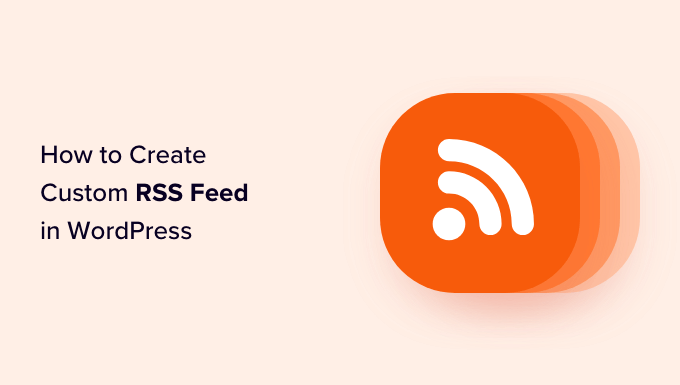
¿Por qué crear un feed RSS personalizado en WordPress?
WordPress incorpora un feed RSS, al que puede añadir fácilmente contenido personalizado o miniaturas.
Sin embargo, si usted tiene un tipo específico de contenido o tipo de contenido personalizado en su sitio web de WordPress, entonces es posible que desee crear un feed RSS personalizado para ello.
Por ejemplo, si ofrece a sus suscriptores contenidos exclusivos de autores específicos, puede crear un feed RSS personalizado para mantener a sus suscriptores informados acerca de los contenidos. Esto puede mejorar su posicionamiento en los motores de búsqueda.
Además, los feeds personalizados le dan más libertad al permitirle añadir el nombre del autor, las fechas de publicación o cualquier otra información relevante, proporcionando más detalles a sus usuarios.
Dicho esto, veamos cómo crear fácilmente feeds RSS personalizados en WordPress, paso a paso.
Nota: Debe crear una copia de seguridad completa de su sitio web WordPress antes de realizar cambios importantes en un sitio web activo.
Cómo crear un feed RSS personalizado en WordPress
Puede crear fácilmente un feed RSS personalizado en WordPress añadiendo código personalizado al archivo functions. php de su tema.
Este feed mostrará el título, enlace, fecha de publicación, autor y extractos de las entradas de su sitio WordPress.
Sin embargo, tenga en cuenta que el más mínimo error al escribir este código puede romper su sitio web y hacerlo inaccesible.
Por eso recomendamos usar WPCode. Es el mejor plugin de fragmentos de código de WordPress del mercado que hace que sea seguro y fácil añadir código personalizado a su sitio web.
Primero, necesitas instalar y activar el plugin WPCode. Para obtener instrucciones detalladas, consulte nuestra guía para principiantes sobre cómo instalar un plugin de WordPress.
Nota: Puede utilizar el plugin gratuito WPCode para este tutorial. Sin embargo, la actualización al plan de pago desbloqueará más características como el modo de prueba, la biblioteca en la nube, la lógica condicional y mucho más.
Una vez activado, visite la página Fragmentos de código ” + Añadir fragmento desde la barra lateral del administrador de WordPress. Aquí, haga clic en el botón “Usar fragmento” debajo de la opción “Añadir su código personalizado (nuevo fragmento)”,

Esto le llevará a la página “Crear fragmento de código personalizado”, donde puede empezar escribiendo un nombre para el fragmento de código.
A continuación, elija la opción “Fragmento de código PHP” en el menú desplegable Tipo de código de la derecha.
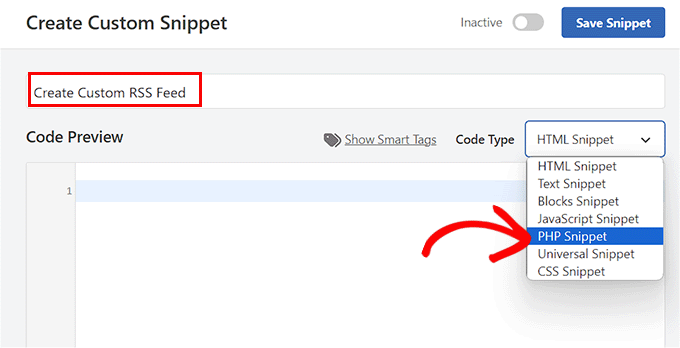
Una vez hecho esto, añada el siguiente código personalizado en el cuadro “Vista previa del código”:
add_action('init', 'customRSS');
function customRSS(){
add_feed('Feed', 'customRSSFunc');
}function customRSSFunc(){
get_template_part('rss', 'feedname');
}<?php
/**
* Template Name: Custom RSS Template - Feedname
*/
$postCount = 5; // The number of posts to show in the feed
$posts = query_posts('showposts=' . $postCount);
header('Content-Type: '.feed_content_type('rss-http').'; charset='.get_option('blog_charset'), true);
echo '<?xml version="1.0" encoding="'.get_option('blog_charset').'"?'.'>';
?>
<rss version="2.0"
xmlns:content="http://purl.org/rss/1.0/modules/content/"
xmlns:wfw="http://wellformedweb.org/CommentAPI/"
xmlns:dc="http://purl.org/dc/elements/1.1/"
xmlns:atom="http://www.w3.org/2005/Atom"
xmlns:sy="http://purl.org/rss/1.0/modules/syndication/"
xmlns:slash="http://purl.org/rss/1.0/modules/slash/"
<?php do_action('rss2_ns'); ?>>
<channel>
<title><?php bloginfo_rss('name'); ?> - Feed</title>
<atom:link href="<?php self_link(); ?>" rel="self" type="application/rss+xml" />
<link><?php bloginfo_rss('url') ?></link>
<description><?php bloginfo_rss('description') ?></description>
<lastBuildDate><?php echo mysql2date('D, d M Y H:i:s +0000', get_lastpostmodified('GMT'), false); ?></lastBuildDate>
<language><?php echo get_option('rss_language'); ?></language>
<sy:updatePeriod><?php echo apply_filters( 'rss_update_period', 'hourly' ); ?></sy:updatePeriod>
<sy:updateFrequency><?php echo apply_filters( 'rss_update_frequency', '1' ); ?></sy:updateFrequency>
<?php do_action('rss2_head'); ?>
<?php while(have_posts()) : the_post(); ?>
<item>
<title><?php the_title_rss(); ?></title>
<link><?php the_permalink_rss(); ?></link>
<pubDate><?php echo mysql2date('D, d M Y H:i:s +0000', get_post_time('Y-m-d H:i:s', true), false); ?></pubDate>
<dc:creator><?php the_author(); ?></dc:creator>
<guid isPermaLink="false"><?php the_guid(); ?></guid>
<description><![CDATA[<?php the_excerpt_rss() ?>]]></description>
<content:encoded><![CDATA[<?php the_excerpt_rss() ?>]]></content:encoded>
<?php rss_enclosure(); ?>
<?php do_action('rss2_item'); ?>
</item>
<?php endwhile; ?>
</channel>
</rss>
Ahora puede cambiar el nombre de su feed RSS personalizado por el que desee sustituyendo el texto Feed después de la línea add_feed del código.
Una vez que haya creado este feed, podrá verlo accediendo a la URL del feed RSS. Tendrá el siguiente aspecto: sudominio.com/feed/nombredelfeed.
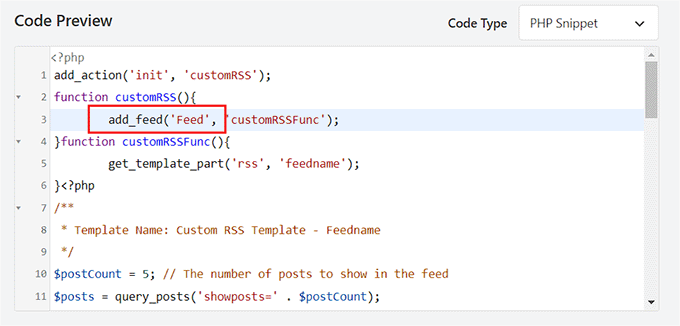
A continuación, desplácese hasta la sección de inserción y elija el modo “Inserción automática”.
El feed RSS personalizado se creará automáticamente al activar el código.

Por último, desplázate hasta la parte superior y activa el conmutador “Inactivo”.
A continuación, haz clic en el botón “Guardar fragmento de código” para establecer los ajustes.
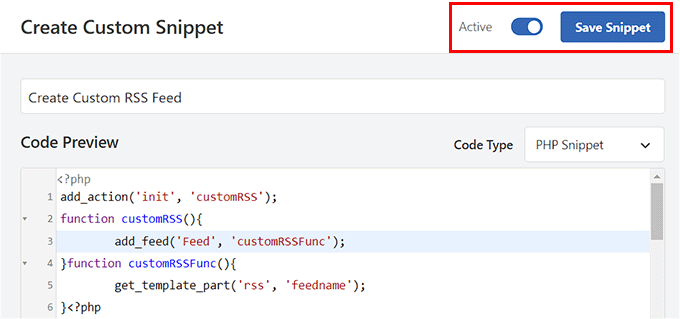
Una vez hecho esto, visite la página Ajustes ” Enlaces permanentes desde el escritorio de WordPress.
Aquí, basta con hacer clic en el botón “Guardar cambios” para borrar las reglas de reescritura y generar nuevos enlaces permanentes para su sitio web.

Ahora podrá ver su feed RSS personalizado visitando la URL yourdomain.com/feed/feedname.
He aquí un ejemplo de feed RSS personalizado en nuestro sitio web WordPress de demostración:
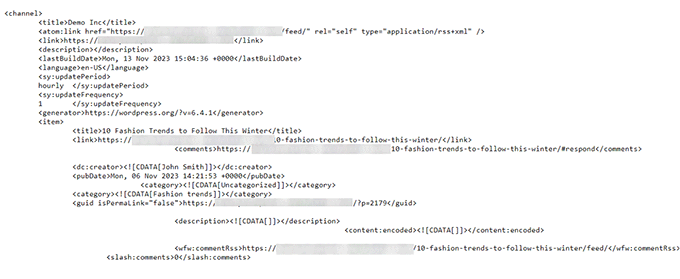
Bonificación: diagnosticar problemas de feed RSS personalizado
A continuación se enumeran algunos errores que pueden producirse al intentar crear un feed RSS personalizado y cómo puede solucionarlos.
Recibo un error 404 al intentar ver mi feed.
Si obtiene el error 404 al intentar ver su feed personalizado, compruebe si está utilizando el nombre de feed correcto en su URL.
Tiene que ser el que proporcionó en la función add_feed. Si tienes el feedname correcto, puede que tus reglas de reescritura no se hayan cargado correctamente. Puede hacerlo fácilmente guardando de nuevo sus enlaces permanentes.
Si ha guardado de nuevo sus enlaces permanentes y el problema persiste, entonces puede forzar una descarga de reescritura añadiendo este código en su fragmento de código WPCode junto a la función add_feed:
global $wp_rewrite;
$wp_rewrite->flush_rules();
¡Mi feed no se valida!
El W3C ofrece un servicio de validación de feeds que permite validar el feed resultante y proporciona detalles específicos sobre los puntos en los que el feed no se valida.
A continuación, puede editar fácilmente el fragmento de código para resolver estos problemas / conflictos / incidencias.
Recibo un error de validación de <idioma>.
Esto es común cuando el idioma RSS no ha sido configurado en su instalación de WordPress.
Para ello, puede añadir el siguiente código a WPCode para actualizar la opción de idioma:
function rssLanguage(){
update_option('rss_language', 'en');
}
add_action('admin_init', 'rssLanguage');
Una vez hecho esto, edite el segundo argumento de la función update_option para cambiar el idioma por el obligatorio / requerido / necesario. Marque / compruebe la lista completa de códigos de idioma RSS.
Una vez que guarde el fragmento de código, se eliminará el error y podrá ver su feed RSS personalizado.
Esperamos que este artículo te haya ayudado a aprender cómo crear un feed RSS personalizado en WordPress. Quizás también quieras ver nuestra guía paso a paso sobre cómo crear feeds RSS independientes para cada categoría de tu blog WordPress y nuestros consejos de experto para optimizar tus feeds RSS en WordPress.
If you liked this article, then please subscribe to our YouTube Channel for WordPress video tutorials. You can also find us on Twitter and Facebook.




Syed Balkhi says
Hey WPBeginner readers,
Did you know you can win exciting prizes by commenting on WPBeginner?
Every month, our top blog commenters will win HUGE rewards, including premium WordPress plugin licenses and cash prizes.
You can get more details about the contest from here.
Start sharing your thoughts below to stand a chance to win!
Jonathan says
Following this tutorial, for some reason changing the $postCount does not work.
Eg,
$postCount = 20; // The number of posts to show in the feed
Only by changing the default number inside of WordPress Reading settings does it work. Very weird. How do we overwrite the wordpress settings, or stop the wordpress settings from overriding our code?
WPBeginner Support says
Your specific theme may be overriding the number of posts to show, we would first recommend checking with the support for your specific theme and they should be able to assist.
Administrador
Shahid says
Hi.
How i can add custom post types and custom fields in feed?
WPBeginner Support says
You would want to take a look at two of our other articles below for that information.
https://www.wpbeginner.com/wp-tutorials/how-to-add-custom-post-types-to-your-main-wordpress-rss-feed/
https://www.wpbeginner.com/wp-tutorials/wordpress-custom-fields-101-tips-tricks-and-hacks/
Administrador
Dexter Nelson says
Is there any way to make this permanent? I keep having to repeat this step every few weeks when the theme is updated.
WPBeginner Support says
For that, you would want to create a child theme following our guide below:
https://www.wpbeginner.com/wp-themes/how-to-create-a-wordpress-child-theme-video/
Administrador
Dexter Nelson says
Thanks. But doesn’t that mean when the theme is updated I’ll have to update the child theme? If that’s the case and I have to put in the work either way, I might as well put in the work to create and maintain a plugin and help out others instead of just myself, right?
WPBeginner Support says
Child themes should not be affected by updates to the parent theme but if you have the ability to create a plugin then you can certainly go down that path to help others as well.
Thommy Kusbin says
is there any plugin to do this kind of custom rss feed XML? I want to use my own tag xml.
WPBeginner Support says
We do not have a recommended plugin at this time, we will be sure to keep an eye out.
Administrador
MOOSA says
How can I use “wp_get_shortlink()” Instead of “the_permalink_rss()”
John Snyder says
I need to create an XML feed for a specific page on my WordPress website. Here is the page will I have to edit my functions.php file or is there an easier way?
Alok Shrestha says
Hello,
This article is very helpful but I got some issue.
I did exactly like in your code. But it gives me an error as
This page contains the following errors:
error on line 1 at column 7: XML declaration allowed only at the start of the document
Below is a rendering of the page up to the first error.
Could you please help me out what could possibly go wrong here?
This is very important for me.
Thank you.
Nathan says
I got the same error. Did you figure out the fix?
Rich says
Use ob_clean(); after php tag
Guillermo says
Hi, is it possible to change de order of the posts in my feeds without creating a new custom feed? I want to use the current feed files but just want to change the displayed order of theme. Using PHP queries as an example, changing order from DESC to RAND()
I will appreciate you help. Thanks.
Jeremy says
Great post! I definitely fall under the rookie status. Many feed readers/aggregators don’t seems to like the /feed/ URL structure, even through the xml returned validates. Is there a way to append the url to end with rss.xml?
Dave says
Did you get this to work with .xml at the end?
JDURAN says
Sorry to say, however, implementing the codes for custom rss has effectively wiped out my entire blog. Having to do a restore and it is taking a long time to get my blog back up. Any advise?
Mark says
You need to connect to your site via FTP or your hosting’s file browser in cPanel, and simply remove what you added. If you added the code as a custom plugin, then just rename the plugin folder. If you added the code in functions.php, edit the file and remove the code. Don’t forget to backup the file before editing. Hope this helps for the next time.
jim says
Fantastic! This works as advertised!
DrLightman says
Never mind, it does. I had a bug with YOAST SEO that with the /category/ prefix removal. I have warned them of it I hope they will fix it.
DrLightman says
Hello, thank you for the article, but it seems this will only work for the main site feed, not for the specific catgories feeds:
mysite.com/category/mycat/feed/feedname/
Manuel says
Doesn’t work anymore.
I got a 404 error, so I activated debug mode. Debug mode says “Notice: The Called Constructor Method For WP_Widget Is Deprecated Since Version 4.3.0! Use __construct()”
Manuel says
Ok, I think the problem was elsewhere and this notice is from a different plugin.
git says
unfortunately this is restricted in its usefulness. inserting screenshots and sample pages would be very helpful, particularly for amateurs/rookies like me.
Tiffany says
Great article. Any way to add the featured image for the post to the feed?
WPBeginner Support says
Please see our guide on how to add featured image to your WordPress RSS feed.
Administrador
CT says
Please see below screenshots – what determines the “…” or “[…]” or “Read More ->” etc etc in feeds?
I’m using the default /feed in 2 different WP sites & these 2 screenshots obviously are showing something different at the end of their excerpts. Thanks!
CT says
Apologizes but that code did not come through clear lol. Lets try that again. Go here to see the exact, raw code I’m looking to remove:
WPBeginner Support says
This code is added by Yoast SEO plugin to RSS feeds. You can turn it off by visting SEO » Advanced page.
Administrador
Stef says
Hey, I want to exclude certain post_formats from my custom rss feed. Is that possible and if so, how?
Neha says
Hello,
When I try to view the feed I got 404 Page not found error. I am trying to add code:
global $wp_rewrite;
$wp_rewrite->flush_rules();
then I also got same error. Could this be why?
Jordan says
How do you add multiple feeds? Array is not working. Thanks.
Jon Harvey says
How would you add multiple custom feeds? Couldn’t get an array to work.
Thanks
Jon Harvey says
Got it to work neatly thanks to birgire at Stack exchange:
add_action( ‘init’, ‘custom_feeds’ );
function custom_feeds()
{
foreach( array( ‘feedname1’, ‘feedname2’ ) as $name )
{
add_feed( $name,
function() use ( $name )
{
get_template_part( ‘rss’, $name );
}
);
}
}
Neal Pope says
The “follow” button shows up at the bottom right corner when viewing posts on a personal computer, but does not appear when viewing on a mobile devise (smartphone) (unless I’m just missing it.
Limbani says
Thanks for sharing it’s work perfectly…
Jeff says
Sorry, but everything about this is misleading. this is not “beginner” work. and it is not worded for beginners. This is totally irresponsible and can cause major issues to people’s websites.
WPBeginner Support says
We have updated the article to add a note about this.
Administrador
Christine says
I got this working (kind of). The feed page exists, but will not validate and says there is an error on line 1.
I copied the code exactly from this page and haven’t changed anything. What could be going wrong here?
Flávia says
W3 will not validate mine as well and says there is an error on line 17.
And I am getting the 404 page!
What should I do?
Eugene Asiamah says
Hello,
Please i need help in configuring my rss to show all my post content on not just an excerpt of it.
Thank you.
Georgi says
Hello,
I need to show only date without time for pubDate. When I use
It’s doesn’t work for firefox,IE.
Can you help me?
Thank you in advance!
Jan-Philipp says
Hi.
I would like to change the update pattern of the feed with
sy:updatePeriod
echo apply_filters( ‘rss_update_period’, ‘weekly’ );
/sy:updatePeriod
sy:updateFrequency
echo apply_filters( ‘rss_update_frequency’, ‘1’ );
/sy:updateFrequency>
sy:updateBase
2015-03-29T01:00:00+09:00
/sy:updateBase
But whatever I tried, it automatically adds a new post when I publish it and does not wait till Sunday ( as defined in the code above) to add it to the RSS.
Do you have any suggestions? Do I maybe need to find a solution within the WP Query?
Your help would be much appriciated.
Jan-Philipp says
Hi.
I would like to change the update pattern of the feed with
2015-03-29T01:00:00+09:00
But whatever I tried, it automatically adds a new post when I publish it and does not wait till Sunday ( as defined in the code above) to add it to the RSS.
Do you have any suggestions? Do I maybe need to find a solution within the WP Query?
Your help would be much appriciated.
Issabellla says
Hi.I try to do as your mention but I’ve seen my site cannot access to the feed page.This is My site I try to use /feed and a lot of word which is mention in wordpress.com or wordpress.org even in the google.Please help me.
WPBeginner Support says
Your site’s feed looks fine to us.
Administrador
xuamox says
What determines that the feed will be displayed at feed/feedname? I have tried to follow the tutorial, but not luck at all. The feed is not publishing at feed/feedname.php
Wouter Bertels says
Following these exact steps I got this error:
Fatal error: Cannot redeclare get_bloginfo_rss() (previously
declared in
/home/public_html/wp-includes/feed.php:25)
in /home/public_html/wp-content/themes/xxx/rss-name.php on line 39
George says
Hi,
My feed is OK when this code is added:
global $wp_rewrite;
$wp_rewrite->flush_rules();
and returns a 404 when it is removed.
I only remove it as per your instructions, which is to remove it after reloading wordpress.
At this moment I am testing it on my local server. Could this be why?
ybmgryzzz says
Hi there. Thanks for this post! Really appreciated. Worked well at first go!
I would also like some assistance as Brian below. For the full text in the RSS instead of the post excerpt.
Thanks in advance.
Brian says
I am trying to add a second RSS feed that is full text (my first RSS feed is summary). If I wanted this custom RSS feed to be full text instead of summary excerpt, what would I change?
Thanks so much!
Steve Marks says
Thanks for this. Just what I was looking for!
I had an issue when I used add_feed(). I could view the RSS feed in the browser absolutely fine, but it would return a 404 when I entered the URL into a third party application (ie. MailChimp, W3C feed validator etc). I had tried flushing the permalinks etc.
The only way I could get round the issue was to create a new blank page and select the template as the one you’ve outlined in this article.
Not sure why it didn’t work, but hopefully this offers a viable solution for others in this situation.
Thanks again!
Josh McClanahan says
Your article is right on the path of what I was looking for. One question I have (as a noob to RSS), how can I add a link to an RSS feed?
The site that I need this for is a church and would like to have a custom feed that would make it easier for our members to be alerted to newly posted sermon posts (that have mp3 download links).
Currently, the feed shows the text for the links that I have created on the posts for the sermons. But it only acts as text. Any help would be appreciated.
Josh McClanahan says
Just noticed that I didn’t ask my question correctly.
What I was trying to ask was, how can I display a link in the RSS Feed? The links that are in the content of my posts are broken in the feed.
Thanks for your help and this article.
Josh McClanahan says
Still curious, if anyone knows why my links would be broken and only show as plain text in a feed?
To see what I mean checkout: http://amfmchurch.com/feed
You will see “Download” in plain text. I would like to make it so that people can click the anchor link and download the mp3. This works find on the actual site.
Thanks for any help.
Neil says
Hi, I have the default rss feed.. but I would like to be able to either reduce the size of the images from what is displayed in the post…. (to a maximujm width of 265px) OR to just use the post thumbnail in the rss.
Is either of the above possible?
The reason I am looking to do this is that my RSS feeds an APP and the APP will only display images up to 265px in width (before horizontal scrolling) and 265px is very limiting for online/pc blog posts…
Cathy Finn-Derecki says
Thank you for this! I am making a custom RSS location part of a plugin I’m developing. As a result, I have included the text for the custom RSS in the function, not in a theme template. It’s working. However, it does not seem to work when I want to restrict the feed to a category. It gives all posts regardless. Any thoughts?
WPBeginner Support says
try changing
$posts = query_posts('showposts=' . $postCount);1-click Use in WordPress
To:
$posts = query_posts('showposts=' . $postCount.'&category_name=staff');1-click Use in WordPress
Replace category_name with your category name.
Administrador
Francisco Espinoza says
Hi Guys. How can I use this to exclude three categories from my new custom feed? What do you suggest?
Alexis says
Hello,
Thank you, these explanations are really useful. I just used it to customize my feed so I could put an image in mailchimp’s “RSS to email” feature.
Thank you very much !
the Off says
Hello,
Till yesterday afternoon, my WordPress (version 3.6.1) blog http://theoff.info/wordpress/ had no problem. And I successfully added new plugins.
In the night, problems started: (1) I could not login. (2) the RSS feed http://theoff.info/wordpress/?feed=rss2 got corrupted. The feed failed validation.
I searched the Web and WordPress Support Forum for solutions. I tried the following:
(i) successfully reset the password
(ii) deleted new plugins from ftp
(iii) renamed Theme folder by adding “-old” and plugin folder by adding “-hold” from ftp
Then I could login and up grade to 3.7.1 version and make changes to the blog.
However, login is still an issue. Every time I am following method mentioned in step (iii) to login.
RSS still does not validate.
Could you help in resolving both login and RSS feed problems?
Note: My webhost does not offer technical help. I am not an IT professional i.e. I have very little technical knowledge.
Thanks
WPBeginner Support says
It is difficult to figure out. Here is one thing you can try.
1. Using FTP download your plugins to your computer for backup and then delete your plugins directory.
2. Create a new plugins directory.
3. Install and all your plugins one by one by downloading fresh copy of the plugin from the source. After you activate each plugin log out and and log back in to see if the problem occurs again. You will probably find a plugin that may be causing the problem or you wont. This could mean that a plugin file on your site may have been compromised.
If this process does not help you, repeat this process process with your themes as well. If you have made a lot of changes to your existing themes then you might want to back it up on your computer by downloading theme folder through FTP. Then delete themes folder from your webserver and create a new themes directory in wp-content folder on your server. From WordPress admin area download and install a fresh copy of default twenty thirteen theme.
Let us know what happens when you do all that. Make Sure to Backup your Site first.
Administrador
Bertrand says
Hello,
When I try to open the new feed, I get an error message:
Fatal error: Call to undefined function query_posts() in /xxxx/wp-content/themes/xxx/rss-feedname.php on line 6
I tried on localhost and web hosting, it is the same…
How can I fix it?
Thanks
Bertrand says
My fault: http://wordpress.org/support/topic/error-message-call-to-undefined-function-query_posts?replies=5
ADv says
Does the php template need close tag ?> in the end?
ADv says
No, it doesn’t. Silly me = )