Möchten Sie Widgets auf bestimmten Seiten Ihrer WordPress-Website anzeigen?
Wenn Sie Widgets zu Ihrer Website hinzufügen, werden sie standardmäßig auf allen Seiten angezeigt. Aber manchmal möchten Sie vielleicht nur ausgewählte Widgets auf bestimmten Seiten anzeigen. So können Sie Ihre Website besser anpassen und dem Benutzer eine persönlichere Erfahrung bieten.
In diesem Artikel zeigen wir Ihnen, wie Sie Widgets auf bestimmten Seiten von WordPress ein- oder ausblenden können.
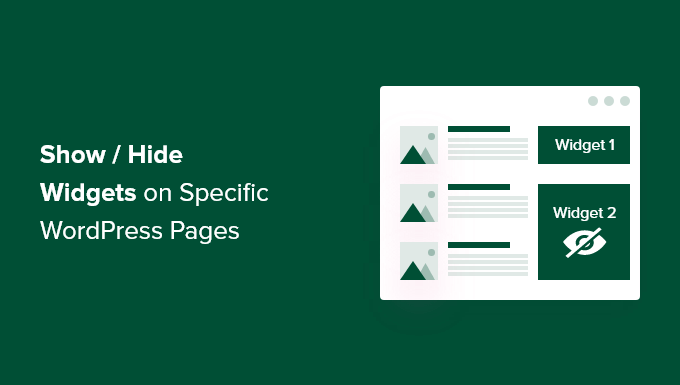
Warum Widgets auf WordPress-Seiten anzeigen oder ausblenden?
MitWordPress-Widgets können Sie zusätzliche Inhalte in der Seitenleiste, im Footer und im Header Ihrer Website einfügen. Sie machen wichtige Komponenten der Website, wie z. B. ein Kontaktformular, Buttons für soziale Medien, Verkaufsangebote oder Ihre wertvollsten Seiten, für die Besucher besser sichtbar.
Die Anzeige eines Widgets mit einer Box für die Suche auf der Seite mit der Kasse Ihres Online-Shops bringt Ihren Besuchern beispielsweise keinen Nutzen. Aber die Anzeige von Rabattcoupons für Produkte und Dienste im Widget-Bereich kann Ihren Umsatz steigern.
In ähnlicher Weise sollten Sie Ihre Homepage sauber halten und Ablenkungen reduzieren. Durch das Ausblenden von Widgets auf der Homepage wird diese übersichtlich gehalten und die Benutzeraktivität auf Ihrer WordPress-Website erhöht.
Leider bietet WordPress standardmäßig keine Option zum Ein- oder Ausblenden von Widgets. Dennoch können Sie mit einem WordPress Plugin Widgets auf bestimmten Seiten anzeigen lassen.
WordPress-Widgets auf bestimmten Seiten anzeigen/ausblenden
Mit den Optionen für Widgets können Sie Widgets auf bestimmten Seiten ganz einfach ausblenden oder anzeigen. Es ist ein komplettes Plugin für die Widget-Verwaltung, mit dem Sie Widgets für verschiedene Seiten, Beiträge und Geräte zuweisen und einschränken können.
Hinweis: Wenn Sie ein Block-Theme verwenden, wandeln die Optionen von Widget Ihre Block-basierten Widget-Bereiche in klassische Widget-Bereiche um. Dann können Sie das Plugin verwenden, um Widgets auf Ihrer gesamten Website ein- und auszublenden.
Um loszulegen, müssen Sie zunächst das Plugin “ Widget-Optionen “ installieren und aktivieren. Weitere Details finden Sie in unserer Schritt-für-Schritt-Anleitung für die Installation eines WordPress Plugins.
Nach der Aktivierung können Sie in der Seitenleiste der WordPress-Verwaltung auf Einstellungen “ Widget-Optionen gehen. Dort finden Sie verschiedene Optionen, mit denen das Plugin Ihre Widgets individuell anpassen kann.
Vergewissern Sie sich zunächst, dass die Option „Klassische Widgets-Ansicht“ aktiviert ist.
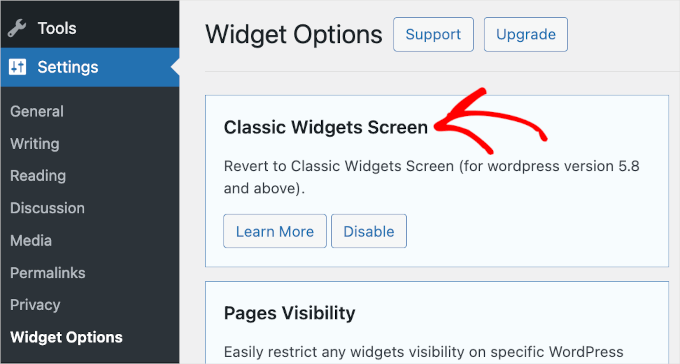
Dadurch wird sichergestellt, dass Sie Widgets auf Ihrer Website ein- und ausblenden können.
Danach müssen Sie den Abschnitt „Sichtbarkeit der Seiten“ finden und auf den Button „Einstellungen konfigurieren“ klicken.
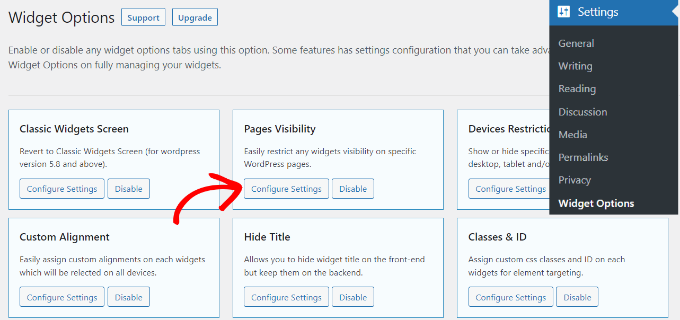
Von hier aus können Sie steuern, wo Ihre Widgets sichtbar sein sollen, und auswählen, wo sie nicht angezeigt werden sollen.
Standardmäßig sind im Plugin bereits die Optionen für die Tabs Inhaltstypen, Taxonomien und Verschiedenes aktiviert. Sie können jedoch die Box für jede Option deaktivieren, um die Sichtbarkeit von Widgets auf verschiedenen Seiten individuell anzupassen.
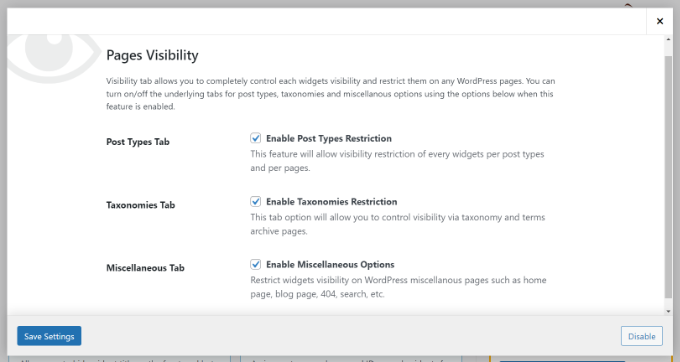
Wenn Sie die Änderungen vorgenommen haben, klicken Sie einfach auf den Button „Einstellungen speichern“.
Gehen Sie nun in der Seitenleiste Ihrer WordPress-Verwaltung auf Design “ Widgets. Klicken Sie dann einfach auf ein beliebiges Widget, das Sie ein- oder ausblenden möchten. Dadurch werden die Widget-Einstellungen erweitert, und Sie sehen Optionen für die Sichtbarkeit des Widgets.
Unter dem Dropdown-Menü „Ausblenden/Einblenden“ können Sie die entsprechende Option auswählen: „Auf markierter Seite ausblenden“ oder „Auf markierten Seiten einblenden“.
Standardmäßig wird das Widget auf den markierten Seiten ausgeblendet, aber Sie können dies ändern, um stattdessen Widgets auf den markierten Seiten anzuzeigen.
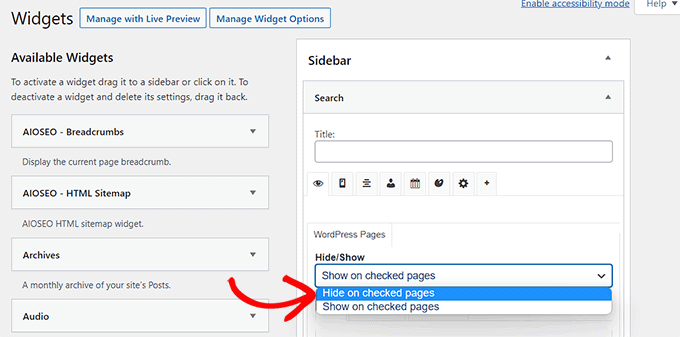
Als Nächstes sehen wir uns die Optionen zur Konfiguration der Funktion „Ausblenden/Anzeigen“ an. Unter dem Dropdown-Menü finden Sie drei Tabs. Es sind die Tabs „Seiten“, „Inhaltstypen“ und „Taxonomien“.
Der Tab „Seiten“ bietet Optionen zum Ausblenden/Einblenden von Widgets auf der Homepage/Startseite, dem Abschnitt „Blog“, den Archiven, den 404-Seiten und der Suchseite. Wählen Sie einfach eine Seite aus.
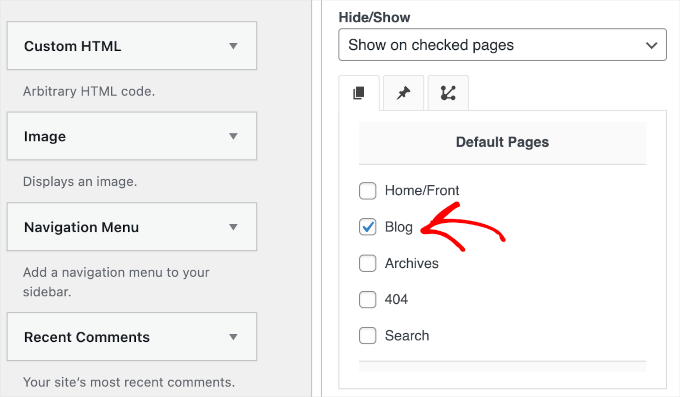
Danach können Sie auf dem Tab „Beitragstypen“ auswählen, auf welchen Seiten Sie das WordPress-Widget ein- oder ausblenden möchten.
Wechseln Sie dann zum Tab „Taxonomien“ und wählen Sie Kategorien aus, um Ihre WordPress-Widgets ein- oder auszublenden. Das bedeutet, dass das Widget für die Beiträge in dieser bestimmten WordPress Kategorie angezeigt oder ausgeblendet wird.
Vergessen Sie nicht, auf den Button „Speichern“ zu klicken, damit Ihr Fortschritt nicht verloren geht.
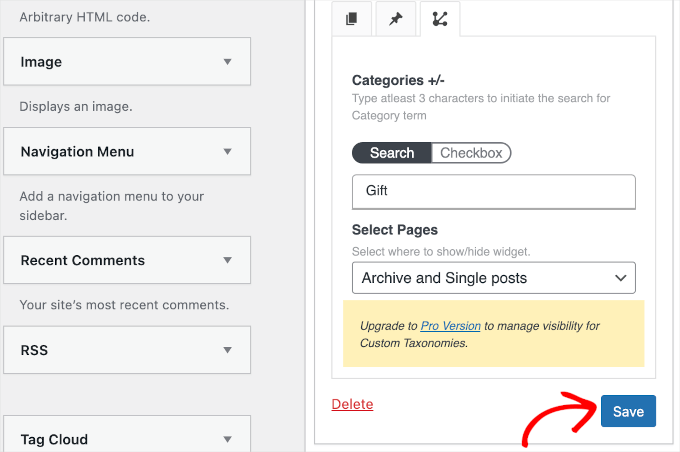
Sie können nun Ihre Website besuchen, um sie in Aktion zu sehen.
Für dieses Tutorial haben wir das „Search“-Widget nur auf der „Blog“-Seite angezeigt und es auf allen anderen Seiten unserer WordPress-Website ausgeblendet.
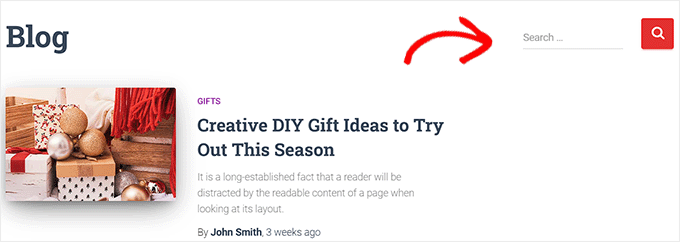
Wir hoffen, dass dieser Artikel Ihnen geholfen hat zu erfahren, wie Sie Widgets auf bestimmten WordPress Seiten ein- oder ausblenden können. Als Nächstes möchten Sie vielleicht auch unsere Liste der nützlichsten WordPress-Widgets sehen oder unseren Artikel über das Erstellen einer kostenlosen geschäftlichen E-Mail-Adresse lesen.
Wenn Ihnen dieser Artikel gefallen hat, dann abonnieren Sie bitte unseren YouTube-Kanal für WordPress-Videotutorials. Sie können uns auch auf Twitter und Facebook finden.




Syed Balkhi says
Hey WPBeginner readers,
Did you know you can win exciting prizes by commenting on WPBeginner?
Every month, our top blog commenters will win HUGE rewards, including premium WordPress plugin licenses and cash prizes.
You can get more details about the contest from here.
Start sharing your thoughts below to stand a chance to win!
Amber says
This widget doesn’t work at all. It doesn’t change the widget options or anything.
WPBeginner Support says
The plugin has not been updated for the new widget block editor, you can disable it to use the classic widget editor to see the options following our guide below:
https://www.wpbeginner.com/wp-tutorials/how-to-disable-widget-blocks-in-wordpress-restore-classic-widgets/
Admin
Ian Hanson says
After hours of perusing all my WP Theme options (why it takes me this long to solve problems I’ll never know) I Googled how to show widgets on certain pages and not others…and found your post.
It’s SO easy now. How I lived without it before I’ll never know. Actually, I don’t think I was living. Thanks!
WPBeginner Support says
Glad our guide could help
Admin
Roman says
This is an awesome free plugin. Worked like a charm. THank you.
WPBeginner Support says
Glad our recommendation could help
Admin
Jim Gersetich says
The plugin referenced does not work. I installed Widget Context and activated it. However, the Appearance | Widgets page still only shows the defaults (Blog Sidebar, Footer 1, and Footer 2.) The dialog box you show does not appear, even after closing the browser and reentering.
WPBeginner Support says
The section should be on individual widgets. If they are not appearing you may need to reach out to the plugin’s support to see possible issues.
Admin
Vikram Bheel says
Sir, I bought the Business 5 theme from the instamajo on October 3, 2018. I have 2 problems in customizing this theme.
1. Apperiance >> Customize >> Widget
Sidebar 1 is not visible here in place of widget and a message is visible
Your theme has 1 other widget area, but this particular page does not display it.
You can navigate to other pages on your site while using the Customizer to view and edit the widgets on those pages.
How to solve this problem
2. The option of logging in footer area of this theme is also coming, how to remove it
Please request to the Wpbeginner team to resolve these issues.
WPBeginner Support says
Hi Vikram,
Your theme does not display widgets on the page you are viewing in the customizer. An easier way to add widgets is by going to Appearance > Widgets page instead.
Admin
Sandra says
Total Awesomeness! Thank you so much!!! I’m finally going to have a great looking site!
Abby says
Hello, I don’t know to get my subscribe widget to show on every page. Right now it shows on every page on my computer but only shows on my „About Me“ Page for others. I have selected for it to appear everywhere. Can you help?
Katie says
So I am totally new to this whole thing. I managed to get the TopConsult theme installed and now Widget Context but unless I am being a dumb blonde it’t not working. When I click on a widget the only option I have is to add or cancel. As well as there are „default widgets“ built into the theme one of which is a smart slider that I only want to appear on the home page! And it doesn’t look like I can edit those at all? Can anybody help me?!
Phil says
Widget Context clashes with Site Origin Widgets and disallows access to the Widgets.php file.
Julie Spears says
I am trying to use the visibility option on my Text widget to hide the sidebar from a specific page. But it isn’t working. The widget still shows up on that page. Any ideas?
Gary McGeown says
super, one more small job completed.
Thanks,
Gary
Sergio says
The „popular posts“ widget isn’t visible to the public. How can this be adjusted?
john says
I am sorry but widget context does not have the ability to display on every page? If I click the setting that says show widget everywhere it does not display my slider widget on every page. If I click on show widget on selected and enter a custom URL (the URL to one of the pages on my site) it still does not show the slider widget on that page. I am not sure why or how to fix this but help would be appreciated.
Anand says
have a similar issue as John..
Ganesh says
Even i have similar issue.
Debabrata Mondal says
Thank you! That was really helpful!
santhosh says
Awesome work! very easy to use plugin thank you very much.
thank you very much.
David Norwood says
Thank you for your reply. I need a plugin like Display Widget, as I have it set up to show menus on the sidebar in specific categories . Maybe I am doing it incorrectly, but it seems to be more global?
David Norwood says
Thank you for the plug-in suggestion. I need a replacement for Display Widget
however, widget context Untested with your version of WordPress, which is the most recent .
Do you if it will be updated anytime soon?
WPBeginner Support says
Hi David,
We tested it with the latest WordPress version and it works well.
Admin
David Law says
Display Widgets Plugin v2.6.3.1 has been removed from the repo due to hacking code:
David Law
WPBeginner Support says
Hi David,
Thanks for the heads up. We have removed the plugin mention and replaced it with a new plugin.
Admin
David Norwood says
which plugin did you replace Display Widget with. I have not been able to get Widget options to work yet.
Noel says
Hi All, it seems this plugin has been removed. Anyone know of another plugin that operates in the same way – showing certain widgets on certain pages and hiding sidebar (show full width page) on pages you do not want the widgets to appear on – similar to what Display Widgets did?
Joel Newcomer says
Widget Options is the best alternative that I’ve been able to find.
Alex says
Unfortunately, it looks like the latest WordPress update broke editing the widgets. The settings I had set for my widgets before the update remain, but I can’t change them or add settings to future widgets. Does anyone have a fix for this?
Steve says
This all works great, however, there is one situation where it does NOT work and that is for a specific URL that is part of a third party integration, like aMember.
The aMember page do not appear as any of the normal taxonomy, so you would need to somehow add the specific URL to the widget. So far I do not see that functionality.
Wondering if there is another way to hide widgets you want to shown on the rest of the site, but not on these third party integration pages. Any ideas?
Steve says
Took me only a few minutes to figure this one out, here’s the solution:
For any pages that reside outside of the WordPress taxonomy, you can use the logic setting. Click the gear symbol, then open the „logic“ tab.
In my case, simply entering the conditional: is_page( $page = ‚/member/*.php‘ )
hides the widgets on all pages associated with my WP integrated third party membership scripts.
Mark Saffell says
Thank you! This was the perfect video. It made my life easy. Great job.
Michael J Ming says
Almost too easy. I used Display Widget for the first time and it did exactly want I wanted it too.
Miriam says
The widget is only showing up on categories, not on pages. I have tried all different combinations and none but categories are working. Please help.
resa says
Uninstall it. It’s generating spam. Try the one suggested above.
Lori says
I’m using the Divi theme and the widget isn’t showing on the pages I checked. I have updated to the latest version of the theme and WordPress. Help!
lee says
will this allow me to use controversial content without being banned by google adsense
Shaun Taylor says
Hello,
This is great and just what I’m looking for, however Is there a way, instead of showing or hiding on different pages, to show and hide in different sections?
For example if my site structure is:
Home
About
–Subpage
–Subpage
–Subpage
Work
Services
–Subpage
–Subpage
–Subpage
Contact
So rather than me having to choose all of the sub pages in the service section, can I just choose everything under example.com/services/ will show or hide a certain widget?
Any help would be appreciated!
Gaurav Kumar says
Hi,
I have removed text widget from blog, still it is loading when I am opening the site.
Please tell me what should I do.
WPBeginner Support says
You are probably seeing a cached version of your blog. Purge your cache and revisit the page.
Admin
Gaurav Kumar says
Thank you but even now it is showing widget in Older post pages.
Is there a plugin to stop it showing in older pages like page no 2 page 3 page 4 etc.
Victor says
Hey, does this work with WP 4.5.4 or later? Because I have installed it and shows no difference. Im trying to hide a widget from a page.
Thanks
Steph says
I am having exactly the same problem, it used to work for me but has stopped working recently
Mahendra says
It will work 100% on some themes.
But in other themes when you will hide widget, a message will display instead of widget.
I have a trick for second type of themes.
Add only text widget, inside the text widget, text will be nothing.
I have used this trick in my sites. for example I have used in my own site.
Jeff says
Thanks for the post, i’ve been trying to figure this out for quite some time
Robert says
I don´t think it works with WP 4.5?
WPBeginner Support says
We checked, it works.
Admin
badongranger says
really? on mine it doesn’t
WPBeginner Support says
Please contact plugin author for support. They would be able to help you better.
Fazal says
It’s not working for me, WordPress 4.5.3.
Anne says
Does this plugin also work with posts rather than pages?
Steven says
Yes! Also u can also filter by page/post id
Mujahid Rasul says
I installed and used Widgets Display plugin. why hidden widgets are still occupying space in the site pages. I mean the there should be left only one column showing the text on the whole screen. Now the widgets are not showing but space is empty. please provide solution of this problem
Danielle says
I am having this problem as well. Have you found a solution?
Bob Clinton says
Installed on WP 4.3 and WP 3.5.1 Just get a blank text area field under the words „Widget logic: “
What am I missing???
WPBeginner Support says
Update your WordPress plugins.
Admin
Anurag Singh says
very nice i am very thank full to you wondering from last month for this.
now it’s done
AyhanSipahi says
i used to use widget logic before this.
is_page(); is_single(23,454,53,1,); used to use code based taxonomies
wpbeginner says
@Ynotwebdesigns Yes it is because we tried it
Ynotwebdesigns says
Is this plugin compatible with the latest WP version?