Pingback allows you to notify other bloggers that you have linked to their articles on your website. Although there are some minor technical differences, a trackback is the same thing as a pingback.
If the other blogger or author has a pingback-enabled website, then they can see a notification that you have linked to their article. They can then choose to allow your link to appear on their website.
Depending on how your WordPress theme is configured, pingbacks on your site may or may not show an excerpt of content from the other person’s blog.
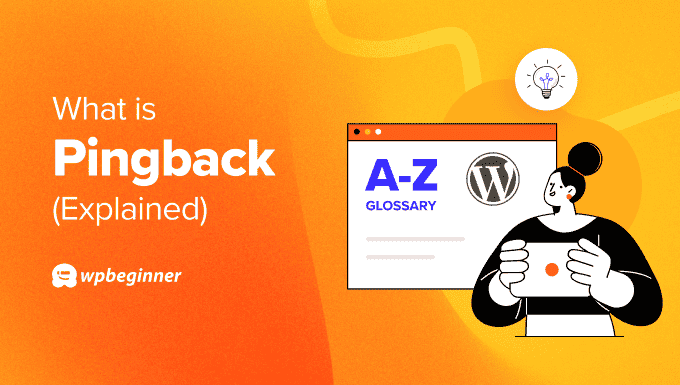
How to Allow Pingback in WordPress
You can easily allow or disallow pingbacks on your WordPress website.
To do this, visit the Settings » Discussion page from your WordPress dashboard and check the ‘attempt to notify any blogs linked to from the article’ option.
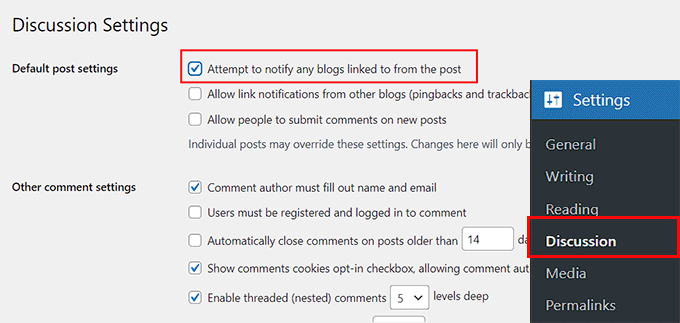
After that, click the ‘Save Changes’ button to store your settings.
With this option checked, WordPress will notify other blog owners when you link to them. In other words, it will send them a pingback.
These notifications and links will always show up in their admin panel where you would normally find comments.
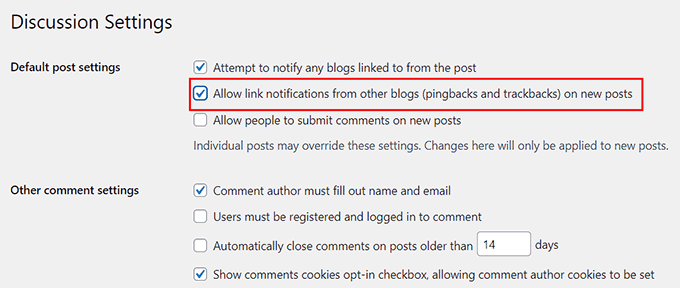
If you check the ‘allow link notifications from other blogs (pingbacks and trackbacks.)’ option, then these same comment-style notifications will appear as trackbacks when other authors link to your blog posts.
Whether they display on individual posts, however, is determined by your theme and not your WordPress settings.
We hope this article helped you learn more about pingback in WordPress. You may also want to see our Additional Reading list below for related articles on useful WordPress tips, tricks, and ideas.
If you liked this article, then please subscribe to our YouTube Channel for WordPress video tutorials. You can also find us on Twitter and Facebook.




