画像管理に最適なWordPressプラグインをお探しですか?
Imagelyは、コンテンツに命を吹き込み、エンゲージメントを高めるのに役立ちます。ページや投稿に直接画像を追加することも、美しいフォトギャラリーやアルバムを作成することもできます。
この投稿では、サイト上の画像を管理するのに最適なWordPressプラグインをご紹介します。
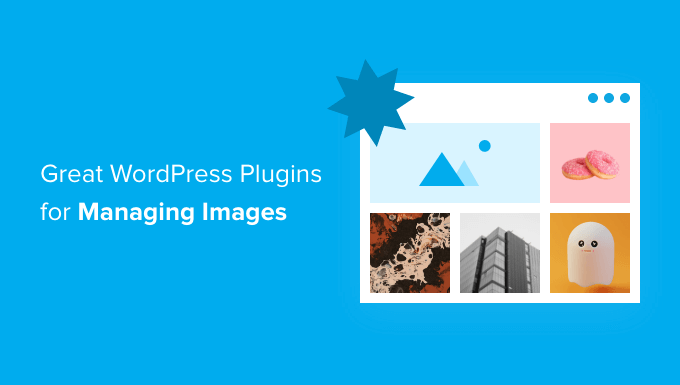
なぜWordPressの画像管理プラグインが必要なのか?
WordPressのプラグインは、画像を魅力的に見せ、素早く読み込むことができます。
大きな画像はサイトを詰まらせ、ページの読み込み速度を上げ、SEOに悪影響を及ぼし、訪問者に不満を抱かせます。
画像を最適化することで、サイト上できれいに表示され、高速で読み込まれるようになり、このような問題を減らすことができます。
WordPressで画像を管理するためのプラグインを検討する理由はいくつかあります:
- Imageの最適化: 画像の最適化は、サイトのパフォーマンスとユーザーエクスペリエンスにとって非常に重要です。Smush、Imagify、EWWW Image Optimizerのようなプラグインは、画像を圧縮して最適化し、品質を損なうことなくファイルサイズを小さくすることで、ページの読み込み時間を短縮します。
- イメージギャラリーとスライダーの作成: NextGEN Galleryや Soliloquyのようなプラグインを使えば、サイト上に美しい画像ギャラリーやスライダーを作成することができます。これらのプラグインはカスタマイズオプションを提供し、魅力的な方法で画像を表示します。
- SEO対策 画像SEOは、検索エンジンでのサイトの可視性を向上させるために不可欠です。All In One SEOのようなaltテキスト、タイトル、説明などの画像最適化機能を備えたプラグインは、画像検索結果で上位にランクインするのに役立ちます。
- 透かし:画像を盗難から守ったり、ブランドを宣伝したい場合、Easy WatermarkやEnvira Galleryのようなプラグインを使えば、画像に透かしを自動的に追加することができます。
- レイジーローディング Optimoleなどのレイジーローディングプラグインは、ユーザーの画面に表示されるまで画像の読み込みを遅らせます。これにより、ページの初期読み込み時間を短縮し、帯域幅を節約することができます。
- 画像圧縮: TinyPNGのように、画像圧縮のみに特化したプラグインもあります。これらのツールは、サイトのパフォーマンスを向上させるために画像ファイルサイズをさらに小さくするのに役立ちます。
- 画像編集: WordPressには基本的な画像編集機能がありますが、プラグインによってはWordPress内で直接、より高度な画像編集作業を行うことができます。
リストはまだまだある。しかし、これは必要な最も重要な機能を決定するための良い出発点だ。
それでは、画像を管理するための優れたWordPressプラグインをいくつかご紹介しましょう。
1.Envira ギャラリー
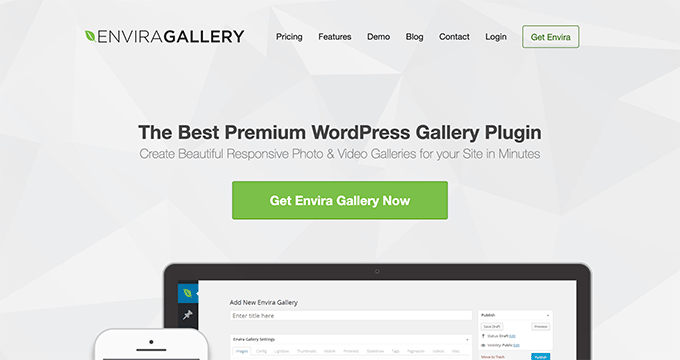
Envira Galleryは、市場で最高のWordPressフォトギャラリー・プラグインです。数回クリックするだけで、WordPressで美しくモバイルレスポンシブな画像ギャラリーを作成することができます。
Enviraはパフォーマンスのために最適化されているので、ギャラリーの読み込みが速く、最高のユーザーエクスペリエンスを提供します。また、WordPress用の最もSEOに優しいフォトギャラリー・プラグインであり、ディープリンクやページ送りのためのアドオンを提供しています。
Enviraには、アルバム、画像タグ付け、透かし、プルーフ、パスワード保護などの画像管理機能がたくさんあります。また、WooCommerceアドオンもあり、オンラインストアを追加して写真を販売することができます。
詳しくはEnvira Galleryのレビューをご覧ください。
価格: ライト版は無料。基本プランは年間39.50ドルから。
2.NextGEN ギャラリー
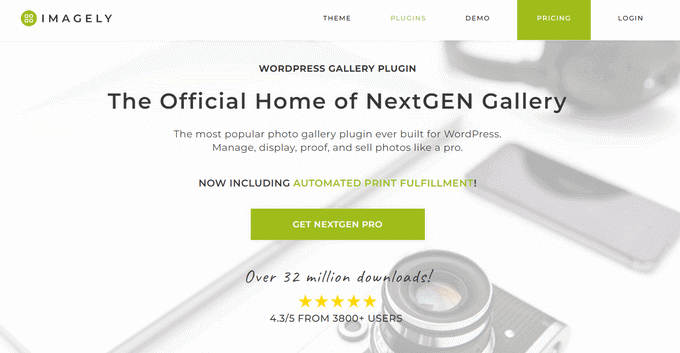
NextGEN Galleryは、3,200万ダウンロードを超える人気のWordPress用フォトギャラリー・プラグインです。このプラグインを使用すると、WordPressで写真を簡単に表示、管理、販売することができます。
プロ並みに写真を管理する強力な機能を提供します。これには、画像の自動バックアップとリカバリ、複数のアップダーオプション、画像のリサイズ、ソート機能などが含まれます。
NextGENはまた、自動プリントラボのフルフィルメントを備えた唯一のWordPressプラグインであり、プロフェッショナルなプリントをカスタマイザーに直接発送することができます。
さらに詳しく知りたい方は、NextGENの詳細レビューをご覧ください。
価格: ライト版もあるが、スタータープランは年間69.50ドルから。
3.Soliloquy
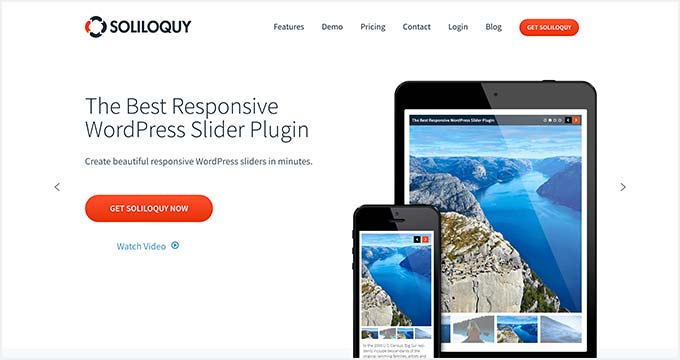
Soliloquyは市場で最高のWordPressスライダーです。他のどのスライダープラグインよりも明らかに速く、最も使いやすく、フィーチャーコンテンツスライダー、カルーセル、スライダーテーマ、ライトボックスなどの機能が満載です。
Soliloquyのスライダーを使用すると、最も重要なコンテンツにユーザーの注意を向けることができます。テキスト、行動喚起、アニメーションを伴った美しい画像のスライドショーを追加することができます。
価格: 無料版はWordPressのデポジトリーで利用可能ですが、プランは年間19.50ドルからです。
4.Smash Balloon Instagramフィードプロ
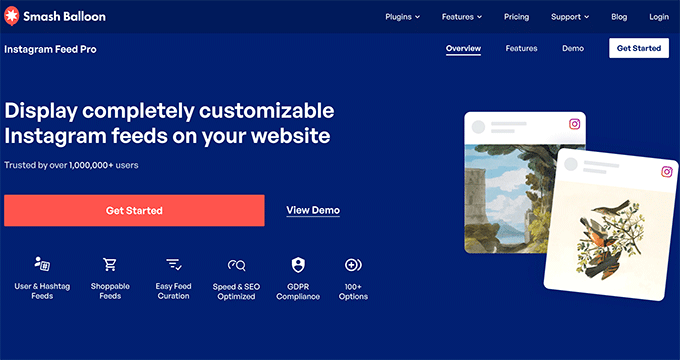
Smash Balloon Instagram Feed Proは、サイトにInstagramの画像を追加するための最も人気のあるWordPressプラグインです。Instagramフィードを完全にカスタマイズし、WordPressで特定の画像を表示することができます。
プラグインはまた、あなたのウェブサイトが高速でレスポンシブのままであることを保証するために自動的に画像を最適化します。このプラグインは、大きな画像のサイズを変更し、より良いパフォーマンスと速度のためにあなたのローカルサイトのサーバーに保存します。
Smash Balloon Feeds Proを使用すると、WordPressでShoppableフィードを追加することもできます。つまり、商品ページをInstagramの画像にリンクし、ユーザーをリダイレクトして売上を伸ばすことができます。
基本的なInstagramフィード以外に、特定のハッシュタグ、IGTVストーリー、Instagramストーリーからサイトに画像をインポートすることができます。画像を管理し、美しく表示するための複数のレイアウトオプションを提供しています。
価格: 49ドルから。
5.EWWWイメージオプティマイザー
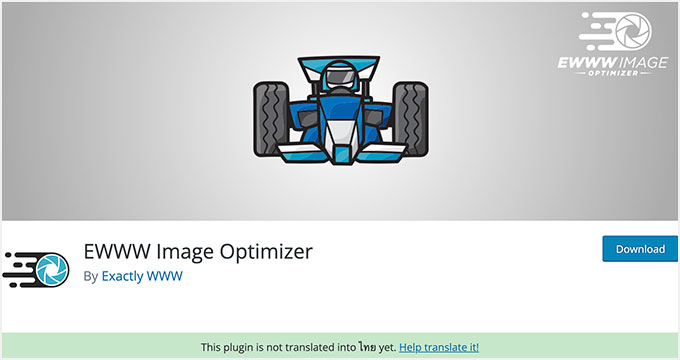
EWWW Image Optimizerは、WordPressで画像を自動的に最適化するための最高のWordPressプラグインです。品質に影響を与えることなく画像を圧縮する強力なツールが付属しています。
画像はテキストよりも読み込みに時間がかかるため、サイトのスピードやパフォーマンスに影響します。これに対処する最善の方法は、EWWW Image Optimizerのようなプラグインを使って画像をウェブ用に最適化することです。
さらに詳しく知りたい方は、EWWW Image Optimizerのレビューをご覧ください。
価格 利用は無料。
6.スマートスライダー3
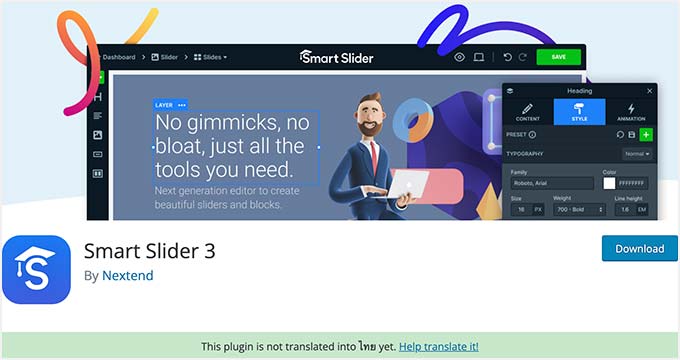
Smart Slider 3は有料と無料のWordPressスライダープラグインがあります。美しいドラッグ&ドロップカスタマイザーが付属しており、スライドショーを素早く作成することができます。
使いやすく、アニメーション、美しいトランジション、モバイルフレンドリーなスライダーなど、多くの機能を備えています。
このプラグインについてさらに詳しく知りたい方は、Smart Sliderの詳細なレビューをご覧ください。
価格: 使用は無料だが、有料版は49ドルから。
7.イムサニティ
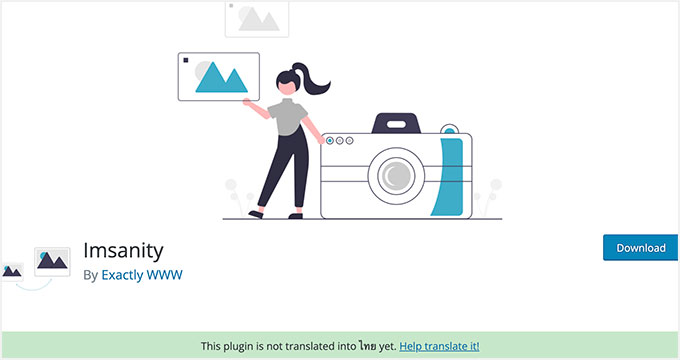
Imagelyは、WordPressのアップロードに画像の高さと幅の最大値を設定し、大きな画像ファイルを自動的にリサイズします。また、設定に基づき、古いアップロードの一括リサイズも可能です。
詳しくは、WordPressで大きな画像を一括リサイズする方法をご覧ください。
価格利用は無料。
8.初期設定アイキャッチ画像

Default Featured Imageは無料のWordPress画像プラグインで、アイキャッチ画像がない投稿に簡単にアイキャッチ画像を設定する権限がありません。
WordPressで初期設定のアイキャッチ画像を追加・変更するのは簡単です。別の方法については、WordPressで初期設定のフォールバックアイキャッチ画像を設定する投稿をご覧ください。
価格 利用は無料。
9.フォルダー
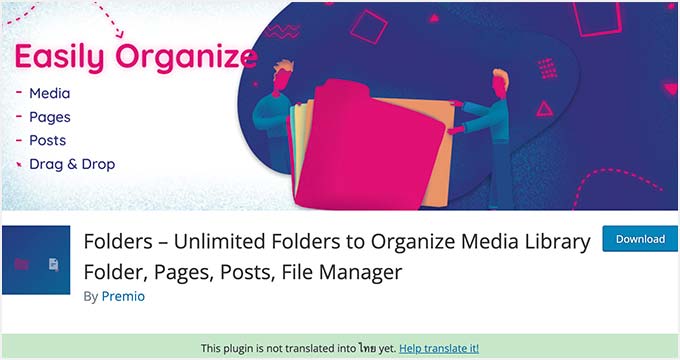
フォルダーは、メディアライブラリの画像を分類・管理できる無料のWordPressプラグインです。また、WordPressのページや投稿を整理するためのフォルダを無制限に作成することができます。
このプラグインは、メディアコンテンツのフィルターと整理に役立つ。複数のフォルダーを作成して、画像、動画、音楽、その他のコンテンツを区切りよく追加できます。
価格: 無料で始められるが、プロバージョンは年間49ドルから。
10.RSS&Mailchimpメールにアイキャッチ画像を掲載
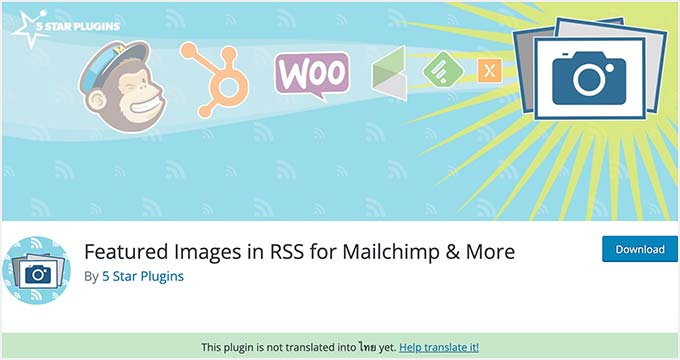
Featured Images in RSS & Mailchimpはプレミアム品質のWordPressプラグインです。RSSフィードのアイキャッチ画像を有効化します。
Mailchimpを使って購読者にメールで投稿を送信している場合、そのユーザーにも投稿のアイキャッチ画像が表示されます。別の方法として、WordPressのRSSフィードにアイキャッチ画像を追加するチュートリアルをご覧ください。
価格 利用は無料。
11.サムネイルを再生成する
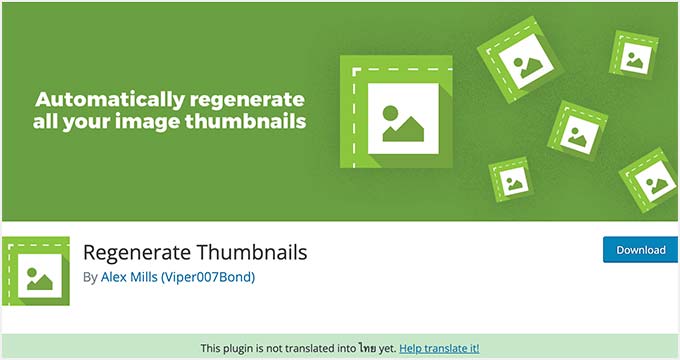
Regenerate Thumbnailsを使うと、WordPressのすべての画像サイズをすばやく再生成できます。画像をアップロードすると、WordPressは自動的に複数のサイズで保存します。WordPressテーマは、サムネイルに使用する画像サイズを追加することもできます。
このようなテーマを有効化した場合、WordPressはそれらの新しいサイズで画像を保存し始めます。ただし、古い画像の新しいサイズは再作成されません。詳しい手順については、WordPressでサムネイルと新しい画像サイズを再生成する方法をご覧ください。
価格 利用は無料。
12.イージーウォーターマーク
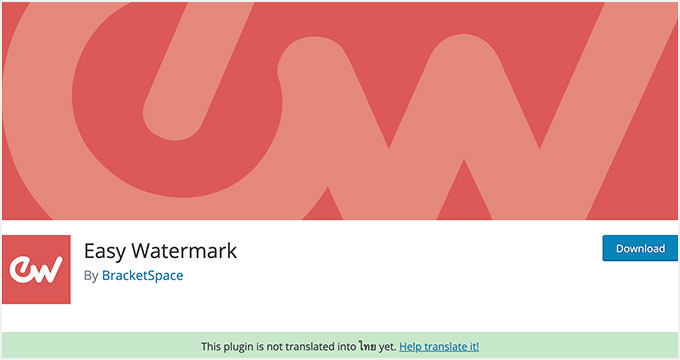
Easy Watermarkを使えば、WordPressの画像に透かしを簡単に追加できます。すべての画像に自動的に透かしを入れるか、特定の画像に手動で透かしを入れるかを選択できます。
すでにEnvira Galleryを使用している場合、このプラグインは必要ありません。代わりにEnviraの透かしアドオンを使うことができます。WordPressで画像に透かしを自動的に追加する方法のガイドで、両方のプラグインを使用するステップバイステップガイドをご紹介しています。
価格 利用は無料。
13.シンプルな全画面の背景画像
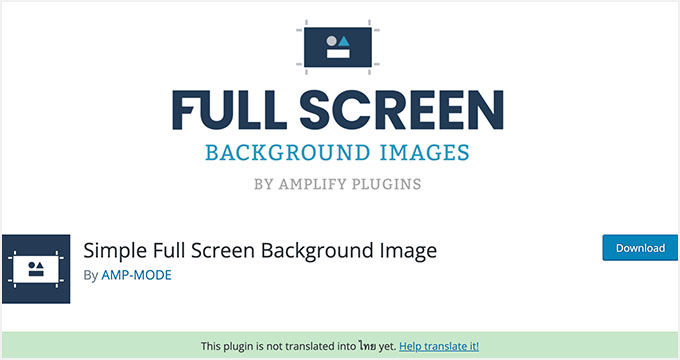
Simple Full Screen Background Imageは、WordPressテーマにフルスクリーンの背景画像を追加することができます。すでに多くのWordPressテーマでは、簡単にフルスクリーンの背景画像を追加することができます。
ただし、お使いのテーマがフルスクリーン背景画像をサポートしていない場合は、このプラグインをお試しください。ステップバイステップの手順については、WordPressでフルスクリーンの背景画像を追加する方法のチュートリアルをご覧ください。
価格 利用は無料。
14.メディアファイルリネーム
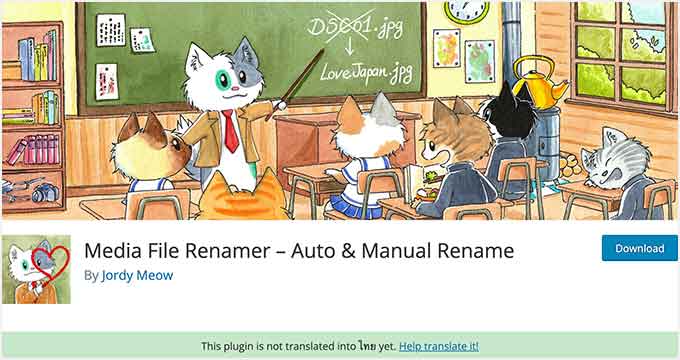
Media File Renamerプラグインは WordPress メディアライブラリのファイル名を変更できます。アップロード時に入力したファイルタイトルに基づいて、自動的にファイル名を変更します。
WordPressでは、画像のタイトルとaltテキストを変更することはできますが、ファイル名を変更することはできません。このプラグインを使用してファイル名を変更すると、WordPressの投稿やページ内のファイルへの参照もすべて更新されます。
詳しくは、WordPressで画像やメディアファイルの名前を変更する方法をご覧ください。
価格: 使用は無料だが、プロバージョンは29ドルから。
15.メディア交換の有効化
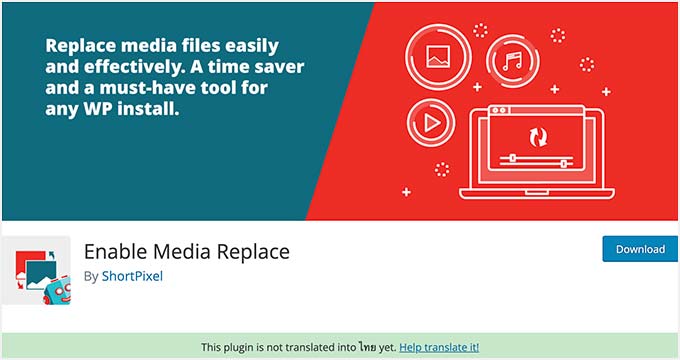
Enable Media Replaceプラグインを使用すると、WordPressメディアライブラリから直接メディアファイルを置き換えることができます。画像を置き換えると、古い画像を追加した投稿日やページが自動的に置き換わります。
WordPressの投稿で画像を差し替えなければならない場合、投稿を編集して新しい画像を追加し、古い画像を削除しなければならない。このプラグインはあなたの時間を節約し、WordPressで画像を簡単に変更することができます。
WordPressで画像やメディアファイルを簡単に置き換える方法をご紹介します。
価格 利用は無料。
16.カンヴァ
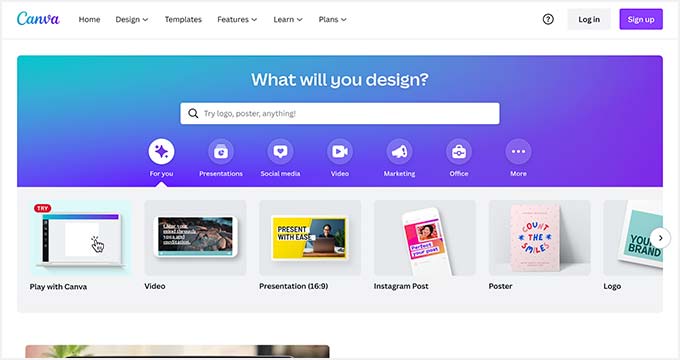
Canvaを使えば、ドラッグ&ドロップの簡単操作で、あらゆる種類のグラフィックを作成できます。プロ並みのテンプレートも用意されているので、まずはここから始めてみましょう。
また、ストック画像やアイコンなどのリソースをアプリから直接購入することもできる。CanvaはWordPressのプラグインではありませんが、サイトで使える画像を作成することができます。
価格 無料で始められるが、1人年間120ドル。
17.シャッターストック
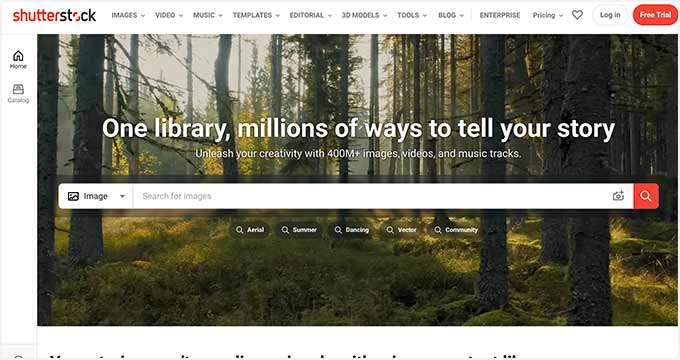
Shutterstockは、ストックフォト、クリップアート、イラスト、ベクターグラフィックの最大級のオンラインリソースです。弊社はShutterstockのカスタマイザーであり、画像の品質は保証いたします。
その他のツールについては、ブログ投稿のためのより良い画像を作成するツールのリストをご覧ください。
価格 月10ダウンロードで月額29ドルから。
18.メディア・クリーナー
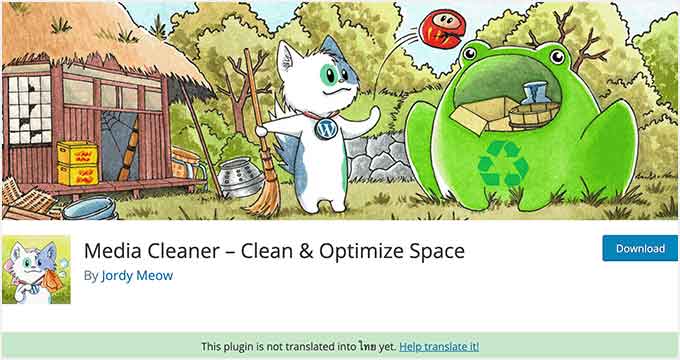
Media Cleanerは無料のWordPress画像プラグインです。WordPressのメディアライブラリから未使用の画像や壊れた画像を自動的に削除します。
削除された画像はゴミ箱内のフォルダに保存され、閲覧することができますが、このプラグインをインストールする前に、サイトの完全なバックアップを取ることをお勧めします。特定の時間が経過すると、ゴミ箱内の画像ファイルは永久に削除されます。
価格: 使用は無料だが、プロバージョンは29ドルから。
19.TinyPNG画像圧縮
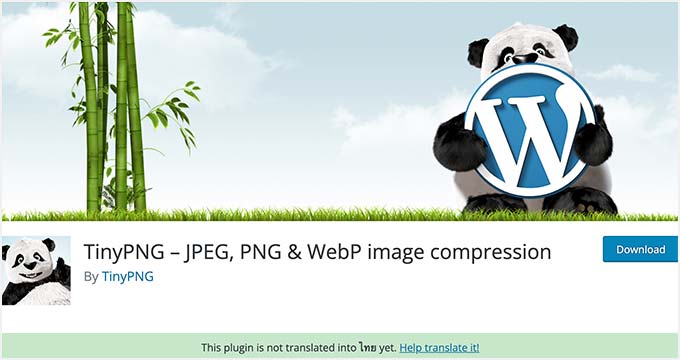
TinyPNGは無料のWordPress画像圧縮・画像最適化プラグインです。インストーラをインストールすると、自動的にJPEG、PNG、WebP画像の最適化を開始します。
さらに、サイトのパフォーマンスとスピードを向上させる高度な最適化メソッドを備えています。TinyPNGは、新しくアップロードされた画像も含め、メディアライブラリの個別画像や一括画像を最適化します。
価格 利用は無料。
20. reSmush.it
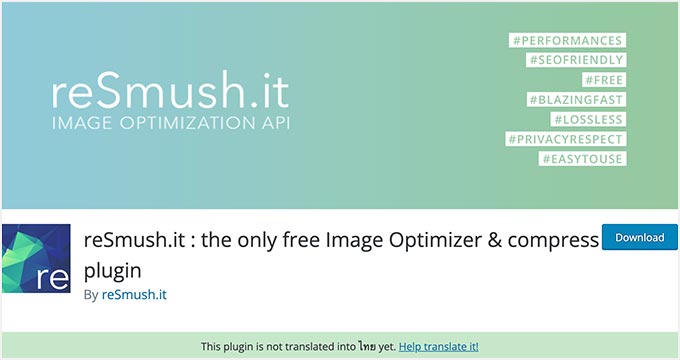
reSmush.itは、WordPressの画像最適化プラグインの中で最も人気のあるフリープラグインの一つです。JPG、PNG、GIFファイルの画像サイズを素早く縮小する高度な技術を使用しています。
画像の一括最適化オプション、最適化レベルなどを提供します。プラグインで最適化したくない画像を除外することもできるので、WordPressの画像を完全にコントロールすることができます。
価格 利用は無料。
21.オプティモール
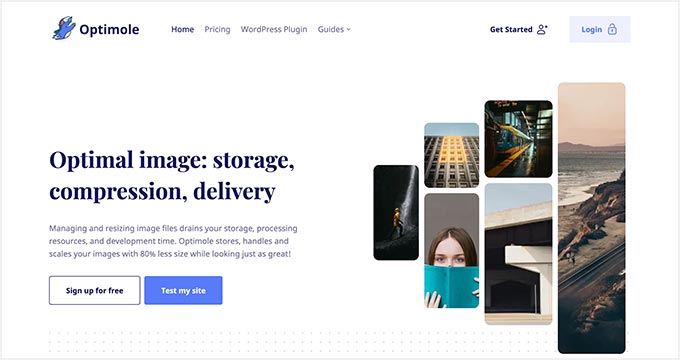
OptimoleはプレミアムWordPress画像管理・最適化プラグインです。クラウドベースのソリューションで、画像をリアルタイムで最適化し、サイトの表示速度を向上させます。
このプラグインは、ユーザーのブラウザー、画面サイズ、端末に基づいて、画像の最適なサイズを自動的に選択します。さらに、ページの読み込み時間を改善するための遅延読み込み設定と CDNが付属しています。
詳しくはOptimoleのレビューをご覧ください。
価格 月額19.08ドルから、年払い。
22.URLからのアイキャッチ画像(FIFU)
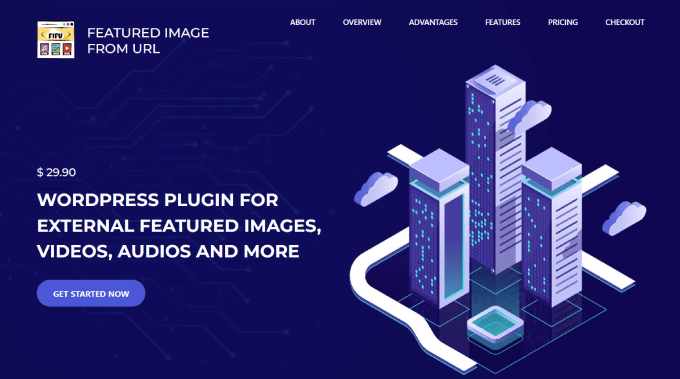
Feature Image From URL(FIFU)を使えば、メディアライブラリにアップロードすることなく、アイキャッチ画像、動画、音声を追加できます。画像のリンクをコピーするだけで、ブログ投稿に直接アップロードされ、ストレージスペースを大幅に節約できます。
プラグインはメディアライブラリに画像を保存しないので、潜在的なストレージコストや画像処理にかかる費用を大幅に節約できる。
そして何より、WooCommerceや 商品ギャラリーのプラグインと互換性があります。つまり、過剰なストレージや終わりのないインポートなしで、商品ページや商品ギャラリーに外部画像を追加することができます。
価格: 利用は無料だが、有料プランは年間29.90ユーロから。
23.アドビストック
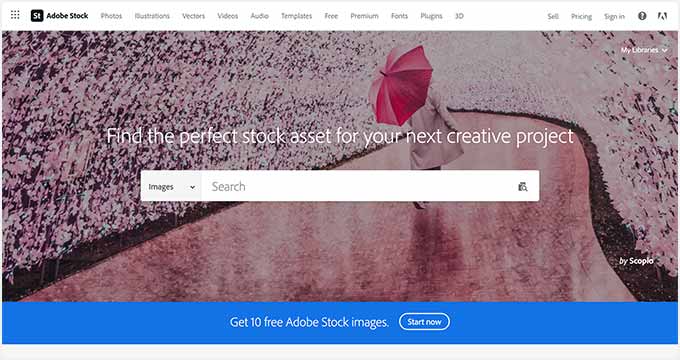
Adobe Stockは、WordPressサイト用のストックフォトを探すのに最適なプラットフォームの1つです。画像、動画、サイトテンプレート、音声など、何千ものビジュアルコンテンツを提供しています。
プレミアムソリューションだが、中小企業向けの無料ストックフォトやロイヤリティフリー画像も提供している。適切なカテゴリーやフィルターを調べることで、探しているものを簡単に見つけることができる。
価格月額29.99ドルから。
ボーナス:SeedProd

SeedProdは、市場で最高のドラッグアンドドロップWordPressウェブサイトビルダーです。カスタムWordPressテーマ、ページレイアウト、ランディングページをコードなしで簡単に作成できます。
また、強力なAIアシスタントを搭載しており、サイト用のオリジナル画像を自動生成することができます。作成したい画像の説明を入力するだけで、あとはAIアシスタントが自動生成してくれます。
同じ画像の複数のバリエーションをジェネレータで生成し、AIを使って画像を編集することもできます。これにより、画像をテーマに完全に一致させることができます。詳しくは、WordPressでAIを使って画像を生成する方法をご覧ください。
価格年間39.50ドルから。
この投稿が、サイト上の画像を管理するための優れたWordPressプラグインを見つける一助となれば幸いです。また、WordPressでよくある画像の問題を解決する方法や、専門家が選ぶ最高の無料WordPress写真テーマもご覧ください。
If you liked this article, then please subscribe to our YouTube Channel for WordPress video tutorials. You can also find us on Twitter and Facebook.





Price
Is there a way for a user of the website to copy/paste images or photos directly into a text field they are writing?
WPBeginner Support
We do not have a recommended plugin for that at the moment.
Admin
Estephan
Hi
I need a plugin that shows some pictures in thumbnails but didn’t download pictures in high quality. and I wanna download and show pictures only when the user clicked on that picture.
Is there any option?
WPBeginner Support
For what it sounds like, you may want to reach out to Envira Gallery to see if that is what you’re looking for
Admin
Kevin MIles
what plugin sync the pictures to the cloud. I seen you talk about awhile back.
also im looking for one that organizes the pics. Thanks
WPBeginner Support
It sounds like you’re talking about a backup plugin: https://www.wpbeginner.com/plugins/7-best-wordpress-backup-plugins-compared-pros-and-cons/
Unless I hear otherwise, we do not have an image organizer plugin we would recommend at the moment.
Admin
Igno
Hi There,
Is there any plugin that can be put on a page (not widget) that allows one to show one random image from a pool of images in a folder or in media area?
Regards
Igno
WPBeginner Support
Unless I hear otherwise, we don’t have a specific method or plugin we would recommend for that.
Admin
Sueli
Hi Syed,
Your post are the best that can be found on the internet for WordPress (very well written) and I have purchased 2 of your products (WPForms and Soliloquy).
I have a client (artist) that licenses his work and wants a WP site where visitors can:
1 -Search and filter his images, similar to
2- Create an account where they can save selected images (like a stock photography website) for future reference.
Which plugins would you recommend to accomplish that?
Thanks!
Alex Hunter
Thank you for all of your wonderful content. Your posts and YT videos have been my #1 resource since starting my WP site. If there’s a plug-in that I want an overview on, WP beginner almost always has a video on it! I came across this post when searching for a way to turn text/posts into images and I’m hoping you can help be out.
I came across this post when searching for a way to turn text/posts into images and I’m hoping you can help be out.
What I’m desperately looking for is a plug-in or two that can take a daily tip, turn it into an image, which can then be shared to twitter, fb and instagram. …I have blog-to-social and there are ‘daily tip’ plugins, but I’ve been unable to find anything that turns text to image, let alone one that displays as a daily tip with a share or retweet feature. Any help in pointing me in the right direction.would be greatly appreciated.
AOWANDERS
WPBEGGINER,
First time visitor here, and when I clicked through from google wasn’t exactly sure what I was about to discover. Looks like I should spend some more time on your site feels like you have a lot of good tips lying around. Hopefully I can find what I am looking for.
I am a joomla guy and recently just moved to wordpress, and am not sure it was the right move. What takes a minutes or in some cases a few hours takes days or weeks to do in wordpress. Which if the stat that 25% of all websites in the world are built off of wordpress makes it even more confusing as to why this is the case.
First off thank you for putting all this information together. Can’t wait to install a couple of them, but I came here looking more for blog writing or organization plugins. Things like twinword that provide a real time thesaurus from your dashboard by simply pausing or tapping the shift button. Plugins that help you write smoother, better & faster. Plugins that possibly provide information, tips, links, data or even photos for your text. If such a thing exists. I have my doubts, but one can dream right.
I am also finding it impossible to believe that 25% of the worlds websites have no way of organizing their media library by default, or that there is only 3 plugins in the entire world that offer media library folders. Which brings me to the question that has had me on an internet treasure hunt for days. Are you aware of a plugin that will organize my media library into folders or some media plugin that uses its own system of organization thats practical & logical? I think the one I am using now is called enhanced media library, and all it does is allow you to create categories. Which is fine for the first week of blogging, but after that your scrolling through hundreds or thousands of photos and category titles just to find the one your looking for. That isn’t exactly efficient.
And my last question………… is there a way to search for wordpress plugins by category instead of keyword? Does something like this extensions.joomla.org exist for wordpress where I can go find the plugin I am looking for rather then rely on the non native english speaking developer to properly tag & keyword orientate their plugin. Its hard to believe that 25% of the world is using a platform that doesn’t have a default media organization protocol or a way to find an extension that will fill this void besides the old guess and check method.
I guess if this is the case I should go hire some random freelancer to build what I am looking for and offer to the public for free to quickly surpass the only other 3 providers in the wordpress world. Sorry for the long question, but its been a few days of running into walls that I can’t comprehend even exist let alone in my path.
WPBeginner Support
Hello,
Welcome to the community You are right it feels complicated when you move from one platform to another.
You are right it feels complicated when you move from one platform to another.
WordPress has some great plugins for writing posts but many of them revolve around managing editorial work flow and teams. You may want to check out our list of tools to manage and grow your WordPress blog.
As for media management through directory. You can try Envira Gallery, it has nifty search and filtering features and allows you to organize your photos in Albums.
We understand how painful it could be trying to figure out your way around as a new user. We have been helping WordPress beginners for a long time now, and we can assure you that things will become easier once you get pass this initial phase.
Meanwhile feel free to ask us questions in comments and we will try to help out. You can also subscribe to our YouTube Channel for video instructions if you need.
Admin
Peter
Hey There! Love your work – this site has been a freaking lifesaver for me. Do you know if there is anyway to have the featured video from ‘featured video plus’ show up in the RSS emails from Mailchimp? I’ve tried lots of workarounds but I’m just not sure how to approach this… Thanks in advance!
WPBeginner Support
Hey Peter,
Thanks for the kind words. You should ask on plugin’s support forums, there may be work around to do that.
Admin
James Farmer
Hey Syed,
Can I echo Mark… it’s kinda weird that you’ve left out the most used and highly rated image compression tool in WordPress…
https://en-au.wordpress.org/plugins/wp-smushit/
700k active users and 2,337 five star reviews, I thought we would have snuck in?
Cheers, James
Editorial Staff
Hey James,
In this collection, we recommended only one tool for each job. Our team uses EWWW Image optimizer, so we recommended the plugin that we are using ourselves. I have used Smush in the past and respect the work that you guys do. As a courtesy, I have updated the article to added a link for Smush below EWWW as an alternative.
Cheers
Admin
Thomas Greenbank
Can you tell me how many plug-ins (generally speaking) I can install without adversely affecting my site load speed?
I’ve been told to limit the number to keep Google happy.
Also, if I have a plug-in installed but deactivated, will this affect load speed?
Thank you for your informative advice.
Thomas.
WPBeginner Support
Hey Thomas,
Please see our guide on how many plugins should you install on your WordPress site.
Admin
Rodney Lacambra
Thanks for sharing this list. I agree to use the EWWW Image Optimizer plugin, it helps in optimizing images in WordPress.
Other alternatives is the WP Smush plugin which is great as well.
Thanks
Bitu Raj
Really Really Great Artical. I want to know shutterstock is a free service or paid.
Editorial Staff
Shutterstock is a paid service. We use them for all of our blog thumbnails and other images.
Admin
Mark
Hi,
OK, so I know the owner of wpbeginner Syed also now owns Envira and Soliloquy (Your no.1 and no.2 recommended plugins) and they are extremely good so you are right to list them, but I am suspicious by the fact that you haven’t included Foo Gallery, Imagify or any of the other highly regarded sliders.
I always follow guidance from WP Beginner, so I hope this is a genuine slip and that we don’t start to see only recommendations of owned products or those that offer the best affiliate return. Your impartiality over the years is what has me always coming back.
Thanks,
Mark
Editorial Staff
Hey Mark,
Thank you for the feedback. We started the list with the most broad use-case plugins and narrowed it down to the more specifics. That’s why you see Gallery, Slider, and image optimization as the top 3 and then the list goes to very specific plugins.
Our goal with plugin lists like these is to not have duplicates but rather recommended one plugin for each task such as galleries, sliders, A/B testing featured images, image optimization, etc.
There are dozens of plugins to do every task in WordPress which makes it really hard for beginners to pick and choose the right plugin. One of the constant feedback we get from users is why don’t you just pick and recommend one solution for these list articles.
Foo Gallery is a great plugin and that’s why it’s listed among the top 3 in our best WordPress gallery plugins article. However when you’re talking about X plugins to manage images, we have to do our best to make sure each plugin is offering something unique rather than duplicates.
Once again, we appreciate your feedback and want to let you know that we’re here to serve.
-Syed Balkhi
Admin