WordPressで “allowed memory size exhausted “というエラーに遭遇すると、イライラすることがあります。これは、サイトが許可されている以上のPHPメモリを必要とする場合に表示される一般的な問題です。
このエラーは、ウェブサイトを遅くしたり、一時的にクラッシュさせたりする可能性があります。そのため、このエラーを素早く修正することが、訪問者のためにサイトをスムーズに運営し続けるために重要なのです。
幸運なことに、この問題を簡単に解決する方法があります。PHPのメモリ制限を増やすことで、このエラーを解決し、サイトのパフォーマンスを向上させることができます。
このガイドでは、PHPのメモリ制限を増やしてサイトを元に戻す簡単な手順を説明します。

WordPress Memory Exhausted Errorとは?
WordPressのメモリを使い果たしたエラーは、あなたのサイトがタスクを実行するのに苦労している場合に表示される可能性のあるメッセージです。
WordPressはサーバーサイドのプログラミング言語であるPHPを使ってビルトインされており、実行にはメモリが必要です。
他のコンピューターと同じように、ウェブサーバーも複数のアプリケーションを同時に実行するためのメモリ量には限りがあります。WordPressのホスティングプロバイダーは、PHPを含むさまざまなアプリケーションに特定のメモリサイズを割り当てます。
WordPressコードが初期設定より多くのメモリを必須とする場合、このエラーメッセージが表示されます:
致命的なエラー:許容メモリサイズ 33554432 バイトを使い果たしました(2348617 バイトを割り当てようとしました) in /home4/xxx/public_html/wp-includes/plugin.php on line xxx
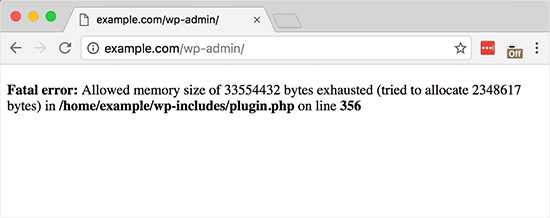
WordPressサイトがサーバーのメモリを使い果たしている可能性があります:
- 画像、動画、その他のメディアの数々
- 未使用のWordPressプラグインが豊富
- ホスティングプランのリソースを使い果たした
初期設定では、WordPressはPHPのメモリ制限が64MB未満の場合、自動的に増やそうとします。しかし、64MBでは十分でないことがよくあります。
次のセクションでは、WordPressのPHPメモリ制限を簡単に増やして、メモリ不足エラーを回避する方法を紹介します。以下のクイックリンクからチュートリアルを進めることができます:
注: これらの方法の中には、WordPressファイルを直接編集する必要があるものもあります。エラーの発生を防ぐため、まずサイトをバックアップすることをお勧めします。
準備はいいかい?さっそく始めよう!
設定1:wp-config.phpファイルの編集
まず、WordPressサイトのwp-config.phpファイルを編集する必要があります。これは、ルート・ディレクトリにあるWordPressのコア・ファイルのひとつで、通常はpublic_htmlという名前になっています。
FileZillaのようなFTPクライアント、またはウェブホスティングサービスコントロールパネルのファイルマネージャを使用する必要があります。
次に、次の行をwp-config.phpファイルの「すべてです、編集を中止してください」という行の直前に貼り付ける必要があります!それでは、よいブログを。
define( 'WP_MEMORY_LIMIT', '256M' );
このコードはWordPressにPHPのメモリ制限を256MBに増やすように指示します。
詳しくは、wp-config.phpファイルの見つけ方と編集方法のステップバイステップガイドをご覧ください。
完了したら、変更を保存し、wp-config.phpファイルをサーバーにアップロードする必要があります。
これでWordPressサイトにアクセスできるようになり、メモリ枯渇エラーは消えているはずです。
設定2:.htaccessファイルの編集
次の方法は、.htaccessファイルを編集することです。このファイルもWordPressサイトのルート・フォルダーにあります。
ここで、#END WORDPRESSと書かれた行の前に以下のコードを貼り付ける必要があります。
php_value memory_limit 256M
前のコードと同様に、PHPのメモリ制限を256MBに増やすようWordPressに指示する。
その後、変更を保存し、ファイルをWebサーバーにアップロードしてください。これで、WordPressサイトをもう一度開いて、メモリ制限エラーがなくなっているかどうかを確認することができます。
.htaccessファイルが見つからない場合は、.htaccessファイルが見つからない理由と見つける方法についてのガイドをご覧ください。
設定3:php.iniファイルをチェックする
上記の方法でうまくいかない場合は、php.iniファイルを見てください。
php.iniは、PHPのバージョンやPHPスクリプトなど、PHPの設定をコントロールするファイルです。通常はホスティングプロバイダーが管理するため、WordPressのコアファイルではありません。
PHPのメモリ使用量の上限を確認するには、そのコードをチェックすることができます。詳しくは、php.iniファイルの見つけ方と編集方法をご覧ください。
しかし、これは高度な方法なので、代わりにホスティングサービスのサポートチームに連絡して、WordPressのメモリ制限を手動で増やせるかどうか確認することをお勧めします。そうしないと、さらなるエラーが発生する可能性があります。
詳しくは、WordPressサポートの正しい依頼方法をご覧ください。
WordPressのエラー対応にうんざりしていませんか?それなら、ストレスから解放され、当社の専門チームが迅速で信頼性の高い緊急サポートを提供します。当社のオンデマンドサービスなら、継続的な契約に煩わされることなく、迅速な修正が可能です。WordPress緊急サポートチームに今すぐお電話ください!
オプション4:WordPressホスティングサービスのアップグレード状況
メモリが枯渇したエラーが常に発生する場合は、Webサイトが現在のホスティングプランを使い切っているサインかもしれません。
ウェブサイトの訪問者が増え、コンテンツが追加されるにつれ、円滑に機能するためにはより多くのリソースが必要になります。メモリ割り当ての多いプランにアップグレードすることで、恒久的な解決策となります。
以下の場合は、WordPressホスティングサービスのアップグレードをご検討ください:
- これまでの解決策を試したが、エラーが続く。
- あなたのサイトのトラフィックやコンテンツが大幅に増加しました。
- より多くのリソースを必須とする機能や特徴の追加を計画している。
Bluehostは、あなたのサイトのニーズに応じて拡張することができ、手頃な価格と信頼性の高いWordPressホスティングサービスプランを提供しています。彼らは特にWordPressに最適化されたユーザーフレンドリーなプラットフォームを提供し、それはあなたのサイトを管理することが容易になります。
あなたは私たちのBluehostのクーポンコードを使用する場合は、最初の購入の61%オフまで得ることができます。ちょうどそれを得るために下のボタンをクリックします:
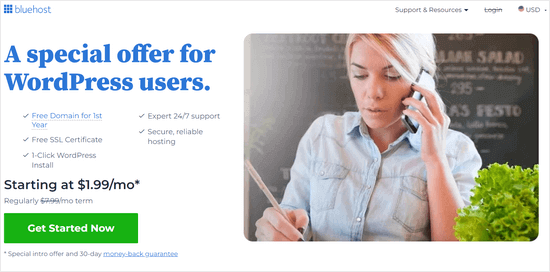
WordPressのメモリを使い果たさない方法
WordPressのメモリを使い果たしたエラーを修正した後は、再発を防ぐための予防策をご紹介します:
- 使用していないプラグインを無効化する。多くのプラグインがメモリ使用量の原因となっています。定期的にインストールしたプラグインを確認し、積極的に使用していないプラグインは無効化して、必要なタスクのためにメモリを解放しましょう。
- 画像を最適化する。大きな画像はメモリを消費します。EWWW Image Optimizerのようなプラグインを使用して、サイトにアップロードする前に画像を自動的に圧縮することを検討してください。
- キャッシュプラグインを使用する。キャッシュプラグインはサイトのデータを保存し、WordPressがアクセスするたびにデータを再生成する必要性を減らします。これにより、サイトのパフォーマンスが大幅に向上し、メモリ使用量を減らすことができます。
この記事が、PHPのメモリ制限を増やすことで、WordPressのメモリを使い果たしたエラーを解決するのにお役に立てば幸いです。WordPressエラーのトラブルシューティングのステップバイステップのビギナーズガイドや、最も一般的なWordpressエラーのエキスパートリストもご覧ください。
If you liked this article, then please subscribe to our YouTube Channel for WordPress video tutorials. You can also find us on Twitter and Facebook.





Vennh
This Worked for me.
/**This is a test for memory*/
define(‘WP_MEMORY_LIMIT’, ’64M’);
Thank you for this wonderful share.
joey
Thanks for the great and simple help! This solved my issue ! Thumbs up;)
Thumbs up;)
Lu
Should the memory limit ever be higher than 64M? Most WP sites i’ve worked on the average page load never exceeds 40-5megs. The reason I ask, is I read that the WP_MEMORY_LIMIT defines the amount of memory WordPress can use per Apache thread. Which means that multiple threads will use more and more, and eventually swap to disk which is never good.
Anybody an expert and can answer this?
WPBeginner Staff
It seems like WordPress is either unable to create wp-config.php file or the file gets deleted after the install. Use ftp to make sure that there is a wp-config.php file present on your site. If not then try creating one by renaming the wp-config-sample.php file to wp-config.php file. You will need to manually edit the file and provide your database information.
Billy
HI how to resove this error
http://bloggytech.in/wp-admin/install.php
Please visit this URL…it showing this error, after installing it onceagain its showing the same…..Please reply
aiyeboy
hope i wont be mocked, where do i see the config.php, is it in my phpmyadmin or where pls
WPBeginner Support
wp-config.php file is usually located in the root folder of your website and can be accessed using FTP client or cPanel file manager.
Admin
aiyeboy
if i locate it on an ftp, and i click on it, it brings it like a download file, pls help with a full guide on how to do it pls my site is going down everyday…
tony leon
don’t double click it. Either right click and select EDIT or highlight it and look for an EDIT button somewhere (maybe at the top if it’s Godaddy). Good Luck!
LJ LaValle
I opened the wp-config.php file from my ftp directory.
I was not sure how to completely enter the adjustment – I didn’t know basic coding for php, so I just copied the basic precursors shown for each entry and added as follows:
/**This is a test for memory*/
define(‘WP_MEMORY_LIMIT’, ’64M’);
It worked!
Ali
how about i change it to 256 m
Doug
Thank you!!! This fixed a problem I created myself and saved having to pay someone at the hosting company to update the file.
kim
I am getting this exact error but I am not sure how to get into do I get into wp-config.php which is located in the root WordPress directory as I don’t know where to find it. Yes I am a complete beginner. Can you help?
Fatal error: Allowed memory size of 33554432 bytes exhausted (tried to allocate 122880 bytes) in /home/crooked1/public_html/wp-includes/SimplePie/Sanitize.php on line 331
WPBeginner Support
How to use FTP to upload WordPress.
Admin
mike .levine
Thank you so much!! For real.. you have been a lifesaver. I can’t tell you how appreciative I am for your help.
Timothy
Hi,
I’ve tried to increase the limit to 64mb, and I got this warning until 5 times:
‘WARNING: Job restart due to inactivity for more than 5 minutes.’
The database backup is stopped until 60s%, and the result is below when it tried to upload to Dropbox:
‘ERROR: Uploaded file size and local file size don’t match.’
What’s wrong with it? I’m using Bluehost.
Thanks!
PS: I’m not a technical person, so give explanation in details
Thomas Cole
Been having a doozy of a time working on my site and I would sacrifice a MacBook at midnight to get my site working, one little line of code and we are back up. Thanks!
Domestic Herald
THANK YOU so much!!!! This worked like a charm and took me less than a minute to implement.
Jonni
Thank you so much!!!!
I’m in the middle of a launch and all of a sudden I couldn’t update or create any web pages on the whole site because of a 500 Internal Server Error. (And of course this happened as soon as I discovered the Home page had a big problem.)
Could get no help from support, am not a web developer.
Yet I was STILL able to follow your instructions and Hallelujah! Miracle of Miracles! Everything works now.
All this work driving traffic, getting new people to the site – almost wasted due to server error – but Disaster Averted! you saved the day.
My sincerest gratitude.
Again, can’t thank you enough.
bungkelip
I add define(‘WP_MEMORY_LIMIT’, ‘1024M’); but its not work, help me
Casey Friday
Thanks so much! I was about to bitch to WooThemes that their $129 extension was breaking my site, but it turned out to be a memory issue. Cheers!
Janelle
Thanks a million! This is so useful, and more people should see this post.
Adrian
On line 36/37 of wordpress, wp-config.php you must type:
/** Memory Limit */
define(‘WP_MEMORY_LIMIT’, ’64M’);
For me this problem is solve thi way. You can change 64M with what value you want.
Adam Singer
This comment is sooo key!
You have to add define( ‘WP_MEMORY_LIMIT’, ’64M’ ); just before the unique key and salts are defined, otherwise the change doesn’t take effect. Thanks!!!
omniafausta
yesssss thanks, I was wondering why it didn’t work for me. It was because so far no one told me WHERE in the wp-config i had to add this line. THANKS!!!
Rosie Taylor
Thank you for clarifying this step. Now I know why it never just changing the other line for the value didn’t work before. This saved me big time for a client tonight!
Titel
Hello,
Today I had a problem with wordpress: after I logged appeared “white screen of death”. We went into cpanel and inserted “define (‘WP_MEMORY_LIMIT’, ’64M ‘)’ in wp-config.php and everything went very well.
Thanks a lot WPBeginner.
Hamza Ahmed
Thanks a lot, i work very hard with every method i found on internet, but i filled , my problem occur during word-press installation i pasted this code in mid and increase its value to 128 mb , now its works fine, thanks a lot again.
Jeff Danforth
My host provides 64MB, and wants a hefty kicker to increase the php memory limit – so I’m inclined to be “green” and reduce my memory use.
HOW might I determine what plugins or other things to remove to stay under 64MB
A) php memory consumption, e.g. which plugins are being greedy
B) have I got a memory leak issue, e.g. any plugins being nasty
Thank you for this forum, by the way – I am truly a beginner, but excited about WP (grrr, if I can make it jump its hoops right)
Matthew
This worked for me, thanks for the tip!
Daniel
Didn’t work for me, but I’m not sure what it means to be “inside the main php tag”. I opened the file in Dreamweaver and did a search. The word “main” doesn’t appear anywhere on the page. So I put the code in line 2, just after the “<php". Tried it at 64 and 128. Thanks.
Editorial Staff
The main php tag means just insert it like you did. Sometimes this doesn’t work in which case you have to ask your host.
Admin
Deepanshu
Thanks for the help.
But 64M was already default for me and of course it wasn’t sufficient so I changed it to 96M and I think u should mention this as well.
Jan
Nice but nothing works – use rackspace cloud – tried 32 – 64 – 128 – 256- 512 – 1024Mb MU site i can’t go more up and only in admin i can’t get access after a plugin from wpmudev so guess i have to delete that and try something pro.
Julie Geiger
worked perfect.. thank you for sharing, tried a few other fixes but all errored out.
Nick
Thank you for the article. It was a great help
pathik
its really work,, i had problem of internam server,,, when add new plugine,,, i just increse memomry limit
define(‘WP_MEMORY_LIMIT’, ’64M’);
in wp-admin and problem solved..
tthnaks a lot
Joke van de Fliert
thanks! for me the provider had to change a setting to increase the memory limit, but that did fix it!
Jennifer Ortiz
Thanks a million for this! I got the error message right after the WordPress install–I never even had a chance to add a plug-in.:
Fatal error: Allowed memory size of 33554432 bytes exhausted…
All seems to be working fine now.
Timothy Jacobs
I have tried to do this, but it has not solved the problem. I am on 1&1 hosting and I have tried all the changes, but I still get this error whenever uploading a semi-large picture:
Fatal error: Out of memory (allocated 29884416) (tried to allocate 4096 bytes) in /homepages/21/d258522816/htdocs/TBJFilms/WP/wp-includes/media.php on line 1010
What is your suggestion?
wpbeginner
@Timothy Jacobs Contact your host. If they refuse to help, then switch.
aidilgoh
Tried placing this at the end of the wp-config.php and didnt work.
However, placing it on top right after the <?php tag worked. Hooray!
Guy
Exactly !! thanks a lot – made my day !
Appdunia
Worked for me only after placing just after php tag. Thanks a lot !
Ahmad Zaruq Spain
Yes, I used the I just hope my site doesn't keep crashing on every new plugin install, going to check that now. Thanks to all you geeks out there!
I just hope my site doesn't keep crashing on every new plugin install, going to check that now. Thanks to all you geeks out there!
1error_reporting(E_ALL); ini_set(‘display_errors’, 1);
2
3define( ‘WP_DEBUG’, true);I found in a post next to this one and was getting an error by using define(‘WP_MEMORY_LIMIT’, ‘128M’); on the last line of my php-config file. Thanks to this comment I placed it right below <?php tag at the top and now the error report is no longer
PatrickTyrus
this was a great help, but as you noted it could easily be a plugin, or as someone mentioned it could be a memory leak.
And as others have pointed out, there are memory settings for a reason, some hosts will cut your services if you try to circumvent them.
Is there a way to check on what’s eating memory?
I’ll be searching, but this is something that should be listed under related posts, or as a note and link at the end regarding one of the “numerous solutions for it”. Going for the “simplest one” might get you through the day, but is may not be a good long term solution as it may cover up the real problem and delay the inevitable.
Alexis O'Neill
Worked for me!! I changed my site language to Spanish and I guess that used up the memory. Added the simple line recommended in the post and voilá!! Back in my admin mode. The really helpful part was “Don’t panic!” because my anxiety level was rising fast.
Thanks ever so much.
Kiu Karakas
define(‘WP_MEMORY_LIMIT’, ’64M’);
not solved
define(‘WP_MEMORY_LIMIT’, ‘164M’);
solved
THANKS
wpbeginner
@shally1584 There is no = << in our code. So are you sure that you are pasting our code as an independent function and not as part of something else.
shally1584
hi.i tried to adjust memory limit and got this error
‘Parse error: syntax error, unexpected ‘=’ in /home/amanerdm/public_html/beaverealty.com/wp-config.php on line 62′
pls help fix this.thanx.
Luna
Thank you for this post… I had a couple of category / archive query pages that were throwing this error after I upgraded to WordPress 3.1. I was just about to re-write the queries until I found your post in a Google search.
You saved me a lot of work and headaches
Kdb
I ended up having to switch hosting companies because I couldn’t get my current one to increase the memory from 32MB to, well, anything more. Pretty sad. Took a bit of hassle to transfer three WordPress sites (and multiple other sites), but it was worth it. My current host offers 128MB and my sites are working SO much better. I can actually add plug-ins.
Richard
Hello
I tried the fix by adding the line immediately after the opening >php tag (line 1)
define(‘WP_MEMORY_LIMIT’, ’64M’);
It did not work for me BUT
I placed the line with comments for my own use on (as it happens) line 22 and it worked.
I am testing this procedure on a test WP site using Twentyten 1.2 Theme
/home/par*****/public_html/wp-config.php
Line 22 /** WP memory limit Note it does not work when placed immediately after line 1 */
define(‘WP_MEMORY_LIMIT’, ’64M’);
Chris
This trick doesn’t work for me ever since WP 3.
what I found worked was to create a PHP.INI file in the wp-admin folder with the line:
memory_limit = 128M
(or whatever you want to make it)
Editorial Staff
Sounds like a host issue rather than WP 3.0 issue. We still have this trick working on our clients.
Admin
Trunks
This worked for me! Thanks!!!
Create PHP.INI in the wp-admin folder, with the line “memory_limit = 128M;”
I changed all the other methods, and this was the only one that seemed to work.
Don
Thanks. This worked for me! Nothing else worked until I read your comment. Website host was not overly helpful.
dan
Brilliant! Thanks!
kdb
I tried this, but my host limits it to 32 megs. Can anyone recommend a good host for WP, because I’m going to have to change. Thanks!
Editorial Staff
Look through our list of recommended hosts. You can find it on our homepage.
Admin
phil
I put that line at the very top of the file (wp-config.php) and it worked!
ayahshiva
i also got the same warning when i activated too many plugin
Eyl
I have done the trick but seems like nothing happened. The error keep showing so can you suggest other solutions?
Editorial Staff
On some hosts, this trick won’t work. So you have to ask (beg) them to increase the PHP Memory Limit. OR get rid of the plugin which is causing it.
Admin
Seth Merrick
Great article. A brand new plugin that may soon find its way on to this list is Cobalt WP Boost.
Check it out here:
http://frugaltheme.com/about/cobalt-wp-boost-plugin/
It allows blog owners to raise their WordPress Memory Limits with a couple of mouse clicks, as well as showing at-a-glance memory usage information. WordPress keeps its internal memory limit at 32MB, which is fine for a small-time blog; but if you’re trying to add any robust plugins for social networking or ecommerce applications, 32M will not suffice. This problem can only be expected to worsen with the release of 3.0 which, judging from the beta release, will consume a lot more memory itself without upping the 32MB limit.
Chad McCullough
I just downloaded the plug-in and I’ll give it a try on my test site. Thanks.
W^L+
Just remember that if the problem is a memory leak (either in PHP itself or in some library that is used by a plugin), this will merely delay the occurence.
Before you change the memory limits, you should ensure that you’re using the most up-to-date versions of any plugins. Be sure you are running the newest version of WP. If your host offers multiple versions of PHP, be sure you’re using version 5.
Your hosting service may have preset limits on memory usage. If your editing causes you to exceed those limits, your service may be suspended or canceled without warning.
Dunn
I tried to deactivate the plugins one by one and found out that the Google XML Sitemaps plugin cause problem.
Muhammad Asad
I would like to try it! Thanks for the trick.
wparena
I think the better way is to put this limit in wp-setting.php file where this memory limit already described as 32M, just changed that value to 64M.
Chad McCullough
Thank you, wparena. I’ll try this.
Chad McCullough
Changing the settings in the wp-settings.php file fixed my 2 week, driving me crazy, issue! Thank you very much!!
-Chad
Editorial Staff
Yes, but editing the core files is not the best way. You would have to change that every time you update WordPress. The way we share in this article, will save you time.
Admin
Chad McCullough
I would much rather not modify core files, if possible. Where would I place the line in the wp-config.php file? I’m not sure where the main php table is.
Thanks for the article and the help!
Editorial Staff
Place it right after the table prefix
Chad McCullough
That worked. Thanks!
Kate Mag
Awesome trick. Is that same with PHP memory limit?
Chad McCullough
I think that this might fix an issue I’ve been having with my site. I just can’t figure out where the main php table is in the wp-confip.php to place the line.
Thanks!