Volete notificare agli utenti solo le risposte ai loro commenti su WordPress?
Per impostazione predefinita, gli utenti non sanno che qualcuno ha risposto al loro commento, a meno che non tornino nella sezione dei commenti e vedano la risposta. Questo rende difficile generare discussioni e dibattiti approfonditi sul vostro sito web.
In questo articolo vi mostreremo come notificare facilmente agli utenti ogni volta che qualcuno risponde ai loro commenti su WordPress.

Perché notificare agli utenti le risposte ai loro commenti su WordPress?
I commenti sono un ottimo modo per coinvolgere gli utenti, creare una comunità e aumentare le visualizzazioni delle pagine in WordPress. Una sezione di commenti lunga e interessante può persino trattenere le persone sul vostro sito web più a lungo, perché vorranno leggere tutti i commenti.
Tuttavia, per impostazione predefinita, WordPress non notifica alle persone quando il loro commento riceve una risposta. Il commentatore dovrà invece rivisitare il post di WordPress e verificare se qualcuno ha risposto.
Avvisando gli utenti quando il loro commento riceve una risposta, è possibile indurli a tornare sul vostro sito. È anche un ottimo modo per ottenere un maggior numero di commenti sui vostri post su WordPress e per suscitare discussioni approfondite e interessanti.
Detto questo, vediamo come notificare agli utenti quando qualcuno risponde ai loro commenti in WordPress. Condivideremo due metodi, utilizzando un plugin premium come Thrive Comments e un plugin gratuito.
È sufficiente fare clic sui link sottostanti per passare a qualsiasi sezione:
Video tutorial
Se preferite le istruzioni scritte, continuate a leggere.
Notificare agli utenti solo le risposte ai loro commenti utilizzando Thrive Comments
Il modo più semplice per notificare agli utenti quando qualcuno risponde ai loro commenti in WordPress è utilizzare Thrive Comments.
È il miglior plugin per i commenti di WordPress e fa parte della suite di plugin di Thrive Themes. Thrive Comments offre funzioni per migliorare il coinvolgimento nei commenti. Ad esempio, consente di mostrare i badge dei commenti, di consentire i voti in su e in giù, di iscriversi alle discussioni sui commenti e altro ancora.
Per saperne di più sulle caratteristiche e i vantaggi della suite di plugin, consultate la nostra recensione dettagliata di Thrive Themes Suite.
Per prima cosa, è necessario visitare il sito web di Thrive Themes e creare un nuovo account.

Dopo aver sottoscritto un account, è possibile accedere alla dashboard dell’account.
Successivamente, dovrete fare clic sul link “Scarica e installa il plugin Thrive Product Manager”.

Da qui, potete installare e attivare il plugin Thrive Product Manager sul vostro sito web WordPress. Per maggiori dettagli, consultate la nostra guida su come installare un plugin per WordPress.
Dopo l’attivazione, potete accedere alla pagina Product Manager dalla vostra dashboard di WordPress. Fate clic sul pulsante “Accedi al mio account”.

Dopo aver effettuato l’accesso, si vedrà la dashboard di Thrive Product Manager.
Dalla dashboard, è sufficiente selezionare il plugin Thrive Comments e fare clic sul pulsante “Installa i prodotti selezionati”.

Al termine dell’installazione dovrebbe apparire un messaggio di successo con scritto “Pronto per l’uso”.
Dopodiché, è possibile fare clic sul pulsante “Vai alla dashboard di Thrive Themes” in basso.

Nella dashboard di Thrive Themes, si vedranno tutti i plugin installati nella suite.
Fare clic sul pulsante “Commenti Thrive”.

Successivamente, verranno visualizzate le impostazioni di Thrive Comments.
È sufficiente spostarsi sull’opzione Notifiche e fare clic su Espandi.

Per inviare notifiche via e-mail, è necessario connettersi a un servizio di consegna di e-mail.
Fare clic sull’opzione “+ Aggiungi nuovo”.

Nella schermata successiva, dovrete selezionare un servizio di email marketing.
Thrive Comments supporta alcuni dei servizi più popolari, come Drip, Constant Contact, Mailchimp, AWeber, ActiveCampaign e altri.
Per continuare, potete fare clic sull’opzione “+ Aggiungi nuova connessione”.

Dopodiché, è necessario selezionare un’app per connettersi a Thrive Comments.
È sufficiente fare clic sul menu a discesa e scegliere il servizio di consegna delle e-mail.

Successivamente, Thrive Comments richiederà una chiave API o un token API per il servizio selezionato.
La chiave API si trova nell’area dell’account o nella dashboard degli strumenti di email marketing.
Si noti che i passaggi per accedere alle chiavi potrebbero essere diversi per ogni strumento, quindi si consiglia di consultare il documento o di contattare l’assistenza clienti per ottenere aiuto.

È poi possibile personalizzare le notifiche dei commenti che gli utenti riceveranno quando c’è una risposta al loro commento.
Ci sono due tipi di notifiche che si possono impostare in Thrive Comments. La notifica dei commenti è quando gli utenti vengono avvisati via e-mail quando qualcuno risponde ai loro commenti. La notifica dei post è quando un utente riceve un’e-mail ogni volta che viene aggiunto un nuovo commento o una risposta a quel particolare post.

Andiamo avanti e personalizziamo queste notifiche.
Per modificare la notifica di commento, è sufficiente passarci sopra e fare clic sull’icona della matita.

È poi possibile modificare il testo dell’e-mail, cambiare l’oggetto dell’e-mail e altro ancora.
Thrive Comments consente anche di utilizzare gli shortcode di notifica per aggiungere ulteriori dettagli alle notifiche via e-mail. Ad esempio, è possibile aggiungere il titolo del sito, l’autore del commento, il link di annullamento dell’iscrizione e altro ancora.

Una volta terminato, è sufficiente fare clic sul pulsante “Salva”.
Allo stesso modo, è possibile personalizzare le e-mail di notifica dei post. È inoltre possibile utilizzare gli shortcode per aggiungere ulteriori dettagli al testo delle e-mail.

Dopo aver modificato la notifica, non dimenticate di fare clic sul pulsante “Salva”.
Ora, quando un utente pubblica un commento su un post del blog e qualcuno risponde, riceve automaticamente una notifica via e-mail.
Notifica agli utenti solo le risposte ai loro commenti con un plugin gratuito
Un altro modo per notificare agli utenti le risposte ai loro commenti su WordPress è utilizzare Subscribe to Comments Reloaded. Si tratta di un plugin gratuito che consente agli utenti di iscriversi per ricevere notifiche via e-mail ogni volta che qualcuno risponde a un commento.
È inoltre possibile gestire gli iscritti e disattivare le iscrizioni ai commenti per determinati post.
La prima cosa da fare è installare e attivare il plugin Subscribe to Comments Reloaded. Per maggiori dettagli, consultate la nostra guida passo-passo su come installare un plugin di WordPress.
Dopo l’attivazione, è possibile configurare le impostazioni del plugin andando su STCR ” Formulario dei commenti.
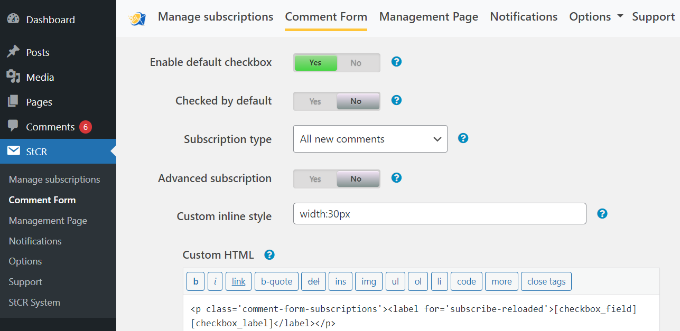
Qui, dovrete trovare la sezione “Sottoscrizione avanzata” e fare clic sulla levetta in modo da visualizzare Sì.
Quindi, aprire il menu a tendina “Tipo di iscrizione” e scegliere l’opzione “Risposte a questo commento”.
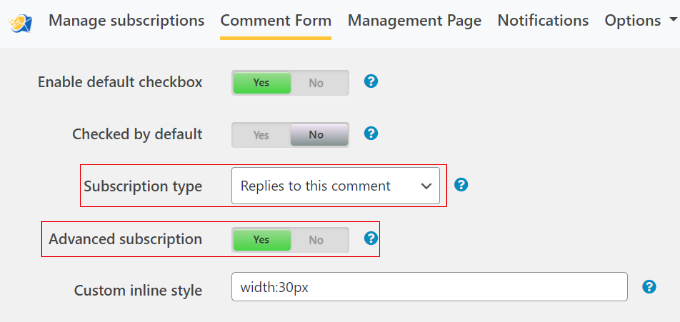
Per impostazione predefinita, il plugin mostra alcuni messaggi diversi agli utenti, che si possono vedere nella sezione “Messaggi per i visitatori”.
È possibile modificare qualsiasi messaggio digitando i piccoli editor di testo. Tuttavia, si consiglia di mantenere tutti i link, in quanto consentono ai visitatori di accedere alle pagine in cui possono gestire i propri abbonamenti.
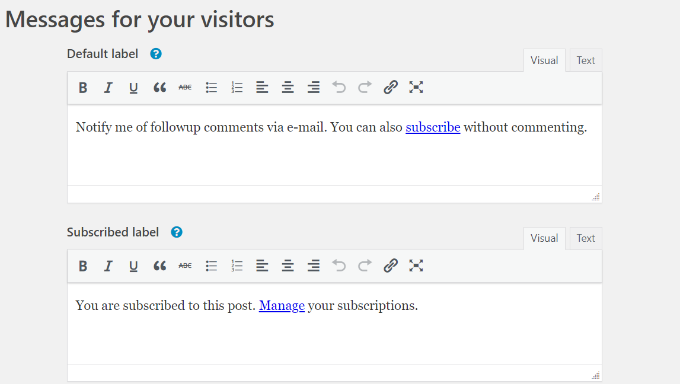
Una volta fatto ciò, scorrere fino alla fine della pagina e fare clic su “Salva modifiche” per memorizzare le impostazioni.
Ora, se visitate il vostro sito web WordPress, vedrete un’opzione di sottoscrizione sotto la sezione dei commenti.
Per impostazione predefinita, questa opzione è impostata su “Non sottoscrivere”, ma i visitatori possono modificarla in “Risposte ai miei commenti” per ricevere una notifica ogni volta che qualcuno risponde.
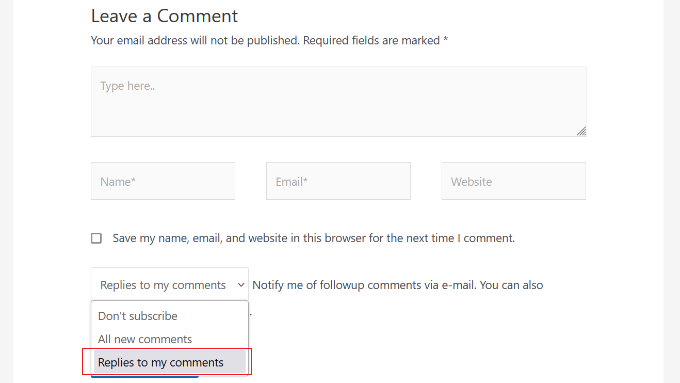
I visitatori possono anche iscriversi senza lasciare un commento. In questo modo, possono seguire discussioni o dibattiti interessanti sul vostro blog WordPress.
Per farlo, è sufficiente cliccare sul link “Abbonati”.
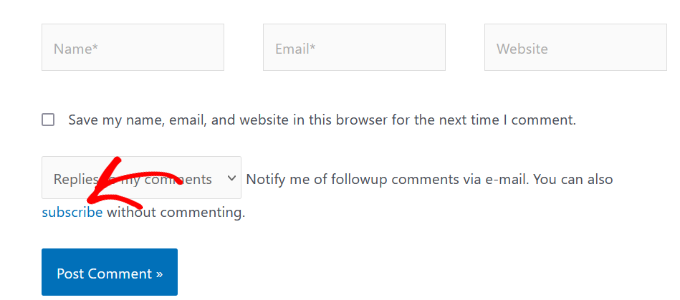
In questo modo si accede alla pagina “Gestisci abbonamento”, dove è possibile digitare l’indirizzo e-mail e creare l’abbonamento.
Per maggiori dettagli, consultate la nostra guida passo-passo su come consentire agli utenti di iscriversi ai commenti in WordPress.
Il plugin Subscribe to Comments Reloaded dispone di ulteriori impostazioni da utilizzare per personalizzare le iscrizioni ai commenti. Tra queste, alcune opzioni di sicurezza per combattere lo spam dei commenti e abilitare il reCAPTCHA.
Suggerimento dell’esperto: Dopo aver impostato le e-mail di notifica dei commenti, è necessario assicurarsi che arrivino in modo sicuro nella casella di posta dell’utente e non nella cartella spam. Per questo motivo, vi consigliamo di utilizzare un provider di servizi SMTP come WP Mail SMTP per migliorare il tasso di recapito delle vostre e-mail.
Speriamo che questo articolo vi abbia aiutato a capire come notificare agli utenti solo le risposte ai loro commenti in WordPress. Potreste anche consultare la nostra guida su come monitorare il coinvolgimento degli utenti in WordPress con Google Analytics e i plugin WordPress indispensabili per le piccole imprese.
Se questo articolo vi è piaciuto, iscrivetevi al nostro canale YouTube per le esercitazioni video su WordPress. Potete trovarci anche su Twitter e Facebook.




Syed Balkhi says
Hey WPBeginner readers,
Did you know you can win exciting prizes by commenting on WPBeginner?
Every month, our top blog commenters will win HUGE rewards, including premium WordPress plugin licenses and cash prizes.
You can get more details about the contest from here.
Start sharing your thoughts below to stand a chance to win!
Mrteesurez says
Thanks for sharing us this. it’s a good feature in a comment section especially a blog that needs or required users opininon, some blogs out there when I comment, I didn’t see any reply or whether the comment even get approved or not.
I want to implement this on my blog. thanks.
jannatul says
This is a very good information article.
WPBeginner Support says
Thank you!
Admin
Sandro says
I followed the installation procedure and did what was said. I sent a reply to a comment to a girl but despite having done everything correctly, no notification was received by email to the girl (I know for sure having contacted her personally). How can I solve? Thanks in advance.
WPBeginner Support says
The most likely reason would be how WordPress sends emails by default. If you have not set it up already, you would want to set up SMTP on your WordPress site to send emails more reliably. You can see our guide on SMTP in our guide below:
https://www.wpbeginner.com/plugins/how-to-set-up-wp-mail-smtp-with-any-host-ultimate-guide/
Admin
Ava Jaine says
Thank you, this was very helpful.
WPBeginner Support says
Glad our guide was helpful
Admin
Jiawei says
I have installed the Subscribe To Comments Reloaded plugin, then it keeps sending email to my subscriber and to an a@a.com email address, even if I delete the email and delete all the record in my database. Could you give me some advice to fix this problem? Thank you.
WPBeginner Support says
Have you checked the plugin’s notification section to ensure that is not where you’ve set that email?
Admin
Soufiane El bahri says
Idk why they don’t receive emails? I just tried to comment and reply to myself as another user, but apparently there’s nothing on my email that says there’s a new reply? Plus, is there any way to modify the text “Replies to my comment”?
Please reply asap, I really need help with this.
WPBeginner Support says
Hi Soufiane,
This could be an email issue. Please see our guide on how to fix WordPress not sending email issue.
Admin
EFETACK says
Well, I just see, it is not updated for two years !!
So, this blogpost here needs an update or closed? No help with this plugin.
@WP Beginner: Is this a plugin you are using for your website here to follow up comments?
Cheers,
EFE
WPBeginner Support says
Currently, the plugin has not been updated for 10 months based on the plugin page and we are currently using the plugin for our site.
Admin
Christopher says
How do I remove this “Save my name, email, and website in this browser for the next time I comment.” from the comment section after installing StCr
Michelle Parsons says
I installed the Send Email only on Reply to My Comment plugin. Immediately my featured image functionality broke in WordPress. By “broke,” I mean, when I select an image in the Featured Image pane of my edit post view, the image doesn’t display, just the caption. Also, when I publish the post, the image doesn’t display, just the caption. Here’s an example:
Here’s an example of a post where I’d already published the post with a featured image. In this case, the Featured Image pane in my edit post view also doesn’t show the image, just the caption. But the published post still successfully shows the featured image:
I’ve uninstalled the plugin but the issue isn’t resolved. Help!!! I’m on WordPress 4.8.2 running the Twenty Seventeen theme.
Michelle Parsons says
OK, it’s not just featured images for unpublished posts now. It’s all images. When I click Preview in unpublished posts, only the image captions display, not the images.
WPBeginner Support says
Hi Michelle,
It seems like you resolved the issue successfully.
Admin
Shawn says
What I think would work great is a popup or some type of indicator and link in menu (not WPs) that someone has replied to their comment as soon as they login. Otherwise they login and have no idea someone has replied or they don’t on my sites because WP stuff is hidden.
martin says
hello dear developer
the new theme – that comes shipped with the wp 4.7 is called 2017
seen here
background here:
question: can you provide some tutorials & manuals for this upcoming theme?
that would be fantastic.
love to hear from you
greetings martin
Filipe says
doesn’t work
WPBeginner Support says
If you are having trouble receiving emails then please see our guide on how to fix WordPress not sending email issue.
Admin
Leila Boukarim says
Hi, I just recently found out that all those people who left comments on my blog over the years probably never found out I replied! I’m furious…
Anyway, I got myself this plugin and tried everything to make it work. It’s just not working.
What could be the problem? Is there another plugin that will do the same?
Thanks in advance for your help!
WPBeginner Support says
May be WordPress is unable to send email messages. If this is the case then checkout our guide on how to fix WordPress not sending email issue.
Admin
Leila Boukarim says
Thanks for getting back to me. I’ll check it out!
parastooparvaz says
thank you for this article. That’s very helpful for my degree.
Divya Parishe says
Hi ,
We use citrix application and the employees queries are to be replied immediately when an email comes to the Employee Information center in cirtix. there is a lot of delay in replying to those emails as we work on some other chanels as well. Is there a way that we can get these email notifications to outlook ? Please help with the answer.
Irina David says
Hello!
Here’s the problem with my WP comments.
A reader posts a comment/question on blog post. I reply to their question.
A reader does not receive a reply to their email or inbox.
So I just realized one of my posts got 100 comments/questions and I was replying to all but apparently nobody received a reply….!! I just thought the purpose of “reply to comment” button is that the user will receive a reply, no?
Do you know how to fix this? I’m assuming that I will receive a reply to my comment here. The notification will go to my email I input above, correct? So what must I do in order for my blog readers to receive my replies. Thank you in advance.
WPBeginner Support says
Well the reply button lets you reply to the comment but a user will not receive it via email or get any notification. In the article above, we have shown how you can notify users only on replies to their WordPress comments. You can also allow users to subscribe to comments. This way, they can subscribe to comments and receive notifications when there is a new comment.
Admin
Thais says
That helped me heaps, guys. Cheers
Fernando says
Thanks, Very useful information
WPBeginner Staff says
See our guide on how to fix WordPress not sending email issue.
Tim Bartrum says
The plugin isn’t sending emails! Anyone know how to fix this?
rizal says
Hello, can the checklist be automatically checked?
Junior says
Hi,
I had installed another plugin called “Comment Reply Notification” ( http://wordpress.org/plugins/comment-reply-notification/ ) and today I’ve found out and installed your one that is much, much better ( http://wordpress.org/plugins/subscribe-to-comments-reloaded/ ). I’d like to know how can I add the already existing commenters to StCR?
Mary says
I was wondering if it is wise to istall a plugin that is a year and a half outdated. What do you think? I know Wordprees doesnt issue a warning untill 2 years.
Is “Send Email only on Reply to My Comment” the only free plugin that has this simple bow to click?
Best wishes , Mary
Editorial Staff says
As long as the plugin works, then there is no need to update it. Often plugin developers don’t update it because it doesn’t need an update.
Admin
Mary says
Thank you for your great articles.
Send Email only on Reply to My Comment- hasn’t been updated for 493 days. this is June 21.
It may be abandoned.
Is there another plugin that will notify a commenter on a reply? I like the easy check box.
I think this is really important, but I am not finding any that are simple and updated.
Also, do you think a captcha is a good idea for comments?
Best wishes and Thanks alot, Mary
mark says
nice, I was just looking for this.
What is the plugin you use for the “Subscribe to WPBeginner Updates” checkbox just below?
Editorial Staff says
It’s called Newsletter Signup. You can find it here:
https://www.wpbeginner.com/blueprint/comments/
Admin
Gautam Doddamani says
a very good plugin…i was about to ask the same thing to u guys…but is there any way i can import the subscribers list from subscribe to comments reloaded plugin…i really dont want to make the move and lose all the existing subscribers…
Jeremy Myers says
Just the info I was looking for. I emailed a blog owner about it just last week, and they told me it was “Subscribe to Comment reloaded” but I have used that plugin, and I knew they were using something else… also, the emails I received looked different.
I bet this is what they were using instead (or something like it) and they were just confused…. Thanks!
Yaw Ansong says
Hey Jeremy,
Glad to see you here, this is Yaw Ansong. Just saying hi, Just installed this plugin on my site. See you later.
Pamela says
Does this work with Disqus or Jetpack?
I’m using Jetpack at the moment for the comment section but I’m planning to use Disqus instead. Does it work with any of them?
Also, I have a problem with the comments in my blog that it’s not related to this post… is there a place where I could ask you guys about it?
Editorial Staff says
Not sure if it works with third party commenting system. Our guest would be no it doesn’t work. Use the contact form to send in questions.
Admin