Après avoir créé un site web, la première chose dont tout propriétaire d’entreprise a besoin est une adresse e-mail professionnelle portant le nom de son entreprise.
Une adresse e-mail professionnelle vous aidera à gagner la confiance d’autres entreprises et de vos clients/clientes. Google Workspace (anciennement G Suite) est une suite de productivité qui vous permet d’utiliser Gmail avec votre propre adresse e-mail professionnelle.
Au fil des ans, nous avons aidé de nombreux utilisateurs de WordPress à mettre en place une adresse e-mail professionnelle pour leurs sites. Beaucoup d’utilisateurs pensent que le processus est compliqué, mais il est en fait très simple.
Dans cet article, nous allons vous montrer comment configurer une adresse e-mail professionnelle et personnalisée avec Gmail et Workspace. Nous vous accompagnerons tout au long du processus, étape par étape.
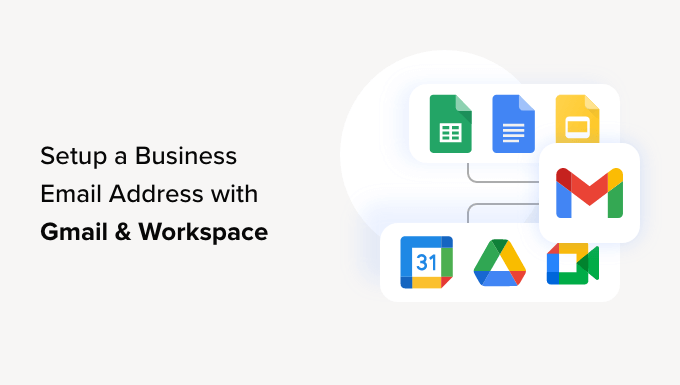
Qu’est-ce qu’une adresse e-mail professionnelle ?
Une adresse e-mail professionnelle est une adresse qui inclut le nom de votre entreprise. Par exemple, E-mail de l’expéditeur est une adresse e-mail professionnelle.
Les comptes professionnels sur des services d’e-mail gratuits tels que Gmail ne sont pas aussi intéressants pour les entreprises car ils n’ont pas un aspect professionnel. Vos clients/clientes et les autres entreprises trouveront une adresse e-mail professionnelle plus digne de confiance.
Pour disposer d’une adresse e-mail professionnelle, vous aurez besoin d’un nom de domaine et d’un site web. Nous vous proposons des guides étape par étape sur la manière de choisir un nom de domaine et de créer rapidement un site web.
Si vous disposez déjà d’un nom de domaine et d’un site web, vous êtes prêt à configurer votre propre adresse e-mail professionnelle.
Pourquoi utiliser Google Workspace pour une adresse e-mail de marque professionnelle ?
Vous vous demandez peut-être pourquoi utiliser Google Workspace alors que la plupart des entreprises d’hébergement WordPress proposent des comptes e-mail illimités avec votre propre nom de domaine ?
L’e-mail est l’un des outils de communication les plus importants pour les chefs d’entreprise. Si vous manquez un e-mail important, cela peut nuire à votre entreprise.
De nombreux serveurs web d’hébergeurs d’e-mails sont peu fiables, restrictifs, isolés et moins sécurisés. Vous ne saurez même pas si l’e-mail que vous avez envoyé a bien été délivré.
C’est là que Google Workspace et Gmail entrent en jeu.
Gmail est le leader du marché de l’e-mail, avec plus de 1,8 milliard d’utilisateurs/utilisatrices actifs. Google Workspace est la suite d’applications de productivité de Google destinée aux chefs d’entreprise. Elle comprend Gmail et est utilisée par plus de 6 millions d’entreprises.
Google Workspace fonctionne avec votre propre nom de domaine, ce qui vous permet d’utiliser Gmail pour créer votre adresse e-mail de marque professionnelle.
Voici quelques-uns des avantages de l’utilisation de Workspace et de Gmail pour une adresse e-mail professionnelle :
- Adresse e-mail professionnelle sur votre propre domaine
- La sécurité à toute épreuve et les filtres anti-spam de Gmail
- 30GB à stockage illimité
- Gérer les e-mails même hors connexion grâce à l’application Gmail sur les appareils mobiles.
- Fonctionne partout : web, mobile, tablette, etc.
- Fonctionne parfaitement avec Outlook et peut même synchroniser d’anciens comptes Outlook
- Chaque utilisateur/utilisatrice peut avoir jusqu’à 30 alias d’e-mail.
- Utilisez Google Agenda et Google Meet pour la discussion, la vidéo et les appels vocaux en utilisant votre propre adresse e-mail professionnelle.
- Aucune annonce et un support professionnel 24h/24 et 7j/7 dès que vous avez besoin d’aide.
- Fonctionne de manière transparente avec votre site WordPress
- Le plus important : une délivrabilité élevée, pas de retard et pas d’arrivée dans le dossier indésirable.
Maintenant que vous savez pourquoi il est important d’utiliser Google Workspace pour les e-mails professionnels, voyons comment configurer une adresse e-mail professionnelle marquée.
Note de l’éditeur : nous utilisons Google Workspace pour toutes nos adresses e-mail professionnelles et nous pouvons dire en toute honnêteté que c’est le meilleur.
Réglages d’une adresse e-mail professionnelle avec Gmail (Espace de travail)
Tout d’abord, vous devez créer un compte Google Workspace.
Il est proposé à partir de 6 $/mois pour chaque utilisateur/utilisatrice, facturé(e) annuellement. Google propose également une version d’essai gratuite de 14 jours, qui vous permet de tout tester avant de vous décider.
En gros, vous bénéficiez de toutes les puissantes fonctionnalités auxquelles vous êtes habitué avec Gmail, Drive, Calendar et bien d’autres, mais elles sont désormais destinées à votre entreprise.
Il vous suffit de vous rendre sur le site de Google Workspace et de cliquer sur le bouton « Premiers pas » correspondant à l’offre que vous souhaitez utiliser.
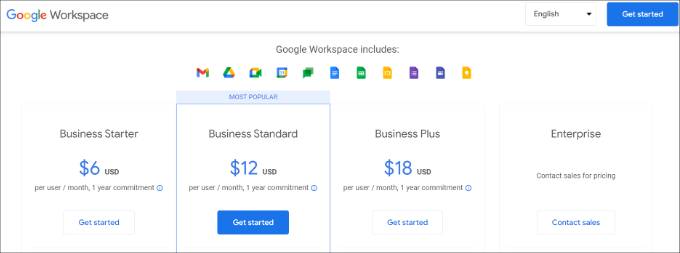
Ensuite, vous devez saisir le nom de votre entreprise, sélectionner le nombre d’employés et le pays dans lequel vous êtes situé.
Vous pouvez choisir l’option « Juste vous » pour un compte utilisateur ou sélectionner le nombre d’employés.
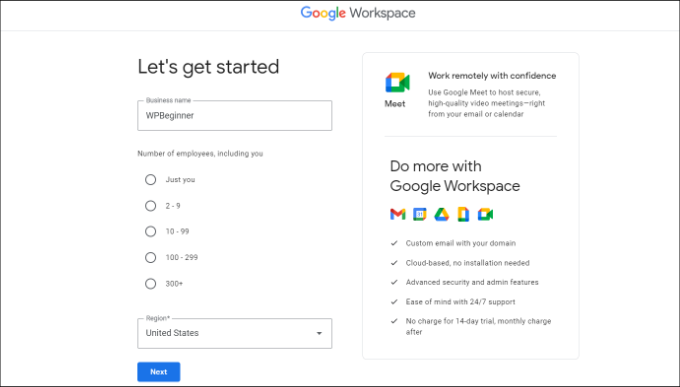
Une fois que vous avez terminé, cliquez sur le bouton « Suivant » pour continuer.
À l’étape suivante, il vous sera demandé de saisir vos coordonnées personnelles, notamment votre nom et votre adresse e-mail.
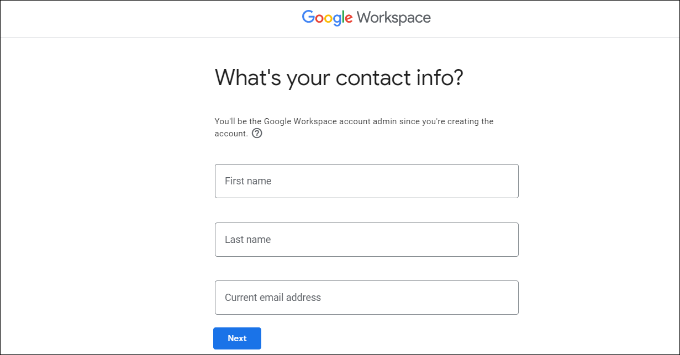
Ensuite, il vous sera demandé de choisir un nom de domaine. Si vous avez déjà un nom de domaine, cliquez sur l’option « Oui, j’en ai un que je peux utiliser ».
Sinon, vous devez cliquer sur « Aucun, j’en ai besoin » pour inscrire un nom de domaine.
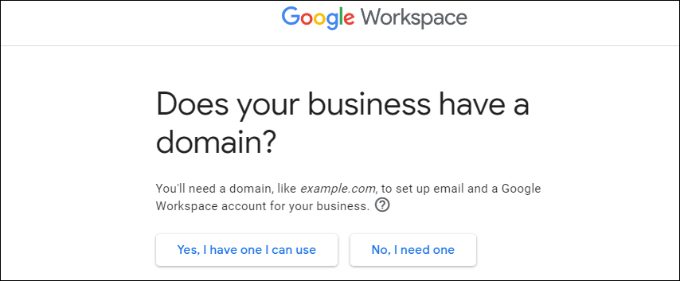
Pour ce tutoriel, nous utiliserons l’option « Oui, j’en ai un que je peux utiliser ».
Il est important de noter que si vous devez inscrire un nouveau nom de domaine, vous serez facturé séparément.
Astuce: Voici comment inscrire un nom de domaine gratuitement.
Vous devez ensuite saisir le nom de domaine de votre entreprise et cliquer sur le bouton « Suivant ».
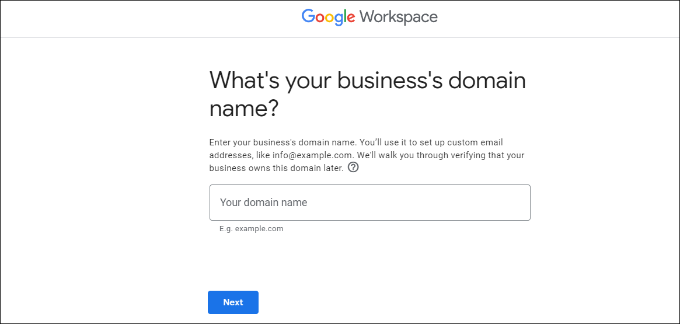
Ensuite, Google confirmera votre nom de domaine.
Cliquez sur le bouton « Suivant ».
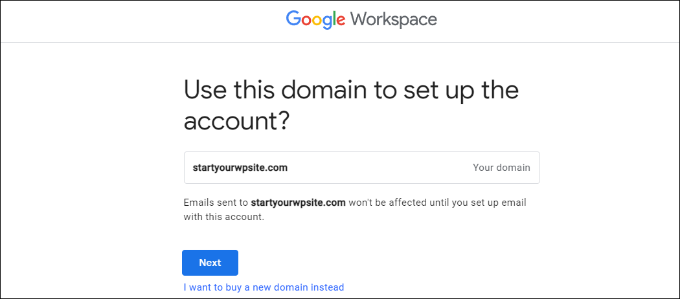
Sur l’écran suivant, Google vous demande si vous souhaitez rester informé des aides, des offres spéciales et autres.
Vous pouvez cliquer sur le bouton « Ok » ou « Aucun merci » pour continuer.
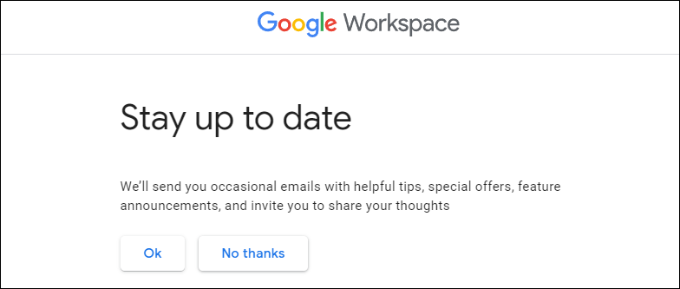
Ensuite, vous pouvez également choisir d’envoyer aux utilisateurs/utilisatrices des informations sur Google Workspace et ses fonctionnalités.
Si vous souhaitez opter pour cette option, cliquez sur le bouton « OK ».
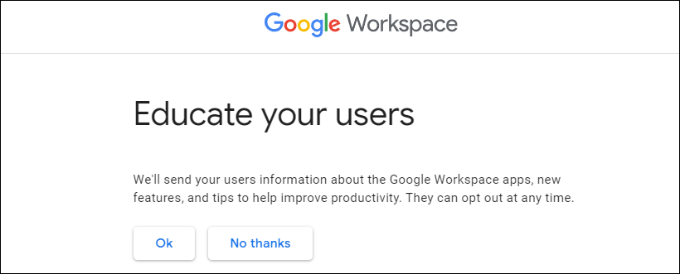
À l’étape suivante, il vous sera demandé de créer votre compte utilisateur Google Workspace en saisissant un identifiant et un mot de passe.
Ce nom d’utilisateur sera également votre première adresse e-mail professionnelle. Vous devez donc choisir un identifiant approprié et professionnel.
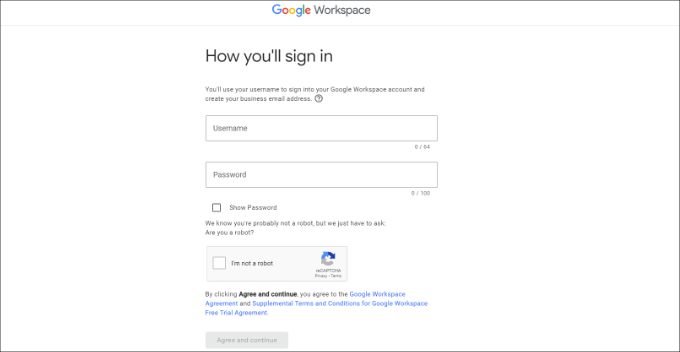
Après avoir saisi/saisie les données, vous devez cocher la case reCAPTCHA et cliquer sur le bouton « Accepter et continuer ».
Vous avez bien créé votre compte Workspace. Vous pouvez maintenant cliquer sur le bouton « Continuer la configuration ».
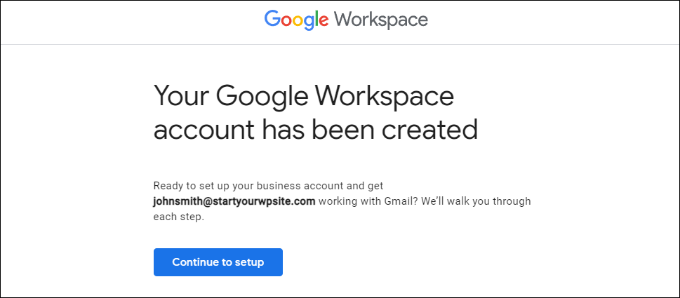
Sur l’écran suivant, il vous sera demandé de vous connecter à votre compte nouvellement créé.
Après vous être connecté, vous devrez accepter les services de Google. Il vous suffit de cliquer sur le bouton « Je comprends » pour continuer.
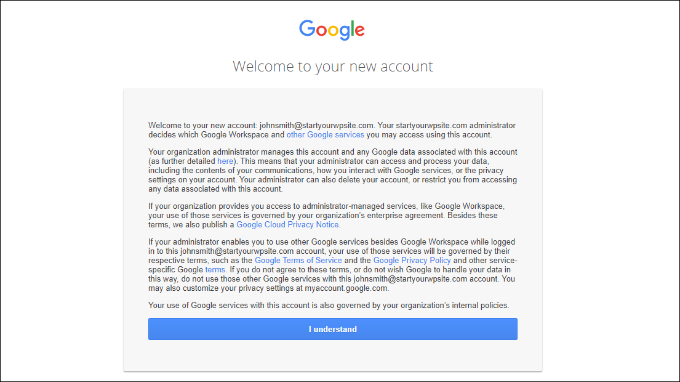
Vous pouvez maintenant suivre les instructions à l’écran pour terminer la configuration.
Une fois que c’est fait, vous verrez la console d’administration.

L’étape suivante consiste à vérifier votre domaine.
Vérifier votre domaine dans Google Workspace
Si vous avez inscrit votre nom de domaine ailleurs, il vous sera maintenant demandé de vérifier que vous en êtes bien le propriétaire.
Dans le Tableau de bord de Google Workspace, il suffit de cliquer sur l’option « Vérifier le domaine ».
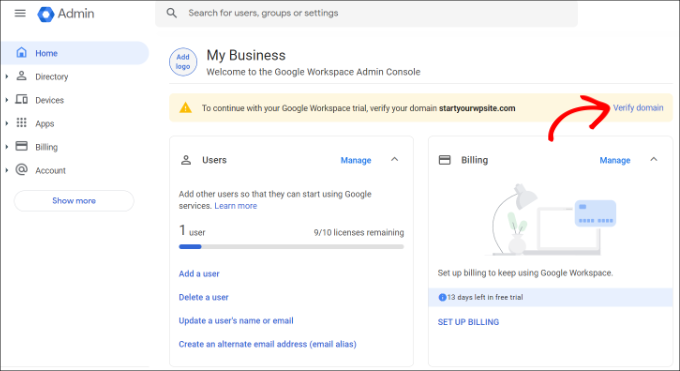
Vous pouvez également aller sur Compte » Domaines » Gérer les domaines dans le menu à votre gauche.
Cliquez ensuite sur l’option « Vérifier le domaine ».
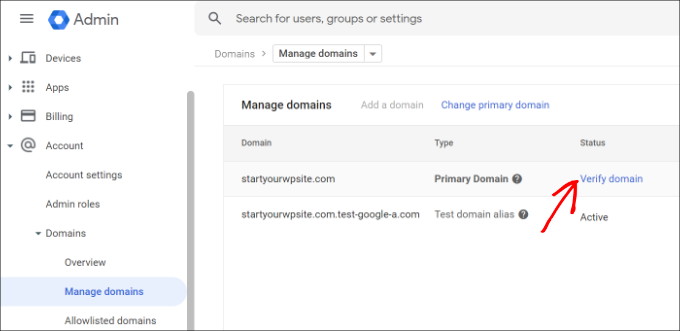
Sur l’écran suivant, il vous sera demandé de trouver les enregistrements DNS ou les Réglages de votre hébergeur de domaine.
Pour ce tutoriel, nous utiliserons Bluehost. Cependant, Google détectera automatiquement l’hébergeur de votre domaine.
Vous pouvez cliquer sur le lien pour ouvrir les réglages de l’hébergeur, puis cliquer sur l’option ‘Suivant : Passez à l’étape par étape » en bas de page.
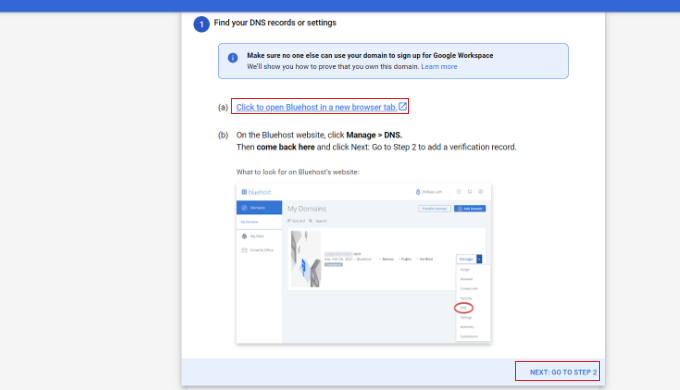
Ensuite, vous devrez vous connecter à votre fournisseur d’hébergement.
Dans Bluehost, vous pouvez aller dans Domaines à partir du panneau de gauche, puis défiler jusqu’à l’option « Outils avancés ».

Cela dépliera les outils et affichera les serveurs de noms et les enregistrements DNS.
Ensuite, il suffit de cliquer sur le lien « Gérer » en face de la rubrique Enregistrements DNS avancés.
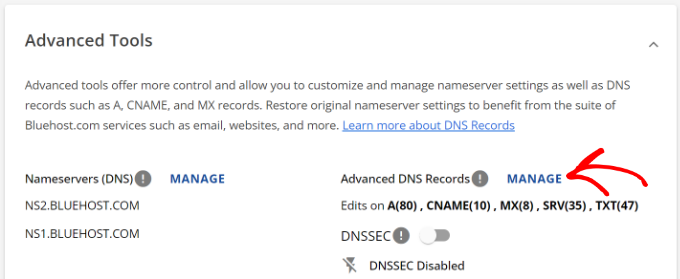
Vous y trouverez les enregistrements DNS de votre site.
Cliquez sur le bouton « + Ajouter un enregistrement ».
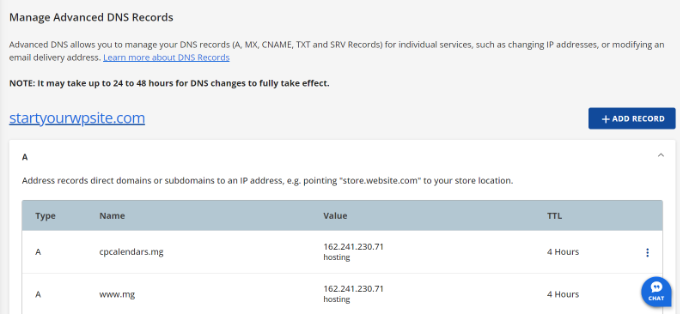
Ensuite, vous devrez saisir les détails du TXT.
Voici les informations à saisir/saisie :
- Dossier de l’hébergeur : @
- Valeur TXT : Code de vérification du site Google
- TTL : 4 heures (min)
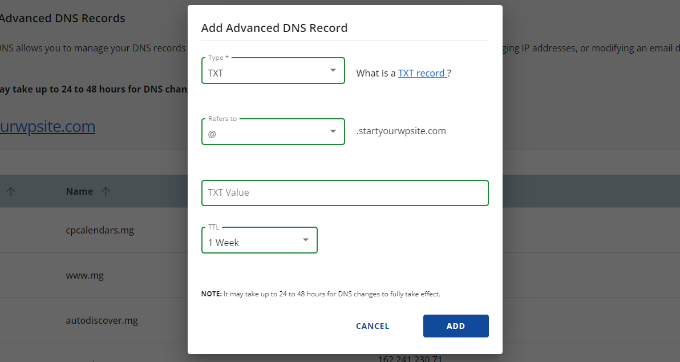
Vous trouverez les détails de l’enregistrement TXT dans les Réglages de l’espace de travail Google.
Il suffit de basculer dans la fenêtre ou l’onglet où les réglages sont ouverts, et vous verrez tous les détails sous l’étape « Ajouter un enregistrement de vérification ».
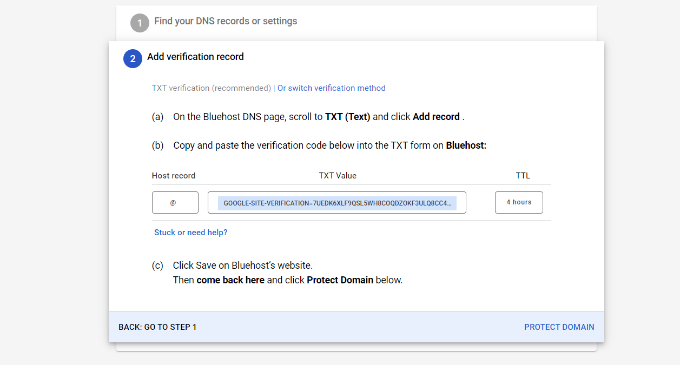
N’oubliez pas de cliquer sur le bouton « Enregistrer » lorsque vous avez terminé.
Après avoir enregistré l’enregistrement TXT dans Bluehost, il suffit de cliquer sur l’option « Protéger le domaine ».
Vérifier les détails prendra quelques secondes. Une fois la vérification effectuée, vous verrez un message indiquant que votre domaine est protégé.
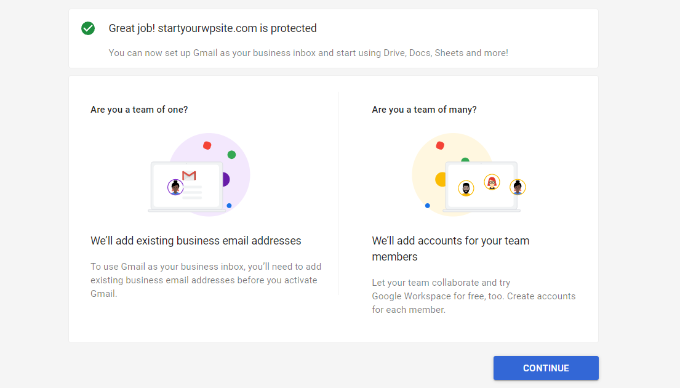
Cliquez sur le bouton « Continuer ».
Vous accéderez aux paramètres « Gérer les domaines » dans la console d’administration de l’espace de travail Google. L’état de votre domaine devrait être modifié et passer à « Vérifié ».
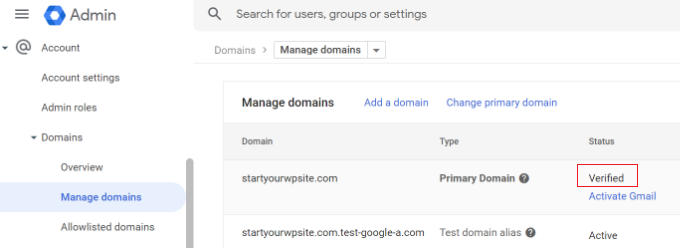
Utiliser votre e-mail professionnel avec Workspace et Gmail
Votre compte e-mail fonctionne comme n’importe quel autre compte Gmail. Vous pouvez y accéder en visitant Gmail et en vous connectant avec votre adresse e-mail, comme john@yourdomain.com.
Vous pouvez également gérer votre compte Google Workspace en vous rendant dans la console d’administration.

Dans la section ‘Utilisateurs’, cliquez simplement sur ‘Gérer’. C’est ici que vous pouvez ajouter/supprimer de nouveaux utilisateurs à votre nom de domaine.
Chacun de vos utilisateurs/utilisatrices disposera d’au moins 30 Go d’espace de stockage ou de l’espace de stockage défini dans votre offre tarifaire, ainsi que de toutes les mêmes mis en avant. Cependant, ils n’auront pas accès à la console d’administration. Vous pouvez également retirer ces utilisateurs/utilisatrices à tout moment.
Dépannage de la configuration du domaine de l’espace de travail Google
Il se peut que votre hébergeur n’utilise pas un tableau de bord comme celui que nous avons affiché dans les captures d’écran ci-dessus.
Google Workspace dispose d’une documentation détaillée pour un grand nombre de fournisseurs d’hébergement et d’inscription de domaines courants. Il vous suffit de consulter la page Activer Gmail pour l’espace de travail Google, puis de rechercher votre registraire de domaine ou votre hébergeur dans la liste.
Si vous ne trouvez pas votre prestataire de services dans la liste, vous pouvez lui demander directement de vous aider à configurer l’espace de travail Google pour votre nom de domaine.
Nous espérons que cet article vous a aidé à configurer une adresse e-mail professionnelle avec Workspace et Gmail. Vous pouvez également consulter notre liste des meilleurs outils de vérification d’e-mails pour nettoyer votre liste d’e-mails et comment créer une newsletter par e-mail de la bonne manière.
Si vous avez aimé cet article, veuillez alors vous abonner à notre chaîne YouTube pour obtenir des tutoriels vidéo sur WordPress. Vous pouvez également nous trouver sur Twitter et Facebook.





THANKGOD JONATHAN
I have been having issues with my WordPress site not sending emails properly.
This article is really helpful. I will try to use Google Wordspace and see it myself.
thank you once more
WPBeginner Support
For the issue of emails not being sent, we would recommend taking a look at our article below:
https://www.wpbeginner.com/wp-tutorials/how-to-fix-wordpress-not-sending-email-issue/
Admin
Ralph
I think having email in our own personal domain is crucial for a professional look. It is dirt cheap, but it really looks way better.
I also suggest having many mail accounts on your own domain for different purposes. One casual for everyday use, one professional with your full name, and one or two for additional things related to our business like newsletters and accounts or subscriptions. It really helps separate all of those things, and I personally prefer that over folders and such organization.
Moinuddin waheed
Having a professional email address increases the branding value in visitors mind. I have not used professional email because I thought we can’t receive emails from professional email I’d to our Gmail account.
if we don’t purchase gsuit and want to add our domain email to Gmail so that we can receive emails directly in our Gmail account, is there a way to do so?
WPBeginner Support
You could try checking if Gmail’s check mail from another account works with your domain’s email for what it sounds like you are wanting to do.
Admin
John
If you’ve configured the MX records through Gsuite and added them to your webhosts DNS editor, do you also need to then configure Gsuite through a plugin such as WP Mail SMTP on your actual website?
WPBeginner Support
If you wanted to send your mail on your WordPress site then we would recommend using an SMTP plugin.
Admin
Mhlengy
Tankx for your help
WPBeginner Support
You’re welcome
Admin
Alex
I am a little confused (I am not tech savvy). You say « Setup a Professional Email Address with Gmail and G Suite », I have a Gmail account but I only see instructions for G Suite. So am I to assume this can only be done with just the G Suite and NOT a Gmail account?
WPBeginner Support
Correct, you would use G Suite to have a Gmail account for your branded email address.
Admin
Michael Shaw
Gmail and G-suit are both are effective for business. But when it comes to business it’s email ID matters a lot. So, using a professional mail ID that could more trustable to persons in business matters as that ID contains a business name.
WPBeginner Support
Correct, and G Suite allows you to create an email address with your business name
Admin
Brendan Ryan
I use G-suite for my Domain mail routing in exactly this way. I set it up a couple of years ago when I was looking to give a more professional appearance but primarily to increase deliverability. Less warnings to recipients about « Sever could not verify your-domain.com was the actual sender »
I have a G-suite account where I am the only user. But it does allow you to add any other Domains you happen to own. When you do this , you then get to set up MX records for each of those additional domains and Google then serves the mail. At this point you add the extra domains as part of the primary G-suite Domain Organization. I have google routed mail addresses for each one of those dot coms and Google verifies the secure layer. And yes i do Use WP MAIL SMTP plugin on each of those sites also. All of this and 30GB storage on Drive for AU$5 a month. I am about to up the ante and go the next level at $10 per month which gives me additional function but primarily the 1TB – Unlimited storage on Drive.
WPBeginner Support
Thanks for sharing your reasons for using G-suite for your domain for others looking
Admin
kamlesh
How many emails can be sent using g suite basic? Can we use it as email marketing to large client-base?
WPBeginner Support
Rather than using g suite, we would recommend some of the services here for email marketing: https://www.wpbeginner.com/showcase/best-email-marketing-services/
Admin
Lesley P.
Are there any places that do business emails for say, 16 total different dot com business domains that I already have? Who would those be if so, please? Also, do any of these paid services have monthly billing options, or are they all annual subscription billing only? I’d really be interested if anyone knew of any free sites that allow you a business email dot com for your current domain names, again, I need about 16 different email dot coms on it and am on a fixed income searching for the lowest price or at least a low monthly fee rather than having to pay a whole year up front. Thank you!
WPBeginner Support
You may want to check with your hosting/domain provider if they offer something like that where you could forward the emails without the concern with billing.
Admin
Ramzi ElAchkar
Beware of using google for your business. Someone hacked our account and google shut us down for “violating google policies”….
We can’t access any of our emails or any history or communication for our company. Everything we built is destroyed. THERE NOT EVEN AN EMAIL AT GOOGLE TO CONTACT… worst company we ever dealt with. Beware… this can happen to you!
WPBeginner Support
If you are still having issues with your Google email, you may want to visit their support page with their contact information here: https://gsuite.google.com/support/
Admin
Trystan
‘Scroll down and you will find MX Records. There would be one or more entries there. You need to delete all of them.’
I done this and now my website is down for 24-48 hours until the dns records propagate through the web. This deletes pointers to where your domain is held!
Derek
This isn’t true. MS records only effect your email and during the time it takes to propagate the original value still holds. So your email may continue to go wherever it had gone before for up to 2 days. (Almost all modern systems will update in a few hours.)
Gmail Support Number
Thanks for sharing this information, I appreciate the article and decided to give Google Apps for Work a try because I’ve had many issues with the current email service I currently use for my business mail and also for my clients business mail as well as their website service provider.
Sanjib
Thank you for this tutorial. This was a very helpful post and helped me in setting up email for my new website.
Faris Naqib
Thank you for the tutorial. Your article are very helpful for beginner like me.
Rohit
Thanks WPBeginner team!
This was a very helpful post and helped me in setting up email for my new website.
nick d
Tried and failed no easy task for most non tech savy small bus people like myself. I gave up.
WPBeginner Support
Hi Nick,
We are sorry that you didn’t find the tutorial helpful. Please let us know where you are stuck and we’ll try to help.
Admin
zhou yanjun
I have a domain, but do not have a WordPress site . Can I set up the business email address?
Thanks
WPBeginner Support
Hi zhou yanjun,
Yes you can. You will have to adjust your domain’s DNS settings.
Admin
Joe Tittiger
We really need some FREE options. This article did not even address how to fix my non working, PHP email, or any free options.
You should also state that they cost at the beginning. Before I waste an hour of my time. I love the paid services, I just can not afford them
John
look at the above answer
Cory
I’ve had my gmail account since 2011. I didn’t sign up for (Google Apps at the time) G Suite back then. Can I be grandfathered into getting a free business email domain since I had a gmail account before the 2012 price implementation to upgrade?
WPBeginner Support
Hi Cory,
Nope, we don’t think that would work. You can still ask on GSuite support forums for more information.
Admin
oliver nakyejwe
How can i maintain my email address
Ragnhild Margreth Nordlund
Why on earth do you hide yourself? Why make it so difficult to get in touch with you?
And, why do I not get my e-mails? And why do I get så many « failures » (mislykket)?
Why do you send me failure messages when I send to correct e-mail addresses?
I am fed up with you.
Perhaps time to find myself some other e-mail company?
Best regards
Ragnhild Margreth Nordlund
WPBeginner Support
Hi Ragnhild,
If you are talking about Google Apps for work (also known as Guite), then they do have 24/7 dedicated email and phone support.
Admin
Tom B.
Would Google Apps for Work provide the same services as described in your « 7 Best Email Marketing Services for Small Business (2016) » blog post using Constant Contact, AWeber, or MailChimp, etc.?
Editorial Staff
No google apps for work does not offer email newsletter service. It does give you a professional email address that you can use in combination with an email marketing service, so your emails look more professional
Admin
Yvette
Hi, thank for your this detailed walk-through; only thing, (maybe I’m just slow/dunce; I did read through the entire article btw), but I’m unsure about this: if I sign up for business email with GSuite/Google apps and I respond to an email sent to the business email, the client will see the business email, right?
You see, I’m new to this owning your website business. I have a subdomain.wordpress.com website (I plan on upgrading to my own domain soon) and I know the upgraded WP offers business emails, but when I read the info. on the WP site, no where does it say that when I respond to a client’s message, that the client will see the business email; it looks like the client will see my own/non-business email.
Eg. Let’s say my business is wpbeginner and I upgraded to WP’s business plan and I selected the email: hello (at) wpbeginner to forward emails to my actual/non-business email: justanexample (a) gmail.
If a client hits the ‘contact’ button on my site and/or sends an email to hello (at) wpbeginner, when I reply, will the client see hello (at) wpbeginner or will the client see prettylady (a) gmail? That’s what I don’t understand.
I have this same question for Google apps.
I want to make sure I do the correct thing; if it is that the client will see my non-business email when I respond, then getting a WP business email doesn’t make sense.
But on Google apps, the client *will* see my *business* email when I respond, correct?
Thank you for clarifying.
WPBeginner Support
Clients will see your business address when you reply to them.
Admin
Eriab Nsereko
Clarify pliz. Should i use support@example.com or eriab@example.com or both??
WPBeginner Support
Hi Eriab,
It is totally up to you. You can use either or both.
Suz
There is nothing mentioned about WhoIs privacy. Is this option automatic or an extra cost?
Gil
You can purchase Domain Whois Privacy from your registrar.
Debra Ferris
When I get to the page « Open Google Cloud Account » I am taken to my main Google sign-in page. I put in passwords for account, it goes back to « Open GC Account ». I put in password that I just created for the account, still doesn’t work.
Pulling my hair out in Texas.
Can you advise?
Debbe
Dhiraj
I have purchased an 30 days trial.
Now when I am trying for billing, it is automatically showing me this on
(HOW YOU PAY:
Automatic payments: Pay after your ads run. Your ads typically start running almost right after you submit billing details. You pay only after you accrue costs, via an automatic charge when you reach your billing threshold or 30 days after your last automatic payment, whichever comes first. Learn more
Manual payments: Pay before your ads run. Your ads typically start running after we process your first payment. We deduct charges from your prepaid balance each time your account accrues a cost. If your account runs out of funds, your ads stop running until you make another payment. Learn more)
Now, I just wanna purchase an Professional email not this Ad service account what should I do
WPBeginner Support
Contact Google customer support from your account dashboard.
Admin
Gil
I believe you were routed to the AdWords page. As for the Apps payment, or Email payment, basic is like $3/user and also the payment can be automatic if you put a card. You can also deposit an amount minimum of $10.
usman zahoor
I creat email account
Sammy
What about adding addresses in a group in outlook?
How can it be achieved under this setup ?
Liz
Hi thanks for the tutorial! I ran into 1 hiccup though at the « verify your domain » step. Once I click the button to do so, I get a small gray popup that says « Server error ». What does that mean?
No explanation. I can’t click on it to get more details. when I click on the listed « help center » link under the google setup steps, I got a 403 error.
Is it because bluehost only lets us set min. TTL at 14400 and google asks for it to be 3600?
Can you please help…
WPBeginner Support
Your domain may not be properly setup. Please contact BlueHost support, they will be able to help you troubleshoot,
Admin
Tatiana
Yet 6 days I’d tried to do it, but still unsuccessful. My new account not excist((
Bheema
Nice article, Have one question , Some where I read that google will provide free user accounts like
, etc with main account, is it correct ? and what generic accounts it will provide as free user accounts?
Mahevash
Hi. I want to use a free custom email address for my website. How should I go about doing that? I am using Bluehost.
Hozaifa
if i use 5 emails on my domain, which is used by 5 other people, then is it necessary that i have to take all the emails to google work email.
if yes, do i have to pay for all accounts seperately.
can i only take one email and rest will be used normally on outlook or integrated with free google account.
subha
I didn’t know about the google app .I guess Good things do not come with free option. I am happy to use my professional email provided by my hosting. Maybe in future Will go for google app .
Chuck
Hi – I appreciate the article and decided to give Google Apps for Work a try because I’ve had many issues with the current email service I currently use for my business mail and also for my clients business mail as well as their website service provider.
FYI: The only issue I have at this point is that the coupon code provided in this article was only valid for a single user (which I guess was first come firs served). I contacted Google who would not honor the 20% off offer.
Christine Tabor
Excellent step by step… I’m going to definitely save this…
So, to confirm… if I am the only one accessing the email… then other alias’ I set up, e.g. info@, sales@, etc., do not incur a charge as another user… correct?
How difficult to sync with Outlook… especially if you want updates to be global… and and Outlook uses folders and Google apps/gmail does not… any issues?
Finally… I’m building out my next site on a subdomain.domain.com right now… would I be able to go ahead and set up the email or should I wait until I migrate the site and turn on the search engine, etc.?
Christine
WPBeginner Support
Christine, yes that is correct aliases do not incur charges as separate user. For Outlook you can use Google Apps Sync tool for Microsoft Outlook. You can also add your Google Apps account as an IMAP or POP account to your Outlook mail. If you have access to domain’s DNS records, then you can set it up.
Admin
Mark
Great tutorial as usual! You guys truly do the heavy lifting and it’s all very helpful. Thanks!
Jay Castillo
As always, thanks for the awesome tutorial. Always wanted to do this to use our own domain for emails, but never had the time to research. Now i don’t have to research, you already have the info i need here for new email addresses, thanks!
I just have one question, what happens to my old/existing email addresses using my domain? How do i migrate them?
WPBeginner Support
If you are the only person using those email addresses then you can add them as email aliases. If other users use those email addresses, then you will need to add them as users in Google Apps Admin Console.
Admin
Jay Castillo
Got it, thanks!
Rich
Thank you for this tutorial. When I add aliases, do they have to be al @yourdomain.com or can they be totally different? I have a few different websites and would rather not have a separate Google Apps for Work account (& fee) for each. Thanks again!
Katherine
They have added multiple domain support to Google Apps, but there are A LOT of restrictions and issues associated with it.
And what really sucks is those of us with legacy accounts can’t add multiple domains. So much for the early adoption bonus.
Kim
I have created a Google Apps Work account (example.com) and have 5 users … one is my son shane@example.com … he has a youtube business and has used a free gmail account for this business for a few years username@gmail.com … I thought that I could simply add username@gmail.com as a send from and send to account so that Shane can stay logged into his shane@example.com email and view ALL emails coming in from shane@example.com and username@gmail.com …. this seems like it would be a VERY common requirement but I cannot get it to work!! Ironically, I have no problem adding a NON gmail account as a send from and send to account. Does ANYONE know how to set this up using a Google Apps Work account and adding a free gmail account?
WPBeginner Support
Instead of change Send From and Reply to fields, you can also setup forwarding. Open the Google Apps email account and go to Settings -> Forwarding and add the gmail address. Similarly you can setup forwarding on free gmail account to forward all mail to the Google Apps account.
Aziz
amazing Guide and rich info, just wondering if you can suggest a free one until i can afford to buy from google thanks said
subha
I agree
Radu
Yes, thank you for the article… However a very important aspect has been left out I think.
Setting up the MX record in the actual domain handler.. This is a crucial piece of the puzzle, this way you can have complete control over the email and there is no connection to the webhost.
They way to do it is to temporarily park the domain so you can access the DNS manager inside:
1. Park domain – i.e. with godaddy just put the default NS records or « set to default »
2. Go to the DNS file zone editor and post the host to your webhost IP
3. And now add the mail exchanger info
So this way I think your email address with google aps is 100% independent.
Or this is not the way to do this? Please confirm.
WPBeginner Support
Yes, this is correct and we have mentioned it in the article above. You need to delete existing MX entries from your domain and add Google MX records.
Admin
Mike Rosekrans
I use Google apps for my business email and it works flawlessly.