WordPress tiene una característica muy interesante llamada entradas fijas. Piensa en las entradas fijas como entradas destacadas de tu blog. Cuando marcas una entrada como fija, se muestra encima de tus entradas nuevas, pero solo si tu tema lo permite. En esta guía práctica te mostraremos cómo mostrar las últimas entradas fijas en WordPress.
Nota: Este es un tutorial de nivel intermedio y requiere conocimientos básicos de HTML / CSS + conocimientos de temas de WordPress.
Tutorial en vídeo
Si no te gusta el vídeo o necesitas más instrucciones, sigue leyendo.
Lo primero que tienes que hacer es copiar y pegar este fragmento de código en el archivo functions. php de tu tema o en un plugin específico del sitio.
function wpb_latest_sticky() {
/* Get all sticky posts */
$sticky = get_option( 'sticky_posts' );
/* Sort the stickies with the newest ones at the top */
rsort( $sticky );
/* Get the 5 newest stickies (change 5 for a different number) */
$sticky = array_slice( $sticky, 0, 5 );
/* Query sticky posts */
$the_query = new WP_Query( array( 'post__in' => $sticky, 'ignore_sticky_posts' => 1 ) );
// The Loop
if ( $the_query->have_posts() ) {
$return .= '<ul>';
while ( $the_query->have_posts() ) {
$the_query->the_post();
$return .= '<li><a href="' .get_permalink(). '" title="' . get_the_title() . '">' . get_the_title() . '</a><br />' . get_the_excerpt(). '</li>';
}
$return .= '</ul>';
} else {
// no posts found
}
/* Restore original Post Data */
wp_reset_postdata();
return $return;
}
add_shortcode('latest_stickies', 'wpb_latest_sticky');
El código anterior consulta la base de datos de WordPress para recuperar las 5 últimas entradas fijas. A continuación, muestra el título de cada entrada fija con un enlazar en un formato de lista. Hemos envuelto todo esto en una función y creado un shortcode.
Ahora, para mostrar tus últimas entradas fijas, puedes usar el shortcode [latest_stickies] en cualquier entrada de WordPress, página, o incluso en un widget de texto.
Si desea utilizar shortcodes dentro de un widget de texto, entonces tendrá que añadir esta línea extra de código en el functions.php de su tema o plugin específico del sitio.
add_filter('widget_text', 'do_shortcode');
Este fragmento de código y la función pueden muy bien ser utilizados en el carrusel / control deslizante, o cualquier otra característica avanzada que le gustaría mostrar en su sitio. Este fragmento de código está orientado principalmente hacia un sitio de WordPress que tiene una página de inicio personalizada o un estilo de revista.
Eso es todo, esperamos que este artículo le haya ayudado a mostrar las últimas entradas fijas en su blog de WordPress. También puede que desee finalizar compra / pago nuestro tutorial sobre cómo añadir una fecha de caducidad a las entradas fijas en WordPress.
Si te ha gustado este artículo, entonces por favor suscríbete a nuestro canal de YouTube para tutoriales en vídeo de WordPress. También puedes encontrarnos en Twitter y Google+.

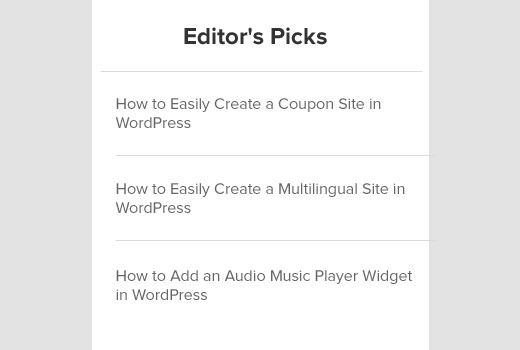



Syed Balkhi says
Hey WPBeginner readers,
Did you know you can win exciting prizes by commenting on WPBeginner?
Every month, our top blog commenters will win HUGE rewards, including premium WordPress plugin licenses and cash prizes.
You can get more details about the contest from here.
Start sharing your thoughts below to stand a chance to win!
umair says
very informative efforts made by you, this code works perfectly fine,
i have a question that i have multiple categories & sub-categories, so i just want to make a sticky post to each category separately, and displayed on category list page where all posts of that specific category listed, like (Sports category->one sticky post – cooking recipes category -> one sticky post) etc
Dom says
Thanks for getting me on the right track!!
The code works great in getting the Title to show up where the short code is pasted.
However, I was trying to find a method to display the entire post (all content, in stead of just a title or even excerpt) on a specific page.
I decided to play with your code above in order to try and achieve this and finally managed…
Although the title displays the same size as paragraph text, I’m sure I can fix that.
Here’s what I changed…please let me know if you think there’s something I should reconsider lest the whole world explodes
I simply changed your get_the_excerpt() text to get_the_content() and this successfully pulled in the entire blog post into that page.
In order to remove the bulleted indentation I then removed the ” ” ” ” tags, but had to leave the apostrophes in place, otherwise the page wouldn’t load.
So in essence, where ” or ” was before, now there is only ” and so on.
That’s all I changed and it mostly works like a charm for me…
There are 2 issues I noticed:
1: Sometimes it loads most of the post, but not always right down to the end, especially if the post is edited afterwards…anyone with suggestions to ensure this doesn’t happen?
2: I’d love if the featured image would also show up, this would make it the ultimate flexible solution! Any thoughts here?
Thanks again for the advice!
Hope what I explained makes sense to anyone who wants to achieve the same as I was after.
Achi Baten says
How can i show homepage post like you?
WPBeginner Support says
Our site uses a custom theme designed specifically for our own needs. However, you can find similar functionality in some magazine themes out there.
Administrador
richard says
Hello
Thank you for your code. However i try to achieve something and i have 2 issues.
I want to display only one sticky post on my home page and only the youtube video present on the content.
ACtually i display the title and all the content of a post (include texts, pictures and videos).
Second problem is that it display youtube as a link and not embed directly the video into my homepage.
Thank you for your help
Raviraj says
Hi,
I have tried out with the code, It works fine when at least 1 post has been assigned as sticky post else when none of the posts are assigned a sticky, then it will display all latest 5 posts.
So would be the condition to display only sticky posts, if there are no sticky posts assigned then It should not display anything.
Thanks in advance
WPBeginner Staff says
Thanks for pointing this out. We have updated the code.
AnastisSourgoutsidis says
‘caller_get_posts’ has been replaced by ‘ignore_sticky_posts’ since v3.1 so I think its important to change your code to reflect that.
Also, a) $post->ID is not needed in this instance of get_permalink() as you’ve setup the post data by calling $the_query->the_post(), and if for whatever reason you still want to include $post->ID, you should be global-ing it, i.e. global $post;