Si ha comprado en Internet, probablemente esté familiarizado con los sellos de seguridad de sitios web como Norton y McAfee. Estas acreditaciones / insignias / distinciones muestran a los usuarios que usted ha tomado todas las precauciones necesarias para que su sitio web sea seguro. Esta prueba social ayuda a aumentar el nivel de confianza del usuario para que se suscriba a su sitio web y realice una compra. En este artículo, le mostraremos cómo añadir fácilmente el sello McAfee SECURE en su sitio WordPress de forma gratuita.
Qué es McAfee SECURE?
McAfee SECURE es un nuevo programa de certificación de McAfee que permite a sus visitantes saber que su sitio web es seguro.
Es una gran solución para los propietarios de pequeñas empresas. El plan gratuito mostrará el sello de confianza a 500 visitantes al mes. Por 9$ al mes puedes actualizar al plan pro que te permite mostrar el sello de confianza a un número ilimitado de usuarios.
Está demostrado que laspruebas sociales como los sellos de seguridad impulsan la participación y aumentan las ofertas. El siguiente vídeo explica lo que hace este sello de seguridad en 50 segundos:
Video Tutorial
Si no te gusta el vídeo o necesitas más instrucciones, sigue leyendo.
Cómo instalar McAfee SECURE en WordPress
Lo primero que debe hacer es instalar y activar el plugin McAfee SECURE en su sitio web. Una vez activado, debe visitar Ajustes ” Mc Afee SECURE para configurar el plugin.
Sólo tienes que indicar tu dirección de correo electrónico y el nombre de dominio de tu sitio web y, a continuación, hacer clic en el botón primeros pasos.
Esto le llevará al sitio web de McAfee Secure, donde tendrá que proporcionar su información personal y empresarial, como el nombre, el nombre de la empresa, el número de teléfono, etc.
McAfee realizará ahora algunas pruebas en tu sitio, y aterrizarás en una página de confirmación. Esta página mostrará todas las pruebas superadas bajo el encabezado de seguridad. También se le recordará que confirme su dirección de correo electrónico. Marque / compruebe si ha recibido un correo electrónico de McAfee y haga clic en el enlace de confirmación.
Como ya tienes el plugin instalado en tu sitio WordPress, la acreditación / insignia / distinción de confianza McAfee SECURE se instalará automáticamente en tu sitio. Sólo tienes que visitar tu sitio web para verlo en acción.
Para reforzar aún más su seguridad, puede añadir un SSL y HTTPS en WordPress. También recomendamos utilizar Sucuri, para supervisar regularmente su sitio web en busca de código malintencionado y actividad.
Esperamos que este artículo le haya ayudado a añadir la acreditación / insignia / distinción McAfee Secure a su sitio WordPress. También puedes echar un vistazo a nuestra lista de 40 herramientas útiles para gestionar y hacer crecer tu blog de WordPress.
Si te ha gustado este artículo, suscríbete a nuestro canal de YouTube para ver tutoriales en vídeo sobre WordPress. También puedes encontrarnos en Twitter y Facebook.

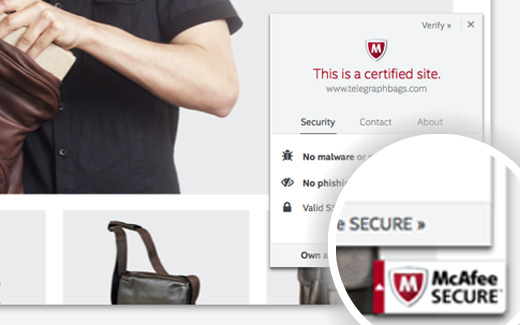
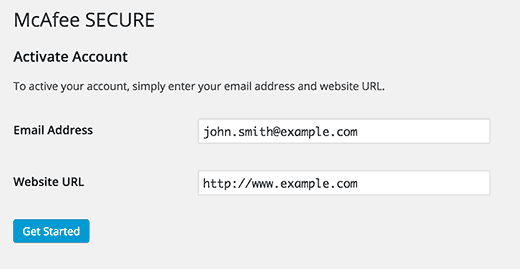
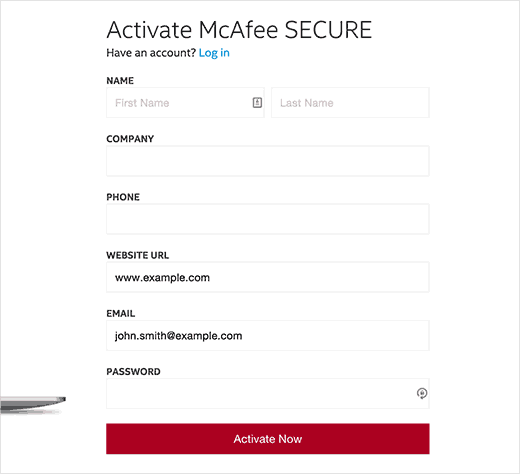
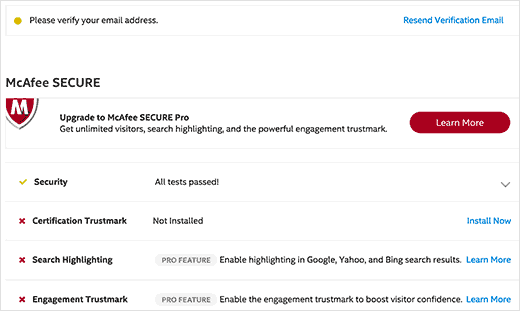




Syed Balkhi says
Hey WPBeginner readers,
Did you know you can win exciting prizes by commenting on WPBeginner?
Every month, our top blog commenters will win HUGE rewards, including premium WordPress plugin licenses and cash prizes.
You can get more details about the contest from here.
Start sharing your thoughts below to stand a chance to win!
Ati says
this plugin is not free
WPBeginner Support says
The plugin is free, to clarify, our guides are for WordPress.org sites and you can see the difference between WordPress.com and WordPress.org in our guide below:
https://www.wpbeginner.com/beginners-guide/self-hosted-wordpress-org-vs-free-wordpress-com-infograph/
Administrador
Max says
In 2020 this information doesn’t apply anymore.
I installed the plugin, and it asked me to register an account. I clicked the button and it took me to a purchase page that said “Just $99/month” which made my eyes huge. The lowest is $29/mo if you pay yearly.
I obviously deleted the plugin.
WPBeginner Support says
Thank you for letting us know about this update to the plugin, we will be sure to look into it and update our tutorial when able
Administrador
John Parker says
Ya it’s very true relay impressive content. A very thanks for sharing this kind of post and spending such a precious time in researching of such a unique content, keep update like this I am curiously waiting for your next post.
WPBeginner Support says
Thank you, glad our content can be helpful
Administrador
Khoa says
I can not find it on settings because it show another place under it and when I press McAfee Secure it did not show the registration requirement
Sam says
hello is it possible to do it on local host
joey .s says
how to Add McAfee SECURE ID Protection to my woocommerce site?
Rudolf says
The monthly fee for over 500 visitors a month is much higher then stated in this article. I would have to pay $599 a month for one site and $29 for another. Apart from that, Mcafee isn’t exactly brilliant when it comes to finding out malware.
So, no thank you, I rather invest into real security instead.
Wendy says
I wanted to know if a website can have this logo fraudulently just to make people think it is a secure site, like a scam. I wanted to order something from a site it has the McAfee sign, but no other security like the HTTPS, or reviews or customer service number just email contact is the McAfee sign enough? Please help ! Thank you
WPBeginner Support says
No, the sign itself is not enough. If you are concerned you should check for more signs of security.
Administrador
Gaurav Khurana says
Thanks for sharing, its a good idea, what kind of test mcafee will conduct. What if it reports some problem, can we correct those problems.
Jeffrey Frankel says
Hello
A great tip. I added McAfee Secure pluggin to my website and it worked perfectly, and the little seal looks great, does not cover anything up, but is visible.
fajar siagian says
its that work for other CMS
WPBeginner Support says
Yes, it does.
Administrador
Brennan says
I am confused. On WP.org it says it’s free for 500 visitors. I don’t see that’s it’s free for up to 500,000. Am I missing something? Here is an excerpt from the page:
The McAfee SECURE trustmark lets visitors see that your site is safe—alleviating security concerns and increasing engagement and conversions. Add the plugin to your site and display the trustmark for up to 500 visitors per month, at no charge.
Frans Kemper says
I tried to install the ZIP, but got in trouble. Only received lines about errors in some PHP script.
Am I doing something wrong? How difficult can it be?
Sunil Suri says
Hi Syed,
As soon as I read your article, I implemented Mcafee on my website.
Thanks for the great information.
~Sunil Suri
Chris says
“Since you already have the plugin installed on your WordPress site, the McAfee SECURE trust badge will be automatically installed on your site.” Where? Can we position it?
“… it allows you to display McAfee SECURE seal on your website for up to 500,000 visitors per month, at no charge.” Their plugin page says 500.
Christoforos says
Hi there,
thanks for the tip! I just register my website but I see that the limit is only for 500 visitors per month and not 500,000 visitors per month as you mention on your article above.
Anyway, thank you for the tip!
WPBeginner Support says
Our mistake, we apologize for the inconvenience. We have updated the article with the correct information. Thank you for letting us know.
Administrador