Kennen Sie den Tabber-Bereich auf beliebten Websites, der es Ihnen ermöglicht, mit nur einem Klick beliebte, aktuelle und vorgestellte Beiträge anzuzeigen? Dies wird jQuery Tabber Widget genannt und ermöglicht es Ihnen, Platz auf dem Benutzerbildschirm zu sparen, indem Sie verschiedene Widgets in einem einzigen zusammenfassen. In diesem Artikel zeigen wir Ihnen, wie Sie ein jQuery Tabber Widget in WordPress hinzufügen können.
Warum sollten Sie ein jQuery Tabber Widget hinzufügen?
Wenn Sie eine WordPress-Website betreiben, können Sie mit Hilfe von Drag-and-Drop-Widgets ganz einfach Elemente zu Ihren Seitenleisten hinzufügen. Wenn Ihre Website wächst, haben Sie vielleicht das Gefühl, dass Sie nicht genug Platz in der Seitenleiste haben, um alle nützlichen Inhalte zu zeigen. Genau in diesem Fall ist ein Tabber sehr nützlich. Er ermöglicht es Ihnen, verschiedene Elemente in einem Bereich zu zeigen. Die Benutzer können auf jeden Tab klicken und den Inhalt sehen, der sie am meisten interessiert. Viele bekannte Websites verwenden ihn, um beliebte Artikel von heute, dieser Woche und diesem Monat anzuzeigen. In diesem Tutorial zeigen wir Ihnen, wie Sie ein Tabber-Widget erstellen. Wir zeigen Ihnen jedoch nicht, was Sie in Ihre Tabs einfügen sollen. Sie können im Grunde alles hinzufügen, was Sie möchten.
Hinweis: Dieses Tutorial richtet sich an fortgeschrittene Benutzer und setzt HTML- und CSS-Kenntnisse voraus. Für Anfänger lesen Sie bitte stattdessen diesen Artikel.
Erstellen von jQuery Tabber Widget in WordPress
Fangen wir an. Als erstes müssen Sie einen Ordner auf Ihrem Desktop erstellen und ihn wpbeginner-tabber-widget nennen. Danach müssen Sie drei Dateien innerhalb dieses Ordners mit einem einfachen Texteditor wie Notepad erstellen.
Die erste Datei, die wir erstellen werden, ist wpb-tabber-widget.php. Sie enthält HTML- und PHP-Code zur Erstellung von Registerkarten und eines benutzerdefinierten WordPress-Widgets. Die zweite Datei, die wir erstellen werden, heißt wpb-tabber-style.css und enthält das CSS-Styling für den Tabs-Container. Die dritte und letzte Datei, die wir erstellen werden, ist wpb-tabber.js, die das jQuery-Skript für das Umschalten der Registerkarten und das Hinzufügen von Animationen enthalten wird.
Lassen Sie uns mit der Datei wpb-tabber-widget.php beginnen. Der Zweck dieser Datei ist es, ein Plugin zu erstellen, das ein Widget registriert. Wenn Sie zum ersten Mal ein WordPress-Widget erstellen, empfehlen wir Ihnen, einen Blick in unsere Anleitung zur Erstellung eines benutzerdefinierten WordPress-Widgets zu werfen oder einfach diesen Code zu kopieren und in die Datei wpb-tabber-widget.php einzufügen:
<?php
/* Plugin Name: WPBeginner jQuery Tabber Widget
Plugin URI: https://www.wpbeginner.com
Description: A simple jquery tabber widget.
Version: 1.0
Author: WPBeginner
Author URI: https://www.wpbeginner.com
License: GPL2
*/
// creating a widget
class WPBTabberWidget extends WP_Widget {
function WPBTabberWidget() {
$widget_ops = array(
'classname' => 'WPBTabberWidget',
'description' => 'Simple jQuery Tabber Widget'
);
$this->WP_Widget(
'WPBTabberWidget',
'WPBeginner Tabber Widget',
$widget_ops
);
}
function widget($args, $instance) { // widget sidebar output
function wpb_tabber() {
// Now we enqueue our stylesheet and jQuery script
wp_register_style('wpb-tabber-style', plugins_url('wpb-tabber-style.css', __FILE__));
wp_register_script('wpb-tabber-widget-js', plugins_url('wpb-tabber.js', __FILE__), array('jquery'));
wp_enqueue_style('wpb-tabber-style');
wp_enqueue_script('wpb-tabber-widget-js');
// Creating tabs you will be adding you own code inside each tab
?>
<ul class="tabs">
<li class="active"><a href="#tab1">Tab 1</a></li>
<li><a href="#tab2">Tab 2</a></li>
<li><a href="#tab3">Tab 3</a></li>
</ul>
<div class="tab_container">
<div id="tab1" class="tab_content">
<?php
// Enter code for tab 1 here.
?>
</div>
<div id="tab2" class="tab_content" style="display:none;">
<?php
// Enter code for tab 2 here.
?>
</div>
<div id="tab3" class="tab_content" style="display:none;">
<?php
// Enter code for tab 3 here.
?>
</div>
</div>
<div class="tab-clear"></div>
<?php
}
extract($args, EXTR_SKIP);
// pre-widget code from theme
echo $before_widget;
$tabs = wpb_tabber();
// output tabs HTML
echo $tabs;
// post-widget code from theme
echo $after_widget;
}
}
// registering and loading widget
add_action(
'widgets_init',
create_function('','return register_widget("WPBTabberWidget");')
);
?>
Im obigen Code haben wir zuerst ein Plugin und dann innerhalb dieses Plugins ein Widget erstellt. Im Abschnitt für die Widget-Ausgabe haben wir Skripte und Stylesheets hinzugefügt und dann die HTML-Ausgabe für unsere Registerkarten generiert. Zum Schluss haben wir das Widget registriert. Denken Sie daran, dass Sie den Inhalt, den Sie auf jeder Registerkarte anzeigen möchten, hinzufügen müssen.
Nachdem wir nun das Widget mit dem PHP- und HTML-Code für unsere Registerkarten erstellt haben, müssen wir im nächsten Schritt jQuery hinzufügen, um sie als Registerkarten im Registerkarten-Container anzuzeigen. Dazu müssen Sie diesen Code kopieren und in die Datei wp-tabber.js einfügen.
(function($) {
$(".tab_content").hide();
$("ul.tabs li:first").addClass("active").show();
$(".tab_content:first").show();
$("ul.tabs li").click(function() {
$("ul.tabs li").removeClass("active");
$(this).addClass("aktiv");
$(".tab_content").hide();
var activeTab = $(this).find("a").attr("href");
//$(activeTab).fadeIn();
if ($.browser.msie) {$(activeTab).show();}
sonst {$(activeTab).fadeIn();}
return false;
});
})(jQuery);
Jetzt ist unser Widget mit jQuery fertig, der letzte Schritt ist das Hinzufügen von Styling zu den Tabs. Wir haben ein Beispiel-Stylesheet erstellt, das Sie kopieren und in die Datei wpb-tabber-style.css einfügen können:
ul.tabs {
position: relative;
z-index: 1000;
float: left;
border-left: 1px solid #C3D4EA;
}
ul.tabs li {
position: relative;
overflow: hidden;
height: 26px;
float: left;
margin: 0;
padding: 0;
line-height: 26px;
background-color: #99B2B7;
border: 1px solid #C3D4EA;
border-left: none;
}
ul.tabs li a{
display: block;
padding: 0 10px;
outline: none;
text-decoration: none;
}
html ul.tabs li.active,
html ul.tabs li.active a:hover {
background-color: #D5DED9;
border-bottom: 1px solid #D5DED9;
}
.widget-area .widget .tabs a {
color: #FFFFFF;
}
.tab_container {
position: relative;
top: -1px;
z-index: 999;
width: 100%;
float: left;
font-size: 11px;
background-color: #D5DED9;
border: 1px solid #C3D4EA;
}
.tab_content {
padding: 7px 11px 11px 11px;
line-height: 1.5;
}
.tab_content ul {
margin: 0;
padding: 0;
list-style: none;
}
.tab_content li {
margin: 3px 0;
}
.tab-clear {
clear:both;
}
Das war’s schon. Laden Sie nun einfach den Ordner wpbeginner-tabber-widget per FTP in das Verzeichnis /wp-content/plugins/ Ihrer WordPress-Website hoch. Alternativ können Sie den Ordner auch in ein Zip-Archiv packen und in Ihrem WordPress-Adminbereich auf Plugins “ Neu hinzufügen gehen. Klicken Sie auf die Registerkarte Upload, um das Plugin zu installieren. Sobald das Plugin aktiviert ist, gehen Sie zu Erscheinungsbild “ Widgets, ziehen Sie das WPBeginner Tabber Widget in Ihre Seitenleiste und das war’s.
Wir hoffen, dass dieses Tutorial Ihnen geholfen hat, einen jQuery Tabber für Ihre WordPress Seite zu erstellen. Für Fragen und Feedback können Sie unten einen Kommentar hinterlassen oder uns auf Twitter oder Google+ folgen.

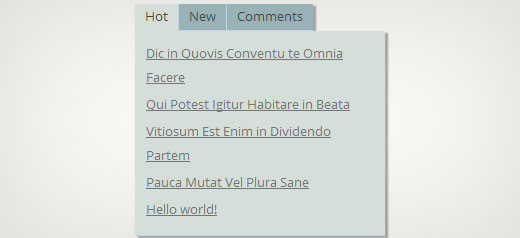
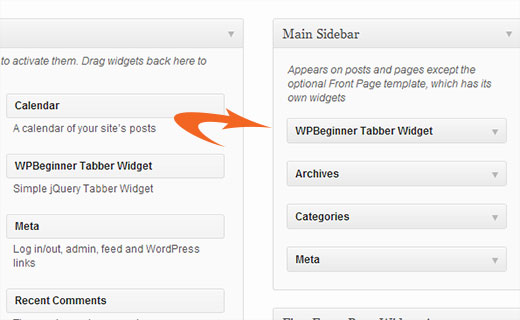




Syed Balkhi says
Hey WPBeginner readers,
Did you know you can win exciting prizes by commenting on WPBeginner?
Every month, our top blog commenters will win HUGE rewards, including premium WordPress plugin licenses and cash prizes.
You can get more details about the contest from here.
Start sharing your thoughts below to stand a chance to win!
Nitish Chauhan says
Hi,
My plugin is activated but in the widget section it show „There are no options for this widget.“ message.please tell me how to activate all the function and i want to create plugin like
„jQuery(document).ready(function() {
var wrapper = jQuery(„.input_fields_wrap“); //Fields wrapper
var add_button = jQuery(„.add_field_button“); //Add button ID
//initlal text box count
jQuery(add_button).click(function(e){ //on add input button click
e.preventDefault();
//max input box allowed
//text box increment
jQuery(wrapper).prepend(‚ב); //add input box
jQuery(‚.input_fields_wrap‘).sortable();
jQuery(‚.input_fields_wrap‘).disableSelection();
});
jQuery(wrapper).on(„click“,“.remove_field“, function(e){ //user click on remove text
e.preventDefault(); jQuery(this).parent(‚div‘).remove();
});
});“
my code of java script .please suggest if you have any solution.
Thanks
Nabam Rikam says
I have inserted the plugins in the sidebar, but when i try to click it says there is no option for this plugin. And after we browse it in website, we see three blank tbs. Guide me here a little bro.
goutham says
Iam not gettng tabs r widgets in my site.i have copied on pasted same code.It is not working.
Kunle says
i want to place the plugin just created in a place in my page, and not in the side bars or footer.
how do i do that, to place it anywhere in my web page
Zadius says
This is the second tutorial I have tried and for some reason the plugin file does not show up under the plugin directory on my site. I upload the file directly using FTP but when I log into my wordpress admin area nothing appears under the plugin’s tab. Please advise. Thank you.
Update: I zipped the file and uploaded it via the wordpress plugin interface. The file does not appear in my plugin’s folder on my FTP interface so I have zero clue where it show’s up. But I got it installed so thanks!
John says
Thank you for the tutorial. However, I noticed that the title is missing when I add the widget to the widget area. How can I add the title space to input a title?
Drazen says
Hey
Thanks for this. I was just wondering, how to add option, so that when I am viewing widget, I can simply paste links in it, in each tab?
For example:
Tab 1 (option to rename it in widget options)
– Text box below it in widget options(so that I can add text, links etc.)
Tab 2 (option to rename it in widget options)
– Text box below it in widget options(so that I can add text, links etc.)
Tab 3 (option to rename it in widget options)
– Text box below it in widget options(so that I can add text, links etc.)
Thanks
Gavin Wilshen says
Brilliant tutorial. Thanks guys!
Grant says
It keeps giving me this error:
Plugin could not be activated because it triggered a fatal error.
Parse error: syntax error, unexpected T_NS_SEPARATOR, expecting T_STRING in /home/content/11/10826211/html/wp-content/plugins/wpbeginner-tabber-widget/wpb-tabber-widget.php on line 16
WPBeginner Support says
Grant, we just checked the code again. The plugin activated just fine on our end.
Admin
Rahul says
Thanks man you’re a genius. I was just going to buy a premium plugin from codecanyon and then found this guide.
Jonathan says
Why is it that when I install this plugin it is saying it needs to be updated, and the update is from a another developer & is over 3 years old?
WPBeginner Support says
It should not do that. If you have changed the plugin name and it matches another plugin then WordPress would confuse it with the other plugin.
Admin
Jonathan says
I didn’t change anything; I only did just what you showed above.
Jonathan says
This is the plugin that WordPress thinks it is & is trying to update it to. http://wordpress.org/plugins/tabber-widget/
I just updated the plugin to version 2.0 & that (for whatever reason) got it to stop asking to update it to the other plugin. I’d try renaming & changing the other plugin info, but that was the only thing that seemed to work.
WPBeginner Support says
The only reason we can think of is that you probably named the plugin file or folder to tabber-widget.php instead of wpb-tabber-widget.php which caused WordPress to confuse the plugin with this other one. The version trick is ok too until this other plugin releases 2.0+ so its bed to clear the confusion.
so its bed to clear the confusion.
WPBeginner Support says
We were unable to reproduce this. Do you have access to another WordPress site where you can try this, just to test that there is nothing wrong on your end?
Doris says
This kind of defeats the purpose of WordPress being dynamic, doesn’t it? Hard coding text into a widget? Is there a way to pull dynamic content from the database? Us noobs don’t have much coding experience ya know…One would think there is a plugin that would do this…
WPBeginner Support says
This tutorial is aimed at intermediate level users and the goal here is to show them how to create a tabber widget. For beginner level users, there are several built in template tags that can dynamically generate content inside each tab. For example:
Display a list of your WordPress pages:
<ul> <?php wp_list_pages('title_li='); ?> </ul>1-click Use in WordPress
Show Random Posts:
<ul> <?php $posts = get_posts('orderby=rand&numberposts=5'); foreach($posts as $post) { ?> <li><a href="<?php the_permalink(); ?>" title="<?php the_title(); ?>"><?php the_title(); ?></a> </li> <?php } ?> </ul>1-click Use in WordPress
Show recent comments:
1-click Use in WordPress
And many more.
Admin
manoj sakhwar says
Nice article. thanks…
Grant says
What I don’t understand is where to paste the code. What type of document do I put the code in? (I have mac).
WPBeginner Support says
Use TextEdit to create these files.
Admin
Keith Davis says
Love this one guys.
Always looking for ways to make better use of limited real estate.
Jim Davis says
Installed the files and activated the widget. It displays as expected, however, clicking the Tab 2 and Tab 3 tabs does not change the content. The content remains as the content under Tab 1. Have I missed something? See my test site at http://jimdavis.org/blog/
Jim
WPBeginner Support says
Jim you have not missed any thing. This is an example widget and you can edit it. Enter your own code and content inside each tab by editing the plugin file wpb-tabber-widget.php
Admin