Avete notato che in WordPress 4.4 c’è stato un leggero cambiamento nei campi del modulo dei commenti? La textarea dei commenti è stata spostata in alto, mentre i campi Nome, Email e Sito web sono stati spostati in basso. Uno dei nostri lettori ci ha chiesto se c’era un modo per riportare il campo di testo dei commenti in basso. Sì, esiste, perché lo abbiamo fatto sul nostro sito. In questo articolo vi mostreremo come spostare il campo di testo dei commenti in basso in WordPress 4.4 e versioni successive.
Perché è stato cambiato il layout del testo del modulo dei commenti?
La decisione di spostare il campo di testo del modulo dei commenti in basso è stata presa per risolvere un bug nel layout del modulo dei commenti di WordPress.
In precedenza, quando gli utenti facevano clic sul pulsante di risposta venivano portati all’area di testo del commento. Se un utente si trovava su un desktop, poteva vedere chiaramente che doveva prima compilare i campi del nome e dell’e-mail.
Sui dispositivi mobili, invece, gli utenti potrebbero non vedere nemmeno i campi del nome e dell’e-mail del commento. Potrebbero scrivere e inviare un commento per poi tornare indietro con un errore che indica che hanno dimenticato di inserire i campi del nome e dell’e-mail.
Questo non era un bene dal punto di vista dell’usabilità e dell’accessibilità e WordPress 4.4 ha risolto il problema.
Ecco come appare ora il modulo dei commenti predefinito.
Sebbene questa modifica migliori l’usabilità, alcuni proprietari di siti ritengono che i loro utenti siano abituati al vecchio layout e vogliano tornare indietro. Ecco come fare.
Spostare il campo di testo dei commenti in basso
È sufficiente aggiungere questo frammento di codice nel file functions.php del vostro tema o in un plugin specifico del sito.
function wpb_move_comment_field_to_bottom( $fields ) {
$comment_field = $fields['comment'];
unset( $fields['comment'] );
$fields['comment'] = $comment_field;
return $fields;
}
add_filter( 'comment_form_fields', 'wpb_move_comment_field_to_bottom' );
È tutto, ora potete visitare un post del vostro sito web come utente disconnesso e vedere la modifica in azione.
Speriamo che questo articolo vi abbia aiutato a spostare il campo di testo dei commenti in basso in WordPress 4.4. Potreste anche voler consultare la nostra guida su come migliorare i commenti di WordPress con De:comments.
Se vi è piaciuto questo articolo, iscrivetevi al nostro canale YouTube per i video tutorial di WordPress. Potete trovarci anche su Twitter e Facebook.

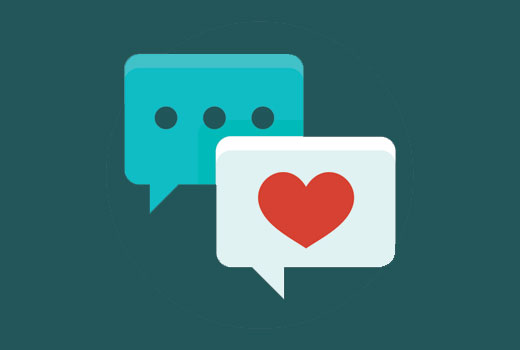
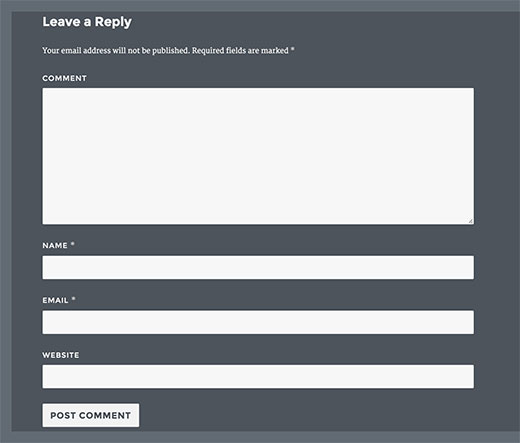
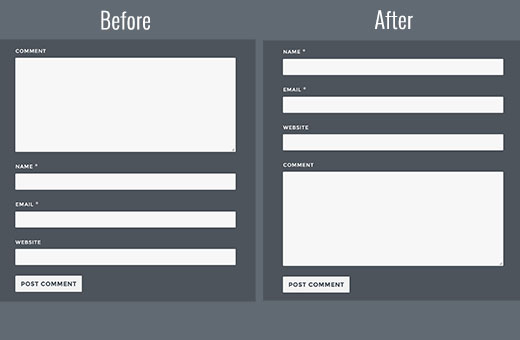




Syed Balkhi says
Hey WPBeginner readers,
Did you know you can win exciting prizes by commenting on WPBeginner?
Every month, our top blog commenters will win HUGE rewards, including premium WordPress plugin licenses and cash prizes.
You can get more details about the contest from here.
Start sharing your thoughts below to stand a chance to win!
Mariass says
That’s a wonderful post.
WPBeginner Support says
Thank you
Admin
molina says
This is really helpful. thank you so much for sharing with us such an interesting and useful.
wsef says
how to create leave a reply form
Kneema says
Thank you so so much! I’ve been looking for this code for a long time… God bless you
Andres says
Hi there!,
Thanks so much, I have resolve my problem
lucy says
i like this post
Aleks says
You know what would be nice, if you could provide an example, how to move comment box above comments. Right now I had to go through entire comments, to write it. I want to switch places. Top > Comments Box. Bottom > Comments. So I don’t need to scroll. I can see that it’s quite easy to do in comments.php, but it’s better if there were a safer way to do so; child theme for instance.
Shamim Mia says
It worked well, thank you so much for sharing the snippet!
Romee Prajapati says
It doesn’t work for me. I am using understrap theme. Can anybody help.
majid says
Thank you for sharing your wealth of knowledge
Ivan Zhotev says
Great snipped. Thanks a lot! Cheers!
Umer Sheikh says
Thank you! It is a useful article.
Anhduc says
Thanks you so much!!!!
Leo Nguyen says
Many thanks to you. This is really big help for me.
Susann says
a big thank you for that snippet. Saved me quite some time
WPBeginner Support says
Glad you found it helpful
Admin
Portekoi says
Thanks a lot ! Save my time
Abhilash Sharma says
thank you so much
Emily says
You are awesome!!! Thank you!!!
Ruby Ann Rosales says
Works like magic! Thanks
Lucas says
Awesome solution to a very aggravating problem. This should be ranked higher for rearranging the comment field order on wordpress. It’s the only link that actually included a WORKING solution.
Thanks!
Lucas
Sabin says
Thanks a lot. This was awesome.
After 2 hours trying to fix it, it took me 1 minute to copy-paste this code. – WP 4.4.2.
Alejandro says
You saved my life, i worked three days trying to fix it thinking it was the theme.
Pascal says
Thanks!
Iman Dastbelaraki says
Thank you very much, very useful article.
Erin Kodama says
Just what I was looking for. Thanks!
Guyom says
Very useful snippet! Thanks a lot for that.
Omid says
It is a useful article, thanks!
moho says
thank you for this tip, I had used a code to automatically approve comments of a specific category but after the last update 4.4 this code not work, do you know how to automatically approve comments in the posts of a specific category?
Mr Darlington says
Really amazing… I just learned a few thing right here.
awesome article..
Syams says
How to remove website/url coloum?
Editorial Staff says
This article should help: https://www.wpbeginner.com/plugins/how-to-remove-website-url-field-from-wordpress-comment-form/
Admin
Simon Lock says
I have been struggling with the comments section for the last 3 days on my wife’s travel blog after it was drawn to my attention that the comments section was not working properly. Of course I had not realized that WordPress had made changes that might impact that area. Seems like the order is now:
Comment > Write (instead of post > Name > EMail > captcha
but the more logical order should really be:
Name > EMail > Website URL (missing right now) > Comment > captcha > Post
So your article was both timely and appreciated except the code provided does not appear to work with the theme that is currently being used (TeslaThemes ~ Epilog).
In the theme they provide a place to add custom code but when I pasted in your code nothing changed with the order of the comment fields. Also you show a box for entering a website URL and that does not even show up in the comments area.
Perhaps you could suggest what is going on – also I was playing around with Jetpack to try and make the comments work and now the home page is screwed up too and is dark brown instead of white. Not sure if this is coming from the Epilog theme or from Jetpack.
Guidance would definitely be appreciated. URL for the blog was withheld per your policy but can be provided if it is germane to the consideration of this comment.
Thank you
Simon
Editorial Staff says
Hi Simon,
I’m not sure about the Epilog theme, but most themes have insert codes area for front-end (i.e HTML / CSS). The code we’re asking you to enter here must be inserted as a site-specific plugin or in your theme’s functions.php file in order for it to work.
On our site, we have disabled the website field because it attracts a lot of spam.
More info on that here: https://www.wpbeginner.com/plugins/how-to-remove-website-url-field-from-wordpress-comment-form/
Admin
Simon Lock says
Thanks for the hints. I could not figure out where to add this code in to Functions.php but while exploring the appearance editor I discovered a file called Comment.php. Although I don’t really understand all the coding I placed your code in what I thought was the appropriate place. I also discovered the “Write” button location and changed that to “Post Your Comment”.
This successfully moved things around except for the Captcha code created by BestWebSoft. The order now with your code inserted is:
Name > E-Mail > Captcha > Message > Post Your Comment
Problem is that I now get an error message “Time Limit is Exhausted. Please enter CAPTCHA value again”
If I remove the need for a Captcha ie
Name > E-Mail > Message > Post Your Comment
then everything works great!!
Is there some additional code I should add to position the Captcha after the comment block, OR should I just eliminate the need for entering a Captcha.
If you recommend leaving the Captcha out, what is the downside – do I leave the site vulnerable to spambots or is there some other mechanism of protecting against this?
Thank you for sharing your wealth of knowledge
Simon
WPBeginner Support says
As you have already figured it out, it is your recaptcha plugin. There are other recaptcha plugins that you can use.