Avete problemi con l’SSL sul vostro sito WordPress?
Il passaggio di un sito WordPress a SSL può talvolta causare problemi inaspettati. Se state aggiungendo un certificato SSL a un sito WordPress esistente e state riscontrando degli errori, siete nel posto giusto.
In questo articolo vi mostreremo come risolvere i problemi SSL più comuni in WordPress.
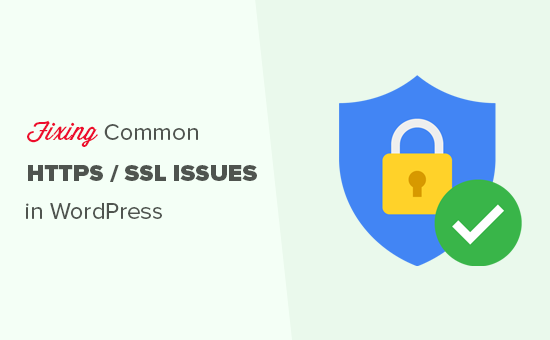
Che cos’è SSL/HTTPS e perché dovreste iniziare a usarlo subito?
SSL è l’abbreviazione di Secure Sockets Layers, una tecnologia di crittografia che crea una connessione sicura tra il browser dell’utente e il vostro server di hosting WordPress.
Una volta abilitato l’SSL, il sito web utilizzerà HTTPS anziché HTTP. Nel browser si vedrà anche un lucchetto o un segno di spunta accanto all’indirizzo del sito web per indicare che è sicuro.

SSL/HTTPS rende più difficile per gli hacker intercettare la connessione. Ogni sito abilitato a SSL/HTTPS riceve un certificato SSL unico a scopo di identificazione.
Se un server finge di essere in HTTPS e il suo certificato non corrisponde, la maggior parte dei browser moderni avvisa l’utente di non connettersi al sito web.
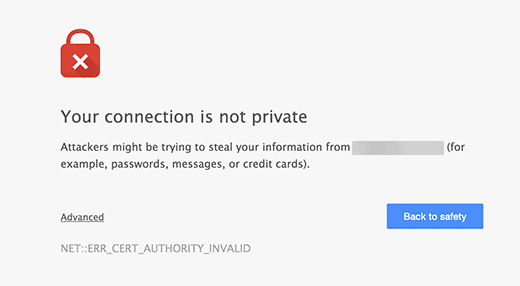
Google incoraggia tutti i proprietari di siti web a utilizzare SSL/HTTPS per migliorare la sicurezza generale del web.
Ecco perché Chrome contrassegna come “Non sicuro” tutti i siti web privi di un certificato SSL.
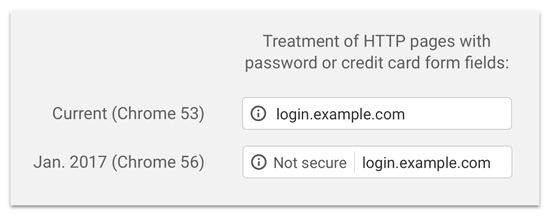
L’etichetta “Non sicuro” nella barra degli indirizzi del browser dà una cattiva impressione ai clienti sulla vostra attività. Oltre a questo, è necessario abilitare SSL/HTTPS se si vuole avviare un negozio online o utilizzare servizi di pagamento come PayPal, Stripe e Authorize.net.
Considerando i pro e i contro, tutti i siti web WordPress devono passare a SSL/HTTPS.
Se non l’avete ancora fatto, potete leggere la nostra guida su come spostare correttamente WordPress da HTTP a HTTPS per avere istruzioni passo dopo passo.
Consigliato: Consultate la nostra guida su come ottenere un certificato SSL gratuito o acquistate un certificato SSL a prezzo scontato da Domain.com.
Tuttavia, potreste incorrere in alcuni errori di WordPress con il vostro certificato SSL. Vediamo quindi alcuni dei problemi più comuni con SSL/HTTPS in WordPress e come risolverli:
1. Correzione dell’errore NET::ERR_CERT_INVALID
Il messaggio di errore NET::ERR_CERT_INVALID viene visualizzato in Google Chrome. Gli altri browser visualizzano un messaggio leggermente diverso, ma fondamentalmente avverte gli utenti che la connessione al vostro sito web non è sicura.
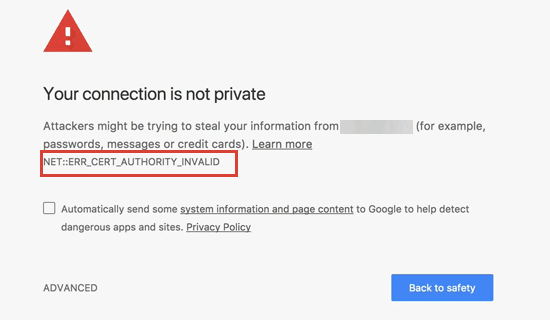
Questo messaggio di errore SSL indica che il browser web dell’utente non ha accettato il certificato presentato dal sito web. Questo può accadere per una serie di motivi:
- Il certificato SSL viene emesso per un nome di dominio o sottodominio diverso.
- Il certificato è scaduto.
- Il browser non riconosce l’autorità di emissione del certificato.
Se avete acquistato un certificato SSL e avete chiesto al vostro provider di hosting WordPress di installarlo per voi, potete contattarlo per risolvere il problema.
Se il certificato SSL è stato installato manualmente, provare a reinstallarlo o contattare il fornitore del certificato SSL per assistenza.
2. Correzione degli errori di contenuto misto dopo il passaggio a SSL/HTTPS
Gli errori di contenuto misto sono causati da fonti che stanno ancora caricando utilizzando il protocollo HTTP non sicuro negli URL. Queste possono includere risorse come immagini, script o fogli di stile.
In questo caso, non sarà possibile vedere un lucchetto sicuro o l’icona “tune” nella barra degli indirizzi del sito web.

Esistono due modi per risolvere gli errori di contenuto misto SSL/HTTPS in WordPress. Ve li mostriamo entrambi e poi potrete scegliere quello che funziona meglio per voi.
1. Correggere gli errori di contenuto misto in WordPress utilizzando un plugin
Questo metodo è più semplice ed è consigliato ai principianti. Tuttavia, può avere un impatto negativo sulle prestazioni di WordPress, perché il plugin tenta di risolvere gli errori di contenuto misto utilizzando una tecnica di buffering dell’output.
Tuttavia, se si utilizza un plugin di caching, l’impatto sarà solo sul primo caricamento della pagina. I visitatori che ritornano non noteranno alcuna differenza di prestazioni.
Per prima cosa, dovrete assicurarvi di avere un certificato SSL. Se non siete sicuri di averne uno, consultate la nostra guida su come ottenere un certificato SSL gratuito per il vostro sito WordPress.
Quindi, è sufficiente installare e attivare il plugin Really Simple SSL. Per maggiori dettagli, consultate la nostra guida passo-passo su come installare un plugin di WordPress.
Dopo l’attivazione, è necessario visitare la pagina Impostazioni ” SSL dalla dashboard di amministrazione di WordPress per rivedere le impostazioni del plugin. Really Simple SSL funziona subito e si occuperà automaticamente delle impostazioni SSL/HTTPS e della correzione degli errori di contenuto misto.
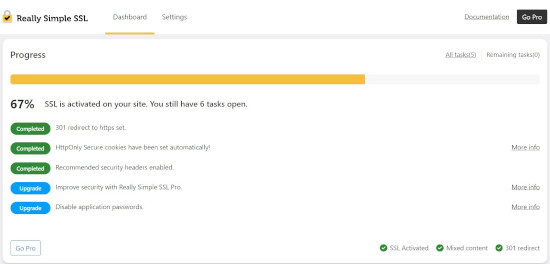
Per saperne di più, consultate la nostra recensione dettagliata di Really Simple SSL.
2. Correzione manuale degli errori di contenuto misto in WordPress
Questo metodo è più efficace e migliore per le prestazioni del vostro sito web. Tuttavia, richiede la risoluzione manuale dei problemi.
Innanzitutto, è necessario andare su Impostazioni ” Generali e assicurarsi che le opzioni “Indirizzo WordPress” e “Indirizzo del sito” abbiano URL HTTPS.
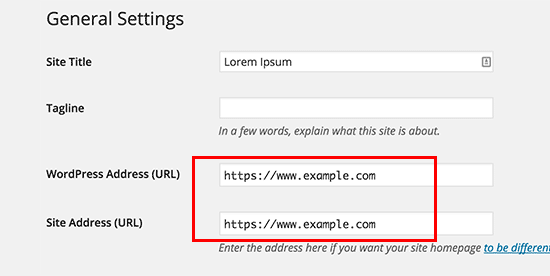
Se si vedono URL che iniziano con “http”, è necessario modificarli in “https”. Non dimenticate di fare clic sul pulsante “Salva modifiche” per memorizzare le impostazioni.
Successivamente, è necessario trovare i vecchi URL HTTP nel database di WordPress e sostituirli con i nuovi URL HTTPS.
È possibile farlo facilmente installando e attivando il plugin Better Search Replace. Per maggiori dettagli, consultate la nostra guida passo-passo su come installare un plugin di WordPress.
Dopo l’attivazione, è necessario visitare la pagina Strumenti ” Sostituzione della ricerca migliore. Nel campo ‘Cerca’, è necessario aggiungere l’URL del sito web con HTTP. Successivamente, aggiungere l’URL del sito web con “https” nel campo “Sostituisci”.

Il plugin aggiornerà ora gli URL nel database di WordPress.
Se si verificano ancora errori di contenuto misto, il passo successivo consiste nel risolvere i problemi relativi agli URL nei file del tema e del plugin di WordPress.
Utilizzando lo strumento di ispezione del browser, è necessario individuare le risorse che causano gli errori e prendere nota dei file del sito web da cui vengono caricati.
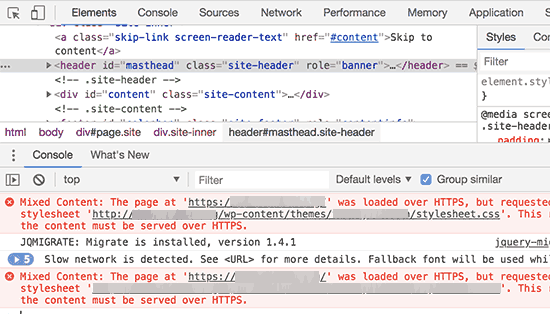
Se siete esperti nella modifica dei file di WordPress, potete accedere ai file del tema utilizzando l’FTP o il file manager del vostro hosting web. È necessario modificare ciascun file e sostituire “http” con “https”.
Un’altra alternativa è contattare lo sviluppatore del tema e chiedergli di aggiornarlo. Dovranno utilizzare le migliori pratiche di WordPress per caricare i file, il che risolverà il problema HTTP/HTTPS.
Lo stesso vale per il contenuto misto caricato da un plugin di WordPress. Si sconsiglia di modificare da soli i file del plugin, pertanto è necessario informare lo sviluppatore del plugin e richiedere un aggiornamento. Nel frattempo, potete disabilitare il plugin sul vostro sito o trovare un plugin alternativo.
3. Correzione degli errori di troppi reindirizzamenti dopo il passaggio a SSL/HTTPS
WordPress consente di imporre SSL/HTTPS per l’area di amministrazione inserendo la seguente riga nel file wp-config.php:
define('FORCE_SSL_ADMIN', true);
Tuttavia, in alcuni scenari, questa sola impostazione può causare l’errore“Troppi reindirizzamenti“.
Per risolvere questo problema, è necessario aggiungere il seguente codice al file wp-config.php, subito prima della riga che dice: “Questo è tutto, smettete di modificare! Buon blog”:
define('FORCE_SSL_ADMIN', true);
// in some setups HTTP_X_FORWARDED_PROTO might contain
// a comma-separated list e.g. http,https
// so check for https existence
if (strpos($_SERVER['HTTP_X_FORWARDED_PROTO'], 'https') !== false)
$_SERVER['HTTPS']='on';
4. Correggere il reindirizzamento da HTTP a HTTPS di WordPress
WordPress non reindirizza automaticamente le richieste HTTP a HTTPS, a meno che non glielo diciate voi. Se si utilizza un plugin come Really Simple SSL, questo si occuperà dei reindirizzamenti. Altrimenti, dovrete impostare manualmente i reindirizzamenti.
Per impostare il reindirizzamento da HTTP a HTTPS, è necessario aggiungere il seguente codice al file .htaccess:
<IfModule mod_rewrite.c>
RewriteEngine On
RewriteCond %{HTTPS} off
RewriteRule ^(.*)$ https://%{HTTP_HOST}%{REQUEST_URI} [L,R=301]
</IfModule>
Speriamo che questo articolo vi abbia aiutato a risolvere alcuni problemi comuni con SSL/HTTPS in WordPress. Potreste anche voler consultare la nostra guida definitiva alla sicurezza di WordPress o le nostre scelte degli esperti per i migliori plugin e strumenti SEO per WordPress.
Se questo articolo vi è piaciuto, iscrivetevi al nostro canale YouTube per le esercitazioni video su WordPress. Potete trovarci anche su Twitter e Facebook.





Syed Balkhi says
Hey WPBeginner readers,
Did you know you can win exciting prizes by commenting on WPBeginner?
Every month, our top blog commenters will win HUGE rewards, including premium WordPress plugin licenses and cash prizes.
You can get more details about the contest from here.
Start sharing your thoughts below to stand a chance to win!
Mrteesurez says
Thanks for this guide.
I thought the issue of SSL certificate not set up correctly is mostly from the hosting site one is using as most hosting offer free SSL with the hosting services.
WPBeginner Support says
Glad we could share some of the other possible reasons and issues
Admin
Soumyajit Bera says
Hi. After changing my website from http to https I am not able to open my website. Please help me what to do now.
It is showing ERR_SSL_PROTOCOL_ERROR
WPBeginner Support says
For that specific error, you would want to check with your hosting provider to ensure your SSL certificate is set up on your site properly as the most common reason and they should be able to help fix this.
Admin
Marianne says
I couldn’t access my wordpress account but I can access CPANEL> Anything I can do to update my SSL on my site so i can login?
WPBeginner Support says
It would depend on the specific error you are receiving but if you are unable to log into your site we would recommend reaching out to your hosting provider and they can normally assist with SSL errors.
Admin
Amit Stephen says
Thanks it really helped me
WPBeginner Support says
Glad our article was helpful!
Admin
Macor says
Interesting.
Even I had everything OK in my dashboard (step 2) I needed to update database links with Better Search plugin.
Thank you very much.
Abey says
My problem was in wordpress settings>General Thank You
WPBeginner Support says
Glad our guide was able to help
Admin
MK says
I have installed my free SSL on my domain provided by Hostgator. Its current status is active but my domain is not opening. it showing an error “might be temporarily down or it may have moved permanently to a new web address”
WPBeginner Support says
You would want to ensure you updated your site’s URL to be on HTTPS, we have a guide to help with doing this that you can take a look at below:
https://www.wpbeginner.com/wp-tutorials/how-to-add-ssl-and-https-in-wordpress/
Admin
Vivek says
I installed ssl for my website using wordpress plugin.
When I entered url of my website on my pc, it shows secure.
When I enter url from other devices, it shows not secure.
Please help me with this.
Thank You
WPBeginner Support says
If your URL is properly set in your WordPress settings, then you would want to reach out to your hosting provider to ensure there isn’t a redirect causing an issue.
Admin
Rajendra Rana says
When I am typing http:// in browser i am getting “your connection is note private…” issue. But when I am using https:// then there is no errer. please help
WPBeginner Support says
You would want to take a look at 4 in this guide for that issue.
Admin
Antonio says
I had a 3d engine that used shortcode, SSL made it blocked, fixing the ulr in settings made it work again, thanks for the article! absolutely no one had any idea why it was not showing up, not the host not the creator of the engine .. and it was such a simple fix.. thanks again!
WPBeginner Support says
Glad our guide could help you find the solution
Admin
Real G says
Nice article, helped me fix the issue in a giffy.
WPBeginner Support says
Glad our guide was helpful
Admin
Ahmad Jawad Hassaan says
it worked for me, my site already had ssl installed but, while installing wp i didnt choose https, so i went to general setttings as you have said and, changed it to https.
Thank you.
WPBeginner Support says
Glad our guide was able to help
Admin
Pierre says
chrome displays: “access to this site is not FULLY secure”
I was thinking back to whether there were recent changes or updates.
But all I know is that someone in our department had only just changed themes!? and that there was a recent update in WordPress
Merci. Thanks in advance
WPBeginner Support says
You may want to look at 2 in this article for the most likely culprit with your theme change.
Admin
Paul says
Hi. I just got an ssl certificate for my website and after following the instructions on how to set it up in wordpress, i can’t login to my dashboard any longer. After entering my correct login details, the page will load and return to the login page again. Please I’ll need help fixing this.
WPBeginner Support says
You would want to take a look at our article below for the most common solution for that:
https://www.wpbeginner.com/wp-tutorials/how-to-fix-wordpress-login-page-refreshing-and-redirecting-issue/
Admin
Jocie Holloway says
I just tried enabling my SSL certificates using the Really Simple SSL plugin and now I am getting this error when I try to access my website: Error code 30
The proxy failed to connect to the web server, no web server IP is defined. Do you have suggestions on how to fix this?
WPBeginner Support says
For that, we would recommend reaching out to your hosting provider for them to take a look and they can normally assist and fix this issue.
Admin
Marco says
Hi,
Any idea why if I go to home page of my website is unsecured and if I press one more time is secured…Anybody knows how to fix this issue?
WPBeginner Support says
You would want to reach out to your hosting provider and they can normally assist with that if it is not caching issue with your browser or site.
Admin
Maarten Corten says
Hello,
I recently asked my provider to turn my ( WordPress) website into https. Ever since, my website (including the wp-admin backoffice) has a very long loading time on mobile devices, a few minutes. Desktop is fine.
Is this a typical problem? Any suggestions? Thanks in advance!
WPBeginner Support says
There are a few possibilities, for getting started we would recommend going through our speed recommendations below:
https://www.wpbeginner.com/wordpress-performance-speed/
Admin
nuril says
hi dude i wanna ask…
why when i upload themes from my directory pc, my website change to http.
you know how to fix this?
WPBeginner Support says
To start you would want to check with your hosting provider to ensure your SSL is set up properly.
Admin
Ajmal says
My website is showing this message. How to resolve this issue? Please help!!
This site can’t provide a secure connection ×××.com uses an unsupported protocol.
ERR_SSL_VERSION_OR_CIPHER_MISMATCH
WPBeginner Support says
You would want to reach out to your hosting provider to ensure there are no issues with your SSL certificate.
Admin
Shivam Narayan says
Thank you so much sir. My problem of “Info/Not Secure” of SSL is solved with this Amazing Article. Thank you so much.
Keep helping us.
WPBeginner Support says
You’re welcome, glad our guide could help you solve this issue
Admin
Gord Wait says
Brilliant! Not often you run into a tutorial that just does exactly what it says!
Site now secured!
WPBeginner Support says
Glad our guide could help you
Admin
Przemysław says
Thanks a lot. I did all the steps from other sources but they didn’t have more detailed stuff to search for errors. Like looking into console to find errors. Seems obvious but well. Thanks a lot!
WPBeginner Support says
Glad our article was helpful
Admin
Muhammad hamza says
My issue is solve
Thank u so much
wpbeginner.com
WPBeginner Support says
Glad our guide was able to help
Admin
Elisha says
Amazing, thank you so much!
WPBeginner Support says
You’re welcome, glad our guide could be helpful
Admin
Prashant Kashyap says
Very helpful information.
Especially, the plugin “better search replace” helped me a lot.
Thank you so much.
WPBeginner Support says
You’re welcome, glad you found our recommendations helpful
Admin
anurag says
After i activate the plugin and load the website, the page appears not secure on the first load. However, when i refresh the page, it shows the page as secure. This issue happens every time :/
WPBeginner Support says
You may want to ensure you’ve cleared all caching on your site. If you are not sure if you’ve cleared your cache, you would want to take a look at our article here: https://www.wpbeginner.com/beginners-guide/how-to-clear-your-cache-in-wordpress/
Admin
Johanna says
Life saving tips, thank you so much!
WPBeginner Support says
You’re welcome
Admin
Imtiyaz says
When I search my Website directly on Google it shows site not secured sign but when I search it with adding https: then it shows secured sign. So is my site secured or not , I am confused
WPBeginner Support says
Google may have cached the non-https version of your site, if you’ve submitted your sitemap you can have Google recrawl your site.
Admin
john says
It worked for me. Deeply appreciated.
WPBeginner Support says
Glad our recommendations were helpful
Admin
Luis says
Hi,
Thanks for your post. I was able to fix ssl on one of my sites, however, I have another site with the woocommerce plugin and, with these steps, I couldn’t solve the problem.
I tried to deactivate all the plugins and when I deactivate the woocommerce my site works fine.
The problem is “too many redirects” and with this the page does not load.
Can anyone give me some tips on how to solve the redirects issue in the woocommerce plugin?
WPBeginner Support says
For the too many redirects error, you would want to take a look at our guide here: https://www.wpbeginner.com/wp-tutorials/how-to-fix-error-too-many-redirects-issue-in-wordpress/
Admin
Andres says
Hi , it worked for me , Thank you.
WPBeginner Support says
Glad our article could help
Admin
Regina says
Hello,
I appreciate all your guidance in this post, my truggle is taht I redirect the URLs in WP General Settings, while the status of SSL Certificate wasn’t active so now I can’t access to My WordPress administration it appears the NET::ERR_CERT_COMMON_NAME_INVALID error, so I already call my webhosting to fix the SSL Certificate issiue and it will get fixed, but now I wonder if there is a chance that I cand revert the URL to HTTP in CPANEL, so I can word on the design of my webpages…
Please Help Me
WPBeginner Support says
If you don’t want to wait for the SSL certificate to be active, you would go into your phpMyAdmin and edit your Options table to revert the site url and home url. https://www.wpbeginner.com/beginners-guide/beginners-guide-to-wordpress-database-management-with-phpmyadmin/
Admin
vinayak says
Having problems opening my site on firefox and safari. I’ve installed SSL on one of my domains and the had it verified from the godaddy support team. They said that the ssl is installed fine. But my site doesn’t show the padlock on firefox and safari and sometimes it doesn’t even open.
WPBeginner Support says
Your browser may have cached the pre SSL address which could be the cause of your issue.
Admin
Perry says
I did all this. Set up my SSL certificate, installed and activated Really Simple, fixed the mixed content errors (or tried to) with Better Search & Replace and SSL Insecure Content Fixer. However, most of my images are still broken or not loading. They don’t even appear in my media library. The console points to the same file causing the problem—but it’s a file that flat-out does not exist. I cannot find this file anywhere, yet somehow it’s the source of all my images being broken.
WPBeginner Support says
You may want to try the troubleshooting steps in our guide here: https://www.wpbeginner.com/wp-tutorials/how-to-fix-the-http-image-upload-error-in-wordpress/
Admin
Bongani Ngcobo says
The Better Search Replace did the magic thanks, guys.
WPBeginner Support says
Glad our recommendation could help
Admin
Tony V says
Hi guys, first of all, thanks for your great job sharing your knowledge with noobs like me
I’ve just done all the SSL certificate stuff for the first time and got something that seems weird.On the browser that I’ve created the WordPress site and done everything, the website displays just fine . The connection appears to be fully secure and green. But when opening on any other browser or machine, it displays like rubbish. Also, here I get a “Your connection to this site is not fully secure”. When using the Inspect tool, I get 6 of those mixed content errors.
Can you cast some light upon my ignorance, please? Thanks a lot!
WPBeginner Support says
You may want to ensure you clear all caching for your site and it can take some time for the SSL to fully update
Admin
Peter says
So.. According to #2 I changed the http to https:, so since than error 404 appears when I try to visit the site with http, if I try with https, than it tells me that this is not a secure site, and it gets blocked.
I need a solution ASAP, please!!!!
WPBeginner Support says
It sounds like your SSL isn’t active for your site, you would likely want to reach out to your hosting provider to ensure the certificate is active.
Admin
Aditya says
This sorted me out on my site Thanks ever so much!
WPBeginner Support says
Glad our guide could help
Admin
Daniel says
Helpful. You guys keep up the good work.
WPBeginner Support says
Glad our article could help
Admin
Alex says
Are there ways to fix issues like these if you cannot access the WordPress dashboard? Very often, if there is an SSL issue, the web browser will not even let you access the login page. I would assume you should be able to manually replace links in the database without using a plugin.
WPBeginner Support says
For a starting point, we recommend reaching out to your hosting provider and they can normally help with some of the issues to allow you to log in to your site.
Admin
Candace says
I have a web site that I installed Real Simple SSL and Better Search and Replace plugins. I activated both, and ran the Better Search and Replace tool. My problem is when I go to login I get the message (The page isn’t redirecting properly An error occurred during a connection)
This is in the most recent version of Firefox and I cleared cookies and cache.
I also tried this in Safari and it said that “Too many redirects occurred This might occur if you open a page that is redirected to open another page which then is redirecterd to open the original page.
What should I change or search for to get the wp-admin login page to work properly?
WPBeginner Support says
You could start by trying the solutions in our article here: https://www.wpbeginner.com/wp-tutorials/how-to-fix-error-too-many-redirects-issue-in-wordpress/
for fixing the redirects, if those don’t work you may want to try the troubleshooting steps in our article: https://www.wpbeginner.com/beginners-guide/beginners-guide-to-troubleshooting-wordpress-errors-step-by-step/
Admin
Williams says
I changed my WordPress Address (URL) and Site Address (URL) from HTTP to HTTPS.
I don’t have any SSL certificate and did not make any other change…i already made the mistake before i saw your article.
Now i cant access my domain and my website is inaccessbile and showing ERR_SSL_PROTOCOL_ERROR
Please, what’s the solution?
WPBeginner Support says
You would want to go into your database in the options table as one option to set the addresses back: https://www.wpbeginner.com/beginners-guide/beginners-guide-to-wordpress-database-management-with-phpmyadmin/
Or you can add code to to your wp-config file to change the address, the required code can be found in our article here: https://www.wpbeginner.com/wp-tutorials/how-to-fix-wordpress-login-page-refreshing-and-redirecting-issue/
Admin
judywilson says
Thank you.
WPBeginner Support says
Glad our article was helpful
Admin