Jeden Tag werden mehr als 10.000 neue Websites mit Facebook integriert, indem eines der Social Plugins verwendet wird. Die meisten Websites, die wir sehen, nutzen jedoch nicht alle Vorteile, die Facebook zu bieten hat. Wussten Sie schon, dass Sie Facebook-Insights für Ihre WordPress-Website erhalten können? Diese Einblicke umfassen Daten wie die beliebtesten Seiten für den Like-Button, den Sende-Button, organische Freigaben, die Kommentarbox usw. Dazu gehören auch Informationen über Ihre demografische Zielgruppe auf Facebook, deren Alter, Geschlecht, Land usw. Wenn Sie das nicht wussten, dann wundern Sie sich nicht, denn Sie sind nicht allein. Wir haben einige Websites von Branchenführern wie Chris Brogan, Brian Clark, Darren Rowse, John Chow und Jeremy Schoemaker (alias Shoemoney) überprüft, und keine ihrer Websites nutzte die Vorteile von Facebook Insights. In diesem Artikel zeigen wir Ihnen, wie Sie Facebook-Insights für Ihre WordPress-Website erhalten, damit Sie die Vorteile von Facebook voll ausschöpfen können.
Zuerst müssen Sie das WordPress SEO-Plugin installieren und aktivieren. Es ist eines der am häufigsten heruntergeladenen WordPress-Plugins. Die Chancen stehen gut, dass Sie es bereits installiert haben. Falls nicht, haben wir eine detaillierte Anleitung zur Installation und Einrichtung des WordPress SEO-Plugins.
Nachdem Sie das Plugin korrekt eingerichtet haben, ist Ihre Website nun bereit für Facebook. Besuchen Sie einfach die Seite SEO “ Social und klicken Sie auf den Reiter Facebook.
Nun müssen Sie auf die Schaltfläche „Add Facebook Admin“ klicken. Dadurch werden Sie auf die Facebook-Website weitergeleitet. Wenn Sie nicht angemeldet sind, müssen Sie sich mit dem Facebook-Konto anmelden, das Sie als Administrator hinzufügen möchten. Danach werden Sie zu Ihrer WordPress-Seite zurückgeleitet, wo Sie den als Administrator hinzugefügten Benutzernamen sehen.
Als Nächstes müssen Sie sicherstellen, dass Sie die RICHTIGE Version des Facebook-Like-Buttons verwenden. Viele Websites verwenden einfach die Iframe-Version des Facebook-Like-Buttons. Das funktioniert zwar, ermöglicht aber keine Facebook-Insights. Sie müssen die in diesem Beitrag beschriebene XFBML-Methode verwenden.
Der letzte Schritt, den Sie tun müssen, ist die Anmeldung Ihrer Website bei Facebook. Dazu müssen Sie die Facebook Insights-Seite besuchen. Suchen Sie unter Ihren Seiten nach der Schaltfläche Domäne hinzufügen.
Wenn Sie auf diese grüne Schaltfläche klicken, erscheint ein Leuchtkasten wie auf dem Bild unten. Geben Sie Ihren Domainnamen ein und stellen Sie sicher, dass Sie ihn mit „YOU“ verknüpfen.
Wenn Sie nun die Facebook-Insights-Seite besuchen, sehen Sie Ihre Website unter Websites aufgeführt.
Sobald Sie auf Ihre Website klicken, können Sie auf alle Arten von Einblicken zugreifen. Ein Beispielbild finden Sie unten:
Da haben Sie es. Jetzt können Sie ganz einfach Facebook-Insights für Ihre WordPress-Website erhalten. Detailliertere Anweisungen finden Sie auch in unserem Tutorial zum Hinzufügen von Facebook Open Graph-Metadaten in WordPress.
Wenn Ihnen dieser Artikel gefallen hat, dann abonnieren Sie bitte unseren YouTube-Kanal für WordPress-Videotutorials. Sie können uns auch auf Twitter und Facebook finden.

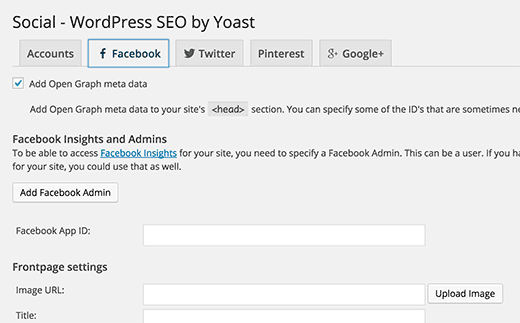
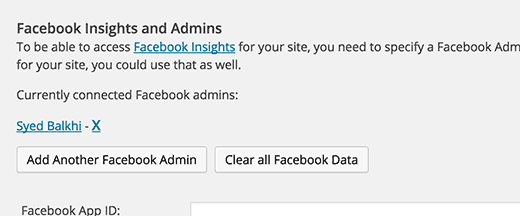
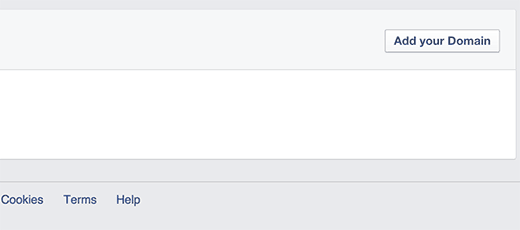
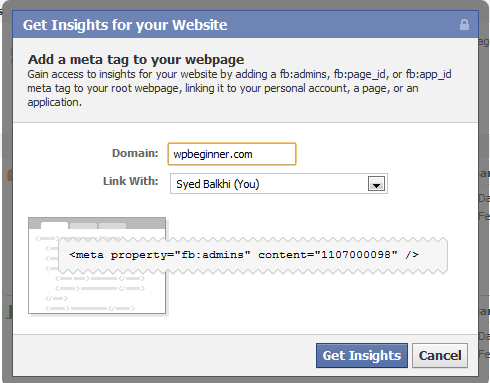
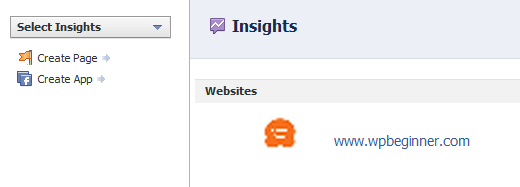
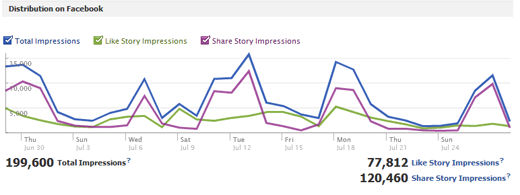



Syed Balkhi says
Hey WPBeginner readers,
Did you know you can win exciting prizes by commenting on WPBeginner?
Every month, our top blog commenters will win HUGE rewards, including premium WordPress plugin licenses and cash prizes.
You can get more details about the contest from here.
Start sharing your thoughts below to stand a chance to win!
suankit says
how can i post my wordpress blog article in facebook
Yazeed Zghoul says
So where on the All in One SEO Pack Plugin can I use Facebook insight the same way explained here with Yoast plugin?
Yazeed Zghoul says
Hi, this is great but the question is can I use All in one SEO plugin and WordPress SEO plugin at the same time without having some overlapping and potential errors? please advice.
WPBeginner Support says
No, you cannot. They would overlap and this may result in unexpected behavior that could adversely affect your site’s SEO.
Admin
Mary Jo Doig says
I so hopeful you might be able to help me with a huge problem I created two days ago. I posted my blog story on FB, then noticed I’d omitted the photo, deleted it so I could redo the post. In deleting, every one of my 75 word press blog posts are now gone, resulting also in the loss of all those statistics on wordpress. Is there any way you know of that I could restore that vital info
I would be profoundly grateful for your assistance. Thank you for your attention to this.
Mary Jo Doig
WPBeginner Support says
When you delete posts from WordPress, they remain in Trash for next 30 days before they are permanently deleted. Look for your deleted posts in the trash by clicking on Posts and then clicking on Trash link.
Admin
Tari says
Well, poo. The plugin has a big banner that says it hasn’t been updated in the last two versions of WordPress. That’s a non-starter for me. Sure sounds cool though. I’d look forward to trying an updated version.
Godwin says
Thanks for the detailed step-by-step guide, however, I having some issues installing Facebook Insights for my site. I followed everything detailed in the posts as well as the extra explanations in the comments, and when I click on the „Get Insights“ link; this is what I get:
„Bad Request
No admin data found at root webpage http://mysite/. Insights requires admin data at this root webpage for the specified URL transtudentworld.com“
However the I have correctly paste the meta tag in my header.php file just two line below the tag, so I don’t know why Facebook can’t find it. I also did the XFMBL Method and have also installed the Facebook Open Graph plugin.
Please help me out! I don’t know what else to do. Thanks in anticipation
Emmeline Jane says
Hi!
I’ve followed all of your steps correctly but when I try to link the website through the green ‚insights for your website‘ link it comes up with this:
Bad Request
No admin data found at root webpage Insights requires admin data at this root webpage for the specified URL
I don’t know how to fix it! I’ve put in my own personal FB id and followed the step correctly, I don’t know what I’m doing wrong. Any ideas/tips???
WPBeginner Support says
Facebook is unable to find fb:admin meta tag on your site. Generate a meta tag for your website by clicking on the green button insights for your website. Enter your domain name and your user profile. Facebook will generate a meta tag for you which you can paste in your theme’s header.php file
Admin
Imad Daou says
Dear Syed,
What would be the difference between this insight and the insight that comes with Facebook Recommendation Bar? I have followed the facebook recommendation bar post and I got already an insight through this plugin which points to the app that I have created in Facebook. Is this another insight for the home page specifically or can I skip it if I already have it through Facebook recommendation bar?
By the way, I tried to add my website to the insight through the insight link you provided and after I have installed the Facebook Open Graph Meta Data plugin; I got this error from facebook insight:
No admin data found at root webpage http://ccnahub.com/. Insights requires admin data at this root webpage for the specified URL ccnahub.com
Please let me know what should I do.
Thank You!
Frank says
In IOS the black bar that lives on the bottom of your web page is in the middle of the text and obscures your content. Thought you should know.
Carl Lyons says
Thanks I needed that!
Sarrah says
Hi Syed, i have some interesting posts from my FB page that I’d like to repost on my WP site. Is there a way to do that other than doing screen capture?
Editorial Staff says
I think the screen capture is the only way that I know of.
Admin
Sarrah says
Ok. So I did screen captures but have to break up the post into a few parts. But when I insert the few images, there is a line break gap between the images. How do I get rid of that gap to make the images look like one big continuous piece? Sorry to hijack this thread. Thanks!
Editorial Staff says
Instead of inserting the images in a separate line. Remove all line spaces so that there is not a single space between the image codes. That should help. For future please use the contact form for „off-topic“ questions.
Tomas says
Hi guys I realise a mistake in my last comment. I initially used the UID for http://graph.facebook.com/relensi which is 302475996501071. But when I got the invalid message, I tried to use the UID for my personal fb account which is 100000147197456.
I just set up the page for a project I just started and I hope anyone here can help me out.
Thanks in advance.
Tomas says
Hi Syed, I read this post earlier. However, After creating the facebook page for my business, I read a notification on facebook that I could view insights once the page gets 30 likes. So I’d like to ask if it was still necessary to install the Facebook Open Graph Meta Data plugin. Are there any other benefits from installing the plugin?
Thanks in advance.
Editorial Staff says
The facebook insights you get for that page is for your FB page only. The insights we are talking about here is for the facebook activity on your website. i.e like button etc.
Admin
Tomas says
Thanks a lot. Keep up with the good works.
Best regards.
bizzyLabs says
@wpbeginner 99% chance that his themes function.php file does not include the line add_theme_support( ‚post-thumbnails‘ );
I’ve ran into that error in the past and its been fixed by adding post-thumbnail support.
josephvb10 says
Hey thanks for the info
goteq says
This is a great plugin, I suppose its time someone writes a plugin to get open graph type technology for the Google+ shenanigans?
wpbeginner says
@EricMcKenzie Your account ID is the admin ID. Does your theme have built-in support for post-thumbnails also known as featured image?
EricMcKenzie says
@wpbeginner I am using WP ver 3.0. The WP Settings panel only asks for 3 things. My Facebook account ID, My Site Name and default Image URL. Where am I supposed to enter my admin ID?
wpbeginner says
@EricMcKenzie That’s weird. Line 37 is simply calling for the post thumbnail feature which was added in WordPress 2.9. This is why the plugin requires you to use at least WordPress 3.0 assuming that your theme would be utilizing that feature.
You need to specify your admin ID in the WP Settings Panel for this plugin.
EricMcKenzie says
This looks great, but when I tried it I got this message popping up where my blog should be „CloseOpenFatal error: Call to undefined function get_post_thumbnail_id() in /home/ericmckenzie/canadianaidforchernobyl.com/home/wp-content/plugins/fbogmeta.php on line 37“. Also in Facebook Insights I get the message „Bad Request. No admin data found.“ What am I missing?
Thanks,
Eric