Fragen Sie sich, wie Sie den Syntaxfehler in WordPress beheben können?
Es gibt so viele WordPress-Tutorials, bei denen Sie Code-Snippets zu Ihrer Website hinzufügen müssen. Leider kann ein kleiner Fehler dazu führen, dass die gesamte Website nicht mehr funktioniert, was vor allem für neue Benutzer sehr beängstigend ist. Wenn Sie etwas Neues auf Ihrer WordPress-Website ausprobieren und die folgende Fehlermeldung erhalten „Syntaxfehler, unerwartet…“, dann geraten Sie nicht in Panik.
In diesem Artikel zeigen wir Ihnen, wie Sie den unerwarteten Syntaxfehler in WordPress beheben können.

Richtige Syntax zur Vermeidung von Fehlern
Als Erstes sollten Sie sich den Leitfaden für Anfänger zum Einfügen von Snippets aus dem Internet in WordPress ansehen. Dieser Artikel listet einige sehr häufige Fehler auf, die von Anfängern beim Einfügen von Code in WordPress-Vorlagen gemacht werden.
Der Syntaxfehler wird in der Regel durch einen kleinen, aber entscheidenden Fehler in Ihrer Codesyntax verursacht.

So kann beispielsweise ein fehlendes Komma oder eine zusätzliche geschweifte Klammer das gesamte Skript unterbrechen.
Haben Sie kürzlich ein Snippet aus dem Web eingefügt? Ein Plugin aktualisiert? Dann wissen Sie wahrscheinlich genau, wo Sie suchen müssen.
Video-Anleitung
Wenn Ihnen das Video nicht gefällt oder Sie weitere Anweisungen benötigen, lesen Sie bitte weiter.
Behebung des Syntaxfehlers mit FTP
Um den Syntaxfehler zu beheben, müssen Sie den Code bearbeiten, der diesen Fehler verursacht hat. Sie können ihn entweder entfernen oder die Syntax korrigieren.
Oft geraten Anfänger in Panik, weil dieser Fehler dazu führt, dass Ihre gesamte Website nicht mehr zugänglich ist. Wenn Sie den Code über das WordPress-Dashboard im Bereich Erscheinungsbild “ Editor eingefügt haben, sind Sie ausgesperrt. Sehen Sie sich unseren Leitfaden an, was zu tun ist, wenn Sie aus dem WordPress-Admin ausgesperrt sind.
Wie kann man den Code bearbeiten?
Die einzige Möglichkeit, dieses Problem zu beheben, ist der Zugriff auf die zuletzt bearbeitete Datei per FTP. Lesen Sie unsere Anleitung zur Verwendung von FTP für eine schrittweise Anleitung.
Nachdem Sie das FTP-Programm installiert haben, verbinden Sie es mit Ihrer Website und gehen Sie zu der Themadatei, die bearbeitet werden muss. Falls Sie vergessen haben, welche Datei Sie bearbeiten müssen, sehen Sie sich einfach den Fehlercode an. Der Fehler sagt Ihnen genau, welche Datei und welche Zeile Sie bearbeiten müssen.
Sie können entweder den zuletzt hinzugefügten Code entfernen oder den Code in der richtigen Syntax schreiben. Wenn Sie mit dem Entfernen oder Bearbeiten des Codes fertig sind, speichern Sie die Datei und laden Sie sie wieder auf Ihren Server hoch.
Besuchen Sie danach Ihre WordPress-Site, aktualisieren Sie die Seite, und Sie sollten sehen, dass Ihre Site wieder funktioniert.
Wie man den Syntaxfehler in WordPress verhindert
Um zu verhindern, dass Ihre WordPress-Website wieder kaputt geht, empfehlen wir immer, benutzerdefinierten Code mit einem Code-Snippets-Plugin wie WPCode hinzuzufügen.
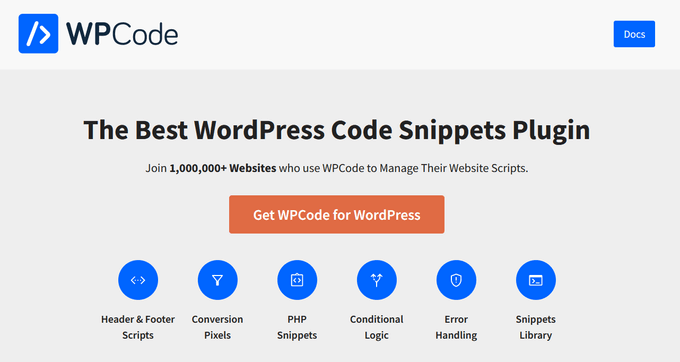
MitWPCode können Sie ganz einfach Codeschnipsel in WordPress hinzufügen, ohne die functions.php-Datei Ihres Themes bearbeiten zu müssen.
Außerdem verfügt es über eine intelligente Code-Snippet-Validierung, mit der Sie häufige Code-Fehler vermeiden können.
Während Sie Ihren benutzerdefinierten Code hinzufügen, erkennt WPCode automatisch alle Fehler. Wenn Sie den Mauszeiger über den Fehler bewegen, werden hilfreiche Anweisungen angezeigt, sodass Sie Ihren Fehler leicht korrigieren können.

WPCode deaktiviert Ihren benutzerdefinierten Code auch sofort, wenn es einen Syntaxfehler feststellt.
Jetzt müssen Sie sich keine Sorgen mehr machen, dass Ihre Website beim Hinzufügen von Codefragmenten beschädigt wird.

Weitere Informationen finden Sie in unserer Anleitung zum einfachen Hinzufügen von benutzerdefiniertem Code in WordPress.
Wir hoffen, dass dieser Artikel Ihnen geholfen hat, den Syntaxfehler in WordPress zu beheben. Vielleicht interessieren Sie sich auch für unseren ultimativen Leitfaden zur Steigerung der WordPress-Geschwindigkeit und unsere Expertenauswahl der besten Code-Editoren für Mac und Windows.
Wenn Ihnen dieser Artikel gefallen hat, dann abonnieren Sie bitte unseren YouTube-Kanal für WordPress-Videotutorials. Sie können uns auch auf Twitter und Facebook finden.





Syed Balkhi says
Hey WPBeginner readers,
Did you know you can win exciting prizes by commenting on WPBeginner?
Every month, our top blog commenters will win HUGE rewards, including premium WordPress plugin licenses and cash prizes.
You can get more details about the contest from here.
Start sharing your thoughts below to stand a chance to win!
Mark Perkins says
Awesome this is the best site on wp. saved ne again.
Thank you so much
Francisco says
Hello,
I got this error after I updated some plug ins,
Parse error: syntax error, unexpected ‚var‘ (T_VAR) in /home/smilesonbristol/public_html/wp-content/plugins/jetpack/sal/class.json-api-date.php on line 55
Please help.
WPBeginner Support says
Hey Francisco,
First you need to deactivate all WordPress plugins. After that activate them one by one until you get the error again. This will help you find out exactly which plugin is causing the error. You can then contact the plugin support.
Admin
Spring says
I cannot thank you enough! You have saved my life! I was to a break point as I thought I’d lost my entire 2 days of work on my new website. Now I have ftp’d the file, and I am back in wp-admin again! Thank you so much for your wonderful site.
WPBeginner Support says
Glad you found it helpful Don’t forget to follow us on Facebook for more WordPress tips and tutorials.
Don’t forget to follow us on Facebook for more WordPress tips and tutorials.
Admin
sangeet kumar says
hi
Parse error: syntax error, unexpected ‚define‘ (T_STRING) in /home/designba/public_html/wp-content/themes/hestia/functions.php on line 1
i got the above error message. i cant access any page. i did every steps you mentioned, but i am getting same problem again. actually i didnot change anything in functions.php
Please Help
Ashley says
Parse Error: syntax error, unexpected T_FUNCTION in the theme section. I try to fix the error in FileZilla but I’m getting „Critical error: Could not connect to server“. PLEASE HELP
WPBeginner Support says
Please check your FTP username, password, and host information. You may have received this information in an email when you signed up for your hosting account. You can also ask your hosting support to provide these details.
Admin
Jim says
You guys are awesome.. Saved my life..
daphne says
Here’s another one:
logged on to the FTP (as suggested by this blog…thanks for that!!), found the files…. but couldn’t download them:
….Status: Starting download of /www/wp-admin/theme-editor.php
Error: Failed to open „/theme-editor.php“ for writing
Error: File transfer failed…..
idea? Anyone?
Raffy says
I had the same problem, a red error message when I tried to download it from the right-click window: so I simply searched for my desktop, dragged the file there, edited it, deleted the old functions.php file in my wordpress and dragged the new edited file in the same place. Hope this helps.
Deb says
I cannot tell you how much you’ve saved my life!!! Well, my blog!!! Follow every step, guys!
Kathleen says
I am getting this error. I did what you said, pasted in some code that didn’t work. When I took the pasted code out, it still gave me the error. So, fine, I just copied the whole file from a fresh download, and I’m still getting the same error, so I have no idea of what to do now.
Stephen says
This article saved my life – lol. Thank you so much for the step by step. Fortunately, I had copied and pasted the good code into a text file so going back was easy after I understood what I was looking for.
Tracie says
OMGosh, thank you for this post! That just happened to me, and I thought I had lost my site for good. What a relief to know the solution was as simple as using FTP.
Walter says
Hi guys,
I need some help to solve this issue below quickly please
——————————————————-
Parse error: syntax error, unexpected T_FUNCTION in /home/cardapio/public_html/wp-content/themes/zerif-lite/inc/customizer.php on line 41
——————————————————-
I saw a comment below talking about a video explaining an solution but i didn´t find the link… somebody could help me please?
Walter says
This error happen after I made the plugin´s update by WP Painel.. and now I can´t access the WP Painel anymore… only by FTP
Mikael Andersen says
Would it be possible for the WP developer team to develop some kind of a script, that is checking out the code syntax in the functions.php file in order to prevent the user from saving the file if it contents any error.
I think it could be of a big help for many users, especially if a user has taken a copy of the file before making any changes in it.
Imran says
Hello guys ,
Can anyone help me with this, I’m having an error when i check my blog health on I dont know how to fix this error. I have tried so hard but couldn’t fix it.
Improper use of href attribute
The href attribute specifies the URL of the page the link goes to. Without this attribute, the
<a>is not a hyperlink.How to solve this issue
This is essentially a broken link and therefore should be fixed asap so as to not affect SEO negatively.
Thank you
WPBeginner Support says
Hi Imran,
You will need to edit the post or page and locate the broken link and then delete it.
Admin
Samuel Muiruri says
I’ve got an error Parse error: syntax error, unexpected ‚;‘ in /home/runningw/public_html/test/wp-content/themes/travel-lite/inc/customize.php on line 167 I was editing customize_register for a theme and on upload on complete it crashed.
Rachel says
Thank you. This video saved me! Clear information for someone who would not even call themselves a beginner yet! Very much appreciated!
Walter says
Where is this video´s link?
Kristian says
Thank you!!!
fran garcia says
Hi.
I got the same problem, but searching for the theme folder, THERE IS NO FOLDER named like that, so I can’t edit the php!
Any ideas about how to proceed?
Thanks.
WPBeginner Support says
Can you find the wp-content folder or can you see any WordPress files when you connect to your site using FTP or File manager?
Admin
Pradikta Rachmat says
Thank you very much, I can access my blog now.
Martin Watson says
This post is awesome! Worked for me in 30 mins!
Raj says
Parse error: syntax error, unexpected ‚:‘ in /home/rev/public_html/wp-content/plugins/facebook-pagelike-widget/short_code.php on line 28
i got above error message cant access my website please help me
Nick says
It really was a moment to freak out, but thanks to your article it was fixed in a matter of time. Thanks a lot!!
masterdungeon says
Error at last line of main.php.
muhammad saeed says
Editor not found Please fix this
inas dan says
i have this error in function.php in twenty sixteen chiled theme
Parse error: syntax error, unexpected ‚<' in /home2/hmh49/public_html/myplog/wp-content/themes/twentysixteen-child/functions.php on line 10
please help
alex says
It worked beautifully! Thank you!
I was on a verge of having a shock seeing that my page was not available anymore but thanks to your help I managed to fix the issue! Thank you million!
Kay says
Hi there,
I am needing help to fix this error please
Parse error: syntax error, unexpected ‚}‘ in /usr/www/users/ogbuldwqdf/wp-content/themes/theme53993/includes/sidebar-init.php on line 51
I pasted the same code back, but still getting the problem
Sibel Baklacı says
I have changed my theme’s functions.php file a little bit and now I have an syntax error. Functiıns.php parse error. I can’t access my site anyway. I can’t use ftp to access to it because my site hosted on wordpress.com and they don’t allow using ftp. What I can do to solve this problem. Please help!
Mano says
Thanks a Lot, I did and got the problem solved
zad says
hi
i have big problem, help me please
Parse error: syntax error, unexpected ‚$content_width‘ (T_VARIABLE) in /home/u369283888/public_html/wp-content/themes/mharty/functions.php on line 1
i used FTP what kan i do to fix it?
Ark says
I think you miss , after php statement.please check it carefully.It is not a big issue.
ZAD says
I will check..
Thanks..
Bharath Bhushan Naidu says
Any plugin to minimize css erros?
Jaideep Bedi says
I’m stuck in the white screen of death…i did not pasted a code but did a very tiny editing(Appearance->editor) ….it worked and i got what i wanted but later when i tried loading page, it never loaded. On inspecting Element it says: Syntax error Unexpected ” } ” .
I undo that tiny editing but nothing happend….. please help!!!!
URGENT
thomas says
Hi,
I’m creating a site using local host on my pc so its not gone live yet and i tried to change a bit of code in the editor in WP in the functions.php file. I got this error: Parse error: syntax error, unexpected ‚<' in C:\xampp 1\htdocs\wp\wp-content\themes\theme\keid-hosting\functions.php on line 43 and i now cant access my admin via the usual http://localhost/wp/wp-admin/.
Ive tried to replace the functions.php file with an original from download and also i replaced all theme files with originals, still getting the error. I also tried to change the name of the theme and themes directory to try get it revert back to default theme (twentyfifteen etc…) but still getting the error
Can you help me pls???
Thanks in advance
Erin says
Hello –
I have a similar error. The site had a theme and I changed it. It worked fine and I was customizing when the issue happened. When I go into FTP the new theme files are not there- only the old theme is shown. How can that be?
I tried to upload the new theme here to overwrite whatever is causing it to stay down but nothing is working. Any advice?
Thanks!
Karen says
YOU are incredibly AWESOME! Your site will be carried around in my back pocket and shared with everyone I know that uses WP. Thank you for this valuable info. You saved my site!
Andrew says
When I go to my website I get this error:
Parse error: syntax error, unexpected ‚/‘ in /home/cycletrk/public_html/wp-blog-header.php on line 12
I know it’s a code error but I haven’t made any changes to the website for a while so the code just suddenly changed? I can log into the admin section site fine but I can’t find where this code is.
Any help?
WPBeginner Support says
Try deactivating plugins. See how to deactivate all WordPress plugins when not able to access wp-admin. If this does not work, then try updating your WordPress site URL. Simply edit your wp-config.php file and add these two lines:
define(‚WP_HOME‘,’http://example.com‘);
define(‚WP_SITEURL‘,’http://example.com‘);
Replace example.com with your own domain name. It is possible that your site URLs are changed and have an unexpected ‚/‘ at the end of the URL. IF this does not work out, then try deleting .htaccess file. If the .htaccess method solves the problem, then remember to visit Settings -> Permalinks page and click on update button to refresh your permalinks.
Admin
Matt says
Updated WordPress to 4.2.3 and the problem went away. Thanks a lot for your help. Much appreciated!
Kristy Abbott says
Life saver! FTP did the job
WPBeginner Staff says
See our FTP Tutorial
Once you are connected through FTP locate the file where you pasted the code. Most probably you added it in /wp-content/themes/yourthemename/functions.php
Download the file to your computer. Edit it to remove the code and then upload it back to the server.
Lindsay Hoffman says
Hey-
I’ve downloaded FTP but I have no idea what to do once inside besides logging in. How do I find my error and correct it?
A little more background:
I was trying to change where an ad on my page was by the code. Put the code in wrong so I can’t log into the page now. No idea how to change it back.
Thanks
Za says
If i am using mamp as my wordpress server, but now I am locked out because of the „Parse error: syntax error, unexpected“, does this mean I need to get a ftp account in order to edit my error?
Eric says
Hi – I was able to login to my FTP by am unable to open the functions.php file. I keep getting a file transfer failed message. Any advice? Thanks!
GM says
I’ve been trying to correct the syntax error I made whilst building my site, but the mapping for where I’m being told the error is doesn’t appear to exist when I try to access the site through FZ. I’m guessing it’s a similar issue to Jose’s last month. Any advice? Thanks
K says
I cannot connect my site to FZ, it says “ Could not connect to server “ I already installed wordpress. And now I cant access my site because I accidentally pasted theme_hooks into theme_function. I don’t know how to find my server. Please HELP me, thanks
Jose says
Hello, After editing the Functions.php I received a parse error on a certain line. Although I knew what the problem is the site is hosted on wordpress.com I can’t access the file via FTP. Any recommendations?
Thank you in advance.
K says
Hello,
I got this error when I tried to access the my blog
Parse error: syntax error, unexpected T_FUNCTION in /home/content/……../wp-content/plugins/easy-related-posts/easy_related_posts.php on line 75
Please help.
WPBeginner Staff says
Seems like your theme’s functions.php file is broken. Here is what you need to do. First connect to your website using an FTP client. Go to wp-content/themes/laboratory_child/ directory and then edit functions.php file. On line 20 you will see a closing curly bracket ‚ } ‚ This bracket is not supposed to be here.
If this is a child theme, then you can backup your functions.php file and then delete it from your webserver. The parent theme’s functions.php file will take over.
yamini priya says
Parse error: syntax error, unexpected ‚}‘ in ………./wp-content/themes/laboratory_child/functions.php on line 20
i got the above error message. i cant access any page. i did every steps you mentioned, but i am getting same problem again. actually i didnot change anything in functions.php…..
Irfan Siddiqui says
Thanks a ton!
diego says
Thank you for this post! It gave a big relief!
Rachel says
Happened exactly to me last week. Thank you I will file this for the next time!
Rachel