Avete notato che le miniature dei post non sono corrette quando condividete i vostri articoli su Facebook?
È un errore comune che i principianti lamentano spesso. Non è sempre chiaro come far sì che Facebook visualizzi la miniatura giusta.
In questo articolo vi mostreremo come risolvere il problema delle miniature errate di Facebook in WordPress.
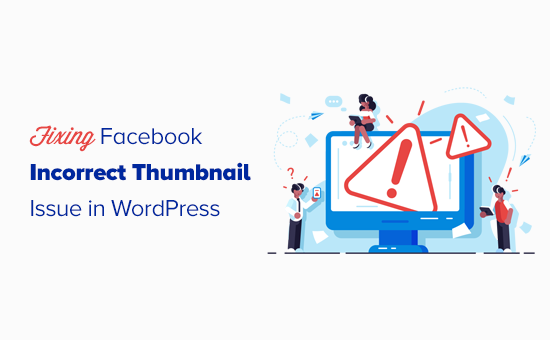
Perché Facebook non rileva l’immagine di anteprima?
Ci sono molte ragioni per cui un articolo di Facebook può mostrare un’immagine in evidenza sbagliata o visualizzare l’immagine corretta in modo errato. Uno dei motivi più comuni è la presenza di più immagini impostate nel tag og:Image, dove l’immagine in evidenza è più piccola delle altre.
Facebook utilizza i tag Open Graph e molti plugin per WordPress, come All in One SEO (AIOSEO) e Yoast SEO, li aggiungono automaticamente al sito web di WordPress per evitare la mancanza di miniature.
Altre cause sono i plugin di caching, i conflitti con i CDN o la mancanza del meta tag Open Graph per l’immagine di anteprima.
È davvero difficile indovinare quale sia la causa del problema perché non vengono visualizzati messaggi di errore specifici quando si utilizza lo strumento di debug.
Detto questo, vediamo alcuni modi per risolvere il problema delle miniature errate di Facebook:
Video tutorial
Se preferite le istruzioni scritte, continuate a leggere.
Scegliere l’anteprima di Facebook con AIOSEO
Un modo per mostrare la miniatura desiderata è il plugin gratuito AIOSEO. È il miglior plugin SEO per WordPress sul mercato e consente di ottimizzare facilmente i contenuti per i motori di ricerca e i siti web dei social media.
Vi mostreremo come farlo con la versione gratuita di AIOSEO. Se volete sbloccare altre caratteristiche SEO e ottenere più traffico sul vostro sito WordPress, allora dovreste selezionare AIOSEO Pro. Per maggiori dettagli, consultate la nostra recensione completa di AIOSEO.
Per prima cosa, è necessario installare e attivare AIOSEO. Ecco la nostra guida completa su come installare un plugin per WordPress.
Dopo aver installato il plugin, è possibile modificare facilmente la miniatura di Facebook quando si scrive un post. Basta scorrere fino al meta-quadro delle impostazioni di AIOSEO sotto l’editor dei post e cliccare sulla scheda “Social”.
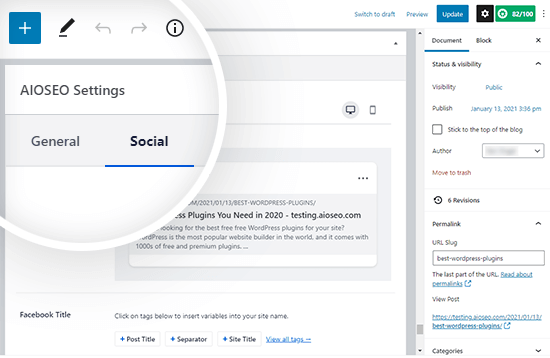
Un po’ più in basso nella pagina, è presente un menu a tendina “Image Source” (Origine immagine) in cui è possibile selezionare l’immagine di anteprima per Facebook.
Ad esempio, è possibile utilizzare la propria immagine in evidenza o caricarne una personalizzata.
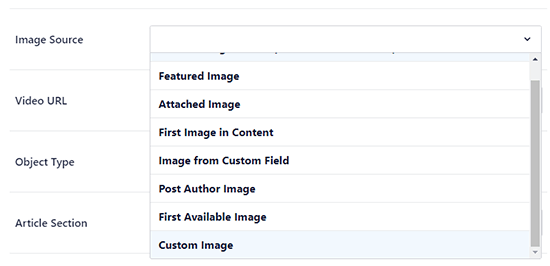
Una volta aggiunta l’immagine della miniatura di Facebook, è necessario aggiornare il post. Questo risolverà il problema nella maggior parte dei casi.
Ecco come appare il nostro post quando viene condiviso su Facebook:
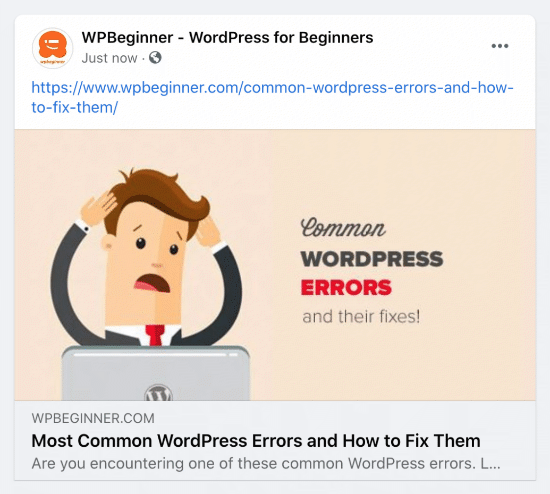
Suggerimento: se non funziona, assicuratevi di aver svuotato la cache di WordPress e di aver aggiornato il post nello strumento di debug di Facebook, come indicato di seguito in questo articolo.
Scegliere la miniatura di Facebook con il plugin Yoast SEO
Il plugin Yoast SEO offre anche la possibilità di aggiungere una miniatura personalizzata di Facebook a ogni post o pagina.
È sufficiente installare e attivare il plugin Yoast SEO. Per maggiori dettagli, consultate la nostra guida passo-passo su come installare un plugin di WordPress.
Dopo l’attivazione, è il momento di impostare una miniatura di Facebook in qualsiasi post si desideri.
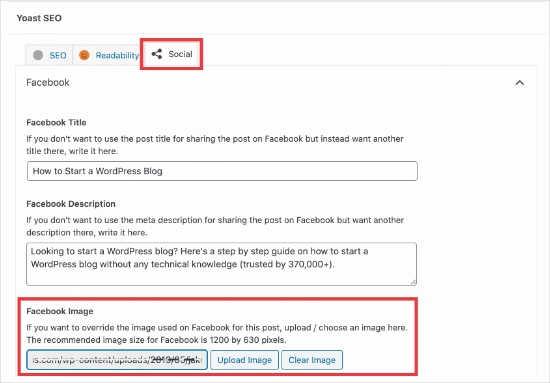
Quando si scrive un post, scorrere verso il basso fino alla meta casella di Yoast SEO sotto l’editor del post e poi fare clic sulla scheda sociale. Lì, si vedrà un pulsante per caricare un’immagine in miniatura per Facebook.
Ecco come appare la miniatura di Facebook per il nostro articolo Come aprire un blog:

Utilizzo dello strumento di debug di Facebook per cancellare la cache
Se avete aggiunto la miniatura giusta e Facebook non la mostra ancora, il problema è legato alla cache.
Per prima cosa, è necessario assicurarsi di aver cancellato la cache della pagina in WordPress.
Successivamente, è necessario reimpostare la cache di Facebook utilizzando il loro strumento di debug.
Lo strumento di debug di Facebook è il modo più semplice per risolvere i problemi di miniatura di Facebook. È sufficiente copiare l’URL dell’articolo di WordPress e incollarlo nello strumento di debug di Facebook.
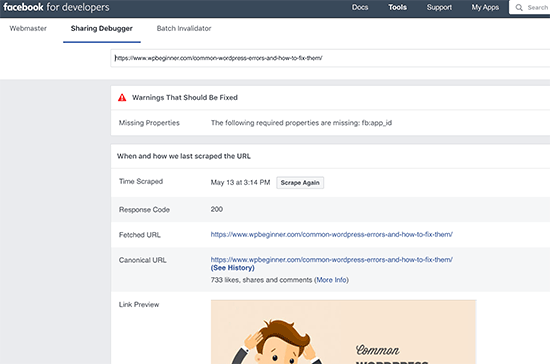
Successivamente, fate clic sul pulsante “Scrape Again” e Facebook aggiornerà la miniatura del vostro post. A volte potrebbe essere necessario fare clic sul pulsante “Scrape Again” due volte.
Guide di esperti sull’utilizzo dei social media in WordPress
Ora che sapete come correggere le miniature errate su Facebook, potreste voler vedere altre guide relative all’utilizzo dei social media su WordPress:
- L’elenco completo dei social media per WordPress (aggiornato)
- Come aggiungere i feed dei social media a WordPress (passo dopo passo)
- Come programmare i post di WordPress per i social media con Buffer
- Come aggiungere le icone dei social media nella barra laterale di WordPress
- Come aggiungere le icone dei social media ai menu di WordPress (in modo semplice)
- Come visualizzare il conteggio dei follower dei social media in WordPress
- Come visualizzare Twitter e Facebook dell’autore nella pagina del profilo
- I migliori plugin per i social media per WordPress
- I migliori strumenti di monitoraggio dei social media per gli utenti di WordPress
Speriamo che questo articolo vi abbia aiutato a risolvere il problema delle miniature errate di Facebook in WordPress. Potreste anche consultare la nostra guida su come aggiungere pulsanti di condivisione sociale in WordPress o le nostre scelte di esperti sui migliori servizi telefonici aziendali per le piccole imprese.
Se questo articolo vi è piaciuto, iscrivetevi al nostro canale YouTube per le esercitazioni video su WordPress. Potete trovarci anche su Twitter e Facebook.





Syed Balkhi says
Hey WPBeginner readers,
Did you know you can win exciting prizes by commenting on WPBeginner?
Every month, our top blog commenters will win HUGE rewards, including premium WordPress plugin licenses and cash prizes.
You can get more details about the contest from here.
Start sharing your thoughts below to stand a chance to win!
Jiří Vaněk says
I also encountered a similar problem once and the solution was to remove mixed content where part of the site was http and part was https. Then the previews on Facebook were also displayed incorrectly.
Sam says
Brilliant advise, worked straight away, thank you!!!
WPBeginner Support says
Glad our guide was helpful!
Admin
Blue says
Hello I’m quite confused. I can’t find the Social Meta feature. I go to feature manager, and all it does is tell me I need the Pro version. Did they put all features behind a paywall?
WPBeginner Support says
You would want to check in the individual posts at the bottom as that would be where you find this feature.
Admin
Becka says
I did all these things. Still doesn’t work. I can set the preferred image on all pages except my homepage. It always shows up as my site icon. Maybe I should dump AIOSEO and use a different one?
WPBeginner Support says
For specifically your homepage you can find where to edit that under All in One SEO > Search Appearance. We would still recommend All in One SEO
Admin
Chanin says
Hi, I’m using Yeost SEO. I’ve been doing all the steps from adding the picture specific in the Yeost Facebook setting to Facebook debugging. The thumbnail still shows the logo of my website instead of the image and descriptions.
WPBeginner Support says
The most common issue you would want to check would be that your site’s cache has cleared.
Admin
Jill Hasty says
My problem is not being able to set it…my problem is that I want it to default to using the feature image in my social media posts. It used to do that but now something has changed and it doesn’t do it anymore.
We’re often posting from sea via email so manually setting the image is not an option.
WPBeginner Support says
If it is not using the featured image by default then you would likely want to check with the support for your SEO plugin to see if there is an issue with the plugin itself. You should also have the option to select the featured image as an image already uploaded to your site’s media library without needing to upload it again.
Admin
Meghan Short says
Hi, so I’m having a problem when sharing just my URL on Facebook. I was hoping it would show my header or logo image but it’s sharing my last blog upload image. Is there a way to fix that??
WPBeginner Support says
In the general SEO settings for the plugin you are using, you should be able to set the image for your main site.
Admin
Pam Molnar says
Thank you so much for this article! I was so annoyed that I couldn’t get it to work right but your directions were simple and worked perfectly! Now on to check out more of your posts.
WPBeginner Support says
Glad our guide was helpful
Admin
Josephine Koumettou says
Thank you so much for the detailed article! I tried the debugger and the All-In-One SEO suggestion but neither works
The weird thing is that when I share my blog post on my personal Facebook profile the thumbnail shows just fine, but when I share on my Facebook page (i.e. my business FB page), I keep getting my site’s logo instead of the post photo… Any ideas? Thank you so much
WPBeginner Support says
Sadly, you may need to run the debug tool on the link to force Facebook to clear their cache of that specific post.
Admin
Olidur Rahman says
Recently im facing this message when i start to write a blog post “The editor has encountered an unexpected error”
Please suggest me any solution about this topic…
WPBeginner Support says
You would want to start by going through the recommendations in our article below:
https://www.wpbeginner.com/beginners-guide/beginners-guide-to-troubleshooting-wordpress-errors-step-by-step/
Admin
Khizerulla Khan says
Hi, I am a beginner and I want to know how would I add a option for customer’s like login with Google, login with Facebook and all these extra logging in options other then signing up and doing lengthy process. Please help me
WPBeginner Support says
For what it sounds like you’re wanting, you would want to take a look at our article below:
https://www.wpbeginner.com/plugins/how-to-add-login-with-facebook-in-wordpress/
Admin
Ellen Baker Dubois says
Hey thanks guys! The FB debugging tool worked!
WPBeginner Support says
Glad our recommendation could help
Admin
Kayla says
I have WordPress but on Facebook my url thumbnail is my old picture and description. Where on WordPress can you change this? Facebook it’s old however if I send my url over message it’s my new logo but no description I have tried Yost it didn’t work for me what can I do?? I have also debuted Facebook
WPBeginner Support says
Have you used the debug tool? It sounds like Facebook make have cached the wrong image and needs to clear the cache.
Admin
Abdurraheem says
Please my link has not been displaying Thumbnail on WhatsApp but working fine on Facebook. I actually changed my theme recently and would like to know if there is anything I can do to ensure the thumbnail starts displaying on WhatsApp.
WPBeginner Support says
If you have Yoast’s plugin active then you would want to reach out to the plugin’s support and let them know the image is not displaying.
Admin
Cathy says
I bet I have a new one for you. I have a relatively new site (5 posts) and any post I try to share to Facebook brings up a preview for a CNN article. I have no idea why. If you click on it, it does take you to my post but the preview will always show the same CNN post.
I have tried the debugger with no luck. I disabled all my plugins and then tried it again thinking maybe a plugin was making my site wonky but no luck.
Any ideas?
WPBeginner Support says
Have you tried manually setting an image using an SEO plugin like Yoast and then running the debugger?
Admin
Cathy says
Yes, but it still redirects to the CNN post.
WPBeginner Support says
If it is redirecting to CNN and you didn’t write about it you may want to check with your host that there aren’t any redirects set up in your htaccess and you may want to try the theme checker plugin in step 4 of our article here: https://www.wpbeginner.com/beginners-guide/beginners-step-step-guide-fixing-hacked-wordpress-site/
MA says
I’m wondering if I should upload the actual size of the Facebook image 1200 x 630 px to my blog or scale it down on my laptop to the right size for my blog content container and then upload it to my blog? What’s best?
Thanks!
WPBeginner Support says
We would normally recommend adding the best image for your theme to your site
Admin
MA says
So for Facebook scale the images down to a 1.91 to 1 ratio (to match my blog container width) and when someone shares it on my blog post it should still come out Ok on Facebook even though it’s not 1200 x 628? Facebook should just zoom it up right?
WPBeginner Support says
Facebook should try to adjust and if not, most SEO plugins have an option to upload an image specifically for Facebook or other sharing platforms for those to use.
Hope says
mar 1st, 2019
– Facebook post:
in ‘insights’ choose Posts, select the post to edit, Upper right hand 3 dots click, choose ‘refresh share attachment’. this restored the wp image that was just a grey block. great.
WPBeginner Support says
Thanks for sharing what solved the issue for you
Admin
Paige Knight says
Is there any updated advise on this? I use SEO Yoast Premium and have set the correct photo for the Facebook link preview but Facebook is still choosing the incorrect photo that is completely irrelevant to the post.
Carlos Alzate says
Thanks soooo much!!! Dude, you are great! Greetings from Colombia
Rosio says
So sadly my blog was set up under All in One Seo not Yoast. When I tell All in One which image to display as a thumbnail in the social meta section, Facebook shows the default image instead. Any help with the All In One Seo Plugin is greatly appreciated.
Ellen Dubois says
This solved my problem!! I used Fb debugger and copied the URL for the photo it said it could not find. Then went to my dashboard and double clicked the photo and inserted the alternate title copied from the debugger! Et voila! Thanks guys!
Claude Gelinas says
There seems to be an incompatibility between WordPress’ Photon image caching engine and Facebook.
If the go:image meta tag points to your server and the images are served through Photo, that’s where Facebook is incapable of retrieving the images.
Google Plus never has that sort of problem.
In my view, the problem comes from Facebook.
Vera Schäfer says
Thank you so much! I was having a hard time trying to force Facebook Debugger to show my image, as I always do but today it simply wasn’t happening. I use Yoast for years but never occurred to me to follow setting instructions like you helped me today.
Gideon says
thanks to you people this issues has been giving me a sleepless night after reading this post and i follow the procedure everything was like a dream…. thanks
Tliffany Clarkson says
Is there a way to fix this problem without having to manually use the facebook debugger for every single post? I have hundreds of posts and all are showing the wrong pic. Help would be greatly appreciated!
WPBeginner Support says
Hi Tiffany,
The best way to do this is still using the Yoast SEO plugin’s social tab to manually set Facebook thumbnail when you are writing the article.
Admin
Kyle Andrew says
This worked perfectly for me and I didn’t even know that Yoast, which I have installed on my site could do this. After using the facebook debug tool to ‘force a refresh’ everything is good to go! Thank you very much.
Zadock says
I have tried all the methods for but all is in vain. My problem with Facebook thumbnail started 24 hours ago and right now am confused
Mrs Ismail says
Dear author, i followed all the steps but none of these worked for me. In my case when I click on what facebook crawler see on your page. The new window open with nothing in it. I’m using a WordPress SEO plugin and I also set featured image in Yoast SEO. but not worked. Please help. It’s very important for me.
Arrunadayy says
I am facing an issue that any image which I share any link be it Facebook, Twitter, LinkedIn it does not pick any image at all. I am not able to understand why it happens and what could be the solution. If you have any solution, please help me out.
Roy Ghosh says
How to solve this incorrect thumbnail issue for WhatsApp sharing
Amit Bajaj says
Hi
I have recently started facing a weird problem while posting on my Facebook Page. Earlier, when posting a link from my website, I was able to change the image that Facebook automatically pulled from that respective website link.
The earlier process was like this:
1. Put link on a new facebook post
2. FB automatically pulls the featured image from my wordpress post
3. I uploaded a new image
4. Removed the featured image
5. Published the post with an image of my choice.
Now, everything is going fine except step no.4. I am no longer able to remove the automatically pulled featured image. So instead of a single, large image I am getting stuck with a two image carousel.
I have 2 FB pages and this problem is only happening on one of the pages.
Can anyone guide me as to how this problem can be overcome??
Thank you in advance..
Daniel says
I have the same issue! I can neither upload new images nor remove featured images – does anyone have a solution?
Kind regards
Dana says
I am having the same problem. There are 2 default pictures, I upload another one which I want to appear, but in a few seconds my uploaded picture disappears. Does anyone have a solution? Facebook debugger did not solve anything.
Khalid says
I am facing same problem too since 5 or 6 days on my all pages. Now we can’t change the post title and description too. I search a lot on internet about it, but i can’t find anything about it even it’s not mentioned in facebook help section. I think facebook have applied some changes. If you find any solution please let me know.
Mobius Prolix says
I’ve not heard of a ACTUAL fix yet. Just a bunch of crap telling you to fix Facebooks problems. Works for some and doesn’t for the rest. For now, we are in the incompetent hands of Facebook Staff.
Kristin says
Same problem happening for us!