Sapevate che WordPress è dotato di un editor di temi e plugin integrato? Questo editor di codice semplice consente di modificare i file dei temi e dei plugin direttamente dalla dashboard di WordPress.
Ora, questo può sembrare molto utile, ma può anche portare a problemi come la rottura del sito e potenziali problemi di sicurezza se combinato con altre vulnerabilità.
In questo articolo spiegheremo perché e come disabilitare gli editor di temi e plugin dall’area di amministrazione di WordPress.

Perché disabilitare gli editor di temi e plugin in WordPress?
WordPress è dotato di un editor di codice integrato che consente di modificare i file dei temi e dei plugin di WordPress direttamente dall’area di amministrazione.
L’editor dei temi si trova nella pagina Aspetto ” Editor dei file del tema. Per impostazione predefinita, mostra i file del tema attualmente attivo.
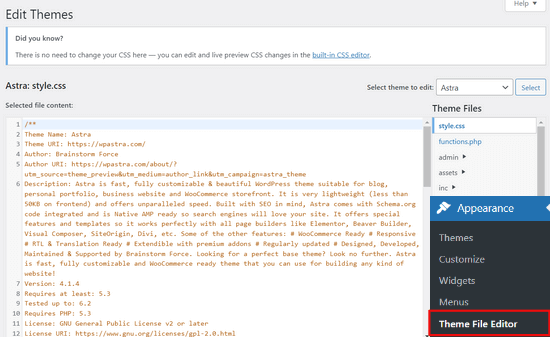
Allo stesso modo, l’editor dei plugin è visibile alla pagina Plugins ” Plugin File Editor. Per impostazione predefinita, viene mostrato uno dei plugin installati nel sito, che compare per primo in ordine alfabetico.
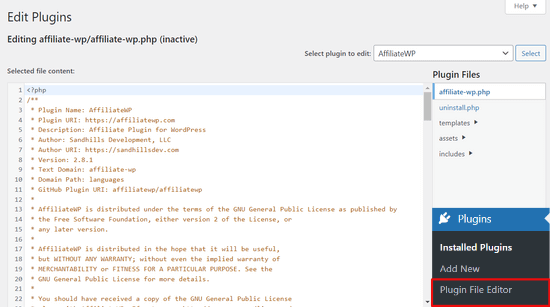
Se visitate la pagina dell’editor del tema o del plugin per la prima volta, WordPress vi avvertirà che l’uso dell’editor può danneggiare il vostro sito web.

In WordPress 4.9, gli editor di temi e plugin sono stati aggiornati per proteggere gli utenti da rotture accidentali del loro sito web. Nella maggior parte dei casi, l’editor rileva un errore fatale e ripristina le modifiche.
Tuttavia, questo non è garantito e qualche codice potrebbe comunque sfuggire e si finirebbe per perdere l’accesso all’area di amministrazione di WordPress.
Il problema principale dell’editor di file incorporato è che dà pieno accesso all’aggiunta di qualsiasi tipo di codice al sito web.
Se un hacker si introduce nell’area di amministrazione di WordPress, può utilizzare l’editor integrato per accedere a tutti i dati di WordPress.
Gli hacker possono anche usarlo per distribuire malware o lanciare attacchi DDOS dal vostro sito WordPress.
Per migliorare la sicurezza di WordPress, si consiglia di rimuovere completamente gli editor di file integrati.
Detto questo, vediamo come disabilitare facilmente gli editor di temi e plugin in WordPress.
Come disattivare gli editor di temi e plugin in WordPress
Disattivare gli editor di temi e plugin in WordPress è abbastanza facile. Tuttavia, richiede l’aggiunta di codice in WordPress. Se non l’avete mai fatto prima, consultate la nostra guida su come incollare snippet dal web in WordPress.
È necessario aggiungere questa riga di codice al file functions.php del tema, a un plugin specifico per il sito o a un plugin di snippets di codice.
define( 'DISALLOW_FILE_EDIT', true );
Raccomandiamo di utilizzare il plugin WPCode perché è gratuito, facile da usare e non rompe il vostro sito web se qualcosa va storto.
Nota: esiste anche una versione premium di WPCode che offre funzioni avanzate come le revisioni del codice, i pixel di conversione automatica, gli snippet programmati e altro ancora.
Per prima cosa, è necessario installare e attivare il plugin gratuito WPCode. Per istruzioni dettagliate, consultate la nostra guida su come installare un plugin di WordPress.
Una volta attivato il plugin, andare su Code Snippets “ Aggiungi snippet dalla dashboard di WordPress. Quindi, passate il mouse sull’opzione “Aggiungi il tuo codice personalizzato (nuovo snippet)” e fate clic sul pulsante “Usa snippet”.

Quindi, aggiungete un titolo per il vostro snippet e incollate il codice di cui sopra nella casella “Anteprima codice”. È inoltre necessario selezionare “PHP Snippet” come tipo di codice dal menu a discesa sulla destra.

A questo punto, è sufficiente spostare l’interruttore da ‘Inattivo’ ad ‘Attivo’ e fare clic sul pulsante ‘Salva snippet’.

Questo è tutto, gli editor dei plugin e dei temi scompariranno dai menu dei temi e dei plugin nell’area di amministrazione di WordPress.
In alternativa, si può anche modificare il file wp-config.php e incollare il codice di cui sopra appena prima della riga che dice ‘That’s all, stop editing! Buona pubblicazione”:
Quindi, salvare le modifiche e caricare il file sul proprio sito web.
Se non volete modificare direttamente i file, potete installare il plugin Sucuri per WordPress, che offre la funzione di tempra in un clic.
Il modo corretto per modificare i file del tema e dei plugin di WordPress
Molti utenti utilizzano gli editor dei temi e dei plugin di WordPress per cercare il codice, aggiungere CSS personalizzati o modificare il codice dei loro temi figlio.
Se si desidera aggiungere solo CSS personalizzati al tema, è possibile farlo utilizzando il personalizzatore del tema che si trova in Aspetto ” Personalizza”.
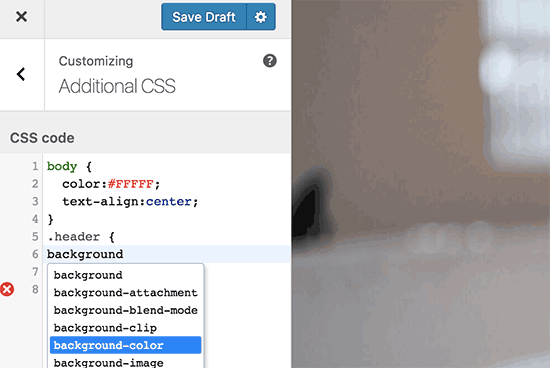
Per maggiori dettagli, consultate la nostra guida su come aggiungere CSS personalizzati in WordPress senza rompere il vostro sito.
Se si desidera consultare il codice di un plugin, è possibile farlo utilizzando un client FTP.
Per una migliore gestione dei file e l’evidenziazione della sintassi, potete utilizzare uno di questi editor di codice per modificare i file di WordPress sul vostro computer.
Infine, è possibile creare un tema WordPress personalizzato senza scrivere alcun codice.
Speriamo che questo articolo vi abbia aiutato a capire come disabilitare facilmente gli editor di temi e plugin dal pannello di amministrazione di WordPress. Potreste anche voler consultare la nostra guida definitiva per migliorare le prestazioni e la velocità di WordPress o la nostra selezione di esperti dei migliori software di web design.
Se questo articolo vi è piaciuto, iscrivetevi al nostro canale YouTube per le esercitazioni video su WordPress. Potete trovarci anche su Twitter e Facebook.





Syed Balkhi says
Hey WPBeginner readers,
Did you know you can win exciting prizes by commenting on WPBeginner?
Every month, our top blog commenters will win HUGE rewards, including premium WordPress plugin licenses and cash prizes.
You can get more details about the contest from here.
Start sharing your thoughts below to stand a chance to win!
Jiří Vaněk says
Thanks for the tutorial. I used the wp-config.php file and it works great. Especially for customer sites, this option seems very good to me, so that they don’t modify the codes of the site and also in terms of security.
In the end, I chose the wp-config file mainly so that this function could not be simply turned off from the administration, where it didn’t make any sense to me.
WPBeginner Support says
Makes sense
Admin
Bob Putnak says
This wont accomplish anything these days.
1) Using the CODE SNIPPETS solution, if the hacker has access to the admin panel, they will simply go to the CODE SNIPPETS panel and DISABLE the snippet.
2) Likewise, if you added it to the wp-config file, I cant see any reason why someone with access to the Admin panel could not simply INSTALL the CODE SNIPPETS plugin, activate it, then set a rule for:
define( ‘DISALLOW_FILE_EDIT’, true );
Seems to me that if the hacker has access to the admin panel, there is absolutely no solution to this problem.
If you disagree, please explain why. My login seems 100% sound.
WPBeginner Support says
If someone has admin level access to your site then they could look to add a plugin to bypass the issue. There are other user roles that have access to these sections of your site but not the ability to add plugins and this can help protect you from a non-admin who has this level of access from getting into your files.
Admin
Robin Hood says
Thanks for sharing this post. Helpful and Informative.
WPBeginner Support says
You’re welcome, glad our content could be helpful
Admin
isabella says
Hello there! I have the opposite problem I need to add a CSS code in the editor BUT the editor disappeared.
Do you have any suggestions?
thanks a lot
cheers
Mike Sawyer says
Thank you for all the tips and helpful advice. This is the go to for me in case I get stuck. Thanks.
Raj says
Unfortunately this isn’t working for me, I have updated the wp-config.php file but the editor option is still there in my wp dashboard, can you suggest me something?
Dave says
Hi Raj,
I had the same issue, but was able to fix it. Not sure if this is your same issue, but I realized that when copy/pasting from an internet post, sometimes the single/double quotation marks (‘ ‘) or (” “) may be a curly quote vs. a straight quote. Try deleting the single quotes, and retyping them.
Hope this helps!
-Dave
William Marques says
Is it possible disable save option for all? I want show control panel for my clients, but I do not want that they save the changes.
Bella says
A trillion thank you’s!!
This tiny piece of code has rocked my world!
How have I not come across you in the past??
Keep smiling – Bella
Jimit Shah says
hi
I want to disable paste command ( through mouse and ctr+v)in my php file in theme editor. So that i can write code not copy any code from outside.I want to give access manual code writing . please help me
Raja Dileep Kumar says
define(‘DISALLOW_FILE_EDIT’, true); this function will work on themes/functions.php if i paste the code in wordpress
Pramod Kumar says
It works, Thanks.
John McNamara says
Hi there just wondering if anyone found a way to get around this without access as we have paid $1800 for some to set up a Website that is just a theme with out any changes made to it and wants to be paid more to unlock the editor for us
Please help!!
WPBeginner Support says
If you have FTP access, or access to the hosting control panel, then you can easily edit the wp-config.php file and remove the code:
1-click Use in WordPress
Admin
Graham Peckham says
Hi, well I was hacked yesterday by someone who installed MonsterInsights plugin to my web site, BUT, the line of code you suggest was already installed on wp-config.
So any suggestions for stopping these
Cheers
WPBeginner Support says
Hi Graham,
If you suspect that your website may be hacked, then please see our guide on recovering a hacked WordPress site. You may also want to follow our complete WordPress security guide to protect your website in the future.
Prasath says
define( ‘DISALLOW_FILE_EDIT’, true );
This one disable the editor for complete pages. I need to disable only for home page and for particular user(for Ex: Editor) . Coz I used page builder. My clients are not intrested to look over that..
Can any one help me ….
Mark Corder says
I can also confirm that this works when the line is added to a Site-Specific Plugin – which you’ll also find the recipe for here on WPBeginner…
… so Thanks to you folks for all of it!
Melissa says
Hey there! My cheeky developer has done this to me and I need access… is there a way to “undo” this clever trick without having FTP access?
I am also a developer and able to edit the files without any issues, but my contracted developer wants to charge me to access the code… so I am hoping I can jump in somehow!
Mel
Al Klein says
Did you contract for ‘all deliverables’? If so, have him deliver the FTP password – it’s a deliverable. (It’s a contract, so it can be enforced by a court. You may not be able to sue for specific action, but you can sue for whatever it will cost to have another developer create a new site that’s exactly like the old one [which will probably bankrupt your existing developer – so it will make him prone to turn everything over to you].)
If you didn’t have ‘all deliverables’ included in the contract, or don’t have a signed contract, consider it a cheap legal lesson. (Law school costs a lot more.)
Bill says
Great tip.
Is there a way to disable a specific editor (for example Elementor) for a specific post (page) type while still allowing access to the classic editor?
I hope this can be done in the child functions file.
Suresh Khanal says
while reading this post I was wondering why would anyone need to hide the editor link in the WordPress Admin because it is only the administrators who gain access to those links and if they do not get permission to do the things the required, what’s the use? anywhere realize that is good with it helpful when you are setting up blogs for you clients. Thanks for the good tips.
Mark Corder says
This is an excellent tip – and it worked fine for me adding the line to the functions.php file in my twentytwelve-child-theme’s folder. I still see options for customizing the theme (header, background, etc.) – but the “editor” links are now gone. (I had to press CTRL-R to force a page reload to make them disappear.)
I always try to remove everything from the backend that a client really shouldn’t be messing with, and those plugin & theme editors are just inviting disaster! It’s wonderful to be able to remove them with a single line of code…
I really appreciate these tips that edit child-theme functions and files to accomplish something rather than just recommending another plugin – though I realize this departs a bit from the “beginner” stuff.
And if you haven’t had this request a thousand times already, I’d love to see you folks open a “WPAdvanced” site for us hard-core folks!
Editorial Staff says
Thanks for the feedback Mark. Yes, we have gotten the request for WPAdvanced in the past. For now our focus is to continue to improve WPBeginner (we’re still not there yet).
-Syed
Admin
Gray Ayer says
A problem encountered with this technique is that it also prevents anyone from upgrading the outdated plugins. Any ideas on that, besides disabling the addition to the wp-config file, upgrading, then restoring the hardened security?
Editorial Staff says
That’s interesting. We have this code running on our site, and we can do 1-click upgrades.
Admin
joanpique says
Hi, thanks for the tip, yes, it works on functions.php file.
But this code turn me off my theme options page :(…, is there any other code that only hide editors or something to put in the options page for avoid hidding?
Renan Santos says
All you have to do is open your wp-config.php file and paste the code!
Devin Walker says
99% of my clients are non-technical