I video sono uno dei modi migliori per aumentare il coinvolgimento degli utenti. Recentemente un nostro utente ci ha chiesto un modo per creare overlay di pulsanti di condivisione sui video, in modo simile al popolare sito UpWorthy. In questo articolo vi mostreremo come aggiungere pulsanti di condivisione come overlay sui video di YouTube in WordPress.
Un esempio di come potrebbe apparire:
Aggiunta di pulsanti di condivisione come overlay sui video di YouTube
Esistono diversi modi per farlo. La maggior parte di essi richiede di incollare un po’ di codice HTML ogni volta che si aggiunge un video. Invece di farlo, abbiamo deciso di creare uno shortcode che automatizzasse l’effetto overlay.
È sufficiente copiare e incollare il seguente codice in un plugin specifico del sito o nel file functions.php del tema:
/// WPBeginner's YouTube Share Overlay Buttons
function wpb_yt_buttons($atts) {
// Get the video ID from shortcode
extract( shortcode_atts( array(
'video' => ''
), $atts ) );
// Display video
$string = '<div id="video-container"><iframe src="//www.youtube.com/embed/' . $video . '" height="315" width="560" allowfullscreen="" frameborder="0"></iframe>';
// Add Facebook share button
$string .= '<ul class="share-video-overlay" id="share-video-overlay"><li class="facebook" id="facebook"><a href="https://www.facebook.com/sharer/sharer.php?u=https%3A%2F%2Fyoutube.com/watch%3Fv%3D'. $video .'" target="_blank">
Facebook</a></li>';
// Add Tweet button
$string .= '<li class="twitter" id="twitter"><a href="http://www.twitter.com/share?&text=Check+this+video&url=http%3A//www.youtube.com/watch%3Fv%3D'. $video .'">Tweet</a></li></ul>';
// Close video container
$string .= '</div>';
// Return output
return $string;
}
// Add Shortcode
add_shortcode('wpb-yt', 'wpb_yt_buttons');
Questo codice crea uno shortcode che aggiunge automaticamente ai video i link per la condivisione su Twitter e Facebook. Questi pulsanti sono visibili solo quando l’utente passa con il mouse sul video. È possibile utilizzarlo per aggiungere qualsiasi altro canale di media.
Per utilizzare questo shortcode, è sufficiente aggiungere l’ID del video di YouTube nello shortcode in questo modo:
[wpb-yt video="qzOOy1tWBCg"]
È possibile ottenere l’ID del video di YouTube dalla stringa dell’URL. In questo modo:
Ora, quando si add-on un video, sarà possibile vedere il video di YouTube e i colleghi di testo per condividere il video su Facebook o Twitter. Si noterà che questi colleghi non hanno alcuno stile.
Quindi, cerchiamo di creare dei pulsanti per questi colleghi, in modo che abbiano un aspetto più gradevole. Inoltre, nasconderemo questi pulsanti e li faremo apparire solo quando l’utente passa il mouse sul contenitore del video. Per fare ciò, aggiungere il seguente CSS al foglio di stile del tema child.
#share-video-overlay {
position: relative;
right: 40px;
top: -190px;
list-style-type: none;
display: block;
opacity: 0;
filter: alpha(opacity=0);
-webkit-transition: opacity .4s, top .25s;
-moz-transition: opacity .4s, top .25s;
-o-transition: opacity .4s, top .25s;
transition: opacity .4s, top .25s;
z-index: 500;
}
#share-video-overlay:hover {
opacity:1;
filter:alpha(opacity=100);
}
.share-video-overlay li {
margin: 5px 0px 5px 0px;
}
#facebook {
color: #ffffff;
background-color: #3e5ea1;
width: 70px;
padding: 5px;
}
.facebook a:link, .facebook a:active, .facebook a:visited {
color:#fff;
text-decoration:none;
}
#twitter {
background-color:#00a6d4;
width: 70px;
padding: 5px;
}
.twitter a, .twitter a:link, .twitter a:active, .twitter a:visited, .twitter a:hover {
color:#FFF;
text-decoration:none;
}
Questo è tutto. Ora dovreste avere i pulsanti di condivisione in overlay sui vostri video di YouTube in WordPress.
Aggiunta dei pulsanti di condivisione come overlay per le playlist di video di YouTube in WordPress
Dopo la pubblicazione di questo articolo, molti dei nostri lettori ci hanno chiesto come modificare questo codice per farlo funzionare anche per le playlist di YouTube oltre che per i video. Se sul vostro sito WordPress avete oggetto incorporato sia video che playlist di YouTube, allora dovreste usare questo codice.
/*
* WPBeginner's Share Overlay Buttons
* on YouTube Videos and Playlists
*/
function wpb_yt_buttons($atts) {
// Get the video and playlist ids from shortcode
extract( shortcode_atts( array(
'video' => '',
'playlist' => '',
), $atts ) );
// Check to see if a playlist id is provided with shortcode
if (!$playlist == '' ) :
// Display video playlist
$string = '<div id="video-container"><iframe src="//www.youtube.com/embed/' . $video . '?list=' . $playlist . '" height="315" width="560" allowfullscreen="" frameborder="0"></iframe>';
// Add Facebook button
$string .= '<ul class="share-video-overlay" id="share-video-overlay"><li class="facebook" id="facebook"><a href="https://www.facebook.com/sharer/sharer.php?u=https%3A%2F%2Fyoutube.com/watch%3Fv%3D'. $video . '%26list%3D' . $playlist . '" target="_blank">Facebook</a></li>';
// Add Twitter button
$string .= '<li class="twitter" id="twitter"><a href="http://www.twitter.com/share?&text=Check+this+video&url=http%3A//www.youtube.com/watch%3Fv%3D'. $video . '%26list%3D' . $playlist . '">Tweet</a></li></ul>';
// Close video container
$string .= '</div>';
// If no playlist ID is provided
else :
//Display video
$string .= '<div id="video-container"><iframe src="//www.youtube.com/embed/' . $video . '" height="315" width="560" allowfullscreen="" frameborder="0"></iframe>';
// Add Facebook button
$string .= '<ul class="share-video-overlay" id="share-video-overlay"><li class="facebook" id="facebook"><a href="https://www.facebook.com/sharer/sharer.php?u=https%3A%2F%2Fyoutube.com/watch%3Fv%3D'. $video .'" target="_blank">
Facebook</a></li>';
// Add Twitter button
$string .= '<li class="twitter" id="twitter"><a href="http://www.twitter.com/share?&text=Check+this+video&url=http%3A//www.youtube.com/watch%3Fv%3D'. $video .'">Tweet</a></li></ul>';
// Close video container
$string .= '</div>';
endif;
// Return output
return $string;
}
// Add shortcode
add_shortcode('wpb-yt', 'wpb_yt_buttons');
Utilizzando il codice sopra riportato è possibile aggiungere una playlist con pulsanti di condivisione in overlay. Per visualizzare la playlist, dovrete fornire l’ID del video e l’ID della playlist nello shortcode in questo modo:
[wpb-yt video="exP9N3rIfV0" playlist="UUhA624rCabHAmd6lpkLOw7A"]
È possibile ottenere gli ID del video e della playlist visitando la playlist su YouTube e copiando l’ID della lista dall’URL, in questo modo:
Aggiunta del collega di WordPress nel pulsante di condivisione in overlay sui video di YouTube
Dopo la pubblicazione di questo articolo, alcuni utenti ci hanno chiesto se volevano che i pulsanti di condivisione condividessero il link dell’articolo di WordPress invece del collega del video di YouTube. Per farlo, è necessario sostituire l’URL del video nei pulsanti di condivisione con il permalink dell’articolo di WordPress. Utilizzate questo codice nel vostro functions.php o nel plugin specifico del sito:
/// WPBeginner's YouTube Share Overlay Buttons
function wpb_yt_buttons($atts) {
// Get the video ID from shortcode
extract( shortcode_atts( array(
'video' => ''
), $atts ) );
// Display video
$string = '<div id="video-container"><iframe src="//www.youtube.com/embed/' . $video . '" height="315" width="560" allowfullscreen="" frameborder="0"></iframe>';
// Get post permalink and encode URL
$permalink_encoded = urlencode(get_permalink());
// Add Facebook share button
$string .= '<ul class="share-video-overlay" id="share-video-overlay"><li class="facebook" id="facebook"><a href="https://www.facebook.com/sharer/sharer.php?u='. $permalink_encoded .'" target="_blank">
Facebook</a></li>';
// Add Tweet button
$string .= '<li class="twitter" id="twitter"><a href="http://www.twitter.com/share?&text=Check+this+video&url='. $permalink_encoded .'">Tweet</a></li></ul>';
// Close video container
$string .= '</div>';
// Return output
return $string;
}
// Add Shortcode
add_shortcode('wpb-yt', 'wpb_yt_buttons');
Sentitevi liberi di modificare il CSS o gli shortcode per soddisfare le vostre esigenze. Per ottimizzare ulteriormente i video, è possibile renderli responsive utilizzando il plugin FitVids jQuery. Potete anche disattivare i video correlati che appaiono alla fine del video o creare immagini in evidenza dalle miniature dei video di YouTube.
Speriamo che questo articolo vi abbia aiutato ad add-on i pulsanti di condivisione personalizzati sui video di YouTube in WordPress. Fateci sapere quali canali di media avete intenzione di add-on sui vostri video lasciando un commento qui sotto.

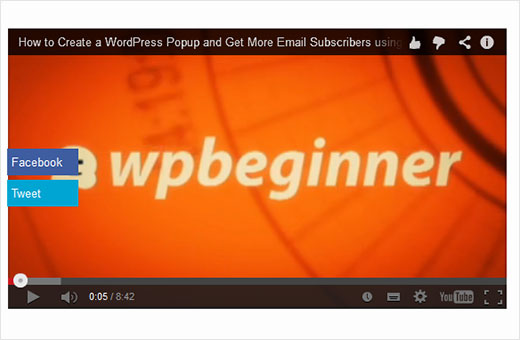
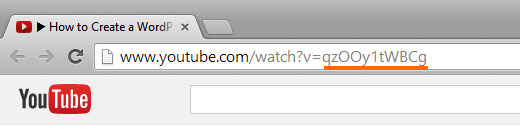
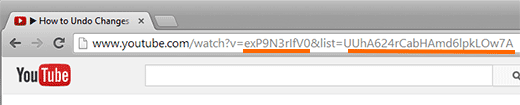




Syed Balkhi says
Hey WPBeginner readers,
Did you know you can win exciting prizes by commenting on WPBeginner?
Every month, our top blog commenters will win HUGE rewards, including premium WordPress plugin licenses and cash prizes.
You can get more details about the contest from here.
Start sharing your thoughts below to stand a chance to win!
Tracy says
considering this is six years later I’m not really expecting a reply but, on the last shortcode you say to put in the wordpress url instead of the youtube but you don’t say what that code is or where to put it. Can you please keep in mind that very new beginners aren’t just going to know how to do this?
WPBeginner Support says
Apologies for any confusion, we will be sure to endeavor to improve our wording in the future to make this more clear
Admin
Craig says
“Most ways would require you to paste a bits of HTML code every time you add a video”
I’d like to learn this way…. how is it done?
Thanks
Martin Dekker says
I’m after a different still image from a youtube video that I have on my site. The one the owner of the video has I don’t like and I’ve heard you can pick a image from the video time line to become your still image ones video ends. Since its not my video I need to beable to do this in the embed iframe code.
Is this possible and if so could you give me the code. Thank you
Tizy says
Hello,
this is an incredible tutorial. It’s possible to show share button at the end of the youtube video and how? Thanks in advance for your help.
WPBeginner Staff says
Dave, we updated the article to include a method that will share your post link instead of youtube video. Follow the instructions in the section “Adding WordPress Post Link in Share Button Overlay on YouTube Videos”.
Dave says
I was going to go back and edit my comment because I had a “D’oh” moment and noticeed I never activated the site plugin. I wasn’t able to edit because my comment needed to be approved.
When I did activate it my facebook and twitter share options didn’t overlay the video. They were below the video.
I don’t know, maybe I did something wrong in the process.
I like your site and will continue to come back for more great articles.
Jessie Delmo says
how to adjust the huge space on bottom after the video?
Christenger says
This is a great solution, but I have a weird problem. Some IDs works but others not.
For example, this ID works for me [wpb-yt video=”7vJdBec_B6A”] but this other not [wpb-yt video=”CYveDEem5VA”]
Rednasil says
Hi guys, thanks for the tutorial.. I got this working in no time on my site.
But I’m using Yoast’s video seo plugin, and I noticed that it’s not recognizing youtube videos embedded with the shortcode.
Is there a way to make this happen? Perhaps a work-around where you don’t need to use shortcodes??
WPBeginner Support says
We didn’t try it with Yoast’s Video SEO plugin. We will see what we can do.
Admin
Rednasil says
Thanks, I hope you guys can come up with a solution for this.
Mat says
Hi everybody,
How can I add “Share Buttons as Overlay on YouTube Videos” with a Youtube embed inside the Revolution Slider?
In which php and css files should I paste the codes?
Thank your help is very appreciated!!
Mat
Jay says
Hey there — really appreciate the post.
I’m trying to modify the functions.php snippet so the share/tweet buttons will refer to my site instead of the youtube.com site. Unfortunately I’m having all sorts of problems. Can you help or point me to somewhere that can help?? I’ve been messing with it for an hour with no progress.
Really glad you posted this. Its incredibly useful!!
WPBeginner Support says
Jay, we have updated the post and added a new snippet which shares the post link instead of youtube video. Hope this helps.
Admin
Ike Brown says
Please when i click on the link does not work. the buttons show up but when you click on it nothing happens
Farhan Shah says
It is awesome and descriptive.
Farhan Shah
Patrycja says
Does it work with all the themes? Like Jarvis theme? I couldn’t make it work..
WPBeginner Support says
You will probably need adjusting CSS. We can’t be sure about this working with all themes as there are thousands of themes.
Admin
Martin says
I have created this plugin now 27 times and still it doesnt work at all! I really need this function, could you please explain this again and step by step. Please avoid to start with “just do..” because I am a real newbie and when I sit here I dont know anything.. I have already followed your functions.php tutorial and my site crashed completely. I under stand you are offering a great support here, awesome! Thumbs Up!! Super!!! But please understand that this is really frustrating to create and follow steps so many times and no result. This plugin does not appear in my wp install at all.
Martin says
“just copy it in functions.php..” you know, where in functions.php?? on top where it starts with 1 or on the bottom where there are numbers 300 and so forth?? or in the middle somewhere? Thank you <3
WPBeginner Support says
at the bottom of your functions.php file
Admin
WPBeginner Support says
Martin we understand your frustration. Can you install other plugins on your site?
Admin
Martin says
sure, no problem to install plugins. I have also fixed this myself in the end, but the result was just so so, its not looking very neat tbh. So I deleted it again. I was searching for other solutions but they dont seem to exist, everything is related to “making money” or “locking content” .. why would anyone like a page for locking it up? I really need this plugin and I don’t have any money to hire people. Please offer me some support via email, you could explain to me how I can style the whole thing so it looks better. Please Please Please! I would really appreciate this. Thank you <3
Patrycja says
The same here. I tried just adding it to functions.php, then with site-specific plugin. Nothing. Nada. And I really would love it to work. Does it work on all themes?
Skip says
Awesome code which I’ve adapted and implemented on a test page including Google+ too. I know the thrust isn’t CSS but just wanted to make the point that I think opacity 0 is a really bad idea as more and more browsing is done on touchscreen where there is no hover event and the buttons would never be seen. I would either forget opacity effects altogether or set an initial opacity at 0.5 or use media queries to target different devices with individual opacity settings.
Jason Gooljar says
Can this be done with the IMG attribute as well?
Kannan M says
Awesome Trick
Pam Simmons says
This is very helpful. It appears that the share buttons in this example actually share the YouTube video link, rather than the page containing the embeded video like the UpWorthy button overlays do. How would one alter the code to grab the page permalink rather than the youtube link?
Dave says
I just wasted 30 minutes of my life. I did everything the tutorial said to do and it just showed a short code on my post. But even if it did work, according to the comment I am replying to, it would have driven traffic to youtube and not my site.
Madeline says
Thank you. I’m excited to try this out and let you the results.
Manish Misra says
It’s really good and help us to my work….
Chris says
This is good. What about using a playlist ID in the short code?
Most people use static videos on posts but on home pages we use playlists.
How could this code be modified to add the share buttons over playlist videos?
I.e. to work with the YouTube Channel Gallery plugin.
BTW – UNDER the code your text says this: “The following code creates a shortcode that automatically adds twitter and facebook buttons to your videos.”
Shouldn’t that say “…PRECEDING code…”?
WPBeginner Support says
Chris we have updated the article, you can now use it with playlists as well.
Admin
Krish Murali Eswar says
Nice one. I am generally averse to changing anything at the code level. This seems like a straightforward plugin candidate. Are you sure there is no plugin?
WPBeginner Support says
This code can be used in a site-specific plugin.
Admin
May says
This looks great. Could you give a very simple step by step instruction on how to install it – perhaps on YouTube?
Subbareddy says
This is awsome
Steven says
Great article!
How do you add this shortcode now to the html shortcode editor that appears on the tinymce bar?
Steve Wharton says
Pretty cool code. Looking forward to playing around with it, and adding to my new site. Thanks!
Tom Horn says
Is there a way to utilize a plugin to add this code so we don’t screw things up if we’re not use to working under the hood? Thanks for this, I have seen things like this before and really wanted to know how to do it.
WPBeginner Support says
Yes you can add this to a site-specific plugin.
Admin
Pam Blizzard says
Thank you for sharing this, is an elegant solution.
Do you think it might work for YouTube Playlists as well, with the “PLxxxetc” syntax?
WPBeginner Support says
Basically you can modify the shortcode to output any kind of embed and then use CSS to position share buttons on that embed. So yes, it should work.
Admin
Steven Jacobs says
Would there be any way to do this with SoundCloud players as well?
Great article by the way.
WPBeginner Support says
Yes it should work with soundcloud embeds, but you will have to add them in the shortcode and then use css for proper positioning.
Admin
Zimbrul says
This is quite a cool thing to do on your Youtube videos: sharing buttons. I also like those floating buttons on images added by FooBox
Pam says
This is awesome, thank you!
Do you think it could be adjusted to work with playlists as well as individual videos?