Avete bisogno di personalizzare la visualizzazione degli archivi di WordPress nella barra laterale?
Il widget predefinito degli archivi di WordPress offre una personalizzazione limitata. Si potrebbe desiderare che gli archivi dei post occupino meno spazio, mostrino più informazioni o abbiano un aspetto più attraente.
In questo articolo vi mostreremo come personalizzare la visualizzazione degli archivi di WordPress nella barra laterale.
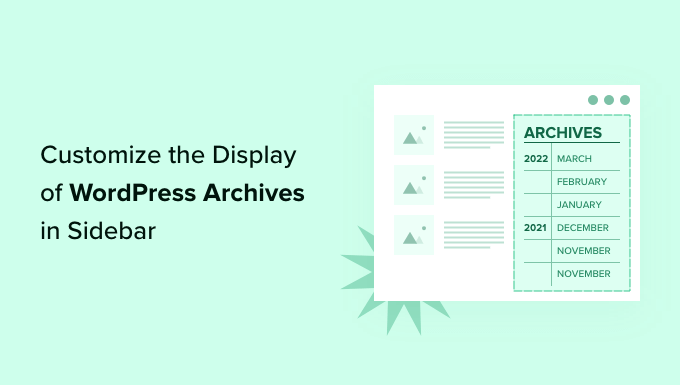
Perché personalizzare la visualizzazione degli archivi di WordPress nella barra laterale?
Il vostro sito web WordPress è dotato di un widget per gli archivi che vi consente di visualizzare i collegamenti mensili all’archivio dei post del blog in una barra laterale.
Il widget ha due opzioni di personalizzazione: si può visualizzare l’elenco degli archivi come menu a discesa e si può visualizzare il conteggio dei post per ogni mese.
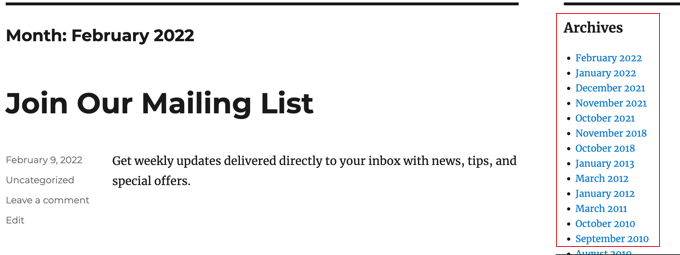
Tuttavia, è possibile che si desideri visualizzare l’elenco degli archivi nella barra laterale in modo diverso. Ad esempio, con la crescita del sito, l’elenco predefinito potrebbe diventare troppo lungo, oppure si potrebbe voler facilitare la navigazione dei visitatori.
Vediamo alcuni modi per personalizzare la visualizzazione degli archivi di WordPress nella barra laterale:
- Creare archivi compatti
- Visualizzazione degli archivi in un contorno pieghevole
- Limitare il numero di mesi di archivio visualizzati
- Elencare gli archivi giornalmente, settimanalmente, mensilmente o annualmente
- Visualizzazione di archivi mensili ordinati per anno
Creare archivi compatti
Se l’elenco degli archivi è diventato troppo lungo, è possibile creare un archivio compatto che visualizza i post utilizzando molto meno spazio.
È necessario installare e attivare il plugin Compact Archives, sviluppato e gestito dal team di WPBeginner. Per maggiori dettagli, consultate la nostra guida passo passo su come installare un plugin di WordPress.
Dopo l’attivazione, è possibile aggiungere gli archivi compatti a un post, a una pagina o a un widget utilizzando il blocco “Archivi compatti di WPBeginner”.
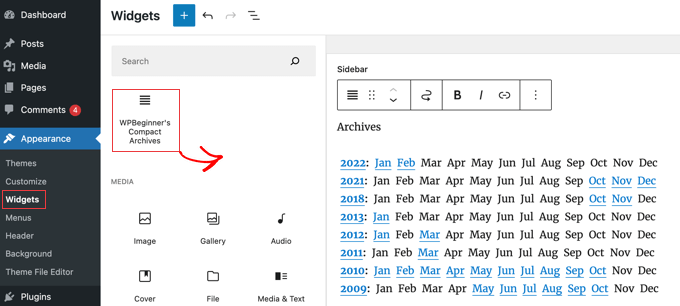
L’elenco compatto degli archivi risparmia spazio in verticale essendo un po’ più largo. Ciò significa che può essere più adatto a un piè di pagina o a una pagina di archivio che a una barra laterale.
Tuttavia, il plugin è abbastanza configurabile e si può rendere più stretto visualizzando solo la prima iniziale o un numero per ogni mese. Per saperne di più, consultate la nostra guida su come creare archivi compatti in WordPress.
Visualizzazione degli archivi in un contorno pieghevole
Un altro modo per gestire i lunghi elenchi di archivi è quello di visualizzare un riepilogo degli anni e dei mesi in cui sono stati pubblicati i post del blog.
Per farlo, è necessario installare e attivare il plugin Collapsing Archives. Dopo l’attivazione, è necessario visitare la pagina Aspetto ” Widget e aggiungere il widget ‘Archivi compatti’ alla barra laterale.
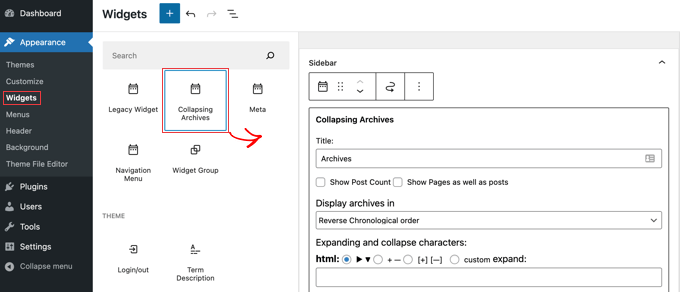
Il widget Archivio collassato utilizza JavaScript per collassare il vostro archivio per anno. Gli utenti possono fare clic sugli anni per espanderli e visualizzare gli archivi mensili. È anche possibile rendere gli archivi mensili collassabili e consentire agli utenti di vedere i titoli dei post sotto di essi.
Per saperne di più, consultate il Metodo 1 della nostra guida su come limitare il numero di mesi di archivio visualizzati in WordPress.
Ecco come appare sul nostro sito web dimostrativo.
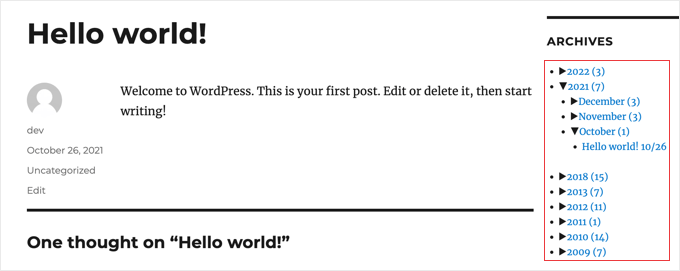
Limitare il numero di mesi di archivio visualizzati
Un terzo modo per evitare che l’elenco degli archivi diventi troppo lungo è quello di limitare il numero di mesi visualizzati, ad esempio, agli ultimi sei.
Per farlo, dovrete aggiungere del codice ai file del vostro tema WordPress. Se non l’avete mai fatto prima, consultate la nostra guida su come copiare e incollare codice in WordPress.
Il primo passo è aggiungere il seguente snippet di codice al file functions.php, in un plugin specifico per il sito o utilizzando un plugin di snippet di codice.
// Function to get archives list with limited months
function wpb_limit_archives() {
$my_archives = wp_get_archives(array(
'type'=>'monthly',
'limit'=>6,
'echo'=>0
));
return $my_archives;
}
// Create a shortcode
add_shortcode('wpb_custom_archives', 'wpb_limit_archives');
// Enable shortcode execution in text widget
add_filter('widget_text', 'do_shortcode');
È possibile modificare il numero di mesi visualizzati modificando il numero alla riga 6. Ad esempio, se si modifica il numero in ’12’, verranno visualizzati 12 mesi di archivi.
Ora è possibile andare alla pagina Aspetto ” Widget e aggiungere un widget ‘HTML personalizzato’ alla barra laterale. Dopodiché, si deve incollare il seguente codice nella casella del widget:
<ul>
[wpb_custom_archives]
</ul>
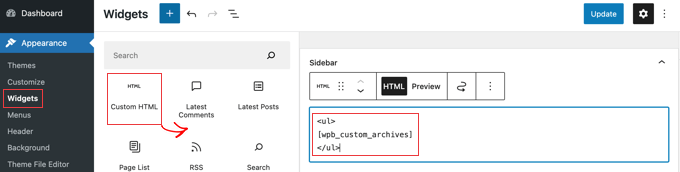
Una volta fatto clic sul pulsante “Aggiorna”, la barra laterale visualizzerà solo sei mesi di archivi.
Per ulteriori dettagli, vedere il Metodo 3 nella nostra guida su come limitare il numero di mesi di archivio visualizzati in WordPress.
Archivi delle inserzioni Giornaliero, Settimanale, Mensile o Annuale
Se si desidera un maggiore controllo sulle modalità di elencazione degli archivi, il plugin Archivio annuale è di grande aiuto. Consente di elencare gli archivi giornalmente, settimanalmente, mensilmente, annualmente o in ordine alfabetico e può raggruppare gli elenchi per decennio.
Per iniziare, installate e attivate il plugin Archivio annuale. Dopodiché, si può andare alla pagina Aspetto ” Widget e trascinare il widget Archivio annuale nella barra laterale.
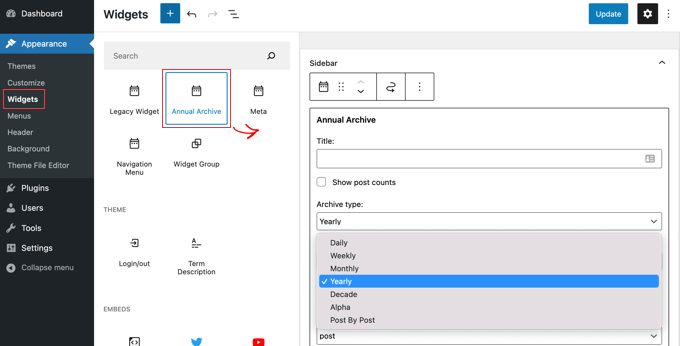
È possibile assegnare un titolo al widget e scegliere se visualizzare un elenco di giorni, settimane, mesi, anni, decenni o post. È possibile scorrere le altre opzioni per limitare il numero di archivi visualizzati, scegliere un’opzione di ordinamento e aggiungere altro testo.
Se si naviga in Impostazioni ” Archivio annuale, è possibile personalizzare ulteriormente l’elenco degli archivi utilizzando CSS personalizzati.
Visualizzazione degli archivi mensili ordinati per anno
Una volta stavamo lavorando al design del sito di un cliente che aveva bisogno di archivi mensili disposti per anno nella barra laterale. È stato difficile da codificare perché il cliente voleva mostrare l’anno solo una volta sulla sinistra.
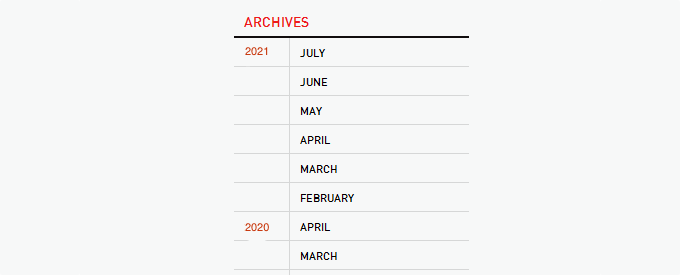
Siamo riusciti a modificare il codice di Andrew Appleton. Il codice di Andrew non prevedeva un parametro di limitazione per gli archivi, quindi l’elenco mostrava tutti i mesi dell’archivio. Abbiamo aggiunto un parametro di limitazione che ci ha permesso di visualizzare solo 18 mesi in qualsiasi momento.
È necessario incollare il seguente codice nel file sidebar.php del vostro tema o in qualsiasi altro file in cui vogliate visualizzare gli archivi personalizzati di WordPress:
<?php
global $wpdb;
$limit = 0;
$year_prev = null;
$months = $wpdb->get_results("SELECT DISTINCT MONTH( post_date ) AS month , YEAR( post_date ) AS year, COUNT( id ) as post_count FROM $wpdb->posts WHERE post_status = 'publish' and post_date <= now( ) and post_type = 'post' GROUP BY month , year ORDER BY post_date DESC");
foreach($months as $month) :
$year_current = $month->year;
if ($year_current != $year_prev){
if ($year_prev != null){?>
<?php } ?>
<li class="archive-year"><a href="<?php bloginfo('url') ?>/<?php echo $month->year; ?>/"><?php echo $month->year; ?></a></li>
<?php } ?>
<li><a href="<?php bloginfo('url') ?>/<?php echo $month->year; ?>/<?php echo date("m", mktime(0, 0, 0, $month->month, 1, $month->year)) ?>"><span class="archive-month"><?php echo date_i18n("F", mktime(0, 0, 0, $month->month, 1, $month->year)) ?></span></a></li>
<?php $year_prev = $year_current;
if(++$limit >= 18) { break; }
endforeach; ?>
Se si vuole cambiare il numero di mesi visualizzati, occorre modificare la riga 19, dove il valore attuale di $limit è impostato a 18.
Si può anche mostrare il conteggio dei post di ogni mese, aggiungendo questo pezzo di codice in un punto qualsiasi tra le righe 12-16 del codice precedente:
<?php echo $month->post_count; ?>
È necessario utilizzare un CSS personalizzato per visualizzare correttamente l’elenco degli archivi sul proprio sito web. Il CSS che abbiamo utilizzato sul sito del nostro cliente era simile a questo:
.widget-archive{padding: 0 0 40px 0; float: left; width: 235px;}
.widget-archive ul {margin: 0;}
.widget-archive li {margin: 0; padding: 0;}
.widget-archive li a{ border-left: 1px solid #d6d7d7; padding: 5px 0 3px 10px; margin: 0 0 0 55px; display: block;}
li.archive-year{float: left; font-family: Helvetica, Arial, san-serif; padding: 5px 0 3px 10px; color:#ed1a1c;}
li.archive-year a{color:#ed1a1c; margin: 0; border: 0px; padding: 0;}
Speriamo che questo tutorial vi abbia aiutato a capire come personalizzare la visualizzazione degli archivi di WordPress nella vostra barra laterale. Potreste anche voler apprendere come installare Google Analytics in WordPress, o dare un’occhiata al nostro elenco di modi comprovati per guadagnare con il blogging con WordPress.
Se questo articolo vi è piaciuto, iscrivetevi al nostro canale YouTube per le esercitazioni video su WordPress. Potete trovarci anche su Twitter e Facebook.





Syed Balkhi says
Hey WPBeginner readers,
Did you know you can win exciting prizes by commenting on WPBeginner?
Every month, our top blog commenters will win HUGE rewards, including premium WordPress plugin licenses and cash prizes.
You can get more details about the contest from here.
Start sharing your thoughts below to stand a chance to win!
AD says
Is there a way, or a widget of some kind, under the Archives sidebar to have blog posts by title displayed under under the correlating month; versus just the month alone being present that clicks into a new page displaying all posts for that month in their entirety?
I’m sorry if this has already been answered in the comments. I haven’t had a chance to read them.
Thank you for any help or direction you can provide my question!
WPBeginner Support says
Hello,
Please see our article on how to limit archives in WordPress.
Admin
Jaswinder says
Thanks a lot for the code. Its a life saver.
Carla Izumi Bamford says
Thanks for this post, very helpful.
Margaret says
This was extremely helpful! Thank you so much. Did exactly what I needed it to.
Thomas says
Hello WPBEGINNER,
I hope you still have a look at this older post. First many thanks for this great tutorial and code.
I’ve managed to get
Year
January (2)
February (5)
…
…
But didn’t manage to count the posts per year. How can I do this, so that the year entry shows a number for all post for a year
year (28) …
Many thanks for your help!
Best regards,
Thomas
Erik says
Thanks so much for this code! it is helping me a lot.
it is helping me a lot.
Any chance to extend this to a specific category? by category id?
Jason Wofford says
The code is working perfectly but how can I add Days to each of the months?
Tony Lewis says
did not work for me seems to be missing some css
Xavier says
Is this code no longer working for anyone else out there??
James says
It does work at all !!!
result has nothing to do with example.
Strange that some guys felt it useful and great.
What is the issue ?
Eldad says
Just wanted to beem thanks
Xavier Bonet says
Hi! First thing’s first! Great code! Works perfectly! Thanks!
I was asking myself if there would be a way to edit the code in order to allow for the, say, 18-month span to move up or down according to what one is viewing? As is, you can only access the last 18 months. But perhaps there would be a way to do this so that when one opens up, for example, month 18 of the list, and the new page is opened, the archive list output by the code above sets month 18 as the middle of a new array showing, say, 9 months before and 7 after (or vice-versa).
Perhaps my explanation is not too clear. I got the idea when viewing this website here: http://marthabeck.com/. If you scroll down to the menu at the very bottom you will see there are several years available but only those months for the present year are displayed. When one opens up a new year, the months for that year are then displayed. Of course, this is probably another code entirely, but at least it works as a visual example of sort of what I’m talking about.
WPBeginner Support says
Try creating it with conditional tags on date based archives templates:
Look codex for is_archive single_month_title
Admin
tobias says
Not the foreach() loop, the MySQL query should have a limit!
Jessica says
Is there a way for the archive be be daily or even weekly rather than just by month?
Editorial Staff says
You can use the calendar widget in WordPress.
Admin
JP Lew says
I use a calendar, but in addition to that modified the code to output daily archives too, it worked great. Here’s the query:
$days = $wpdb->get_results(“SELECT DISTINCT DAY( post_date ) AS day , MONTH( post_date ) AS month , YEAR( post_date ) AS year, COUNT( id ) as post_count FROM $wpdb->posts WHERE post_status = ‘publish’ and post_date <= now( ) and post_type = 'lecture' GROUP BY day , month , year ORDER BY post_date ASC");
<a href="/year; ?>/month, 1, $day->year)) ?>/month, $day->day, $day->year)) ?>”>month, $day->day, $day->year)) . “, ” . date_i18n(“F”, mktime(0, 0, 0, $day->month, 1, $day->year)) . ” ” . date(“j”, mktime(0, 0, 0, $day->month, $day->day, $day->year)) . “, ” . $queried_year ?>post_count . “)”; ?>
//outputs: Thursday, August 22, 2013 (12)
Thanks for the post by the way, it was exactly what I was looking for. The performance is surprisingly good too.
JP Lew says
ok, your comment system stripped out all my `php` tags essentially rendering that code useless. Anyways, it’s possible and easy, you’ll figure it out.
Roelof says
Hello,
I like this idea. Can it also be adapted so only articles in a specific category will be in the archives and all the other categories not.
Roelof Wobben
Asher Charles says
Great little pice of code, been looking for a way to better display archives. Cheers
Carla says
I’ve looked everywhere for a tutorial on how to customize my archives page. I was able to get my page to produce a list of post titles and post dates, which is a great start. And now I need to figure out how to group them by month, so the page looks like this:
2013
May
This is a post title
May 28, 2013
And another post
May 20, 2013
I’m not really sure how to do this. Would you have any suggestions? I’ve noticed in the WordPress forum and elsewhere that lots of people want their archives to look like this, but they (like me) haven’t received any help.
Thank you!
Núria says
Thanks for this code snipped, it has been very usefull. I only want to add a little bit change that will make the output of the month’ string in the locale language.
On line 16 you can replace the date() function to date_i18n() function
– echo date(“F”, mktime(0, 0, 0, $month->month, 1, $month->year))
– echo date_i18n(“F”, mktime(0, 0, 0, $month->month, 1, $month->year))
Thus, the function will return for the march month the string “March” in English, “Marzo” in spanish or “Març” in catalan, only to put some examples, based on the language of the site.
Editorial Staff says
Thank you for this suggestion. Updated the code.
Admin
Matt says
The theme I’m using has a widget for the sidbars. The php file is written in shortcode. How would I convert this to a shortcode to put into the file? Thanks.
Editorial Staff says
Take the first snippet and convert it into a function. Then use this article to create a shortcode:
https://www.wpbeginner.com/wp-tutorials/how-to-add-a-shortcode-in-wordpress/
Admin
Ryan says
Hey,
I came across this, just what i was after. But it has a small problem, i have the last two months of posts october and november show in sidebar, i just added a new one in december and its not showing december in the archive list.
Weird why its not showing the current month
Editorial Staff says
That is indeed weird. We have this running fine on a client’s website.
Admin
thao_ says
Is it possible to show the total years’ post_count, as well as the post_count for each month? So you’d still have each months’ post count next to each month, but also the total for the year next to the year. Using your archive image as the example, you’d have 2010 (20) and then the months as the currently display.
Editorial Staff says
Yes, you can add the counts of all the months in a year and display it if you want.
Admin
craig coffman says
I think I got it sorted. I moved the “break;” up into the code before it spits out the monthly … . I figured it out after looking at Appleton’s site. His code is slightly different, as you noted. I find it interesting how people can change a single bit of code and the effect is wildly different from such a small edit. To borrow from WP, “Code is Poetry”
I did make one alteration which I wanted to bring to your attention. The above code did not seem to spit out the most current month. That is, my August month of this year would not appear (since we are now in August) but July showed just fine. I altered the SQL statement and now it does appear. I am not sure you want the current month, but if this is an archive perhaps even the current month is archived.
Here is my change:
post_date YEAR(CURDATE())
That seems to pull the month we are currently in. I am no SQL master, so perhaps there is a reason not to do this or even a better way. However it is working for me.
Thanks for your time on this tutorial. It definitely saved me from further bashing my head against a wall attempting to manipulate wp_get_archives().
craig coffman says
hmm… seems like some code was stripped out. There should be the Greater Than symbol in there, between “post_date” and “YEAR(CURDATE())”. Let me try again and I hope it takes.
post_date > YEAR(CURDATE())
Sorry for the additional post, but a ‘tweak’ doesn’t change anything if the proper code does not display
Ryan says
Hey Craig,
I am not sure where to put
post_date > YEAR(CURDATE())
Thanks
craig coffman says
Ryan –
Weird. I posted a response on the Float Left site but it does not seem to be there. Here is the file for you to download, showing where the code is located:
http://www.octoberland.com/fileChute/displayCurrentMonth.zip
I put the code in the index.php file from my template. It is there because the client wanted it to be on every page. It only grabs the current year’s months. That is, if you went back to 2011 the months displayed would still be 2012.
I added my code into the ‘WHERE’ line of the MySQL, replacing the code Andy had there.
Also, I have the standard WP archive function in there as well because my client wanted to display a yearly archive as well. This is not necessary for displaying the current month.
I hope this helps.
– Craig
Ryan says
Thank you craig, that seems to have fixed the issue.
craig coffman says
Ryan –
Happy it worked for you. It took me several hours (I am not a MySQL developer) to figure that out. Now that it is helped someone else, it was worth the effort
– Craig
mary says
how to display the days?
Editorial Staff says
You want to display all 30 days for all the months? Or do you just want to display the days? You might be better of using the built-in calendar widget.
Admin
Akshat Goel says
Great post!! Saved my day!
zuzanka says
Hi, I’m using only widget, not extra plugin for archive. I limited number of months, e.g. 2 but I’m expecting to have 2 months and than the rest under “…” or “archive”. I can not find the way how to show the rest. Is here someone who knows this problem? Thanks a lot.
wpbeginner says
@sgclark That sounds good. Will have to test out his plugin and then add it in this article
sgclark says
@wpbeginner The unused months are wrapped in their own unique CSS class, so you can just do a CSS “display:none” for unused months. Then when a post appears in the month, it switches to a different class (via PHP)
wpbeginner says
@sgclark That plugin sounds good… Wonder how that would work if we don’t want to show the unused months at all. But nonetheless haven’t tried it yet because it is not hosted in the repository…
sgclark says
Justin Blanton created a neat WordPress plug in called SmartArchives. I am sure you could dig into his CSS file as well to play with the display and you don’t have to worry about all the extra code on the Sidebar PHP page. – http://hypertext.net/projects/smartarchives