Haben Sie Probleme beim Hochladen von Bildern auf Ihrer WordPress-Website?
Für die meisten Anfänger können Fehler beim Hochladen von Bildern ziemlich verwirrend sein, da sie auftreten können, ohne dass Sie etwas anderes tun. Tatsächlich ist das Versagen beim Hochladen von Bildern eines der häufigsten Bildprobleme in WordPress. Zum Glück ist es recht einfach zu beheben, und Sie können es selbst tun.
In diesem Artikel zeigen wir Ihnen, wie Sie das Problem des Bild-Uploads in WordPress beheben können.
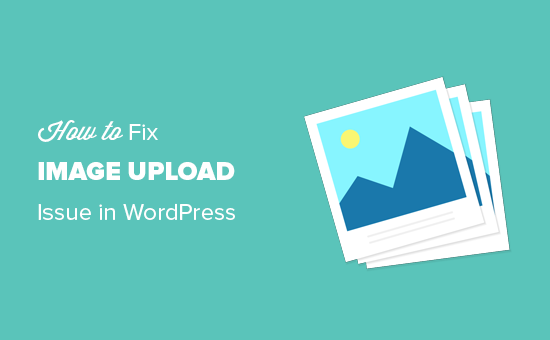
Video-Anleitung
Wenn Sie eine schriftliche Anleitung bevorzugen, lesen Sie bitte weiter.
Was verursacht das Problem des Bild-Uploads in WordPress?
Das Problem beim Hochladen von Bildern in WordPress wird in der Regel durch falsche Dateiberechtigungen verursacht. Ihre WordPress-Dateien werden auf Ihrem Webhosting-Server gespeichert und benötigen bestimmte Datei- und Verzeichnisberechtigungen, um zu funktionieren.
Falsche Dateiberechtigungen hindern WordPress daran, Dateien auf dem Hosting-Server zu lesen oder hochzuladen. Sie können den folgenden WordPress-Fehler erhalten, wenn Sie eine Bilddatei hochladen:
Das Verzeichnis wp-content/uploads/2019/04 kann nicht erstellt werden. Ist das übergeordnete Verzeichnis vom Server beschreibbar?‘
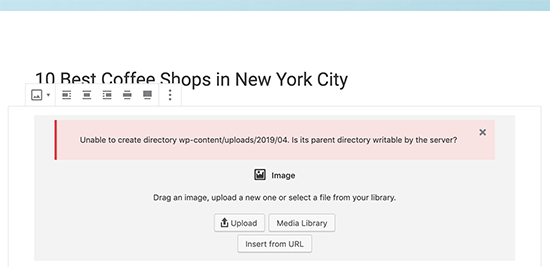
Oder Sie sehen den Fehler:
Die hochgeladene Datei konnte nicht nach wp-content/uploads/‘ verschoben werden.
Ein weiteres Anzeichen für dieses Problem ist, dass Ihre Bilder aus der WordPress-Mediathek verschwinden.
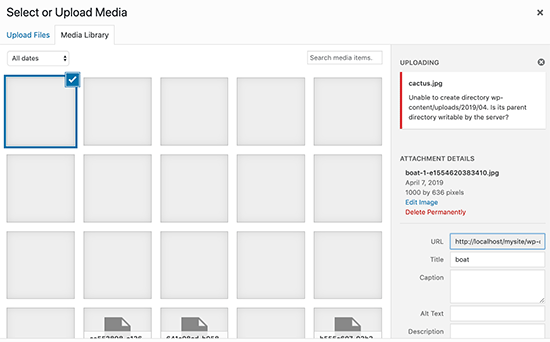
Meine Website hat vorher gut funktioniert. Wer hat die Dateiberechtigungen geändert?
Dies kann aus verschiedenen Gründen geschehen. Eine Fehlkonfiguration auf Ihrem Shared-Hosting-Server kann manchmal diese Berechtigungen ändern, ohne dass Sie etwas tun.
Ihr Webhosting-Anbieter hat beispielsweise ein Upgrade durchgeführt, bei dem die Dateiberechtigungen unerwartet geändert wurden.
Wenn alles andere auf Ihrer WordPress-Website einwandfrei funktioniert, können Sie einfach die richtigen Dateiberechtigungen anwenden, um das Problem mit dem Bild-Upload zu beheben.
Sehen wir uns also an, wie man die richtigen Dateiberechtigungen einstellt, um Probleme beim Hochladen von Bildern auf Ihrer WordPress-Website zu beheben.
Behebung des Bild-Upload-Problems in WordPress
Um die Dateiberechtigungen zu ändern, müssen Sie einen FTP-Client verwenden.
Verbinden Sie sich zunächst per FTP mit Ihrer Website und wechseln Sie dann zum Ordner /wp-content/. Darin finden Sie den Ordner uploads, in dem WordPress alle Ihre Medien-Uploads, einschließlich Bilder, speichert.
Klicken Sie nun mit der rechten Maustaste auf das Uploads-Verzeichnis und wählen Sie „Dateiberechtigungen“.
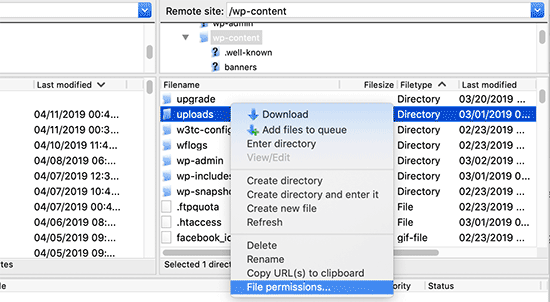
Daraufhin wird das Dialogfeld für die Dateiberechtigungen angezeigt.
Zunächst müssen Sie die Dateiberechtigungen für das Uploads-Verzeichnis und alle darin enthaltenen Unterverzeichnisse auf „744“ setzen.
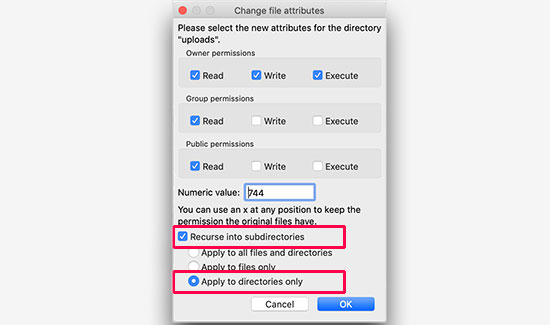
Geben Sie dazu in das Feld für den numerischen Wert 744 ein und aktivieren Sie das Kontrollkästchen neben „In Unterverzeichnissen rekursieren“. Klicken Sie nun auf das Optionsfeld „Nur auf Verzeichnisse anwenden„.
Klicken Sie auf die Schaltfläche „OK“, um diese Änderungen zu übernehmen. Ihr FTP-Client wendet nun die Dateiberechtigungen auf die Verzeichnisse an.
Hinweis: Wenn die Einstellung der Verzeichnisberechtigungen auf 744 Ihr Problem nicht zu lösen scheint, versuchen Sie 755.
Im nächsten Schritt müssen Sie die Dateiberechtigungen für alle Dateien im Uploads-Verzeichnis festlegen.
Klicken Sie dazu mit der rechten Maustaste auf das Uploads-Verzeichnis und wählen Sie Dateiberechtigungen. Ändern Sie im Dialogfeld für die Dateiberechtigungen den numerischen Wert auf „644“.
Aktivieren Sie das Kästchen neben „In Unterverzeichnissen rekursieren“. Als nächstes müssen Sie auf das Optionsfeld „Nur auf Dateien anwenden“ klicken.
Klicken Sie abschließend einfach auf die Schaltfläche „OK“, um die Änderungen zu übernehmen.
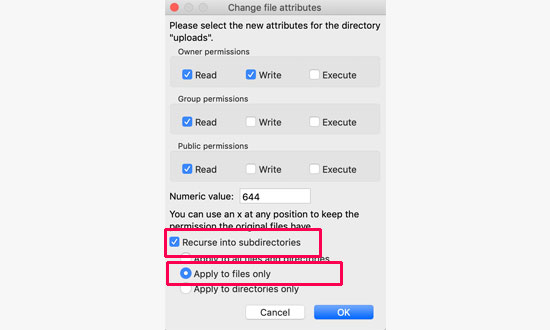
Der FTP-Client ändert nun die Berechtigungen für alle Dateien im Ordner uploads. Sobald dies geschehen ist, können Sie zurück in den WordPress-Administrationsbereich gehen und erneut versuchen, Bilder hochzuladen.
Wenn Sie auf Ihrer Website Formulare zum Hochladen von Dateien haben, sollten Sie auch diese testen.
Hinweis: Wenn Sie nicht wissen, wie man einen FTP-Client benutzt, können Sie auch den Dateimanager Ihres WordPress-Hosters verwenden. Da die Screenshots bei jedem Hoster unterschiedlich sind, müssen Sie sich an den Support wenden, um Anweisungen zu erhalten.
Wir hoffen, dass dieser Artikel Ihnen geholfen hat, das Problem mit dem Hochladen von Bildern in WordPress zu lösen. Vielleicht interessiert Sie auch unser Artikel über die Auswahl des besten WordPress-Hostings oder unser Vergleich der besten GoDaddy-Alternativen.
Wenn Ihnen dieser Artikel gefallen hat, dann abonnieren Sie bitte unseren YouTube-Kanal für WordPress-Videotutorials. Sie können uns auch auf Twitter und Facebook finden.





Syed Balkhi says
Hey WPBeginner readers,
Did you know you can win exciting prizes by commenting on WPBeginner?
Every month, our top blog commenters will win HUGE rewards, including premium WordPress plugin licenses and cash prizes.
You can get more details about the contest from here.
Start sharing your thoughts below to stand a chance to win!
Spencer says
None of these comments or the original post seem to solve the issue for me.
Totally random. No idea why this would occur mid way between an upload.
sparkandshine says
744 is not enough because of no wirte permission.
Angela says
What if I’m working on a localhost with xampp and I don’t have upload the website on a hosting site? Right now half of my images are ok but the other half I’m uploading are broken, as it shows.
Shawn says
755 worked for me, thanks a lot.
Anel says
I have fix the problem with old iamges, but when I will add a new image I have a some problem. :O
Kenny says
I just installed WordPress 4.1.1 for the first time, and I can’t upload any images at all. Says HTTP error. I tried changing the permission in FTP, made no differences, still can’t upload images. Can you please help?
EKO says
ATTENTION
If after this fix… images still fail to upload….
Go to your site in your favorite privacy enabled browser
WORDPRESS>>>SETTING>>>MEDIA>>>
Change „Large Size“ dimensions to Max width „4400“ Max Height „4400“ or whatever the largest size image you plan on uploading!
Enjoy the fix after the fix!
Tbwhs.com says
I recently had this problem. I believe my site was hacked or something. I downloaded a plugin that was pirated or so I believe. I think there was a back door virus in it or something. Kind of odd because someone uploaded a bunch of images today and then I suddenly got this error message and I couldn’t upload anymore images through WordPress.
Always change your FTP once a year to prevent hacks :). I do it just to be safe.
Malene Overgaard says
Great post and even though the suggested didn’t work for me, I was inspired to deactivate latest updated plugins which actually fixed the problem – If any run into this problem all of sudden, the try deactivating the plugins first.
Sruthi says
My images are not uploading and error occuring in saving media attachment message is coming so plz solve the issue i have tried above solution but it is not working
Minki says
Just to help on this – I thought I had the same issue, followed the steps above and still nothing. I tried a different image and that worked OK. I then realised that, though the image I was trying to upload was small enough file wise, and was a png, it was WAY too big dimension wise. I scaled it, tried again and it worked. Just thought I would mention this as the problem may be something as simple as that!
Macca Xinlei Lee says
I screwed up my file permissions because of this and now my site doesn’t display any images at all. Jesus Christ how do I fix this now?
Dave Howard says
I also had this problem. After a lot of trial and error, it turned out that something in WP was duplicating files. This took up all of my upload space. I deleted these files and it all worked again.
Naqqash Khan says
Thanks its solved my issue too same reason.
same reason.
Imtiaz Ahmed Shuvo says
Thanks for the solution. But this time it is not working for me. Still facing the same upload issue. Do you think I need to try some other thing ?
Dr. Shawn Soszka says
I’m having a problem when uploading images to one of my WP installs. I have several others on the same server and the images upload normally on these installs.
I’ve tried changing the CHMOD codes for both the upload directory (755), disabling all of the plugins, etc. No effect.
Every image I upload results in the broken image file showing up in the media gallery and on the site.
Oddest part is this all started last month after years without problems.
Even odder: the upload directory stopped making monthly folders, even when the box is checked in settings!
Any thoughts?
Dr. Shawn Soszka says
I’m having the same problem, with my main WP install, the others work fine. I’ve tried changing the CHMOD codes as recommended, disabling all of the plugins, etc. No effect. Every image I upload results in the broken image file showing up in the media gallery and on the site. Oddest part is this all started last month after years without problems. Even odder: the upload directory stopped making monthly folders, even when the box is checked in settings! Any thoughts?
FIXED: I found that I had duplicate wp-content/upload folders and my wp settings/media was pointing to the wrong folder.
zilla says
hello, last week I experienced problems with 90% images on my new wp site, I think that it is related to recent upload of a new plugin. I have deactivated all plug-ins, and it solved the problem, all images showed up again on the site. One week after that miraculous repair of the site images disappeared again… I tried all your suggestions and changed the permissions, but Filezilla shows message: command not understood… please help me
AJW says
I am getting a grey box that is appearing over jpegs I upload to the site. How do I fix this problem?
Amura-AN says
I can’t even go further than „browse“ to get onto the Media Library.
It is taking ages , 15 minutes , I have been still waiting?
Any idea whats wrong with that? I also contacted my web designer but its worth asking around while I am waiting. Thanks
keko_jones says
i’m trying to change the permission on filezilla but i get this error:
500 ‚SITE CHMOD 644 BritaxcarSeat-140×130.jpg‘: command not understood
WPBeginner Staff says
Change your permissions back. See this article for how to properly change permissions for uploads directory.
Ron says
After i changed the permissions my images are gone please help!
WPBeginner Staff says
We hope you have already tried scanning your home computer for malware and viruses.
Another thing you can try is to delete the .htaccess file from your website‘ root directory. Make sure you download it as backup to your computer first before deleting it from your webserver.
Haruko Haruhara says
Ok, we tried scanning for malware, we tried changing permissions — no good.
Willo says
I am in the same boat as you here, did you find a solution?
Haruko Haruhara says
Yeah, we did that; we tried deleting the .htaccess file. We tried changing the permissions, that didn’t work. We even have an old defunct WordPress.com site and are able to upload photos onto there just fine. Sigh ….
Also, when we try to make a new post, the new post doesn’t fully load. It gets cut off halfway through.
… we’re flummoxed. At this point, we don’t see an option but moving to a new host.
Haruko Haruhara says
I hope this will work.
Our weird problem is we can’t upload images from our home computer, but the web host tech can upload them to our site, and we can upload images to our site ourselves from other computers. We’ve tried three different browsers on our home computer but get the HTTP error on all three browsers. It’s so frustrating and mysterious. We can’t figure out if its an ISP problem or a bad cookie. It’s been such a headache.
WPBeginner Staff says
You can try WinSCP.
JennaEmery says
Uh, upon downloading FileZilla my antivirus is going NUTS! It keeps marking it as malware, spam, and a Trojan Horse. Is there perhaps an alternate program that won’t crash my computer?
Emily says
Hi,
I followed these instructions, and now the images on my homepage arent visible as well as any new images I use on posts when I visit the website. Does anyone know how to undo everything I did and/or get it back to how it was?
Thanks
Tedi Permana says
Thanks so much . . .
755 perfectly work . . .
Vanessa Holden says
I’m having trouble figuring out Filezilla. All of the fields are blank except for one, and I’ve no idea how to connect to my website using this FTP thing, and it’s SO frustrating. I’ve only ever had trouble with photos since WordPress revamped the New Post tab.
Trey says
I uploaded 18 pic files to my portfolio and they are all published to view on my website but when i view my site only 16 are showing up I can’t get the other 2 to display on my website. Can Someone help me with this please.
Brit says
Thank you, thank you, thank you!!! =)
Kristen says
Thank you so much for this article! I’ve been pulling my hair out searching forums and articles and this fixed the problem perfectly!! I used 755 and it worked perfectly.
Somnath says
I did everything as per your instruction .I couldnt fix it .My images are still corrupting .What can be other issues?
Frank says
Any idea on how to fix the image upload issue under 1and1 windows shared hosting?
Junseok, Bae says
I’m sorry for my poor English and I’m programmer+designer for 20years. From the 3.8~3.9, there’s big problem and it can not be solved by normal user because it is database problem(not the image.. or plug-in’s problem). Once some data was put into database, it can be revised only by manual method. WordPress is really good CMS and I love it. I think this problem may be the price of using.
Julian says
Thank you so much! My problem with the pictures was that. Now is fixed! The problem was permissions there were in the folders and files. Thank you!
Alex says
I found that Jetpack Photon was blocking some images from displaying. If you find that only certain images are not loading this could be the problem with 3.8 and 3.8.1
chrys says
Hi,
I have an issue with uploading files but ONLY on media when I click add button. The drag and drop field has disappeared and when I click the add button nothing happens.
Everywhere else in the site i can upload photo for feature image or insert image in a post. There I can go fetch the file on my computer.
If I switch to default theme it’s back to normal.
I have tried everything on this post and from other posts:
disable plugins, rename plugin folder to make sure they wouldn’t interfere, changing permissions, download again WP 3.8.1, Download again theme etc.
So I guess it’s a theme problem but the developer won’t help for now. What can i do??
The more time is passing by, the more I need to publish on my site + I have comments to posts I don’t wanna loose if I restore my site to a previous date..
Please anyone have an idea??
Thanks
Praveen says
Same problem with me If you got the solution then please tell me.
If you got the solution then please tell me.
Jim says
I had a similar problem after migrating wordpress to a new server.
In Plesk ‚Hosting Settings‘ the default PHP installation was as an Apache Module. I switched to run as A FastCGI application and the uploads are working again without messing up the directory permissions because it runs as a User (with permissions)
Since this isn’t something not always thought of, I thought I’d share.
Tom says
I am also running plesk and this fix worked for me. Permissions on folders were already set to 755 to no avail.
Arlene says
I used to be able to upload images easily to posts and My Book Table–no problems. Then I stupidly upgraded to the newest version and can’t get the uploader link to work at all. I can change header and background but can’t upload anything from my MAC desktop as I need to do.
I have no time for this and I have no patience with tech and am frustrated trying to find a solution that will not take all day–including downgrading my wp!
Can’t somebody at wordpress fix this internernally or make a plugin to fix it and let us get on with our business? This is a waste of time.
Steve says
I downloaded Filezilla and Norton tells me it’s not safe and deletes it. I also found article about Filezilla malware. So I tried to use the cpanel file manager. It was already set to 755 and it would not allow me to make any changes. I’m not totally new to wordpress but far from a guru. I’ve already spent several hours on this issue and it’s very frustrating that there are no apparent fixes.
WPBeginner Support says
Instead of installing Filezilla from sourceforge, please download it from the Filezilla website. If you do not want to use Filezilla, then you can try WinSCP which is another open source FTP client for windows.
Admin
Minki says
I also tried the steps on here and they didn’t work, but after reading the comments, I tried 755 on the folder permissions and that seems to work.
THANK YOU!
James C. says
Ok folks, I read your solution, tried it and it did not work. I upgraded to 3.8 and still have the same problem with images not uploading. However, I found something interesting. I used Filezilla to change permissions for the upload folder to 744 and 755 – neither worked. Then I found something strange. The permission change is not taking on the folder. Each time I go back to try something else, I noticed that the permissions on the upload folder goes back to 777 – even though I changed it and Filezilla says the changes were successful. Also, I can drag the images into the upload/2013/11 folder, but cannot drag into upload/2014/11 folder – the error msg on Filezilla says „critical file transfer error“. Plugins are: Nextgen gallery, Blackstudio TinyMCE Widget and Contact form 7. Your thoughts?
Vijay Sharma says
Thanks Balkhi and Everyone,
this was the info I was looking for to fix the broken image links.
Has anyone suggestions to stop SPAM from bot. Using CAPTCHA plugin has been denying my own log in to my own blog stating that you do not have access to this website!
Arkhang says
Ouch.
It seems like this „744“ method would never work on folders… actually, you need „execute“ rights on a folder to be able to open it. If you can’t open, you can’t read any content.
However, your article has put me on the right track, as I faced the same issue after a fresh 3.8 install. But I think maybe you should amend your article and replace 744 by 755 for folders.
Next step, I wish to tell WordPress to create future folders for my pictures with correct rights. Hope htaccess will help me for that.
Ahmed says
HI there i upgraded my site to 3.8 wordpress and all the images display broken image i try to deactivate all the plugin and activating one by one nothing works.
when i write new post is displays automatically my website default logo image although i inserted a image to the post when you view the post you can see the image but the main page it display default image this driving me crazy.
i welcome if any one can help me to sort my problems about this broken images
thanks
IHR says
Hello! I was delighted to come across this article as I was also experiencing the same problem, having just upgraded to WordPress 3.8. Every time I uploaded an image to the media library, it would say there was a broken link. Initially, I tried following your instructions but this did not solve the problem. However, I changed the directory permissions to 755 instead of 744 and this worked! There is no broken link anymore and the images are displaying correctly.
Jeremy Smith says
I also came across this post this morning, because a few days ago wordpress just stopped allowing me to upload images. it says it uploads, but then I just get the broken link icon, although all the info etc about the image is uploaded.
So I followed all the instructions for changing file permissions, and still i have the problem. Someone at the office upgraded our wordpress to 3.7.1 and now I have upgraded it to 3.8 – could this be related to it?
I am at a loss for what to do. Any suggestions most welcome. The site is at http://blog.wtmresponsibletourism.com
Thanks
Jeremy
WPBeginner Support says
Jeremy,
Try changing directory permissions to 755 instead of 744 and apply them recursively to directors only. Let us know if this works for you. Another thing you can try is disabling jetpack’s photon module. If this resolves your problem then contact jetpack’s support.
Admin
Daniel Jiménez says
I find your article very timely.
I have a question
few days ago, a couple of images of the slider of my blog suddenly stopped displayed on the homepage, in the gallery of images of wordpress just a gray box the picture looked, however the pictures were hosting.
In the browser, put the path to the images and scored the server error saying it did not exist.
The download via ftp and came back up, went back to mark the route of the images in the browser and ZAZ! there were back.
Is it an error with the hosting?, I’ve been looking for information about the problem in order to keep me from ever happening again.
I follow your blog for some time and I found it very useful, greetings.
WPBeginner Support says
It is possible, see if you can reproduce the error and resolve it again the same way.
Admin
Mike says
My heart jumped for joy when I first saw the title of this post. Alas what I need help on was sooo close to this, but I had already tried permissions. If anybody could help with the problem below I would be ever so grateful.
I am using WordPress 3.7.1, Solostream WP-Clear 3.2.1 Theme, and WordPress „Regenerate Thumbnails“ plugin 2.2.4. (http://wordpress.org/plugins/regenerate-thumbnails/) I am getting the following error on about 80% of the thumbnail images I try to regenerate.
function (){if(l){var t=l.length;(function i(t){x.each(t,function(t,n){var r=x.type(n);“function“===r?e.unique&&p.has(n)||l.push(n):n&&n.length&&“string“!==r&&i(n)})})(arguments),n?o=l.length:r&&(s=t,c(r))}return this}
If you have seen this error, know how to fix, it or know of another way to regenerate thumbnails PLEASE respond ASAP.
WPBeginner Support says
It could be a hosting issue, please try plugin’s support forum.
Admin