Galeria obrazków to jeden z najlepszych sposobów na zaprezentowanie treści wizualnych i uczynienie twojej witryny WordPress bardziej angażującą. Pozwala dodawać zdjęcia w rzędach i kolumnach, umożliwiając wyświetlanie większej liczby zdjęć na mniejszej przestrzeni, jednocześnie ułatwiając użytkownikom ich przeglądanie.
Niezależnie od tego, czy jesteś fotografem, blogerem czy właścicielem firmy, korzystanie z galerii może pomóc w wyświetlaniu obrazków w zorganizowany, profesjonalny i przyciągający wzrok sposób.
Z biegiem lat udało nam się powiadomić, że witryny internetowe korzystające z galerii obrazków przyciągają większy ruch i mają wyższe wskaźniki retencji. Użytkownicy często spędzają więcej czasu na tych witrynach, eksplorując galerie, co utrzymuje ich zaangażowanie na dłużej.
W tym artykule pokażemy ci, jak łatwo stworzyć galerię obrazków w WordPressie, która sprawi, że twoje zdjęcia będą wyglądać jeszcze lepiej.
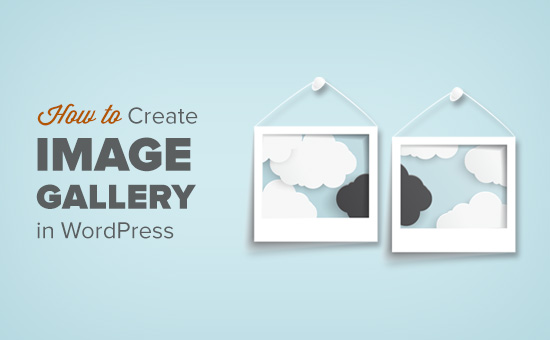
Po co tworzyć galerię obrazków w WordPressie?
WordPress umożliwia bardzo łatwe dodawanie obrazków do twoich wpisów i stron na blogu. Wystarczy dodać blok Image i przesłać twój obrazek.
Jeśli jednak dodasz wiele obrazków do swojej witryny internetowej WordPress, będą one wyświetlane jeden po drugim. Nie wygląda to dobrze, a twoi użytkownicy będą musieli dużo przewijać, aby zobaczyć je wszystkie.
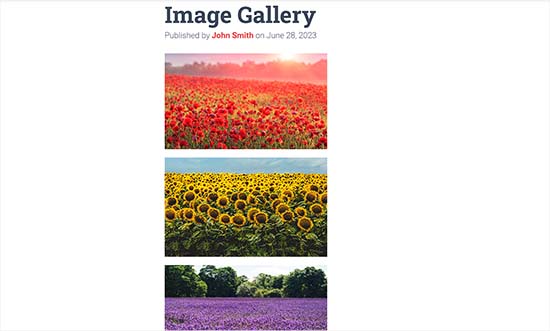
Tworzenie galerii umożliwia wyświetlanie obrazków w układzie siatki z kolumnami i wierszami. Możesz wyświetlać miniaturki twoich zdjęć, a użytkownicy mogą je klikać, aby zobaczyć pełny obrazek.
W ten sposób możesz pokazać więcej zdjęć na mniejszej przestrzeni i będzie to wyglądać znacznie bardziej profesjonalnie.
Na przykład, jeśli tworzysz witrynę internetową poświęconą fotografii, aby wyświetlać swoje obrazki, to dodanie galerii zdjęć pozwoli ci zaprezentować twoje prace w estetyczny sposób.
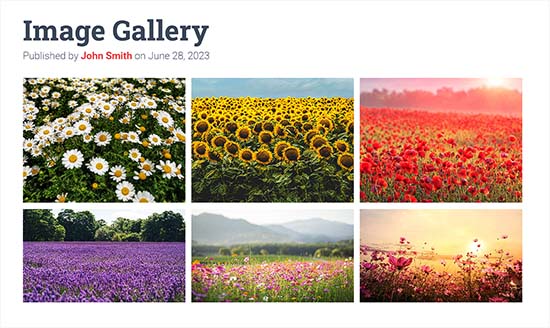
W WordPress można łatwo utworzyć galerię obrazków za pomocą bloku Galeria w edytorze bloków Gutenberg.
Możesz także użyć wtyczek do galerii WordPress, aby tworzyć jeszcze lepsze galerie z większą liczbą funkcji.
Powiedziawszy to, zobaczmy, jak łatwo utworzyć galerię obrazków w WordPress.
W tym poradniku pokażemy dwie metody tworzenia galerii, a ty możesz użyć poniższych odnośników, aby przejść do wybranej przez ciebie metody:
Metoda 1: Utwórz galerię obrazków za pomocą edytora bloków WordPress
Ta metoda służy do tworzenia galerii obrazków za pomocą edytora bloków WordPress. Należy jednak pamiętać, że funkcja ta jest bardzo podstawowa i nie oferuje wielu opcji konfiguratora.
Najpierw musisz otworzyć istniejący lub nowy wpis/stronę, na której chcesz utworzyć galerię z panelu bocznego administratora WordPress.
Gdy już się tam znajdziesz, kliknij przycisk „+” w lewym górnym rogu ekranu. Następnie znajdź i dodaj blok Galeria do strony lub wpisu.
Gdy to zrobisz, kliknij przycisk „Prześlij”, aby przesłać nowe pliki obrazków z twojego komputera.
Jeśli jednak chcesz przesłać obrazki z biblioteki multimediów, musisz kliknąć przycisk „Biblioteka multimediów”.
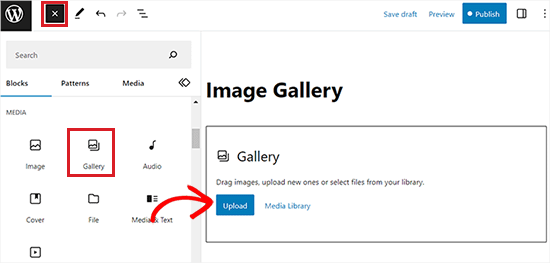
Jeśli klikniesz przycisk „Prześlij”, możesz zazwyczaj przesłać jedno zdjęcie z komputera naraz.
Możesz jednak zaznaczyć i otworzyć wiele obrazków, przytrzymując klawisz Ctrl na twojej klawiaturze.
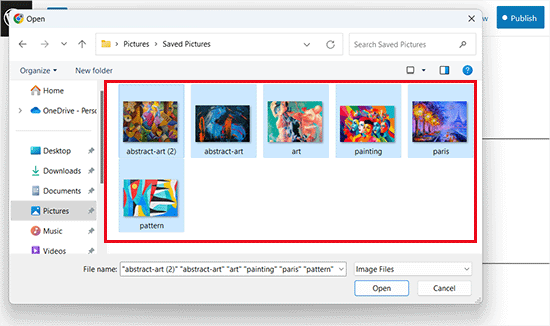
Po przesłaniu wszystkich obrazków można dodać podpisy, klikając ikonkę „Dodaj podpis” na pasku narzędzi bloku u góry poszczególnych obrazków.
Możesz także dodać tekst alternatywny do obrazków z panelu bloków po prawej stronie.
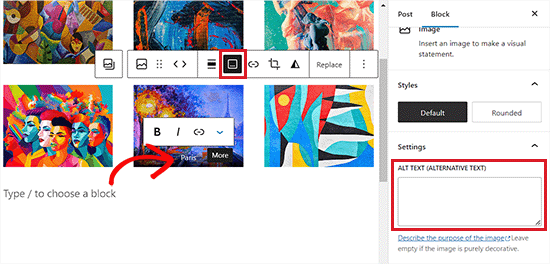
Jeśli wybierzesz przycisk „Biblioteka multimediów”, będziesz mógł wybrać wiele obrazków do twojej galerii jednocześnie.
Podczas wybierania obrazków można również wpisz tekst alternatywny obrazka, tytuł i podpis w panelu szczegółów załącznika po prawej stronie.
Po dodaniu wszystkich obrazków wystarczy kliknąć przycisk „Utwórz nową galerię”.
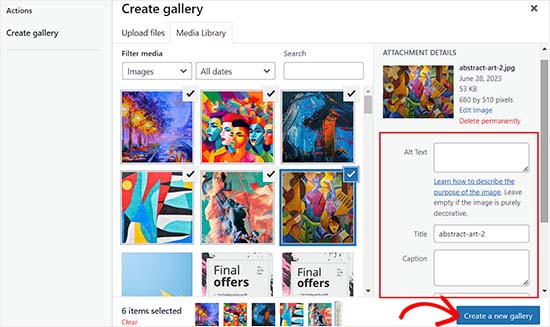
Spowoduje to przejście do strony „Edytuj galerię” w podpowiedzi multimediów.
Z tego miejsca można wybrać poszczególne obrazki i dodać do nich podpis, tytuł, opis lub tekst alternatywny.
Po zakończeniu wystarczy kliknąć przycisk „Wstaw galerię” w prawym dolnym rogu.
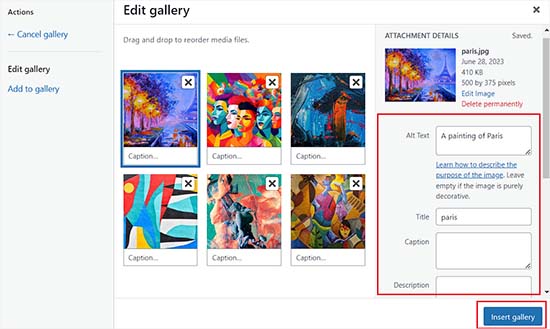
Utworzona galeria obrazków zostanie teraz dodana do edytora WordPress.
Można go również dostosować do własnych potrzeb, wybierając blok Galeria i konfigurując jego ustawienia w panelu bloków po prawej stronie.
Na przykład, możesz użyć pokazu slajdów „Kolumny”, aby zdecydować o liczbie kolumn i wierszy dla twojej galerii.
Możesz nawet przełączyć przełącznik „Przytnij obrazek”, aby przyciąć miniaturki w celu lepszego wyrównania.
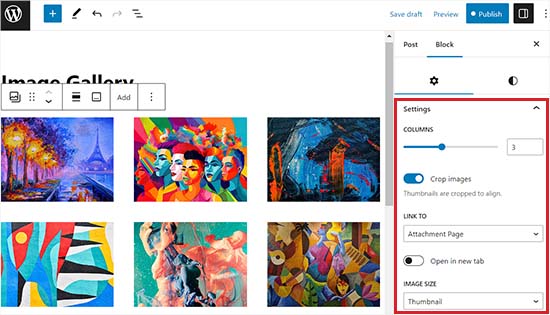
Z opcji „Odnośnik do” możesz wybrać Brak, jeśli chcesz, aby użytkownicy mogli zobaczyć tylko twoje zdjęcie. Ta opcja wyłącza funkcję klikania dla twoich obrazków.
Jeśli jednak wybierzesz opcję „Plik multimedialny”, obrazy będą klikalne, a plik obrazka otworzy się po kliknięciu. Podobnie, strona załącznika otworzy się po wybraniu opcji „Strona załącznika”.
Po wybraniu ustawień kliknij przycisk „Opublikuj” lub „Aktualizuj” u góry, aby zapisać twoje ustawienia.
Na koniec możesz przejść na twój blog WordPress, aby zobaczyć galerię obrazków w działaniu.
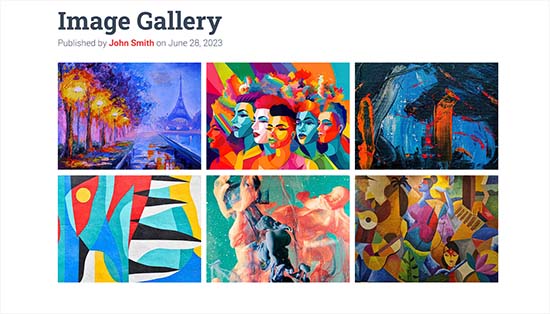
Z łatwością stworzyłeś galerię obrazków dla twojej witryny internetowej. Szybko jednak powiadomienie, że brakuje jej kilku istotnych funkcji.
Na przykład, twoje obrazki nie będą klikalne lub otworzą się na nowej stronie. Jeśli twój odnośnik do obrazków w galerii zostanie umieszczony na stronie z plikiem multimedialnym lub załącznikiem, użytkownicy będą musieli kliknąć przycisk Wstecz, aby ponownie zobaczyć galerię.
Nie jest to przyjazne dla użytkownika i może zniechęcić go do dalszej eksploracji twojej witryny internetowej.
Podobnie, wygląd galerii zależy również od używanego motywu WordPress.
Ponadto nie możesz organizować swoich galerii w albumy, tematy, tagi i inne. Twoja galeria nie jest nigdzie przechowywana i jeśli będziesz chciał dodać tę samą galerię ponownie, będziesz musiał ją odtworzyć.
Jeśli chcesz dodać bardziej profesjonalnie wyglądające galerie, powinieneś skorzystać z następnej metody.
Metoda 2: Utwórz galerię obrazków za pomocą Envira Gallery (zalecane)
Jeśli chcesz stworzyć bardziej funkcjonalną i estetyczną galerię obrazków dla twojej witryny WordPress, to ta metoda jest dla ciebie.
Będziemy używać wtyczki Envira Gallery, ponieważ jest to najlepsza wtyczka do galerii obrazów WordPress na rynku.
Envira Gallery umożliwia łatwe tworzenie w pełni responsywnych, pięknych i nowoczesnych galerii obrazków w WordPress. Jest bardzo szybka i wyposażona w wiele funkcji, takich jak wyskakujące okienko (window) lightbox, łatwa nawigacja po obrazkach, kreator typu „przeciągnij i upuść” oraz profesjonalne szablony galerii.
Przed poleceniem wtyczki, dokładnie przetestowaliśmy ją na naszej witrynie internetowej demo i uzyskaliśmy doskonałe wyniki. Envira Gallery jest przyjazna dla początkujących i responsywna, co czyni ją doskonałym wyborem. Aby dowiedzieć się więcej, zobacz naszą recenzję Envira Gallery.
Najpierw należy zainstalować i włączyć wtyczkę Envira Gallery. Aby uzyskać więcej informacji, zobacz nasz przewodnik krok po kroku, jak zainstalować wtyczkę WordPress.
Po włączaniu, przejdź do strony Envira Gallery ” Ustawienia z kokpitu WordPress, aby wpisz swój klucz licencyjny.
Możesz uzyskać ten klucz ze swojego konta na witrynie internetowej Envira Gallery.
Uwaga: Envira Gallery posiada również darmową wtyczkę, z której można korzystać. Jednak w tym poradniku będziemy używać wersji pro, aby odblokować więcej funkcji.
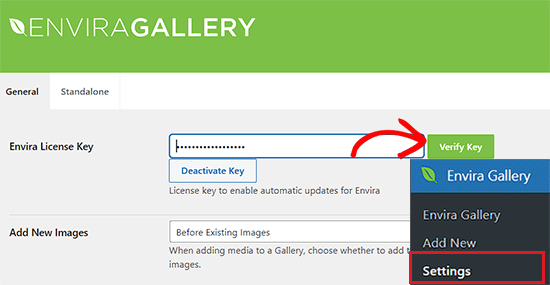
Po zweryfikowaniu klucza licencyjnego, możesz przejść do strony Envira Gallery ” Add New z panelu bocznego WordPress, aby rozpocząć tworzenie twojej pierwszej galerii.
Gdy już się tam znajdziesz, podaj tytuł swojej galerii, a następnie kliknij przycisk „Wybierz pliki z komputera”, aby przesłać swoje obrazki.
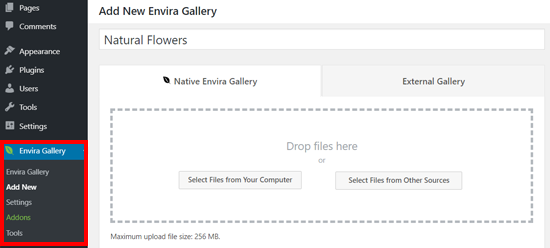
Możesz również przesłać obrazki z twojej biblioteki multimediów WordPress, klikając przycisk „Wybierz pliki z innych źródeł”.
Należy pamiętać, że w przypadku skorzystania z tej opcji można przesłać tylko jeden obrazek naraz z biblioteki multimediów.
Po przesłaniu obrazków przewiń w dół do sekcji „Galeria”, gdzie pojawią się wszystkie twoje zdjęcia.
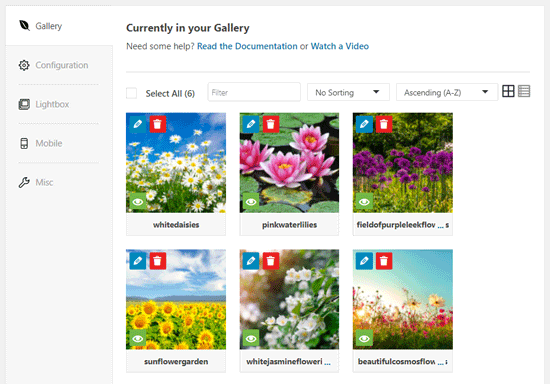
Następnie można kliknąć ikonkę ołówka u góry każdego obrazka, aby otworzyć na ekranie okno „Edytuj metadane”.
W tym miejscu można dodać podpis, status, tytuł i tekst alternatywny dla poszczególnych obrazków.
Po zakończeniu nie zapomnij kliknąć przycisku „Zapisz metadane”, aby zapisać podpisy pod twoimi obrazkami.
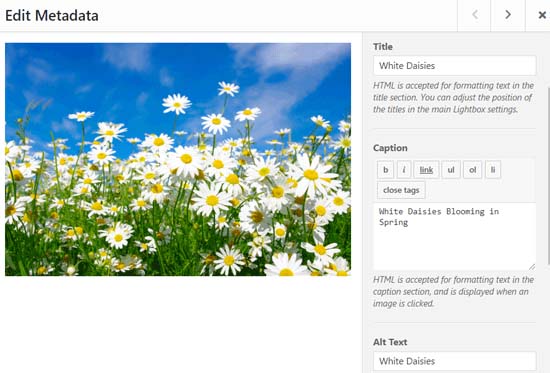
Następnie należy kliknąć kartę „Konfiguracja” na panelu bocznym po lewej stronie.
Z tego miejsca możesz zmienić twój układ galerii, w tym liczbę kolumn, leniwe wczytywanie obrazu, rozmiar obrazka, pozycjonowanie tytułu i podpisu, marginesy, wysokości, rozmiary miniaturek, wymiary obrazków i inne.
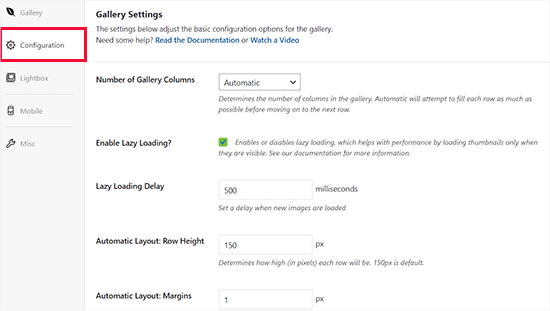
Następnie przejdź do karty „Lightbox” na lewym panelu bocznym i zaznacz opcję „Włącz Lightbox”.
Ta opcja pozwoli użytkownikom powiększać obrazki i przeglądać je bez opuszczania strony.
Pozostałe ustawienia domyślne można pozostawić bez zmian, ponieważ działają one bardzo dobrze dla większości witryn internetowych, ale można przejrzeć opcje i zmienić je, jeśli chcesz.
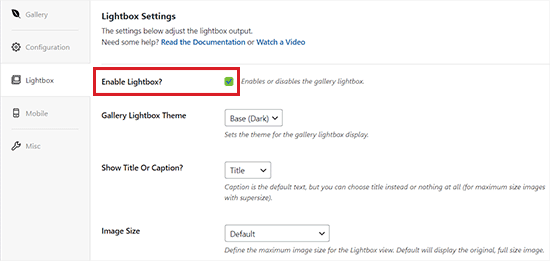
Następnie kliknij kartę „Mobile”, aby skonfigurować twoje ustawienia galerii dla urządzeń mobilnych.
Z tego miejsca można wybrać wymiary obrazków dla urządzeń mobilnych, włączyć lub wyłączyć Lightbox, włączyć/wyłączyć podpisy pod obrazkami i nie tylko.
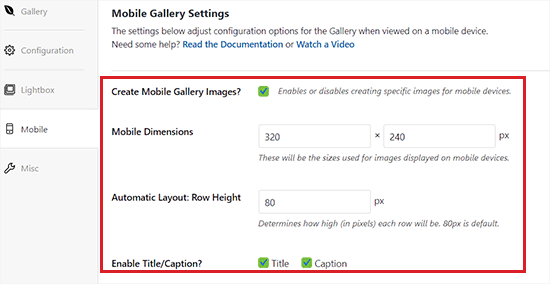
Następnie możesz przejrzeć więcej opcji, takich jak uproszczona nazwa galerii i dodanie własnego CSS w sekcji „Różne”.
Gdy twoje ustawienia będą satysfakcjonujące, kliknij przycisk „Opublikuj” u góry, aby zapisać zmiany.
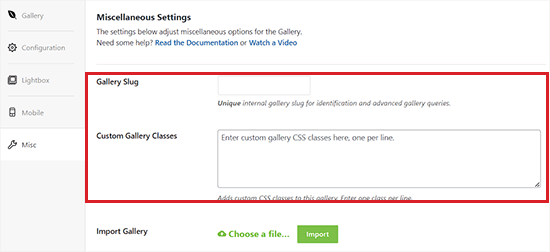
Następnie musisz otworzyć wpis lub stronę, na której chcesz osadzać swoją galerię.
Gdy już się tam znajdziesz, kliknij przycisk „+” w lewym górnym rogu ekranu, aby otworzyć menu bloków.
Następnie wystarczy znaleźć i dodać blok Envira Gallery do strony lub wpisu.
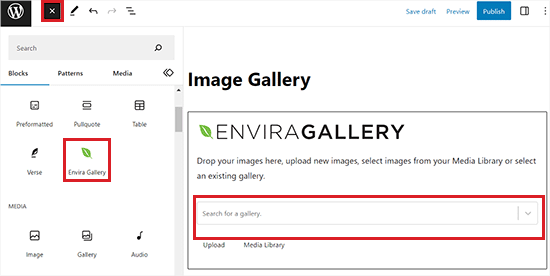
Gdy już to zrobisz, musisz dodać twoją galerię obrazków z rozwijanego menu w bloku Envira Gallery.
Na koniec kliknij przycisk „Aktualizuj” lub „Opublikuj” u góry, aby zapisać twoje zmiany.
Teraz możesz zobaczyć swoją galerię obrazków na witrynie internetowej WordPress.
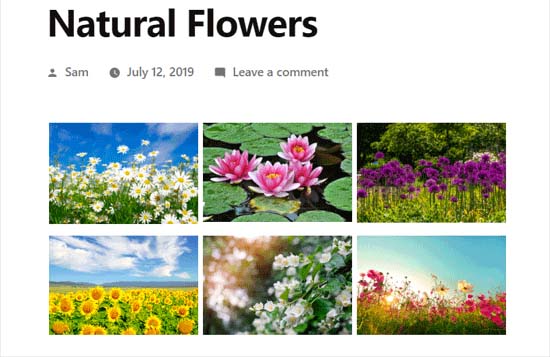
W tym miejscu można powiadomić, że kliknięcie dowolnego obrazka w galerii spowoduje otwarcie go w pełnym rozmiarze z efektem lightbox.
Możesz także przeglądać obrazki w tym wyskakującym okienku, naciskając przyciski strzałek w lewo i w prawo na ekranie lub na twojej klawiaturze.
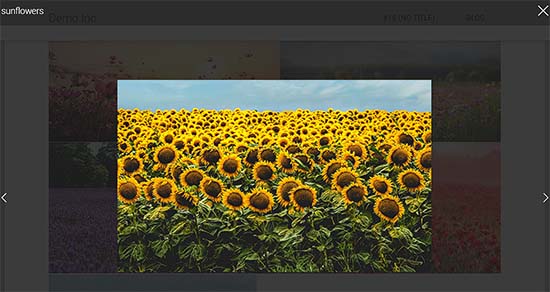
Bonus: Optymalizacja obrazków galerii pod kątem wyszukiwarek internetowych
Ważne jest, aby zoptymalizować wszystkie twoje obrazki w galerii bez utraty jakości, aby wyszukiwarki mogły je indeksować pod kątem odpowiednich słów kluczowych.
Może to pomóc zwiększyć szybkość ładowania strony, poprawić komfort użytkowania, zwiększyć liczbę udostępnień w mediach społecznościowych i przyciągnąć organiczny ruch do twojej witryny internetowej.
Możesz łatwo zoptymalizować swoje obrazki w galerii, dodając tekst alternatywny na stronie szczegółów załącznika. Ten opis jest wyświetlany robotom indeksującym wyszukiwarek i pomaga twoim galeriom obrazków uzyskać wyższą pozycję w rankingu.
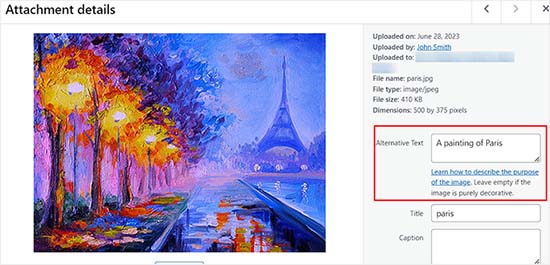
Dodatkowo możesz również skorzystać z All in One SEO, która jest najlepszą wtyczką WordPress SEO na rynku.
Zawiera dodatek Image SEO, który automatycznie ustawi twój tekst alternatywny, tytuły obrazków, podpisy i inne. Doda również odpowiednią mapę witryny z obrazkami i inne funkcje SEO, aby poprawić twój ranking SEO.
Więcej informacji można znaleźć w naszej recenzji AIOSEO.

Poza tym powinieneś również używać opisowych nazw plików dla twoich obrazków, używać odpowiednich słów kluczowych i udostępniać swoje galerie w mediach społecznościowych. Więcej wskazówek można znaleźć w naszym przewodniku dla początkujących na temat optymalizacji obrazków pod kątem wyszukiwarek.
Film instruktażowy
Jeśli lepiej przyswajasz wiedzę dzięki pomocom wizualnym, zapoznaj się z naszym filmem instruktażowym:
Mamy nadzieję, że ten artykuł pomógł ci dowiedzieć się, jak utworzyć galerię obrazków w WordPress. Warto również zapoznać się z naszym porównaniem WebP vs. PNG vs. JPEG: najlepszy format obrazków dla WordPressa oraz naszą ekspercką listą najlepszych wtyczek WordPress do zarządzania obrazkami.
If you liked this article, then please subscribe to our YouTube Channel for WordPress video tutorials. You can also find us on Twitter and Facebook.





Chris
I just started using standard wordpress image galleries. When I add images to the gallery, if I do not have enough images to fill an entire row, the last row’s image is displayed at a size that allows the image to fill the full width of the container. So the default of 3 images per row applies until the row runs out of images, then I get a final row with a giant image. Is there a way to force every image to the same size so that the gallery just has all images the same size, regardless of whether the row it appears in is full?
WPBeginner Support
For that, you would want all of your images uploaded to be the same size and then you would uncheck the crop images checkbox that forces your images to align.
Admin
Roger Novak
Can separate clickable links be attached/embedded to each picture in a gallery that will take the viewer to another web site?
Irene
Thanks. Great tute. But what’s an attachment page? I have never heard of this.
WPBeginner Support
It is a page that specifically shows your media item with your theme’s styling to include the header and footer of your site.
Admin
To the Aisle Australia
Hi! Great info here – we are still having no luck centreing our gallery – despite clicking centre in both wordpress and elementor post editor… any suggestions would be greatly appreciated!
WPBeginner Support
If you are using Elementor and the settings are being ignored, you would want to reach out to Elementor’s support and they would be able to assist.
Admin
Matthew Busse
I found this very difficult to follow, my WordPress is set up very different. The date at the top says Jan 2020, but there are comments from 2016? When was this created? Since the date at the top said January 2020 *(and it’s now June 2020), I thought this would still represent the current WordPress, but it doesn’t. So this is just very confusing…
WPBeginner Support
This guide was updated for it to work with the block editor. If your admin area looks different, you may be using WordPress.com.
Admin
Nilla
Great tutorial. However, you don’t advise worpress.com users that you need to be on a Business Plan to install plugins, which is extremely annoying.
WPBeginner Support
Our tutorials are for WordPress.org sites and not WordPress.com sites. For a better understanding, you would want to take a look at our guide below:
https://www.wpbeginner.com/beginners-guide/self-hosted-wordpress-org-vs-free-wordpress-com-infograph/
Admin
Brent
Hello, thank you for the post. I have a gallery I built in Elementor. How can I allow my client access to upload and delete photos from the gallery page?
WPBeginner Support
You would want to reach out to Elementor’s support with what you are wanting to do for them to be able to assist you.
Admin
Tegah
Please How can i create featured image gallery in new wordpress.
i.e i what my featured image post to be made up of multiple images like a gallery
WPBeginner Support
If your theme does not offer that ability by default, you would need to use a plugin like the one we recommend in this article
Admin
Stacey Barrett
Is there an easy way to make all photos in the gallery the same size so it looks uniform? I’m creating the gallery for a non-profit newsletter.
Thank you, stacey
WPBeginner Support
With the default gallery as long as you enabled the crop images they should be uniform in size.
Admin
Rahul gupta
This post is so nice as you publish.Thank’s a lot
WPBeginner Support
Glad you like our content
Admin
Jaco
Hi I understood all that and thank you very much. so can you give me an idea how I can make a gallery appear by clicking on a photo.?
I want when some one click on a photo and then the gallery will appear.
with worpress
Help me please
WPBeginner Support
For what it sounds like you’re wanting, you may want to take a look at Envira Gallery and the album feature
Admin
Robert
Thanks for putting this amazing piece of content together! I ended up using the a gallery plugin because it was super easy to set up
WPBeginner Support
Glad you were able to get your image gallery set up
Admin
Wendy
Hi, I have been managing a gallery on my site for years, but am only realizing now that it seems as though WP will only allow me to share 100 photos at a time. Is there a way to display more? I have a Premium plan.
Thanks!
Alison
Thank you for this helpful article. I make galleries all the time on my desktop computer, but I am hoping to blog from the trail this summer while backpacking the Colorado Trail and will be using my phone to do so. Is there any way to create galleries using the WordPress mobile app? I have been experimenting with that and can’t seem to figure out how to do so.
Thank you!
Dave Maynard
I’m using th wordpress gallery creator. When I create a gallery with 3 columns in 2 rows of pictures, it looks good. But when I click on Preview, it shows me what my webpage will look like but it has the pictures all on top of one another and not in the 3 columns & 2 rows like I wanted.
How can I repair this?
Hanna
Could you use this to display for sale items with the buy now button that I get from paypal?
Editorial Staff
It would depend on how well the gallery plugin is coded, if there is lazy loading then it could speed up that specific page but overall you would want to take a look at how plugins affect your site speed here: https://www.wpbeginner.com/wp-tutorials/how-wordpress-plugins-affect-your-sites-load-time/
Admin
Craig Langburne
How can I display a single image and link it to a slide show in a new window?
– I don’t want 12 thumbnails on the page – just one image the says 'See the gallery’
Steven
Yes!! Great tutorial! This saves me from having to revert to site origin builder when I have already used the reular wordpress editor. Works really well. I wish I would have realized this a long time ago but never reseached it. Thanks for this info.
Steven
Kyle
Can I great a photo gallery that automatically transitions between 5-10 images automatically once my page has been loaded? I was also hoping to embed this on my homepage. Any help would be great. Thanks.
Erin
Hi!
I am trying to add an image gallery that has links to various external pages (i.e. you click on an image and it brings you to that website.) I have determined that this is difficult to do with the WP gallery because they want all the images to go to the same linked page, but I want each of my images to go to a different page. It seems envira is not free. I downloaded gridplus and gridable but am still struggling with how to do this. ideas??
WPBeginner Support
Hi Erin,
You can do this using a WordPress photo gallery plugin.
Admin
Sarah
Hi there! I’m trying to figure out my gallery in WordPress, but when I publish it shows in one single column, but the backend looks normal and how I want. Do you know how to fix this?
Robin Pacific
HI — I’m trying to update my site and have created a new gallery, but I can’t figure out if I did it in WP or NextGen. I can’t see how to insert it into the project.
I have inserted a video successfully. Can I have a video (on Vimeo) and also a gallery?
thanks,
Robin
loretta
great tutorial thanks!
My blogs show as individual thimble images on the front blog page. If you hover over image you see the title. My issue is when you click on my blog page it looks like I have nil blogs as it takes up to 20 seconds for all images to show. Can you have the blogs list as titles rather images? If i hide featured image the boxed appear blank which is worse.
Many Thanks
Loretta
Ali
I have a website I want to add gallery to my website.. This gallery will hold GBs of data more than 100GB. Is there any limitation in wordpress for that?
WPBeginner Support
Hi Ali,
You will need to use Envira Gallery’s Pagination add on to display a reasonable number of photos per page.
Admin
Vicki Bentley
If I create a gallery, can I then add more photos to the same gallery and somehow update the gallery post page? (I’m posting recipes of food dishes, and as I complete more of them, will want to update the post.)
WPBeginner Support
Hi Vicki,
Yes, you can always edit the Gallery to add or remove images from the gallery.
Admin
Vicki Bentley
If I create a gallery using the default WP functionality, but decide later that I’d like to upgrade to more functionality with something you’ve mentioned, can I simply add the plug-in and have it all convert, or will I have to rebuild the gallery from scratch?
WPBeginner Support
Hi Vicki,
Unfortunately this will not be possible. You’ll have to manually recreate those galleries.
Admin
Howard Mkongo
Loved the tutorial. Was a stepping stone to creating a custom plugin. After a few tweaks…problem solved
Sayan Das
Thank you Wpbeginner,
I am a regular visitor of your site for my new blog.
Whenever I facing any problem for my new blog, I directly open your blog.
Thanks again and keep sharing.
Komal Kim Kevin
You guys are the bomb! Thank you so much for this easy „WP for Dummies” sort of post! Keep it up!!!
mayank
actually i want to know that can i a my website made on wp and export it as a new theme
Sandy Little
I have been playing with an image gallery. Once I make the gallery, can I somehow make each image clickable in order to direct people to my posts?
Anita
Thanks! I look forward to trying out this plugin.
Can you recommend a plugin that will let me create a gallery of featured images from my posts, by post category? I want users to be able to click the image to view the related post. Thanks!
Tamara Groom
Your plugin is a life-saver. I am unable to connect to Jetpack because of a issue with the client’s host and the other lightbox plugins I tried weren’t great. WPBeginner always has an answer, thanks for all you do!
WPBeginner Support
Hey Tamara,
Glad you found it helpful Don’t forget to follow us on Facebook for more WordPress tips and tutorials.
Don’t forget to follow us on Facebook for more WordPress tips and tutorials.
Admin
Martha
The gallery seems to default to three images across in my posts, is there any way I could have 4 or 5 images running across in each line?
Martha
Never mind…found it!!
William Fitch
Thanks for an on-the-button explanation of the gallery. I must’ve tried a dozen other posts, which were all over the place, before I found this one.
I have a question. Is it possible to bunch the images in a gallery closer together. I’ve tried all sorts and my images remain far apart
Avinesh Shakya
How can i display the the images of the gallery along with caption.
I want caption of each image in gallery to be stored in variable
Jacques
Why are there no spaces between the images on my page and in the beginning of your tutorial you mention a lightbox but you never get to explaining how to make it as you only cover the carousel part.
Where can I find this and how can I get the spaced grid option??
Gennie
So does things like social media activity now count for SEO?
I was told they help because of the Panda Google algorithm refresh
Added to Digg, someone will like it
dimitris
Thanks, i have used this method several times…
Arabella
How do you delete images from a gallery? I have tried every single thing I can possibly think of and followed all the advice given on the internet, but the images are still there on my home page, even though I have deleted them multiple times from the actual gallery. There are no problems with the Media Library, just the gallery that appears on my home page. If anyone can tell me how to get rid of these pictures, that would be greatly appreciated.
Alan Rubenstein
How do I separate paragraphs in the galleries?
Shawn Johnson
What gallery are you using for the images posted on this page? Love it
WPBeginner Support
See How to add gallery carousel in WordPress without JetPack
Admin
Craig Swank
I have created several image galleries which are initially uploaded in alphabetical order – I need to add large groups of additional images from time to time (this is in Word Press dot Com) – Is there anyway to re-alphabetize the entire gallery without being required to „drag and drop” – When adding 100’s of new images that is not an option.
Thanks
WPBeginner Support
Please see our guide on the difference between self hosted WordPress.org vs free WordPress.com blog.
Admin
John Byrne Barry
I just discovered this after trying some plug-ins, but the problem I’m trying to address is the same, with this and with the various plugins. Which is how to add a link to the image, so when you click on the image, it takes you to a specific page. Not the media file. Any suggestions? Thanks.
WPBeginner Support
You can link your images to any URL you want. Please see our tutorial on how to add custom links to gallery images in WordPress.
Admin
R. Bambang Widiatmoko
Hi, thanks for the tutorial. But how to make gallery from external images?
WPBeginner Support
You will have to import those images into WordPress first.
Admin
Freddie
I feel really stupid but just created a gallery page….updated with photos and text….simple enough. Why does „image gallery”, „slide show” and all this other stuff show up at the bottom of the page? I cannot figure out how to delete it. newby at web design.
Mauricio
Absolutely well explained, it’s so helpful, I love it. Thank you so much for this video, great work.
melanie bund
HI, Would be helpful to alot of people if you also suggested a free gallery plugin, rather than advertise a paid plugin
Melanie
Collin
You should have kept reading. They do offer a pretty cool free plugin to add to the existing WP gallery. A nice looking carousel. Did you see?
Miguel Garcia
Thank you very much for the tutorial.
I have just one question.
I created the gallery and published it, but when i put the mouse over the picture, it show a red square with two small silver squares that says: „view attachment page’ and „view in full size”
How can i remove it? I wanna make it like in facebook, that you just put the mouse over, click and see the carousel.
Is that possible?
Jeff Brown
I did what you suggest above to create a simple gallery on a webpage. It shows up beautifully. However whenever I click on one of the thumb nail images it says : „image cannot be loaded. Make sure path is correct and image exist”.
Jeff Brown
Just to clarify, I mean when I click on ANY of the thumbnails in that gallery I get that same error message.