Dodanie galerii z efektem lightbox pięknie prezentuje zdjęcia, umożliwiając ich oglądanie w większym formacie.
Poprawia to interakcję użytkownika, ponieważ odwiedzający mogą zobaczyć obrazy bez konieczności opuszczania strony i sprawia, że zawartość witryny jest bardziej dynamiczna.
Jednak domyślny blok galerii WordPress nie obsługuje lightboxów (okien).
W ciągu ostatnich kilku lat używaliśmy Envira Gallery do tworzenia galerii obrazów z efektami lightbox na naszych stronach testowych i podczas tworzenia stron internetowych klientów.
Przekonaliśmy się, że jest on niezwykle przyjazny dla początkujących i niezawodny, dzięki czemu każdy może łatwo skonfigurować wspaniałe galerie bez dużej wiedzy technicznej.
W tym artykule pokażemy krok po kroku, jak łatwo dodać galerię w WordPressie z efektem lightbox.
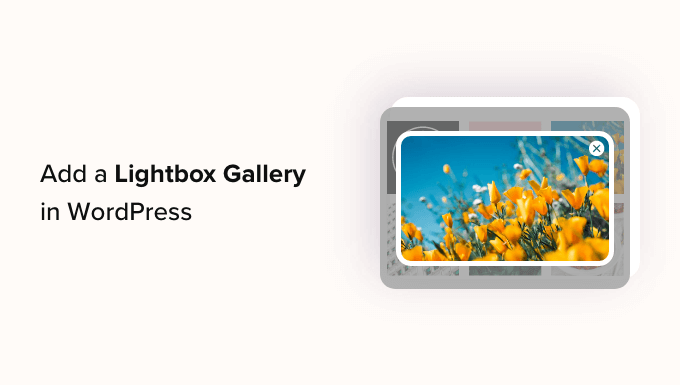
Dlaczego warto dodać efekt Lightbox w galeriach WordPress?
Dodając responsywny efekt lightbox do galerii na swojej stronie WordPress, możesz zaprezentować swoje zdjęcia w bardziej profesjonalny sposób. Efekt ten pozwala wyświetlać zdjęcia w wyskakującym okienku na stronie internetowej, gdy użytkownik je kliknie.
(okna) lightbox pomagają stworzyć bardziej wciągające wrażenia dla odwiedzających, a nawet ułatwiają im udostępnianie twoich obrazków w mediach społecznościowych lub pobieranie ich na swoje komputery.
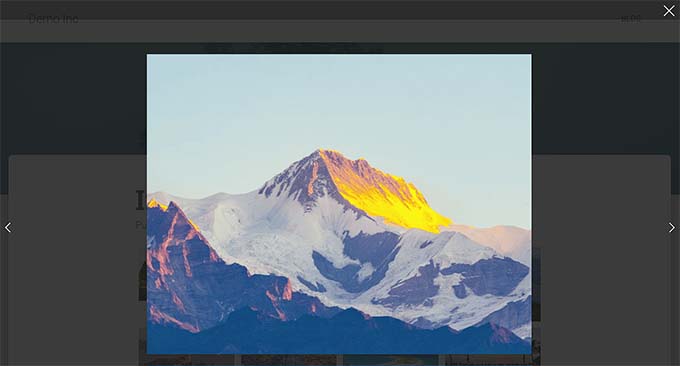
Jeśli masz witrynę internetową poświęconą fotografii, dodanie efektu lightbox pozwoli użytkownikom zobaczyć twoje obrazy w wysokiej rozdzielczości w trybie wolnym od rozpraszania uwagi, zwiększając zaangażowanie.
Podobnie, jeśli masz sklep WooCommerce, dodanie efektu lightbox do galerii produktów może pomóc klientom zobaczyć produkt z bliska i podjąć świadomą decyzję.
Powiedziawszy to, zobaczmy, jak łatwo dodać galerię obrazków WordPress z efektem lightbox, krok po kroku.
Jak dodać galerię WordPress z efektem lightbox?
Możesz łatwo dodać galerię WordPress z efektem lightbox za pomocą Envira Gallery.
Jest to najlepsza wtyczka do galerii WordPress, która pozwala tworzyć w pełni responsywne i nowoczesne galerie obrazków dla twojej witryny internetowej.
Envira Gallery jest również super szybka i posiada kreator typu „przeciągnij i upuść”, profesjonalne szablony galerii i wiele funkcji, w tym dodawanie tagów, audio, udostępnianie społecznościowe i (okna) lightbox.
Najpierw należy zainstalować i włączyć wtyczkę Envira Gallery. Aby uzyskać szczegółowe instrukcje, zobacz nasz przewodnik krok po kroku, jak zainstalować wtyczkę WordPress.
Uwaga: Envira Gallery posiada również darmową wtyczkę, którą można wykorzystać w tym poradniku. Jednak przejście na płatny plan daje dostęp do większej liczby funkcji.
Po włączaniu, przejdź na stronę Envira Gallery ” Ustawienia z panelu bocznego administratora WordPress, aby wpisz klucz licencyjny.
Możesz uzyskać te informacje ze swojego konta na witrynie internetowej Envira Gallery.

Następnie przejdź na stronę Envira Gallery ” Add New z kokpitu WordPress, aby rozpocząć tworzenie twojej nowej galerii.
W tym miejscu wpisz tytuł galerii obrazów. Następnie kliknij przycisk „Wybierz pliki z komputera”, aby przesłać obrazy. Jeśli chcesz dodać do galerii obrazy z biblioteki multimediów, kliknij przycisk „Wybierz pliki z innych źródeł”.
Spowoduje to uruchomienie biblioteki multimediów, z której można przesyłać obrazki do galerii. Pamiętaj, że możesz przesłać tylko jeden obrazek z biblioteki multimediów na raz.
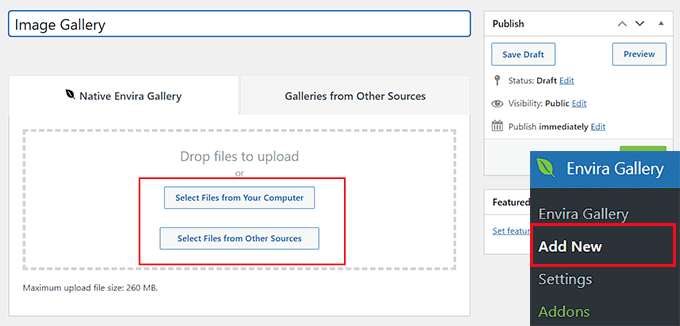
Gdy to zrobisz, przewiń w dół do sekcji „Aktualnie w Twojej galerii”. Tutaj zobaczysz podgląd twojej galerii po prawej stronie z ustawieniami w lewej kolumnie.
Teraz kliknij ikonkę ołówka na górze każdego obrazka, aby otworzyć okno „Edytuj metadane” na ekranie.
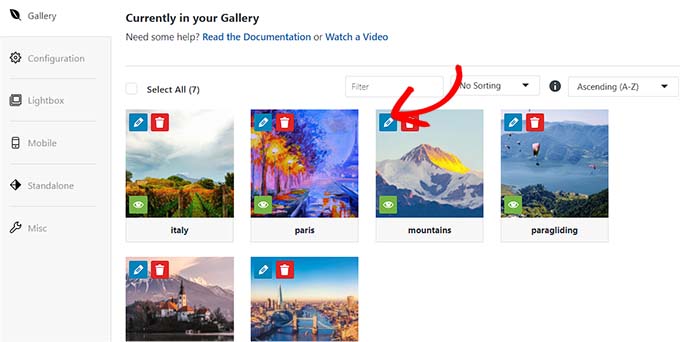
Z tego miejsca można dodać podpis, status, tytuł i tekst alternatywny dla poszczególnych obrazków.
Następnie nie zapomnij kliknąć przycisku „Zapisz metadane”, aby zapisać twoje ustawienia.
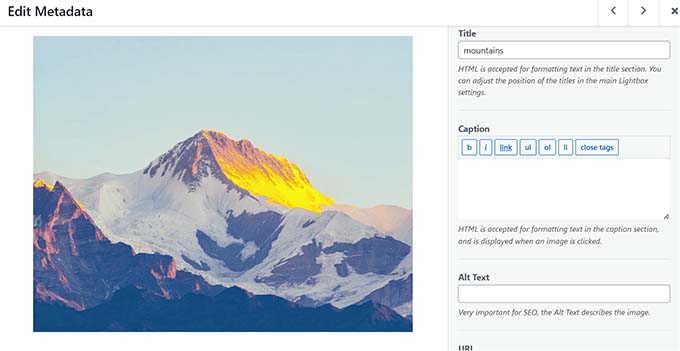
Następnie przejdź do karty „Konfiguracja” w lewej kolumnie, aby zmienić układ twojej galerii według własnych upodobań. W tym miejscu możesz wybrać układ, liczbę kolumn, rozmiar obrazka, wymiary, motywy i wiele więcej.
Aby uzyskać szczegółowe instrukcje, zapoznaj się z naszym przewodnikiem dla początkujących, jak utworzyć galerię obrazków w WordPress.
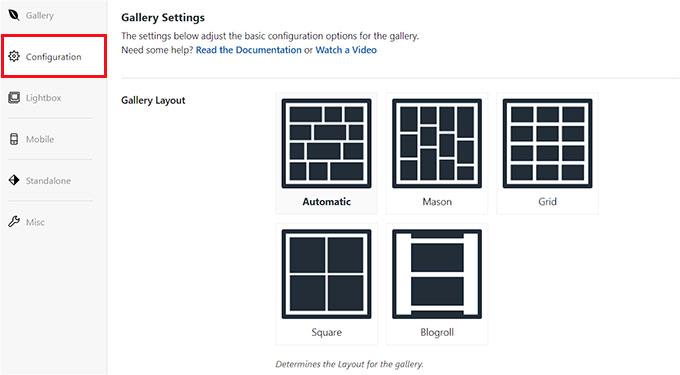
Gdy już to zrobisz, przejdź do karty „Lightbox” z lewej kolumny i zaznacz opcję „Włącz Lightbox?”.
Następnie wybierz motyw lightbox z rozwijanego menu „Gallery Lightbox Theme”. Jeśli wybierzesz opcję „Legacy”, podpowiedź efektu lightbox będzie miała starszy układ.
Po wybraniu opcji „Podstawa (ciemna)” podpowiedź lightbox będzie miała ciemną podstawę jako swój układ.
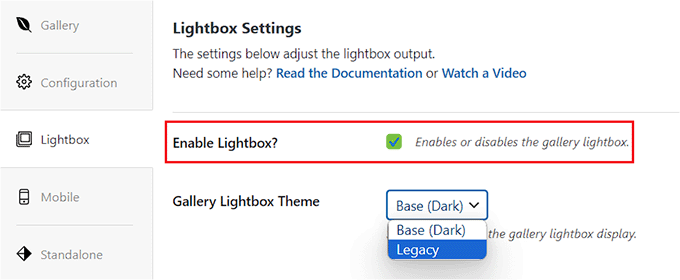
Następnie należy wybrać, czy w podpowiedzi lightbox ma być wyświetlany tytuł obrazka, czy jego podpis. Możesz także wyświetlić oba lub żaden z nich, jeśli chcesz.
Gdy to zrobisz, wybierz rozmiar obrazka (okna) lightbox z rozwijanego menu.
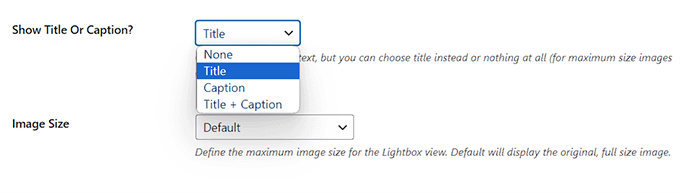
Następnie zaznacz opcję „Włącz strzałki galerii”. (okno) lightbox będzie teraz wyświetlać dwie strzałki, których widzowie mogą używać do przełączania się na różne obrazki w twojej galerii.
Możesz także skonfigurować inne ustawienia dla twojego lightboxa, w tym efekt przejścia, efekt otwarcia/zamknięcia, włączyć supersize lightboxa i wiele więcej.
Po zakończeniu nie zapomnij kliknąć przycisku „Opublikuj” u góry, aby zapisać twoje zmiany.
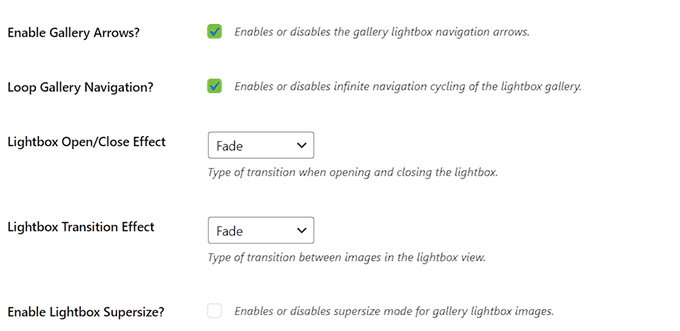
Aby dodać twoją galerię obrazków do strony/postu WordPress, otwórz stronę w edytorze bloków.
Tutaj musisz kliknąć przycisk dodawania bloku „+” w lewym górnym rogu ekranu, aby otworzyć menu bloków. Następnie dodaj blok Envira Gallery do strony/wpisu.
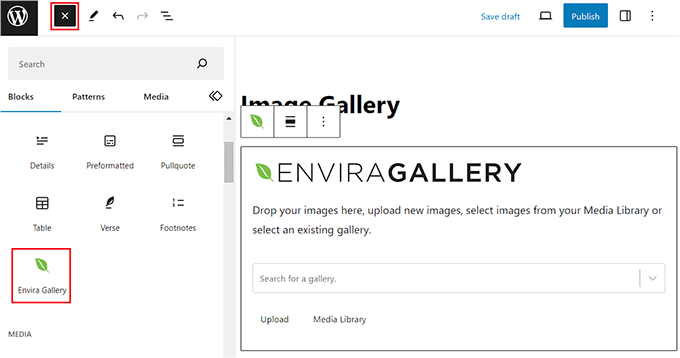
Następnie wybierz utworzoną galerię obrazków z rozwijanego menu w samym bloku. Na koniec kliknij przycisk „Aktualizuj” lub „Opublikuj”, aby zapisać twoje ustawienia.
Teraz możesz przejść na twój blog WordPress, aby zobaczyć galerię obrazów, a następnie kliknąć dowolny obrazek, aby zobaczyć efekt lightbox.
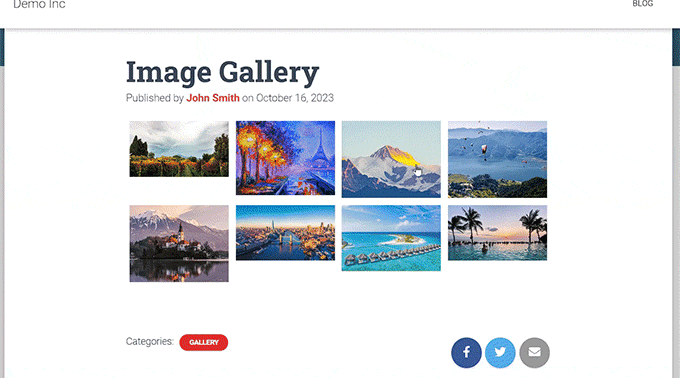
Alternatywa: Użyj NextGEN Gallery do tworzenia portfolio i galerii obrazków w WordPressie
Envira Gallery to najlepsza opcja dodawania obrazków lightbox do twojej witryny internetowej WordPress. Alternatywnie, możesz użyć NextGEN Gallery do tworzenia w pełni responsywnych i przyjemnych wizualnie galerii i portfolio na twojej witrynie WordPress.
NextGEN Gallery jest najlepszą alternatywą dla Envira Gallery, ponieważ pomaga w obsłudze szerokiej gamy rodzajów galerii, posiada funkcje związane z e-handlem i pozwala dodawać znaki wodne, (okna) lightbox, komentarze do obrazków i wiele więcej.
Dodatkowo NextGEN Gallery umożliwia akceptowanie płatności online za pośrednictwem Stripe lub PayPal, co ułatwia sprzedaż twoich obrazków online.
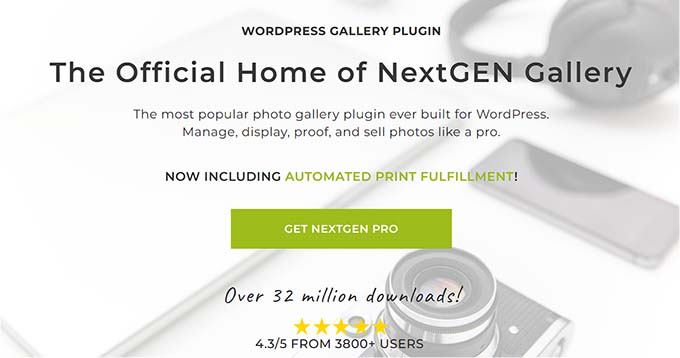
Jest to zaawansowana wtyczka do galerii z funkcjami dla profesjonalnych fotografów, grafików i artystów wizualnych, co czyni ją jedną z najlepszych wtyczek do portfolio WordPress na rynku.
Aby uzyskać szczegółowe instrukcje, warto zapoznać się z naszym poradnikiem na temat dodawania portfolio do twojej witryny WordPress.
Mamy nadzieję, że ten artykuł pomógł ci dowiedzieć się, jak łatwo dodać galerię WordPress z efektem lightbox. Możesz również zapoznać się z naszym przewodnikiem dla początkujących, jak wykonać podstawową edycję obrazków w WordPress ie i naszymi propozycjami ekspertów dotyczącymi najlepszych narzędzi do tworzenia lepszych obrazków do twoich wpisów na blogu.
If you liked this article, then please subscribe to our YouTube Channel for WordPress video tutorials. You can also find us on Twitter and Facebook.





Jiří Vaněk
Thanks for recommending Envira Gallery. I make websites on Elementor, and apart from Elemenotr, I only knew NextGen gallery, which does not completely meet my requirements. I will definitely give the plugin a try and probably replace the NextGen Gallery I’ve been using with it.
Muhammad Danial Emran
Hi, I want to ask if using a lightbox effect will affect my website speed.
WPBeginner Support
It should not cause your site to slow down.
Admin
Ahmed Omar
thank you for the post, but here a question would it make difference if I used Using the WordPress Block Editor to add photo gallery than using Envira ?
WPBeginner Support
Envira has more tools and customization options than the default gallery
Admin
E
I’m so glad I found this article and this website. Love you guys right now!
Lynsey
I love you! Is there any way to make the thumbnails smaller?
Editorial Staff
Yes. Go to Settings > Media. Edit the thumbnail size. Then download a plugin called Regenerate thumbnails. Run that plugin, and thats it.
http://wordpress.org/extend/plugins/regenerate-thumbnails/
Admin
Sandeep Singh
I am really Thankful for the suggestion to add Lightbox effect to the gallery. I really appretiate such kind of support and hope same for the future.
Mike
Hello,
This is great, one question though is there a plugin or anything that is out there to make the gallery into a slideshow. For example say the first attached images shows up large and below are the thumbs of all the image in the gallery and you can click on a image to change the large image rather than a lightbox effect.
Thanks,
Mike
Editorial Staff
Not sure if a plugin like that exists.
Admin
Renee
Pretty sure that Fancybox plugin does that. You can enable or disable lightbox and thumbnails.
Emma Beatty Howells
Thanks for a great solution I am new to all this and am trying to work out the easiest way to manage photogalleries on line – this keeps it simple and elegant! Something else I found useful was an App that watermarks photos with the minimum of fuss… 'ImageBucket’.
Tiaan
Thanks, works like a bomb!
Michael
Seems easy enough. Is there a way to have captions under each picture? Also, when it opens to a lightbox, is there a way to have descriptive text in the lightbox with the image?
Editorial Staff
This plugin should be able to do what you are looking for: http://wordpress.org/extend/plugins/gallery-and-caption/
Admin
Alex
I have a banner at the top of my website which displays a picture. When it opens the lightbox, the banner still appears over it. Is there any way, a code or something, which will stop this?
Thanks
Alex
Editorial Staff
Probably happening because your banner has a very high z-index value set. Lower that value in your CSS. There are a lot of CSS tutorials covering z-index on the web.
Admin
JulieBozza
This is a really cool solution, thank you! So much quicker and neater than what I was doing…
Is there a way, however, to choose which of the images appears as the main thumbnail? That is, the thumbnail that appears in the 'feed’ before you open up the individual post.
Thank you in anticipation!
wpbeginner
@JulieBozza The thumbnail for the post is selected by using Featured Image feature. In your post editor, look at the right hand side, below publish button there should be a box in that line called Featured image.
JulieBozza
@wpbeginner Hello! Thanks for the reply. Unfortunately when I do that, it changes the banner image, but has no effect on the thumbnail in the post. I’m using the Twenty Eleven WordPress theme, so perhaps it’s giving the banner the priority, as it were.
wpbeginner
@JulieBozza You are referring to these gallery thumbnail images right???
JulieBozza
@wpbeginner LOL! Yes. I created the gallery post exactly as described above.
I don’t know if it would help to visit the post itself, but here’s the URL. Keep in mind that the site is a work in progress!
http://rupertfyoung.com/2011/09/pierrefonds-september-2011/
wpbeginner
@JulieBozza The gallery works like it should.
http://rupertfyoung.com/category/gallery/ << If you are referring to the thumbnail image here, then that is controlled by your Featured Image or the first attachment I believe. Upload a featured image that is low in width (thumbnail size or something)… And it will not take over the header image.
wpbeginner
@ukdazza The problem is with your site rather than this plugin. jQuery issues like these are very common. There is another jQuery that is causing this plugin to not work. You would have to change positions of the other jQuery code.
This is a game of trial and error when you encounter problems like these.
ukdazza
I’m having a problem where we’re using slickr flickr plugin to create thumbnail galleries with lightbox features. However the lightbox isn’t working at all. According to the notes I can find online about this kind of problem with this plugin, it is likely there is more than one lightbox or more than one jQuery running – causing it to not run properly.
Lightbox doesn’t work. If you click a thumbnail it opens the image in the browser, which is rubbish.
Any ideas? I hoped you or someone might have an idea because I tried to install this plugin and it said the destination was already taken.
TGA
Wow. Thank you SO much. I was using NextGEN gallery, but wasn’t allowed to let my client have galleries with thumbnails of various sizes. (Dumb). So I realized using the native gallery that would be possible, but then Highslide wouldn’t create a thumbnail viewer like it would with NextGEN. Point being, this was a lifesaver! It may not be perfect, but it’s A solution and now I can move on with the project!
wpbeginner
@TejSanusi✔ This plugin has a way for users to view the next image as part of the same lightbox.
TejSanusi✔
Is there anyway to create a lightbox gallery that is enabled from one thumbnail. When the user clicks on the thumbnail, the lightbox is created, with a series of gallery images?
cata
Is quite interesting the plugin mentioned in the article. I have also tested with good results this one http://wordpress.org/extend/plugins/lightbox-gallery/
Chris
Thanks for the great writeup. I found this extremely useful. I do have a question though. What if I had a pretty large gallery of about 40 or 50 pics and I only wanted one of them displayed in the post and then when someone clicks on it they’d be able to scroll through the entire gallery? Is this possible? I’d rather not have all 40 pics displayed in my post and I think this would be useful.
Thanks!
Keith Davis
Nice one boys.
Never knew that WordPress had a gallery function… do you guys know everything?
Might actually use this one day.
jonathan perrodin
Hey thanks for this, I’ve been wanting to get this on my site, but was too lazy to look for a plugin that did it simply. This was perfect.
Mike Roberts
I am an artist and illustrator and I continue to be disappointed by the options for displaying a gallery of images in WordPress. I live in hope that, sometime soon, some bright coder will answer my plea!
Gretchen
I didn’t realize how hard it was to find a lightbox plugin that used the native WordPress gallery function until I started looking for one! I ended up with http://wordpress.org/extend/plugins/lightbox-plus/ because of its ability to specify via shortcode in each post/page gallery whether it was to use the lightbox setting or not. I actually like to use the attachment pages sometimes, and needed a lightbox plugin that would allow me to choose when to use it. I’d be curious to hear if anyone else has found another lightbox plugin with that feature.
Bronson
Thanks for the information.
It’s great to be able to apply the lightbox effect to native galleries trather than having to go and manually recreate them.
Sonu
How this works ? and do we need a lightbox class to every image on gallery ?
Editorial Staff
No you don’t need to lightbox class every image on the gallery. It automatically does that for all images in the gallery. The class should be added on any other image that you have aside from the gallery..
Admin
Binoy
The problem here is all the images in post show up on gallery. Any options to select images?
Editorial Staff
No that is not possible yet.
Admin
Leo
Hi! To select the images to show in the gallery try this plugin: Multiple Galleries, you can find it here > http://goo.gl/kNFer
Bye!
Editorial Staff
Thanks for sharing this plugin. Updating the article to add this
Preston
Each image should have some kind of wordpress number associated with it. I exclude images in the gallery with this code, hopefully it works for you:
[gallery link="file" exclude="Photo#, Photo#, Photo#"]