Volete imparare a risolvere il problema di Facebook e Instagram oEmbed in WordPress?
Il blocco oEmbed o Embed predefinito di WordPress non funziona più. Se in precedenza avete aggiunto contenuti di Facebook o Instagram a WordPress utilizzando questo blocco, ciò può causare errori e contenuti mancanti sul vostro sito WordPress.
In questa guida vi mostreremo come risolvere facilmente il problema dell’embed di Facebook e Instagram, in modo che i visitatori possano usufruire dei contenuti social sul vostro sito WordPress.
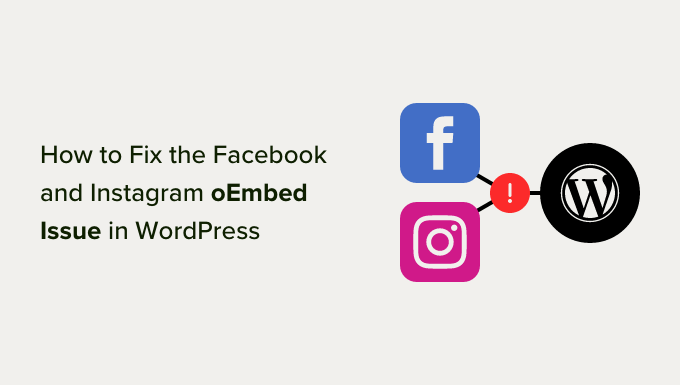
Qual è il problema di Facebook e Instagram oEmbed in WordPress?
In passato, era possibile incorporare facilmente i post di Instagram e Facebook in WordPress utilizzando un protocollo noto come oEmbed.
Tuttavia, Facebook ha modificato il funzionamento della funzione oEmbed, per cui non è più possibile incorporare facilmente video, immagini, aggiornamenti e altri contenuti da Facebook o Instagram.
Invece, ora è necessario registrare un’app e utilizzare un token client per ottenere i dati dall’API Graph di Facebook prima di poter incorporare contenuti di Facebook o Instagram sul proprio blog WordPress.
Questo richiederebbe molto tempo e sforzi, quindi le persone che stanno dietro a WordPress hanno deciso di rimuovere le funzioni di incorporamento di Facebook e Instagram.
Se in precedenza avete aggiunto contenuti di Facebook al vostro sito web utilizzando oEmbed, l’aspetto sarà simile a quello dell’immagine seguente.

Se si aggiungono post di Instagram utilizzando oEmbed, si otterrà un errore simile perché ora è richiesto un token di accesso.
Ci sono modi per risolvere il problema manualmente. Ad esempio, si può esaminare ogni pagina e post ed eliminare il contenuto incorporato. Tuttavia, questa operazione può richiedere molto tempo e non è detto che si riesca a trovare tutti gli embed non funzionanti.
Detto questo, vediamo come è possibile risolvere facilmente il problema di Facebook e Instagram oEmbed su WordPress.
Come risolvere il problema di Facebook e Instagram oEmbed
Il modo più semplice per risolvere il problema di oEmbed è utilizzare uno dei plugin gratuiti Smash Balloon.
Se si desidera incorporare i post di Instagram in WordPress, è necessario il plugin Smash Balloon Social Photo Feed.
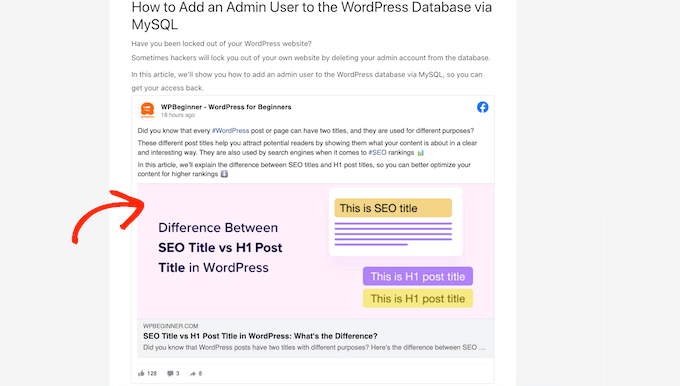
Volete incorporare un post di Facebook in WordPress? Allora potete utilizzare il plugin gratuito Smash Balloon Social Post Feed.
Per prima cosa, è necessario installare e attivare il plugin. Per maggiori dettagli, consultate la nostra guida passo passo su come installare un plugin di WordPress.
Dopo aver installato uno dei due plugin, basta andare su Instagram Feed ” oEmbeds o Facebook Feed ” oEmbeds, a seconda del plugin utilizzato.
Per tutte le nostre immagini utilizziamo il plugin Social Photo Feed, ma i passaggi saranno esattamente gli stessi indipendentemente dal plugin utilizzato.
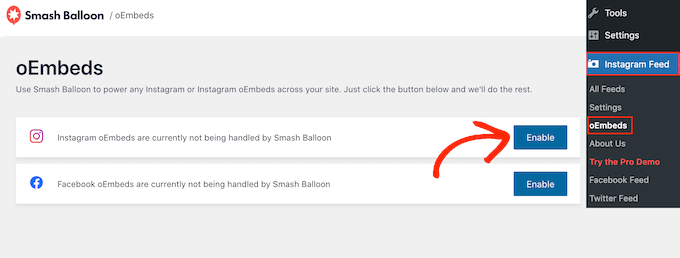
In questa schermata, è sufficiente fare clic sul pulsante “Abilita”.
Ecco fatto. Ora potete incorporare i post di Facebook e Instagram nel vostro sito web WordPress.
Come incorporare i post di Instagram o Facebook in WordPress
È possibile incorporare un post specifico di Instagram o Facebook in qualsiasi pagina, post o area predisposta per i widget. Ad esempio, potete aggiungerlo alpiè di pagina del vostro sito WordPress.
Una possibilità è quella di aprire la pagina o il post in cui si vuole mostrare il contenuto sociale nell’editor di Gutenberg. Quindi, fare clic sull’icona “Aggiungi blocco” (+) e digitare “Incorpora”.
Quando appare il blocco giusto, fare clic per aggiungerlo alla pagina o al post.

Nel campo “Embed”, incollate semplicemente l’URL del post di Instagram o Facebook che volete mostrare sul vostro sito web.
Quindi, fare clic su “Incorpora”.
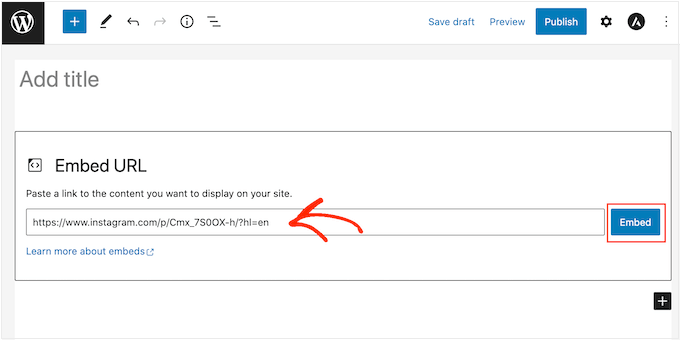
WordPress mostrerà ora quel post specifico. Quando si è pronti a rendere il post attivo, è sufficiente cliccare su “Aggiorna” o “Pubblica”.
Ora, quando si visita la pagina, si vedrà il post sui social media in diretta.
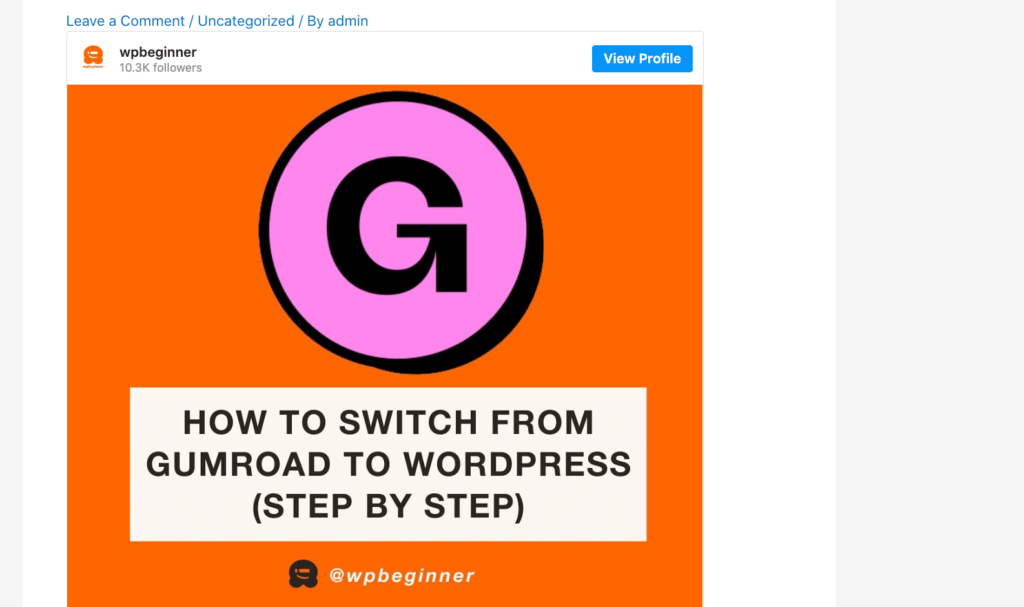
Un’altra opzione è quella di aggiungere il post di Instagram o Facebook a un’area predisposta per i widget, come la barra laterale. In questo modo, potete promuovere lo stesso post su tutte le pagine del vostro sito web.
Ad esempio, potreste incorporare il vostro post più popolare su Instagram o un post che promuove una vendita o un concorso sui social media che state utilizzando per far crescere il vostro sito.
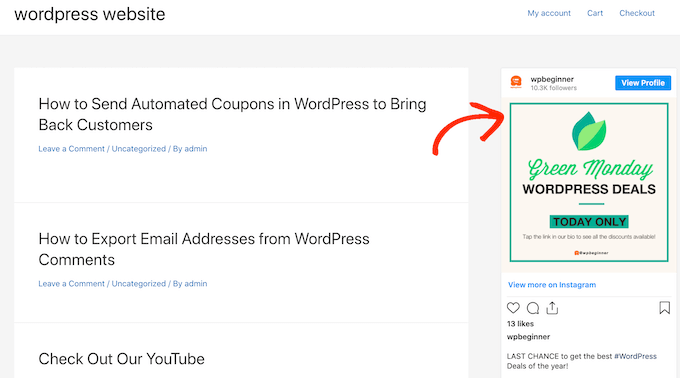
Per aggiungere un post di Facebook o Instagram a un’area predisposta per i widget, basta andare su Aspetto ” Widget e fare clic sul pulsante blu ‘+’.
Nella barra di ricerca, è necessario digitare “Embed” per trovare il blocco giusto.
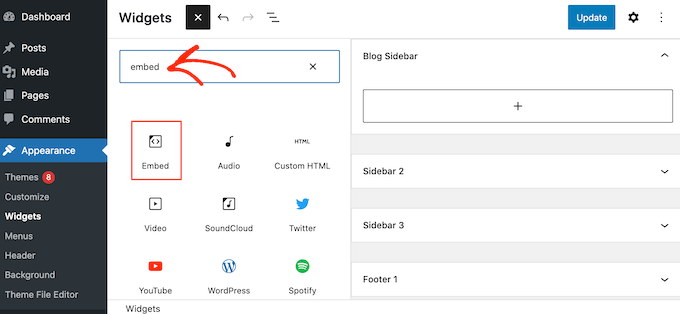
Quando appare il blocco “Embed”, trascinatelo nell’area in cui volete mostrare il post di Facebook o Instagram. Ad esempio, stiamo visualizzando una foto di Instagram nel widget della barra laterale di WordPress.
Nel campo “Embed”, incollate semplicemente l’URL del post di Instagram o Facebook che volete mostrare sul vostro sito web. Quindi, fare clic su “Incorpora”.
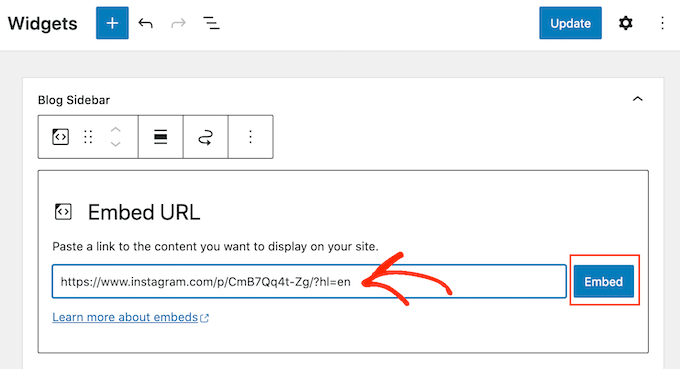
WordPress mostrerà ora quel post specifico.
Se si è soddisfatti dell’aspetto, è sufficiente fare clic su “Aggiorna” per renderlo attivo.
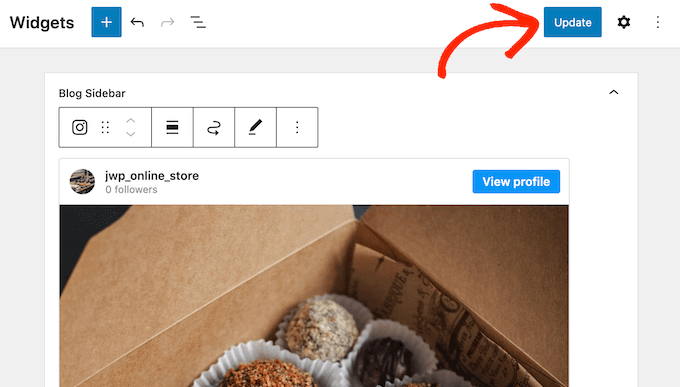
Ora, vedrete il post di stato di Instagram o Facebook sul vostro sito web WordPress.
Come aggiungere un feed di Instagram o Facebook a WordPress
I plugin gratuiti Smash Balloon consentono di aggiungere facilmente i post di Facebook e Instagram al vostro sito web WordPress.
È un’ottima soluzione se volete incorporare solo un piccolo numero di post o controllare esattamente la posizione di ogni post sociale su WordPress. Tuttavia, potreste anche voler incorporare un feed Facebook o Instagram personalizzato sul vostro sito web.
Creando un feed, potete mostrare tutti i vostri ultimi post in un bel layout. Inoltre, il feed si aggiornerà automaticamente, in modo che i visitatori vedano sempre i post più recenti senza dover aggiornare manualmente il sito.
In questo modo è possibile mantenere il sito fresco e interessante anche per i visitatori abituali.
Se volete incorporare i contenuti di Instagram in WordPress, potete utilizzare il plugin Smash Balloon Instagram Feed.
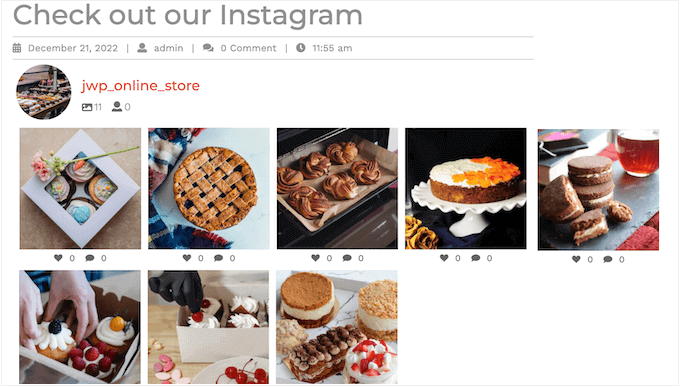
Volete creare un feed che mostri i vostri album di Facebook, i video, i post della timeline e altro ancora?
Quindi, è possibile utilizzare il plugin Smash Balloon Facebook Feed.

Volete aggiungere i feed di Facebook e Instagram al vostro sito web WordPress? Allora, potreste dare un’occhiata a Smash Balloon Social Wall.
Questo potente plugin consente di combinare tutti i feed creati con i plugin Smash Balloon, tra cui Facebook, Twitter, Smash Balloon YouTube Feed e altri ancora.
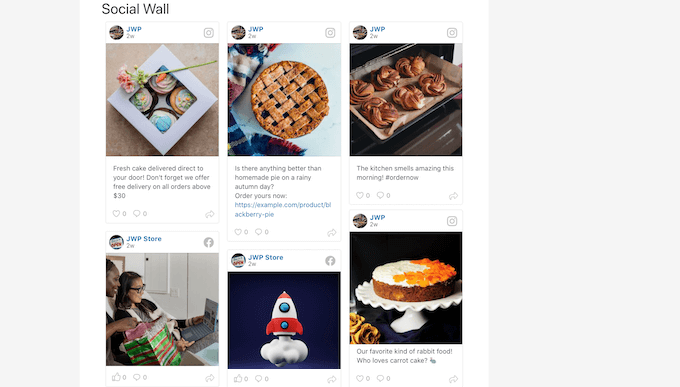
Ad esempio, se avete impostato i plugin Facebook Feed e Instagram Feed, potete semplicemente andare su Social Feeds “ Create a Social Wall nella vostra dashboard di WordPress.
Quindi, fare clic su “Aggiungi nuovo”.
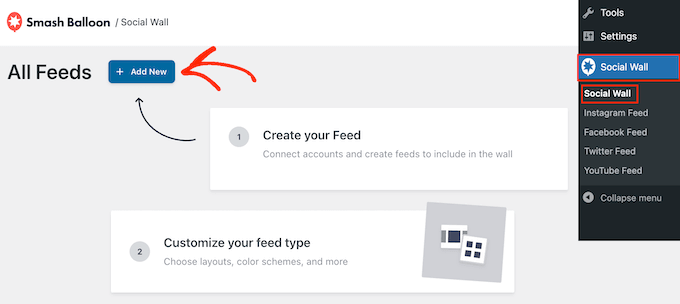
Per ogni piattaforma di social media che si desidera aggiungere, fare clic su “Aggiungi alla bacheca”.
A questo punto verranno visualizzati tutti i diversi feed dei social media creati per questa piattaforma. È sufficiente selezionare il pulsante di opzione accanto a ciascun feed che si desidera utilizzare.
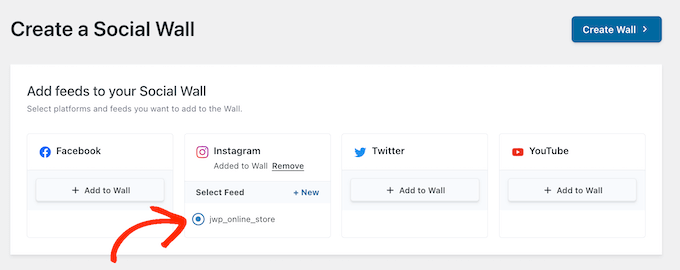
Ad esempio, potete combinare gli ultimi post del vostro calendario eventi di Facebook e del vostro account Instagram.
A questo punto, fare clic su “Crea muro”.
Si aprirà l’editor di Smash Balloon, dove è possibile perfezionare ogni parte del social wall. Ad esempio, è possibile modificare la combinazione di colori per adattarla perfettamente al tema di WordPress.
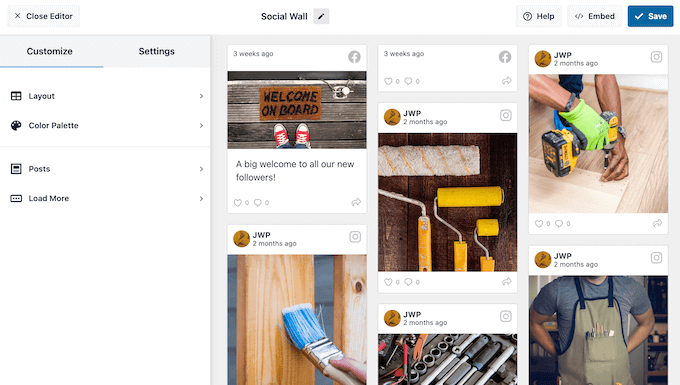
Quando si è soddisfatti dell’aspetto del social wall, è possibile aggiungerlo a qualsiasi pagina, post o area predisposta per i widget utilizzando il blocco Social Wall.
Per esempio, per aggiungere un social wall a una pagina, basta aprire la pagina nell’editor di blocchi di WordPress. Qui, fare clic sull’icona “+” e digitare “Social Wall”.
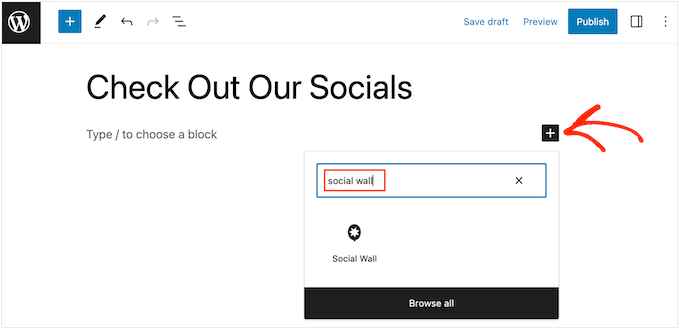
Quando appare il blocco giusto, fare clic per aggiungerlo alla pagina.
Ora, Social Wall mostrerà il feed multipiattaforma appena creato.
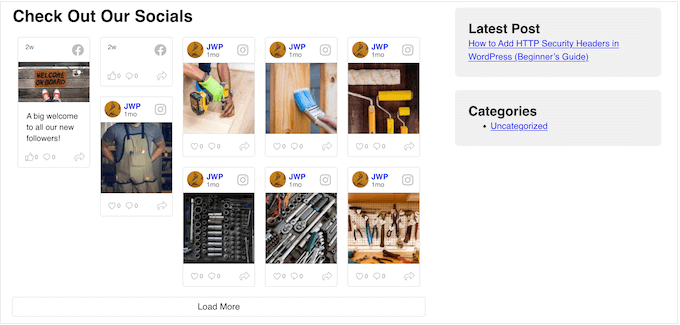
Speriamo che questo articolo vi abbia aiutato a capire come risolvere il problema di Facebook e Instagram oEmbed in WordPress. Potreste anche voler consultare le nostre scelte degli esperti sui migliori plugin per i social media per WordPress e la nostra guida su come creare una newsletter via e-mail.
Se questo articolo vi è piaciuto, iscrivetevi al nostro canale YouTube per le esercitazioni video su WordPress. Potete trovarci anche su Twitter e Facebook.





Syed Balkhi says
Hey WPBeginner readers,
Did you know you can win exciting prizes by commenting on WPBeginner?
Every month, our top blog commenters will win HUGE rewards, including premium WordPress plugin licenses and cash prizes.
You can get more details about the contest from here.
Start sharing your thoughts below to stand a chance to win!
Ryan Elizabeth says
Oh my goodness, THANK YOU for providing this fix! I was loosing my mind just now trying to figure out why none of my Instagram links were embedding. Guess I missed the memo about the October 24 deadline. O:-) Thank you again for saving me lots of headache!
WPBeginner Support says
Glad our solutions could help
Admin
Tiffany Clark says
The Instagram plugin is glitchy for me. It’s preserved most of the Instagram posts I had in previous content, but when I paste a link in a new piece of content, it doesn’t populate the Instagram post. Any suggestions?
WPBeginner Support says
Reach out using the plugin’s support page for assistance to help check and ensure it is not a conflict with a different plugin or something that needs to be fixed
Admin
Soumitra haldar says
Thank you so much…. I found my answer… Very helpful full … Thanks a lot
WPBeginner Support says
Glad our guide was helpful
Admin
Palle Hyldgård Poulsen says
This was great – so easy. Thank you!
WPBeginner Support says
Glad our solution was helpful
Admin
Alyssa says
I installed both plugins and connected to FB but FB posts are still not auto-embedding in my WP articles!
WPBeginner Support says
These plugins are for ensuring your embeds work, not for automatically embedding them on your site.
Admin
Harry says
i have an issue of embedding instagram igtv’s after these recent changes. and seems like your plugin solve this issue, but the thing is my site is not only using my personal instagram account, its a platform where bloggers can promote their stuff (igtv) so the question is, being an admin how could i connect various instagram accounts? kindly solve this problem i will be very pleased.
WPBeginner Support says
While our solution is not for multiple channel embeds at the moment, we will certainly look into what we are able to do with what Facebook and Instagram allow.
Admin
Karim says
How to embed posts even if I am not the FB page admin?
WPBeginner Support says
We do not have a recommended method for that at the moment with the options available from Facebook.
Admin
Alyssa Storm says
Any idea if this will impact the Facebook “Page Plugin” social plugin
WPBeginner Support says
It shouldn’t affect that as this is specifically a change for oEmbeds
Admin
Carl Gross says
To fix the issue, your article suggests two plugins by Smash Balloon.
Let’s say I install the Smash Balloon Facebook plugin (Smash Balloon Social Post Feed). Once I do that, will that *automatically* fix all current Facebook oEmbedded content on my site? Or will I have to manually remove all such embeds, and re-add them using the plugin?
WPBeginner Support says
Yes, it should automatically fix the issue for any current embeds without needing to recreate them.
Admin
Barbara says
So far I have not embedded anything from Facebook. However, our need to do so is coming up fast. And I need to find if there is a way we can embed the live feed into our website?
WPBeginner Support says
You would want to take a look at our article below:
https://www.wpbeginner.com/wp-tutorials/how-to-embed-a-facebook-video-in-wordpress/
Admin
Julie says
Can this be fixed later by activating the plugin or must it be done before it breaks?
WPBeginner Support says
You can activate it after but if you are able to now, we would recommend activating the plugin before your embeds break.
Admin
Nierka says
Hi,
Do i need what to do if i copy a link from WordPress and paste it on Facebook?
WPBeginner Support says
This is for when you post a link from Facebook or Instagram on your site, you do not need this for sharing your site on one of those platforms.
Admin
Faruk Ahmed says
thanks, for this
WPBeginner Support says
You’re welcome
Admin
Prashanna karn says
What about using jetpack plugin to link Facebook and Instagram account to WordPress website?
WPBeginner Support says
You would want to reach out to the support for specific plugin for if they have something in place or if they would recommend our solution.
Admin
Rob Pugh says
Yes, Jetpack solves this oEmbed issue.
Badiru says
Hi,
Thanks for the info.
What about Elemetor IG and FB embedding. Will that also break?
WPBeginner Support says
You would want to reach out to the support for specific plugins for if they have something in place or if they would recommend our solution.
Admin
Stephanie says
Does this change affect embeds made using Facebook’s Page Plugin?
WPBeginner Support says
You would want to reach out to the support for specific plugin for if they have something in place or if they would recommend our solution.
Admin
Graham says
Will sharing on jetpack work still?
WPBeginner Support says
This article is for oEmbeds, sharing is not normally part of embedding on your site. We would recommend reaching out to the support for the plugin you are wondering about for specific questions like this.
Admin
Babs says
Hi, thanks for this!
I’ve implemented instagram media in the past but using a HTML block with the code from Instagram rather than a link and embed. Am I correct in thinking that this will keep on working like before?
Thank you!
WPBeginner Support says
For safety, we would still recommend adding the plugin to prevent any future issues.
Admin
Rogerio says
There is another issue with the Facebook API: they are not allowing to show the comments count. I use the AddThis plugin and they say they will have an alternative soon. Hope so.
Elaine Savage says
Not at all techie so this may be a silly question. Does this have any impact on the simple SFP – Facebook Page Plugin widget that I have in the main sidebar of my front page?
WPBeginner Support says
This tutorial is for the default embeds, if you are using a plugin then you would want to reach out to the support for the plugin you are using for how it will handle this change.
Admin
Andy Beard says
Is the functionality free for every kind of media that was previously supported by oEmbed by default?
My understanding currently is that for Video oEmbeds the Smash Balloon plugin would have to be upgraded to Pro.
Editorial Staff says
Yes all default oEmbed functionality is available for free in the free Smash Balloon plugins (including video oEmbeds).
I think you’re confusing the custom video feed feature that’s listed on the Smash Balloon Pro which is completely separate of oEmbed.
Admin
Andrés says
Hi! Great to know all of this, I was wondering…What if I just paste the link directly in my post? will it work? Or will it look like the examples on this post? Because you’re talking about embedding posts instead of copying the links and paste them :O it’ll be good to know!
Editorial Staff says
By default, when you currently paste the link in your posts, WordPress oEmbed feature automatically converts it into a proper embed.
That feature will stop working, and for older content it will show the broken layout. For new content, it will just show the URL itself (not embedded content).
Admin