Volete disabilitare la navigazione nelle directory in WordPress?
La navigazione nelle directory può mettere a rischio il vostro sito mostrando agli hacker informazioni importanti che possono essere utilizzate per sfruttare le vulnerabilità nei plugin, nei temi o persino nel server di hosting del vostro sito.
In questo articolo vi mostreremo come disabilitare la navigazione nelle directory in WordPress.

Che cosa fa la disabilitazione della navigazione di directory in WordPress?
Ogni volta che qualcuno visita il vostro sito web, il vostro server web elabora la richiesta.
Di solito, il server consegna al browser del visitatore un file di indice, come index.html. Tuttavia, se il server non riesce a trovare un file di indice, può mostrare tutti i file e le cartelle della directory richiesta.
Si tratta della navigazione nelle directory, spesso attivata per impostazione predefinita.
Se avete mai visitato un sito e avete visto un elenco di file e cartelle invece di una pagina web, avete visto la navigazione nelle directory in azione.

Il problema è che gli hacker possono utilizzare l’esplorazione delle directory per vedere i file che compongono il vostro sito web, compresi tutti i temi e i plugin che state utilizzando.
Se uno di questi temi o plugin presenta vulnerabilità note, gli hacker possono utilizzare queste conoscenze per prendere il controllo del vostro blog o sito web WordPress, rubare i vostri dati o eseguire altre azioni.
Gli aggressori possono anche utilizzare l’esplorazione delle directory per esaminare le informazioni riservate contenute nei vostri file e cartelle. Potrebbero anche copiare i contenuti del vostro sito web, compresi quelli che di solito fate pagare, come i download di ebook o i corsi online.
Per questo motivo è considerata una buona pratica disabilitare la navigazione nelle directory in WordPress.
Come verificare se la navigazione in directory è abilitata in WordPress
Il modo più semplice per verificare se l’esplorazione delle directory è attualmente abilitata per il vostro sito WordPress è quello di visitare semplicemente il collegamento alla cartella /wp-includes/, in questo modo: https://example.com/wp-includes/.
Sostituite www.example.com con l’URL del vostro sito web.
Se viene visualizzato un messaggio 403 Forbidden o simile, la navigazione nelle directory è già disabilitata sul vostro sito WordPress.
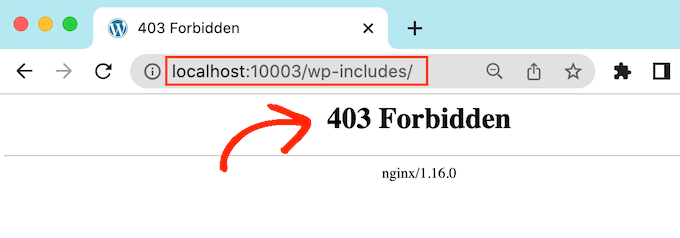
Se invece viene visualizzato un elenco di file e cartelle, significa che la navigazione nelle directory è abilitata per il sito web.

Poiché questo rende il vostro sito web più vulnerabile agli attacchi, in genere si consiglia di bloccare la navigazione nelle directory in WordPress.
Come disabilitare la navigazione delle directory in WordPress
Per disabilitare l’elenco delle directory, è necessario aggiungere del codice al file .htaccess del sito.
Per accedere al file, è necessario un client FTP, oppure si può utilizzare l’applicazione di gestione dei file all’interno del pannello di controllo del proprio hosting WordPress.
Se è la prima volta che utilizzate l’FTP, potete consultare la nostra guida completa su come connettersi al vostro sito utilizzando l’FTP.
Dopo essersi collegati al sito, è sufficiente aprire la cartella “public” del sito e trovare il file .htaccess. È possibile modificare il file .htaccess scaricandolo sul desktop e aprendolo in un editor di testo come Notepad.
In fondo al file, è sufficiente aggiungere il seguente codice:
Options -Indexes
Avrà un aspetto simile a questo:
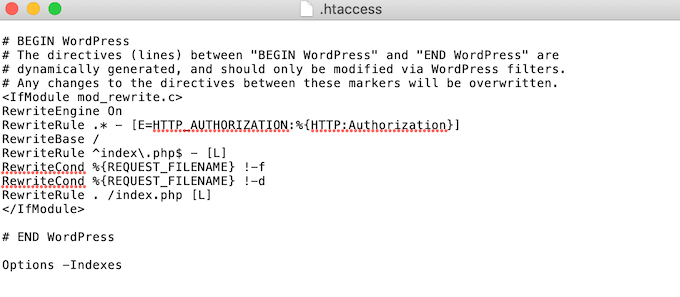
Una volta terminato, salvate il file .htaccess e caricatelo sul vostro server utilizzando un client FTP.
Questo è quanto. Ora se si visita lo stesso URL http://example.com/wp-includes/, si otterrà un messaggio 403 Forbidden o simile.
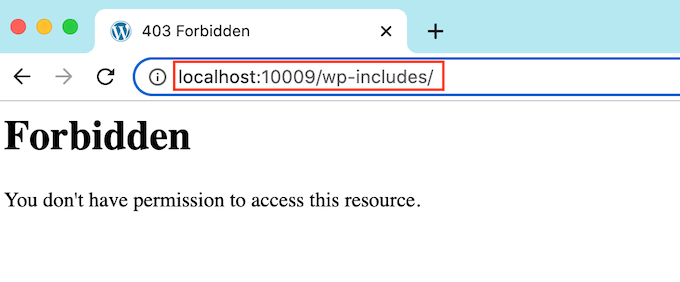
Speriamo che questo articolo vi abbia aiutato a capire come disabilitare la navigazione nelle directory in WordPress. Potreste anche voler consultare la nostra guida definitiva alla sicurezza di WordPress, o vedere la nostra scelta di esperti del miglior plugin per l’iscrizione a WordPress per proteggere i vostri file.
Se questo articolo vi è piaciuto, iscrivetevi al nostro canale YouTube per le esercitazioni video su WordPress. Potete trovarci anche su Twitter e Facebook.





Syed Balkhi says
Hey WPBeginner readers,
Did you know you can win exciting prizes by commenting on WPBeginner?
Every month, our top blog commenters will win HUGE rewards, including premium WordPress plugin licenses and cash prizes.
You can get more details about the contest from here.
Start sharing your thoughts below to stand a chance to win!
Jiří Vaněk says
Thanks for the advice. On directory browsing, or that I have it enabled, the AIO SEO plugin keeps warning me. I have currently solved the problem by making the folders have an index file that is empty. Is it possible to take this as one of the possible solutions?
WPBeginner Support says
You can try that method but we would still recommend the htaccess method from our guide.
Admin
Jiří Vaněk says
Thanks for the advice, I finally used the Options -Indexes method now and AIO SEO already reports the problem as solved. Thanks again.
Ka Khaliq says
After editing the htaccess file as per the provided guidelines, I do see 403 Forbidden message for /wp-includes/. But I’m unable to see edit any post. Upon editing a post, I see the same 403 Forbidden message. How to solve this?
WPBeginner Support says
There may be an issue with your file permissions, we would recommend taking a look at our guide below for fixing your permissions:
https://www.wpbeginner.com/wp-tutorials/how-to-fix-the-403-forbidden-error-in-wordpress/
Admin
Ka Khaliq says
The issue resolved after clearing the web history/cache.
Thanks for your time.
Dina D says
Thank you so much! Clear, concise, and easy to follow. Thank you so much!
WPBeginner Support says
You’re welcome!
Admin
Rabee Khan says
Thank You… precise and easy to understand!
WPBeginner Support says
Glad our guide was helpful!
Admin
Kimmy says
Thanks for the two-word solution! Lol. Worked perfectly!
WPBeginner Support says
Glad we could help!
Admin
Seashell says
I was shocked to see the folders accessible right in the browser.
Thanks for your solution!
WPBeginner Support says
Glad we could help!
Admin
Deepak Kumar says
Its work like charm. Article on wpbeginners like ready to go solution. Keep it up.
Ayo says
How do I now solve the 404 error that comes after?
Pradip Singh says
I am in love with this website. Every day I am surprised when I read a new article from this website. Thankfully I read this article today and immediately I implemented the advice.
WPBeginner Support says
Glad you found our content helpful
Admin
Sourabh says
Will it block CDNs from accessing my website for static content?
WPBeginner Support says
No, it will not.
Admin
sami says
Does this method affect google crawling .. is it SEO friendly?
WPBeginner Support says
It should not affect search engines crawling your site.
Admin
Meera Shaikh says
Thanks its Done
WPBeginner Support says
You’re welcome
Admin
Pradeep says
Thanks my friend, I just try this and it’s work.
You are the genius.
WPBeginner Support says
Glad our guide was helpful
Admin
mousam says
Thank you. I applied and it worked.
You guys are the best source for learning wordpress.
WPBeginner Support says
You’re welcome, glad our guide was helpful
Admin
Kevine says
Thank you very much for this. It solved my problem.
Thanks again.
WPBeginner Support says
You’re welcome, glad our guide was helpful
Admin
malika says
Thank you for sharing information!
WPBeginner Support says
You’re welcome
Admin
Jonthan says
So is it ok to have this code on .htaccess file even when an index.php file is present in the root folder.
Kindly respond.
WPBeginner Support says
Yes
Admin
Teresa Cuervo says
Do you need Filezila to do this or can you go to the FTP via Cpanel and do this?
Thank you
WPBeginner Support says
You can use either, not all hosts have a file manager is why we show Filezilla
Admin
michael says
Hello
does this action affect pages indexing on search engines?
and does it make some problems for indexed pages of my WordPress website?
Thanks
WPBeginner Support says
No, it would not affect that negatively.
Admin
Rhen Castrodes says
Thank you. it works
WPBeginner Support says
Glad our recommendation was able to help you
Admin
John says
Thank you! It works even now in 2020.
WPBeginner Support says
You’re welcome
Admin
Shams says
Amazing post,
Just have simple question, I added this code and it’s working, the question is Google indexes those page e.g sitecom/wp-contents/2019/2, will Google remove those pages automatically now as these are 404. Or I should remove it in Search Console?
Thanks
WPBeginner Support says
This code should not make your direct links to images and files turn into 404s
Admin
Bill says
Hello!
I recently applied this rule
and at the same day the front page of my blog
got vanished from google index.
Do you see any connection?
WPBeginner Support says
Adding this to your htaccess should not affect your indexing, there are multiple reasons and you would want to check your Google Search Console for what it says about your home page.
Admin
Ionel G says
Thanks for all the tips that you provide!
I am still wondering how can you hide the wp-content & wp-include folder from sources? I hate it when someone goes right click and source it can see all of my plugins :). Do you have any script for this?
Thank you in advance!
WPBeginner Support says
We do not have a recommended method for that at the moment, the most common reason you can’t see those folders in dev tools is a site’s cache.
Admin
Mayur says
Could you please tell me How can i disable WordPress in sub folder like my WordPress install on [www.mydomain.com] and i want to disable wordpress in [www.mydomain.com/customscript]
WPBeginner Support says
You may want to first take a look at creating a custom page template: https://www.wpbeginner.com/wp-themes/how-to-create-a-custom-page-in-wordpress/
Otherwise, you would need to create a folder with that name and inside that folder add an index.html file for a nonWordPress page to appear.
Admin
Rafael says
Thank you. Worked perfectly for all browsers.
Dipankar says
but wp-content is showing . how to remove it as well.
Deatram says
I disabled directory browsing, but still someone can see my directory when they use developer tools in chrome browser. How do I disable in that as well?
Faeze says
I added the line that you said in .htaccess but it showes my directories yet .
What should I do now??
Nathan says
When I click “Save Changes” on the Permalink Settings page the .htaccess file is updated, erasing the “Options -Indexes” code that I inputted. The code works fine, but I am concerned I will unknowingly delete it while performing some other task. Are there any other dashboard settings changes that I should know about that may affect the .htaccess file and erase the code? Thanks
Tôi Sống says
Awesome, it work very good!
Baggio says
Huge fan of wpbeginner, Optin Monster – I got so many useful tips and tricks on WP – and I have to say, the site design is just brilliant. And of course, the content here is epicly useful.
Thanks guys!
daniel says
Hey! It doesnt seem to work. if i pull an image to another page its opened with a link of: example.com/wp-content/uploads/…
Any idea? thanks!
WPBeginner Support says
Hey Daniel,
Your images and files inside directories can still be directly accessed. However, server will not let someone directly browse a directory and see its contents.
Admin
Axel Jebens says
I would appreciate if you could iterate on this. I had a hard time when trying to get a solution for this issue. There are some ideas based on a htaccess redirecting to a php file that first checks if the user is logged on. Is there any plugin which provides such a function?
Ünal Hoca says
Thank you
Khalid Mahmud says
Thank you. It’s working…….
Kim says
Sorry to late ask. I want to know, are these techniques safe to use regarding SEO score ? Hope you answer !
WPBeginner Support says
Yes, they are.
Admin
Kimmy says
Still works pretty well. Awesome, simple, and working. Thanks!
Charles says
I have been writing this same code for weeks now but my directory remains visible to users. Pls what am doing wrong? Or could it be that my site is still loading from cached contents? Everybody says it is working but my own experience is different. Any help will be appreciated! Thanks in anticipation of your reply.
Kimmy says
What part are you having trouble on? What is your hosting provider btw?
Lily says
Thank you. Worked like a charm!
Prakash says
This Above Trick Is Not Working Man….
Mike says
Is there a way to allow viewing a directory but just hide the Parent Directory link for a specific page? This would be a network share folder that multiple people would access, and have sub folders which would still require a parent directory listing. I just don’t want anyone going above the shared folder.
Christian Nastari says
This didn’t work for me. I tried before and after #END WordPress and didn’t work. I also tried “Options All -Indexes”, but didn’t work either
hrwhisper says
very helpful, thank you very much
nitai says
Really great. today I just faced and thinking how can I disallow like joomla and I found the exact solution.
Rob Myrick says
This was very helpful and quick – thank you
Anita in SD says
Thanks so much, was dismayed to see images from my site going to a parent directory :0. This was very helpful and worked well.
Blessings – A
Heather Jacobsen says
Thanks for this tutorial. It worked great for hiding my uploads from anyone just wanting to browse that directory. One question, though. Does this by chance turn off the ability of search engines to browse my website. Sorry if it seems like a dumb question. I am a newbie, after all.
Wasil Burki says
I added the Options -Indexes code to the htaccess file, however now I am not able to access the site I get a 503 error. Am I doing something wrong? Need help bad!! Thanks
Ted says
The problem I have is that I can see the directory of this wordpress site, so if you are using this solution then it doesn’t work… (theme wpbv4)
Rahul says
Thank you so much for the tutorial!
I was very concerned when I discovered some of my theme directories could be browsed. All good now, thanks to your tutorial. I never knew .htaccess packed in so much punch.