WordPress sitenize bir yazar fotoğrafı eklemek içeriğin kişiselleştirilmesine yardımcı olur ve blogunuzun daha ilgi çekici olmasını sağlar. Varsayılan olarak, çoğu WordPress teması yazarlar için bir Gravatar resmi kullanır, ancak gösterilen profil resimleri üzerinde daha fazla kontrol sahibi olmak isteyebilirsiniz.
Neyse ki WordPress, bir yazarın fotoğrafını eklemeyi veya güncellemeyi kolaylaştırıyor. Bu şekilde, yazarınızı veya markanızı daha iyi temsil eden özel bir görsel seçebilirsiniz.
Bu makalede, WordPress’te bir yazarın fotoğrafını hızlı ve kolay bir şekilde nasıl ekleyeceğiniz konusunda size rehberlik edeceğiz.
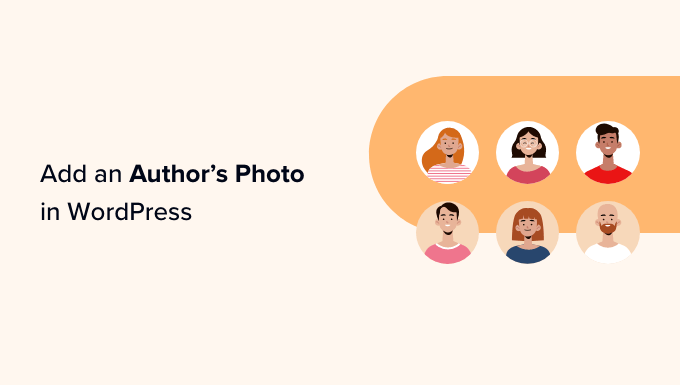
WordPress’te Bir Yazarın Fotoğrafını Ne Zaman Eklemeniz Gerekir?
Çok yazarlı bir WordPress sitesi işletiyorsanız, WordPress gönderilerine bir yazar bilgi kutusu eklemeye karar verebilirsiniz. Bu yazar bilgi kutuları genellikle yazarın profil fotoğrafını, kısa bir biyografisini ve web sitesine veya sosyal profillerine bir bağlantı gösterir.
Varsayılan olarak, çoğu WordPress teması yazar fotoğrafı olarak kişinin Gravatar ‘ını kullanır. Ancak bazen yazarın fotoğrafı için farklı bir görsel kullanmayı tercih edebilirsiniz.
Bir WordPress web sitesi sahibi olarak, yazar biyografi kutularınızda göstermek istediğiniz fotoğraf türleri hakkında kurallarınız bile olabilir. Örneğin, belki de yazarlarınızın profesyonel bir vesikalık fotoğraf kullanmasını istiyorsunuzdur.
Yazarın Gravatar’ı kurallarınıza uymuyorsa, profilini düzenlemek ve markanıza daha uygun bir görsel yüklemek isteyebilirsiniz.
Bunu akılda tutarak, size WordPress’te bir yazarın fotoğrafını nasıl ekleyeceğinizi göstereceğiz. İşte aşağıdaki bölümlerde ele alacağımız tüm adımlara hızlı bir genel bakış:
Hazır mısınız? Hadi başlayalım!
WordPress’te Yazar Fotoğrafı Nasıl Eklenir?
WordPress’te yazar fotoğrafı eklemenin en kolay yolu PublishPress Authors eklentisini kullanmaktır.
Bu eklenti, yazarların WordPress kontrol panellerine yeni bir ‘Yazar Profili’ alanı ekleyerek kendi profillerini ve yazar fotoğraflarını düzenlemelerine olanak tanır. Ayrıca site yöneticilerine, fotoğraflarını değiştirmek de dahil olmak üzere yazarın profilini düzenleme yetkisi verir.
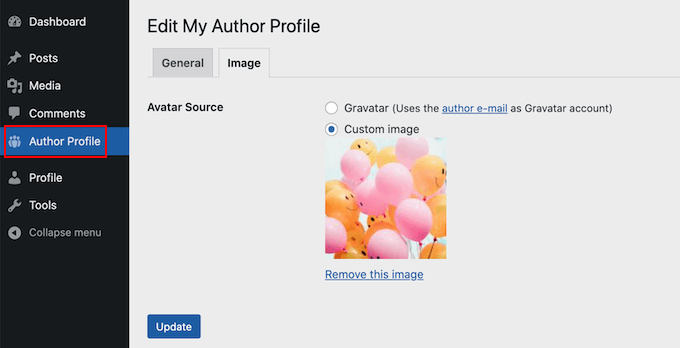
Öncelikle PublishPress Authors eklentisini yüklemeniz ve etkinleştirmeniz gerekir. Yardıma ihtiyacınız varsa, lütfen bir WordPress eklentisinin nasıl kurulacağına ilişkin kılavuzumuza bakın.
Etkinleştirmenin ardından, Yazarlar ” Ayarlar‘a gidelim. Daha sonra devam edebilir ve ‘Görüntüle’ sekmesine geçebilirsiniz.
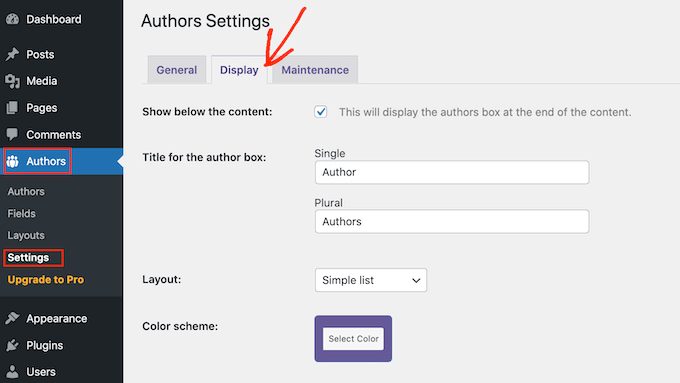
Bu sekmede, yazar fotoğrafı içeren bir düzen seçebileceğiniz ‘Düzenler’ açılır menülerini göreceksiniz.
Varsayılan düzenin ‘Kutulu’ olduğunu fark edebilirsiniz. Bu, yazarın bilgilerini yazarın fotoğrafıyla birlikte bir kutu içinde gösterir.
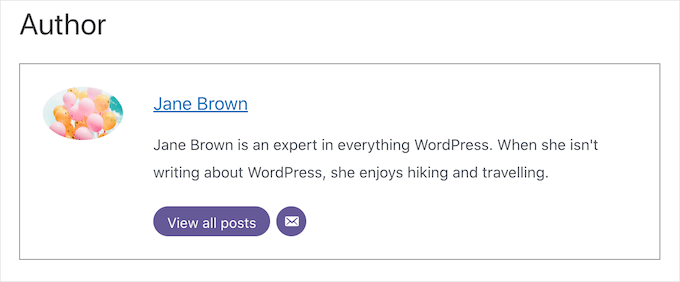
‘Ortalanmış’ düzen kutulu düzene benzer, ancak yazarın tüm bilgileri yazar biyografisi kutusunun içine ortalanır.
‘Inline with avatar’ ve ‘Simple List’ yazar fotoğrafı için alan içeren düzenlerdir.
İşte ‘Basit Liste’ düzeninin bir örneği:
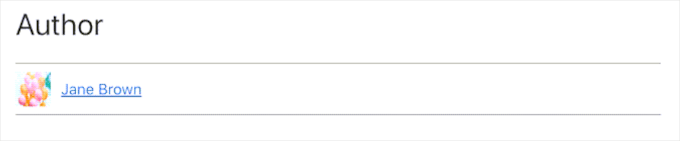
Bu 2 düzende biyografi için yer olmadığını unutmayın. Yazar bir biyografi eklemiş olsa bile, web sitenizde gösterilmeyecektir.
Düzeninizi seçtikten sonra ‘Değişiklikleri Kaydet’ düğmesine tıklayabilirsiniz.
Artık WordPress yazılarınızda ve sayfalarınızda yazarın fotoğraflarını görmek için web sitenizi ziyaret edebilirsiniz.
Sitenize ‘Yazar rolü’ ile kaydolan herkes artık WordPress kontrol panelindeki ‘Yazar Profili’ ayarlarını kullanarak bir fotoğraf yükleyebilecek.
WordPress’te Bir Yazarın Fotoğrafı Nasıl Değiştirilir
Yönetici olarak PublishPress Authors’ı kullanarak web sitenizde görünen yazar fotoğraflarından herhangi birini değiştirebilirsiniz. Bu, bir yazarın sitenize uygun olmayan bir fotoğraf seçmesi durumunda kullanışlıdır.
Bir yazarın fotoğrafını değiştirmek için Yazarlar ” Yazarlar bölümüne gitmeniz yeterlidir.
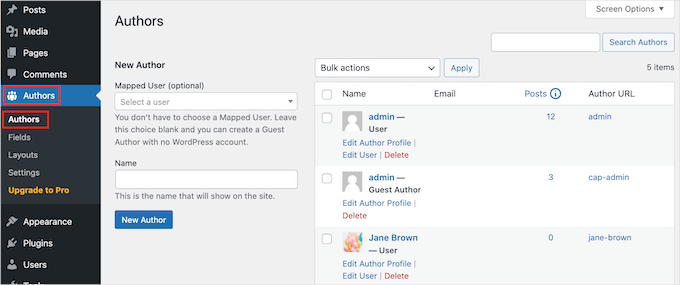
Şimdi WordPress blogunuza kayıtlı tüm yazarların bir listesini göreceksiniz.
Buradan, bir yazarın ‘Yazar Profilini Düzenle’ bağlantısına tıklayabilirsiniz.
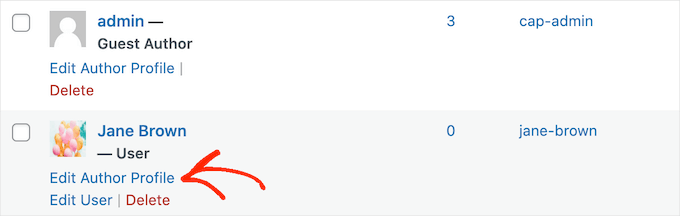
Ardından, ‘Görüntü’ sekmesine tıklayın.
Varsayılan olarak PublishPress, yazarın e-posta adresine bağlı bir gravatar bulmaya çalışacaktır. Farklı bir yazar fotoğrafı kullanmak için ‘Özel resim’ radyo düğmesine tıklayabilirsiniz.
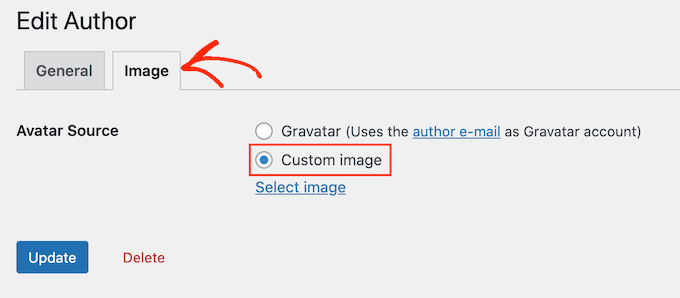
Bunu yaptıktan sonra, ‘Görüntü Seç’e tıklamak isteyeceksiniz.
Artık WordPress medya kitap lığınızdan herhangi bir görsel seçebilir veya yeni bir görsel yükleyebilirsiniz.
Ardından, ‘Güncelle’ düğmesine tıklayalım.
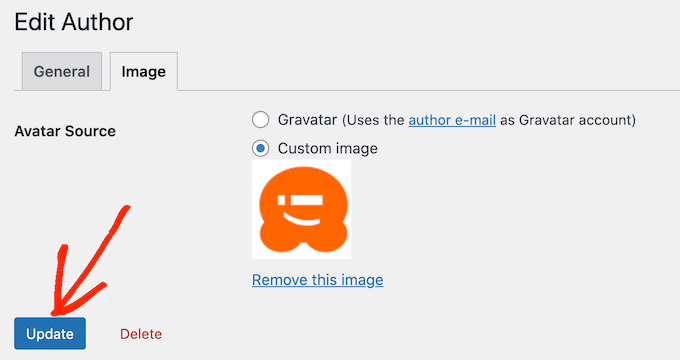
Web siteniz artık yazarın fotoğrafı olarak bu yeni görseli kullanacaktır.
Uzman İpucu: Bu aracı beğendiyseniz PublishPress eklentilerinin tamamına göz atmanızı öneririz. Mümkün olan en iyi içeriği üretmenize yardımcı olabilecek çok sayıda güçlü araç sunuyorlar.
Bonus İpucu: Temiz Görüntü Dosya Adlarını Zorlama
Çok yazarlı bir blogunuz varsa yüklenen her görselin temiz bir dosya adına sahip olduğundan emin olmak zor olabilir. Temiz bir dosya adı aksanlar, Latin olmayan karakterler veya semboller gibi özel karakterlerden kaçınır, bu da arama motoru optimizasyonu (SEO) için daha iyidir.
Temiz dosya adları ayrıca görsellerin ileride kullanılmak üzere medya kitaplığında daha kolay bulunmasını sağlar ve belirli tarayıcılardaki görüntüleme sorunlarını önler. Dosya adlarını düzelterek hem kullanıcı deneyimini hem de sitenizin arama görünürlüğünü iyileştirirsiniz.
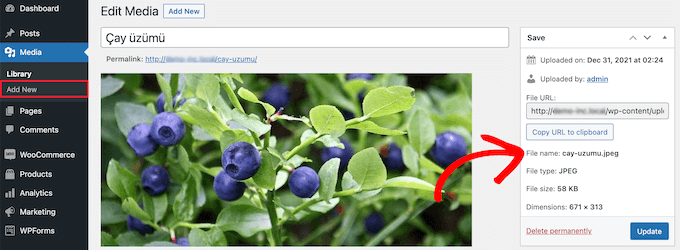
Ayrıntılı talimatlar için WordPress’te temiz resim dosya adlarının nasıl uygulanacağına ilişkin kılavuzumuza göz atabilirsiniz.
Umarız bu makale WordPress’te bir yazarın fotoğrafını nasıl ekleyeceğinizi öğrenmenize yardımcı olmuştur. Ayrıca, WordPress’te görsel üzerine gelme efektlerinin nasıl ekleneceği ve görsellerin nasıl kolayca tembel yükleneceği ile ilgili kılavuzlarımızı da inceleyebilirsiniz.
If you liked this article, then please subscribe to our YouTube Channel for WordPress video tutorials. You can also find us on Twitter and Facebook.





Arshad
Always got a perfect solution! Thumbs Up..
WPBeginner Support
Glad to hear our guide was helpful!
Admin
Rachel
I have followed these steps, but there is still no option to add a profile pic – it just shows the ‘blank’ image and no button to ‘add image’.
Any ideas?
WPBeginner Support
You would want to reach out to the plugin’s support if the add image option is not available and they should be able to assist.
Admin
Amanda Don Williams
Thanks…. awesome plugin very easy to use…
WPBeginner Support
Glad you like our article
Admin
Aditya
Hi, i have a user registration page on which user registers as a contributor. Then he/she can submit blogs for moderation. However, on that registration page i want users to add their photos mandatorily so we don’t have to rely on them adding it later from their profiles or do the task ourselves.
WPBeginner Support
To set a requirement like that, you would want to take a look at our article here: https://www.wpbeginner.com/plugins/how-to-create-a-custom-user-registration-form-in-wordpress/
Admin
Sébastien
How to show avatar on the frontpage? This method only show on the loaded pages.
WPBeginner Support
If you are displaying your posts on your home page instead of a static home page then you would need to reach out to the support for your specific theme to edit the theme’s template
Admin
Helen
Thank you! Been trying to work this out for ages!!
WPBeginner Support
Glad our tutorial could help
Admin
Tony
If anyone else is wondering why your photo isn’t showing up in author bio, it may be because there’s also separate settings for the plugin itself. You have to check the box that says, “display author avatars”. At first all I did was went to the author settings and uploaded the photo not realizing that there was extra settings for the plugin itself.
Alexander
awesome resource….my picture appeared in a twinkle of an eye.thank you very much
Jason
Doesn’t seem to show my picture. It uploads and shows in the Author page in Word Press but not showing on the actual site. Help!
nestor fuhr
after proving a dozen plugin…. this is the only that works correctly. Thank you
Adey Jones
I am using this plugin on a site that also uses co-authors plus as some posts are written by 2 people, but this plugin only allows 1 author image to display, how can I amend the userphoto_the_author_photo() to display both authors images in 1 post?
Tim
Hey, just wanted to add that there’s a function for exactly that:
<?php echo get_avatar( get_the_author_meta( 'ID' ), 32 ); ?>
32 being the size of the image but that’s optional. If you only want to add a picture of the author, this function seems better than a plugin.
Source: https://codex.wordpress.org/Function_Reference/get_avatar#Return_Values
Constantin Colac
Thanks mate. I was actually surprised people go for a plugin instead of a function..
You get some good karma from me
Ryan
Is there a way around having to deal with Gravatar.com or whatever? It seems crazy it isn’t just a built in feature of WordPress.
Simon Green
Just use gravatar! Tried this plug-in and was not satisfied. I don’t want the author photo pasted everywhere that there’s a post, multiple times on the site. No good.
Keith Agnew
Awesome Plugin. Worked perfect immediately. Thanks!!!
Raj Kumar
Thanks, but can we do it without any plugin?
Keme Kenneth
Simple Local Avatars is working fine for me. Thanks all.
Yoopd
Thank you!!!
heny astuti
it works..tx
Juan Manuel
Hello!
Thanks for sharing this info. However I am not sure if this is what I need. When I write a post on my website (http://juanmacarlupu.com.ar/blogdetraduccion) at the end of each post it says: “This article was written by: Juan Manuel Macarlupu Peña” and a default picture and mi bio. I have tried everything on earth (or that’s what I think) and I cant change that default picture. Can you help me with that?
I would reaaaaaally appreciate it.

Editorial Staff
It might be easier to just use Gravatar – https://www.wpbeginner.com/beginners-guide/what-is-gravatar-and-why-you-should-start-using-it-right-away/
Admin
Juan Manuel
I think it goes without saying that it worked!
Thank you sooooo much!!!
Regards,
Kat
Hi
Can you help, I had this plugin working fine on a test site but not on the live site – the user pictures appear in the user back-end but not on the post or author pages?
Does anyone have any ideas why this would happen?
thanks
Kat
Editorial Staff
Extremely hard to tell without looking at the site.
Admin
Shonda Rogers
So I have to download the plugin to get the image to show on google searches, am I correct? I have everything else setup and linked with google+ profile, email verification etc. I was thinking the image would show up from my google+ profile. But it sounds like I need the WP plugin as well. Can you please confirm?
Editorial Staff
No, this is for WordPress itself. If you want to show author picture next to google search results, then you need this article:
https://www.wpbeginner.com/wp-tutorials/how-to-get-googles-verified-authorship-for-your-wordpress-blog/
Admin
Nida's Beauty Bag
Is there any way that a non wordpress user can use an image while commenting on my blog??? whenever people comment on my blog , if they are non-wordpress user no display picture is shown
Editorial Staff
Most WordPress themes come with Gravatar support. If your users are signed up with Gravatar, then their picture will show up. Like your picture did in this comment.
https://www.wpbeginner.com/beginners-guide/what-is-gravatar-and-why-you-should-start-using-it-right-away/
Admin
Joey
A better and more updated plugin: Simple Local Avatars (search wordpress plguin reposiroty)
No need of editing any files.
Ken
Joey, that plugin you posted is useless and very broken. The User Photo plugin is the best one out there right now and works perfectly!
kuyax
joey is the best, it’s working perfectly…
thanks dude…
Emilio
Thanks Joey! Simple Local Avatars was awesome! For anyone downloading this plugin, there plugin settings are not in the “settings” or “tools” section. Just upload the plugin and go to the “Users” section. The upload form will be in the users information where you put the bio, email, and other social media contact info.
Nadir
Thanks Joey, it works… perfect… saved me from frustration
Jennifer
Thank you! It realy works fine!
Sham
The image is not displaying in all user lists. Can any one help ?
wpbeginner
@Sham You have to make sure that you have the php code to display the image in your template.
caspian
We have a theme that has a registration/profile page on the front end. any idea on how to add the upload image option to the front end? thanks.
ushackers
really helpful post
ArsalanTosifi
Hi
I have successfully uploaded user photo plugin. Successfully imported image. But image does not display. What is missing?
Rahoof PM
@ArsalanTosifi me also have the same problem.
wpbeginner
@Rahoof PM @ArsalanTosifi You do not have the code in your theme to display it. You have to add the user photo code. Click on the plugin page, they have the code there.
Ruth Martin
Hi!
Thank you for this post and plugin! I have been searching for something and am so happy to have found my answer!
Thanks again!
Ruth M
Brian
Any idea on how to integrate this with bbpress discussions?
thanks
Editorial Staff
Nope. We haven’t really looked into bbPress yet.
Admin
Aaron
Hi,
I have about 200 jpeg photossaved, and I would like to put them in the userphoto folder and have them become that person’s photo, and the user can come back and change it if they wish. I tested this out by placing a photo admin.jpeg in the folder, but it did not take effect. do you know how I can do a mass upload of photos for userphoto?
Thanks,
Aaron
Editorial Staff
You can’t just FTP stuff because the value is also stored in the database. It is better to ask all your editors to add the pictures by themselves.
Admin
Omaha Homes
Yeah this is nice good wp plugin to share author’s picture.
TeShadow
Thankyou for this Useful plugin
Rick
Thank you for highlighting this plug-in.
Luke Jones
Thank you, this is one thing that has stressed me out.