I temi figlio consentono di apportare modifiche e personalizzare il tema di WordPress senza modificare il tema principale. Ciò consente di continuare a ricevere gli aggiornamenti del tema senza perdere le modifiche apportate. Recentemente uno dei nostri lettori ci ha chiesto come avrebbe potuto utilizzare il suo tema figlio sul sito web di sua moglie. In questo articolo vi mostreremo come potete utilizzare il vostro tema figlio su un altro sito WordPress.
Video tutorial
Se il video non vi piace o avete bisogno di ulteriori istruzioni, continuate a leggere.
Come iniziare
I temi figlio sono il modo più sicuro per personalizzare e apportare modifiche a un tema WordPress. Date un’occhiata al nostro articolo su come creare un tema figlio di WordPress per saperne di più sui temi figli.
I temi figlio sono completamente portatili e possono essere utilizzati su tutti i siti che si desidera. Potete scaricarli e installarli su un altro sito WordPress. Potete anche inviare il vostro tema figlio alla directory dei temi di WordPress, in modo che altri possano utilizzarlo se soddisfa determinati standard.
Prima di spostare il vostro tema figlio, potete dare un’occhiata alla nostra lista di controllo delle cose da fare prima di cambiare il vostro tema WordPress e a come cambiare correttamente i temi WordPress. Questi articoli vi daranno un’idea generale delle impostazioni specifiche dei temi a cui dovete prestare attenzione.
Infine, ma soprattutto, assicuratevi di avere un backup completo di WordPress di entrambi i siti prima di eseguire qualsiasi azione.
Spostare un tema figlio di WordPress
La prima cosa da fare è collegarsi al proprio sito web utilizzando un client FTP e navigare nella directory /wp-content/themes. Quindi, scaricate le cartelle del tema figlio e del tema genitore sul vostro computer.
Il passo successivo è collegarsi al sito WordPress in cui si desidera installare il tema figlio utilizzando il client FTP. Navigate fino alla cartella /wp-content/themes/ e caricate sul nuovo sito le cartelle del tema figlio e del tema genitore scaricate in precedenza.
Ora accedete all’area di amministrazione del sito in cui volete installare il tema figlio e visitate Aspetto ” Temi. Sarà possibile vedere i temi padre e figlio installati.
Fare clic sul pulsante dell’anteprima live sotto il tema figlio per verificare che tutto funzioni come previsto. Una volta soddisfatti, è possibile attivare in modo sicuro il tema figlio sul nuovo sito WordPress.
Speriamo che questo articolo vi abbia aiutato a capire come utilizzare il vostro tema figlio su un altro sito WordPress. Potreste anche voler consultare il nostro elenco selezionato di questi 43 bellissimi temi gratuiti per blog WordPress.
Se questo articolo vi è piaciuto, iscrivetevi al nostro canale YouTube per le esercitazioni video su WordPress. Potete trovarci anche su Twitter e Facebook.


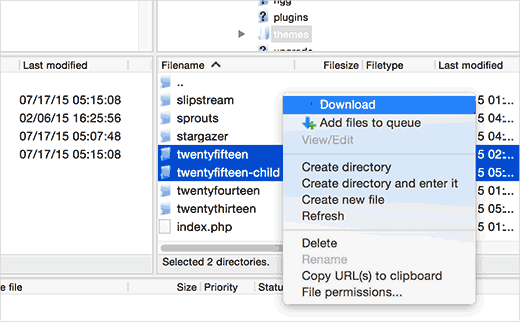
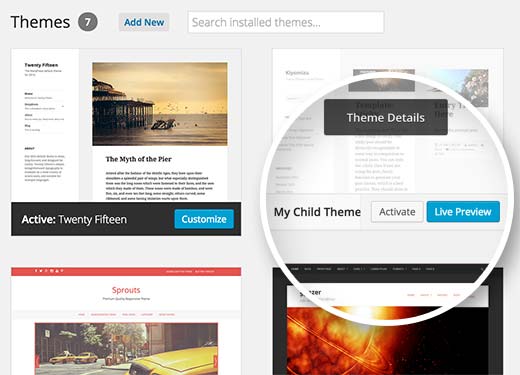




Syed Balkhi says
Hey WPBeginner readers,
Did you know you can win exciting prizes by commenting on WPBeginner?
Every month, our top blog commenters will win HUGE rewards, including premium WordPress plugin licenses and cash prizes.
You can get more details about the contest from here.
Start sharing your thoughts below to stand a chance to win!
Joshua Mad says
I see that’s how you install a child theme but I cant see to overwrite the code of the parent theme. I have installed a black theme with the correct labels and names, but still things will not change. Am i missing something? Can you show me an example of a child theme in use not how to install?
Ritul says
If I m exporting my divi child theme will my content lost?
cris pey says
hi there,
thanks for the tutorial! my question is, don’t we need to change various url’s and links to correspond with the new site before uploading to a different domain? so could benefit from some sort of migration plugin?
i’m about to do this and am stuck between conflicting ideas on the best way to go about it. i like your ideas best so i hope you can answer this for me and everything then goes smoothly….
thank you very much!
cris
WPBeginner Support says
If your child theme is properly coded, then it should not have any direct links. If it does have direct links, instead of WordPress functions to fetch relevant URLs, then you will need to fix that.
Admin
Hemang Rindani says
WordPress is a great CMS that comes with set of frameworks, themes, modules and plugins to implement any complex business requirements. It is a flexible platform that allows a CMS developer to customize any functionality according to the requirements. A child theme in WordPress allows a developer to inherit all the functionality, features, and the code of the parent theme without making any changes to the parent theme itself. This feature helps to create a theme that is most suitable to a business without compromising on security. For large organization with multiple websites, WordPress provides an option to use the same child theme with other websites to better the consistency among different websites. The child themes can be modified further as per the requirements. I feel this to be a great feature that even CMS development companies can adopt to deliver websites with great features.
Sue Loncaric says
Thank you for the information. I actually have a wordpress child theme and I used the child themify plugin. However, the theme Bouquet I’m using won’t seem to save any changes I make in the child theme. Any suggestions? I would really appreciate any assistance you could give. I’m not that tech savvy which may be a problem.
WPBeginner Support says
Some WordPress themes do not work well as parent theme. Please contact your theme support.
Admin
Felicia says
Thanks for posting this. This post helped me out a lot. It makes changing themes a lot eaiser.
Felicia says
Thanks for posting this. It really helps guide you through the process, making it much easier.
Tony Franco says
Hello!
Nice information, Thanks!
Please, if i have some plugin updates, is there a way to test the updates firstly at child theme?
How would this works, is it possible?
Thanks and Regards,
Tony
WPBeginner Support says
You can setup a local install on your computer (Windows | Mac)for testing purposes.
Admin