Volete smettere di ricevere le notifiche via e-mail dei nuovi utenti in WordPress?
Se avete abilitato la registrazione degli utenti sul vostro sito, WordPress invia un’e-mail di notifica all’indirizzo e-mail dell’amministratore ogni volta che un nuovo utente si registra. Con la crescita del sito, ogni giorno si aggiungono molti nuovi utenti, il che può rendere queste e-mail fastidiose da gestire.
In questo articolo vi mostreremo come disabilitare le notifiche per i nuovi utenti in WordPress.
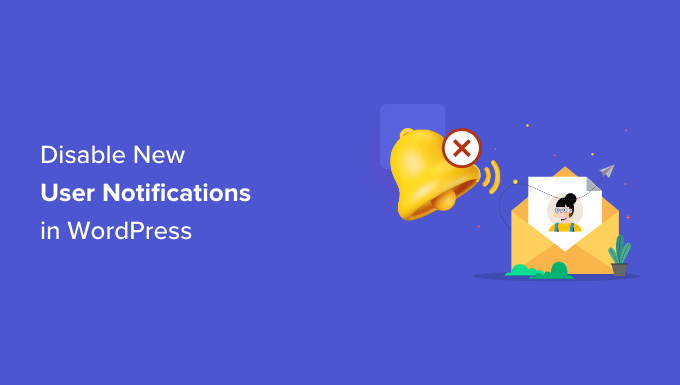
Perché disabilitare le e-mail di notifica degli utenti in WordPress?
WordPress invia notifiche via e-mail per impostazione predefinita ogni volta che si verificano aggiornamenti. Oltre agli aggiornamenti principali del sito, riceverete anche notifiche via e-mail per eventi quali la creazione di nuovi utenti, l’invio di nuovi commenti al vostro sito, la conferma della reimpostazione della password, ecc.
Consentire la registrazione degli utenti in WordPress ha molti vantaggi. Se avete un blog con più autori, un negozio online o un sito web associativo, la registrazione degli utenti è necessaria.
Tuttavia, c’è anche un aspetto negativo. WordPress invia per impostazione predefinita un’e-mail all’indirizzo di posta elettronica dell’amministratore, notificando la registrazione di un nuovo utente.
Sebbene queste e-mail siano utili per tenere d’occhio chi si registra sul vostro sito web e per tenere lontane le registrazioni di spam, possono essere fastidiose da gestire se avete diverse persone che si iscrivono ogni giorno.
Un gran numero di notifiche di nuovi utenti può ingombrare la vostra casella di posta elettronica, rendendo difficile individuare le e-mail importanti dei vostri clienti.
È qui che può essere utile disattivare le e-mail relative ai nuovi utenti. Vedremo due modi semplici per aiutare i principianti a disattivare le notifiche via e-mail. La parte migliore è che non dovrete saper scrivere codice.
Vediamo come disabilitare le notifiche dei nuovi utenti in WordPress utilizzando WP Mail SMTP e WPCode:
Metodo 1: Disabilitare le notifiche dei nuovi utenti usando WP Mail SMTP
Se volete controllare meglio le vostre e-mail di WordPress, comprese le notifiche per i nuovi utenti, questo metodo fa per voi.
WP Mail SMTP è il miglior plugin SMTP per WordPress sul mercato, in grado di migliorare drasticamente la deliverability delle vostre e-mail.
Il plugin risolve il problema della mancata consegna delle e-mail ai vostri clienti. Ciò significa che tutte le vostre e-mail raggiungeranno i vostri utenti invece di finire nelle loro cartelle di spam o di essere completamente bloccate.

WP Mail SMTP offre anche diverse impostazioni per prendere il controllo delle vostre e-mail di WordPress, come la disabilitazione delle notifiche automatiche di aggiornamento. Tra queste impostazioni c’è la possibilità di disabilitare le e-mail di notifica dei nuovi utenti inviate all’e-mail dell’amministratore.
Nota: per questo tutorial, utilizzeremo la versione WP Mail SMTP Pro, poiché include le opzioni di controllo delle e-mail. Esiste anche una versione gratuita di WP Mail SMTP che si può usare per risolvere i problemi di consegna delle e-mail sul proprio sito.
Per prima cosa, dovrete installare e attivare il plugin WP Mail SMTP sul vostro sito WordPress. Se avete bisogno di aiuto, seguite la nostra guida passo passo su come installare un plugin.
Dopo l’attivazione, andare su WP Mail SMTP ” Impostazioni dal pannello di amministrazione di WordPress e inserire la chiave di licenza. La chiave di licenza si trova nell’area dell’account di WP Mail SMTP.
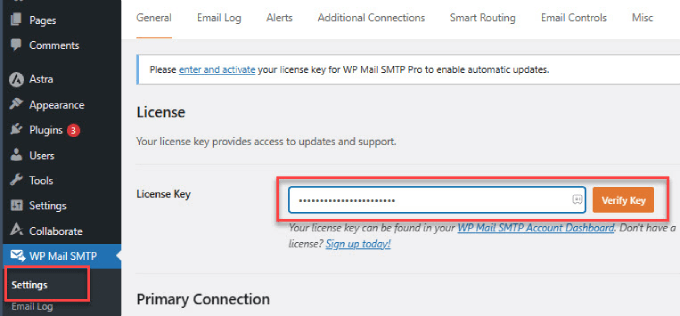
Dopo aver inserito la chiave, fare clic sul pulsante “Verifica chiave”.
A questo punto verrà visualizzato un popup che indica che la chiave è stata verificata con successo e il vostro sito WordPress riceverà gli aggiornamenti automatici.

Successivamente, potete andare alla scheda “Controlli e-mail” dal menu in alto in WP Mail SMTP.
Qui è possibile personalizzare le notifiche e-mail di registrazione dei nuovi utenti.
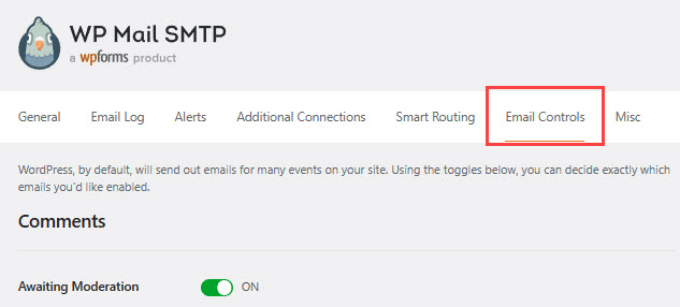
Dopodiché, è sufficiente scorrere verso il basso fino alla sezione Nuovo utente.
Quindi, è necessario fare clic sulla levetta per disabilitare l’opzione “Crea (Admin)”. E non dimenticate di premere “Salva impostazioni” quando avete finito.
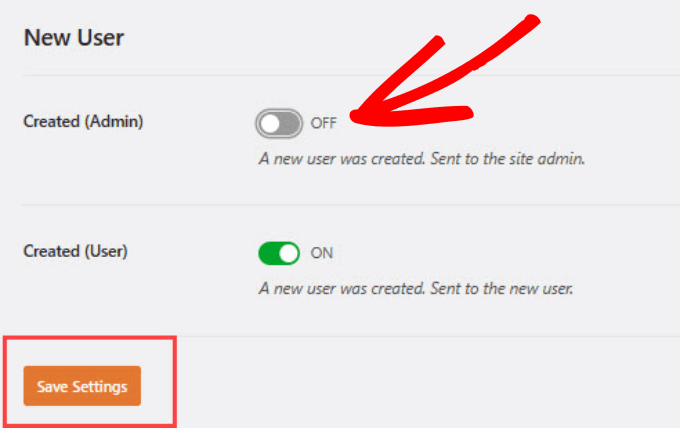
Una volta disattivata questa impostazione, l’amministratore non riceverà più l’e-mail predefinita di WordPress dai nuovi utenti. Tuttavia, il nuovo utente che si è registrato riceverà comunque un’e-mail di conferma.
Ecco fatto! Avete disabilitato con successo le e-mail di notifica dei nuovi utenti per gli amministratori utilizzando il plugin WP Mail SMTP.
Metodo 2: Disabilitare le e-mail dei nuovi utenti in WordPress usando WPCode
Se non si vuole usare un plugin SMTP, si può aggiungere uno snippet di codice al file functions.php del tema o usare un plugin per disabilitare le notifiche via e-mail:
<?php
function wpcode_send_new_user_notifications( $user_id, $notify = 'user' ) {
if ( empty( $notify ) || 'admin' === $notify ) {
return;
} elseif ( 'both' === $notify ) {
// Send new users the email but not the admin.
$notify = 'user';
}
wp_send_new_user_notifications( $user_id, $notify );
}
add_action(
'init',
function () {
// Disable default email notifications.
remove_action( 'register_new_user', 'wp_send_new_user_notifications' );
remove_action( 'edit_user_created_user', 'wp_send_new_user_notifications' );
// Replace with custom function that only sends to user.
add_action( 'register_new_user', 'wpcode_send_new_user_notifications' );
add_action( 'edit_user_created_user', 'wpcode_send_new_user_notifications', 10, 2 );
}
);
Tuttavia, non consigliamo di modificare direttamente il file functions.php. Infatti, anche il più piccolo errore nel codice può rendere il sito inaccessibile.
Il modo più semplice per aggiungere codice personalizzato in WordPress senza rompere il sito è il plugin gratuito WPCode. È il plugin di snippet di codice più popolare, utilizzato da oltre 2 milioni di siti web WordPress.
La prima cosa da fare è installare e attivare il plugin WPCode in WordPress. Per istruzioni più dettagliate, consultate la nostra guida passo passo su come installare un plugin di WordPress.
Andate su Code Snippets “ + Add Snippet nell’area di amministrazione del sito WordPress. Lì, vedrete una libreria di snippet di codice da cui scegliere.
La buona notizia è che WPCode ha un modello già pronto per disabilitare le e-mail di notifica dei nuovi utenti. Basta digitare “user” nella barra di ricerca e fare clic su “Use snippet” sotto lo snippet “Disable New User Notifications”.
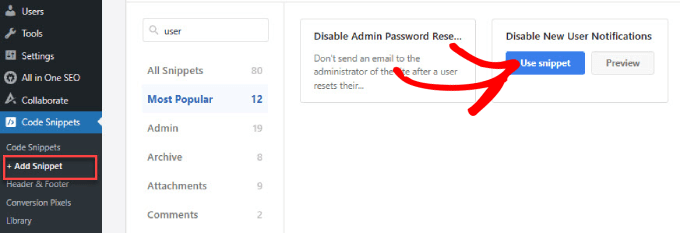
Poiché il modello contiene già il codice, non è necessario scriverne uno proprio.
Si vedrà il codice già presente con il “Tipo di codice” impostato come snippet PHP.
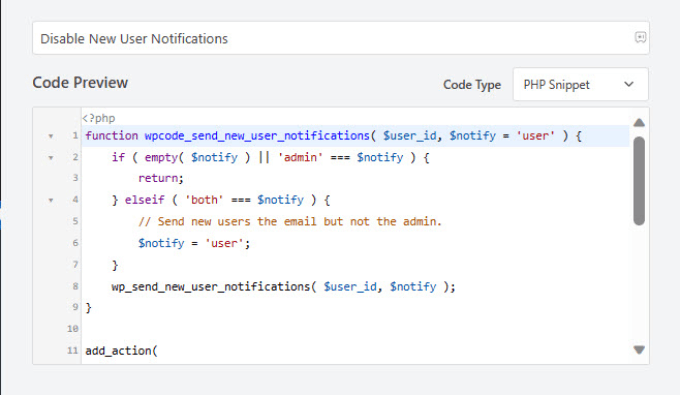
Se si desidera regolare la posizione del codice, è possibile scorrere verso il basso. Il metodo di inserimento deve essere impostato su ‘Auto Insert’.
È possibile aprire il menu a discesa per decidere dove si vuole che il codice venga eseguito o anche impostare una pianificazione per quando si vuole che il codice sia attivo.

Ad esempio, è possibile impostare lo snippet di codice per disabilitare le registrazioni degli utenti da alcune pagine. Ciò può essere utile se si hanno pagine di registrazione utente personalizzate per diversi programmi di iscrizione.
Si può anche scegliere che il codice disabiliti solo le registrazioni degli utenti da WooCommerce, Easy Digital Downloads o MemberPress.
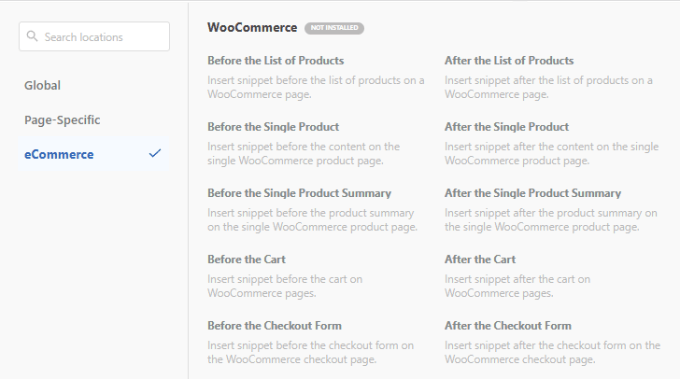
Ma per la maggior parte dei proprietari di siti web, lasciare l’impostazione predefinita su “Esegui ovunque” è la soluzione migliore.
Una volta configurato il punto in cui eseguire lo snippet di codice, si può scorrere l’angolo in alto a destra e spostare il pulsante “Inattivo” su “Attivo” per attivare il codice.
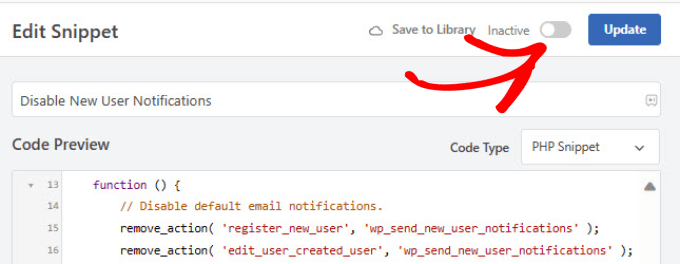
È stato possibile disattivare le e-mail di notifica per i nuovi utenti.
Non dimenticate di fare clic sul pulsante “Aggiorna” per salvare le modifiche.
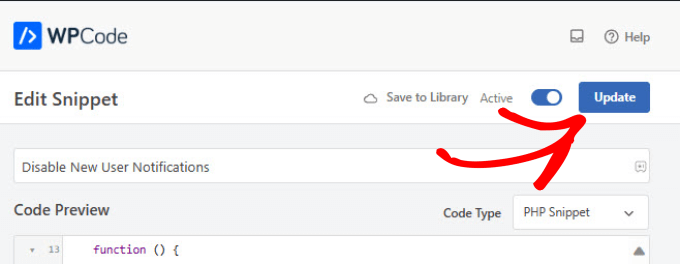
Bonus: Disattivare le notifiche dei commenti in WordPress
Le notifiche di WordPress possono essere molto fastidiose. Se il vostro sito web riceve un elevato volume di traffico, in particolare sui post più vecchi, potreste anche essere sommersi dalle e-mail di notifica dei commenti.
La buona notizia è che esiste una soluzione rapida.
Tutto ciò che dovete fare è andare su Impostazioni ” Discussione. Le e-mail di notifica dei commenti sono automaticamente abilitate per impostazione predefinita in WordPress.
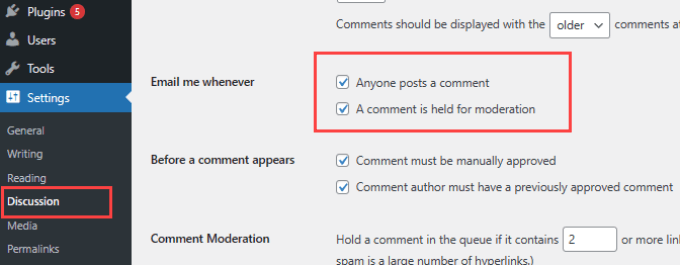
È possibile disattivare le notifiche dei commenti deselezionando le caselle accanto a “Chiunque invia un commento” e “Un commento è trattenuto per la moderazione”. In questo modo, non si riceveranno e-mail quando qualcuno pubblica un commento o quando un commento viene trattenuto per la moderazione.
Per maggiori dettagli, consultate il nostro post su come disattivare le notifiche dei commenti in WordPress.
Speriamo che questo articolo vi abbia aiutato a disabilitare le e-mail di notifica dei nuovi utenti in WordPress. Potreste anche voler consultare la nostra guida su come disabilitare le notifiche di verifica dell’email dell’amministratore di WordPress o il nostro confronto tra esperti sui migliori servizi di email marketing per far crescere il vostro pubblico.





Syed Balkhi says
Hey WPBeginner readers,
Did you know you can win exciting prizes by commenting on WPBeginner?
Every month, our top blog commenters will win HUGE rewards, including premium WordPress plugin licenses and cash prizes.
You can get more details about the contest from here.
Start sharing your thoughts below to stand a chance to win!
THANKGOD JONATHAN says
Lifesaver! Those email chains used to drown me. This makes managing comments & users SO much easier. Thanks for the clear, step-by-step guide!
WPBeginner Support says
You’re welcome
Admin
Ralph says
I used to run user profiles on my website. I wanted everbody to have their nickname for their own, upload own avatar, get notifications about replies to the comments etc. But that notificaitons were hell. All the time! I had to turn registration off, deleted all profiles and stuck to regular comments. However i plan to open new website with profiles for contributors of content so this guide is a blessing.
WPBeginner Support says
Glad to hear our guide could help!
Admin
Sharon says
Hey there! I just wanted to drop a quick thank you to WPBeginner for the awesome tips on disabling new user notifications in WordPress. Your tricks have been a lifesaver for my web design and development work. Also, something I can pass on to others as well. Since I am using the Pro version of WP Mail SMTP, I used that path to disable the notifications. I will also be using PHP to write up a WooCommerce version. Keep ‘em coming, and I’ll keep benefiting from your expertise!
WPBeginner Support says
Thank you for your kind words and we hope our content continues to be helpful to you!
Admin
Alice Elliott says
I am not in a position to be bothered by constant notifications from WordPress about people subscribing to my site, but I can certainly imagine how useful it would be to people who are how to stop this. Thank you for this detailed tutorial, very clearly set out, even if it is set at a higher level of beginner than I’m used to.
WPBeginner Support says
You’re welcome, it depends on the person and their preferences but we’re glad our article was helpful!
Admin
Thomas Kim says
Thank you so much for sharing these specific instructions with us. I have been searching for how to disable new user notifications for a long time but didn’t find anything helpful. Your article helps me a lot. So. Thank you
WPBeginner Support says
Glad you found our article helpful
Admin
Aaro says
Hey,
Is there a plugin or other solution for directing the New User admin emails to a second admin email address? So that the new user admin alerts would only go to this second email and the main admin email would remain clutter free.
WPBeginner Support says
Unless I hear otherwise, we don’t have a specific plugin we would recommend for that at the moment.
Admin
JARROD WARD says
Hey WPBeginner!!
Go to Settings > General page and make sure the membership option is unchecked.
GENIUS!!!! TOM!!! YOU ARE MY HERO!
shivakumar says
Thanks for your input and it worked as I was getting emails daily like 50 saying new registration to your site and finally today it got resolved.
Thanks for your Input.
ikomrad says
You should not need to install a plugin for turn off a site feature. What was WP thinking when they designed new user notifications? The way currently it works doesn’t scale at all.
Tom says
I have a sales site set up with wordpress but do not have ANY forms for “New User registration” Can any one tell me how I keep getting these notifications?
Even the blog comments are turned off so I can’t see how these users are signing up and I can’t tell where the traffic is coming from in my google analytics. I even started sending emails back to the new sign ups asking them to help me figure this out and offering a valuable backlink software for their time and trouble… This really has me baffled, Please Help!
WPBeginner Support says
Hey Tom,
Go to Settings > General page and make sure the membership option is unchecked.
Admin
Anthony King says
I had started to get hit by waves of ‘New User Registration’ around 20 per minute. All are generated requests and hugely irritating as the notification was triggered even though the registration was blocked as spam. Our plug-in stopped the constant ‘bing’ as new notifications came through, huge thanks!
Melchior says
Thanks a lot for the tip ! New user registration notifications were on the verge of killing me, but you saved my life with this !
Tomas Skoglunn says
That’s so strange.. I’ve been searching for the past 30 minutes how to activate email notifications to site’s admin about each new subscriber (or, as in my case, new contributor). Now I see people actually try to turn it off. Any tips from someone on where could I activate these notifications? Thanks!
Katie Quinn says
Great post – can’t wait to see how this plugin works :o) I love growing my blog, but the user notifications are driving me MAD. Thank you!!
Angie says
Thanks for this.
Not your fault of course – but a minor rant: You shouldn’t need to install another plugin to do this! It should be a feature in the WordPress dashboard, under “Settings”.
I try to keep my active plugins to a minimum of 12-13 on my site. I heard too many plugins can bog down your site, use too much bandwidth, be buggy and interfere with each other.
Kaley Perkins says
Thank you, thank you, thank you. Not only for your specific instructions and easing my mind that I’m not missing something important for building my community but also for your speedy quick responsiveness to your own community. Impressed with you guys! Keep it up!