Avete mai visto “trackback” e “pingback” in WordPress e vi siete sentiti confusi? Non preoccupatevi, a molti capita. Si tratta di strumenti di WordPress blog che anche alcuni utenti esperti non comprendono appieno.
Lavoriamo con WordPress da molto tempo e conosciamo bene trackback e pingback. Possono essere utili, ma possono anche causare problemi. Sono stati creati per aiutare i blog a comunicare tra loro, ma ora gli spammer ne fanno spesso un uso improprio.
In questa guida spiegheremo in termini semplici cosa sono i trackback e i pingback. Vi mostreremo come funzionano e come usarli (o disattivarli se non li volete).
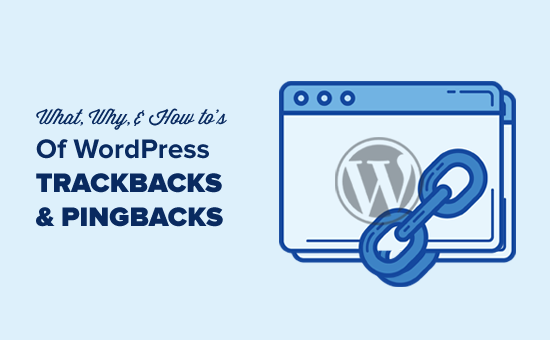
Utilizzate i collegamenti rapidi qui sotto per navigare tra i diversi argomenti di questo articolo:
Che cos’è un trackback?
Un trackback in WordPress è come un messaggio amichevole tra due siti web. Quando un sito cita o rimanda a un post di un altro sito, invia un trackback per informare l’altro sito. Ecco come funziona:
- Supponiamo che stiate scrivendo un post su WordPress. Nel vostro post, includete un link speciale chiamato URL di trackback a un altro post su un altro sito WordPress. È come un codice segreto che si trova nelle informazioni del post collegato.
- Quando si pubblica un post, il sito invia un trackback al link inserito. Questo trackback contiene informazioni sul post, come il titolo e un breve testo.
- L’altro sito WordPress riceve il trackback e controlla se si tratta di un link valido e pertinente. Si tratta di un controllo amichevole per vedere se il vostro post si adatta bene al loro.
- Se tutto è a posto, il trackback appare nella sezione dei commenti del post collegato. L’aspetto è un po’ diverso da quello dei normali commenti: di solito mostra il titolo del post e un frammento del suo contenuto.
Che cos’è un Pingback?
Un pingback in WordPress è un messaggio automatico che un sito invia a un altro quando si collega al suo contenuto. Ecco come funzionano i pingback in WordPress:
- Scrivete un post con un link a un altro post su un altro sito WordPress.
- Quando pubblicate un post, il vostro sito WordPress invia automaticamente un pingback al sito a cui vi siete collegati. Questo pingback include dettagli sul post, come il titolo e un po’ di testo.
- L’altro sito WordPress riceve il vostro pingback e controlla se il link è valido e ha senso. È un controllo amichevole per vedere se il vostro post si adatta bene al loro.
- Se tutto è a posto, il pingback viene visualizzato nella sezione commenti del post collegato come un link al vostro sito.
I pingback funzionano anche all’interno del vostro sito. Ciò significa che se si collega un articolo a uno dei propri articoli sullo stesso sito, WordPress invierà automaticamente un pingback a se stesso.
Si tratta del cosiddetto self-ping e, una volta che iniziate a bloggare regolarmente, potreste trovare i ping fastidiosi. Non preoccupatevi, possono essere facilmente disattivati, come vi mostreremo più avanti in questo articolo.
Qual è la differenza tra trackback e pingback?
Non c’è molta differenza tra pingback e trackback. Entrambi fanno la stessa cosa, ma con un approccio leggermente diverso.
La prima differenza è che i trackback sono manuali, mentre i pingback sono automatici, poiché utilizzano tecnologie di comunicazione diverse.
In secondo luogo, i pingback non inviano l’estratto del post, mentre i trackback sì.
Come inviare trackback e pingback in WordPress
Da WordPress 5.0, la possibilità di inviare manualmente un trackback ad altri blog è stata rimossa dalla schermata dell’editor dei blocchi. Non sono molti gli utenti che utilizzano questa funzione e WordPress ha già abilitato i pingback automatici per impostazione predefinita.
Tuttavia, se si utilizza l’editor classico, la funzionalità è ancora presente. Basta modificare un post nell’editor classico per trovare l’opzione di invio di trackback sotto l’area di modifica.
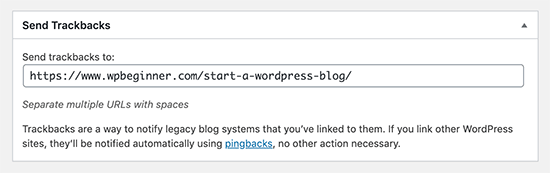
Se non riuscite a trovare la casella di meta trackback nell’editor classico, fate clic sul pulsante “Opzioni schermo” nell’angolo in alto a destra dello schermo.
È necessario selezionare la casella accanto all’opzione “Invia trackback” e WordPress inizierà a mostrare una casella per l’invio di trackback sotto l’area di modifica.
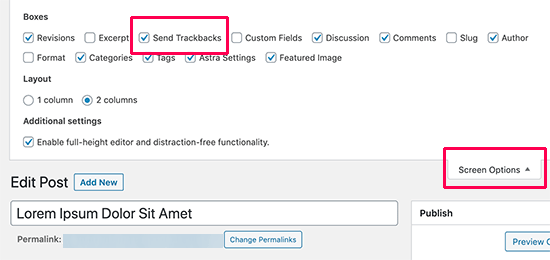
Come moderare i pingback e i trackback in WordPress
Secondo la nostra esperienza, il 99% dei trackback e dei pingback sono spam. Questo è il modo più semplice per gli spammer di ottenere un backlink dal vostro sito.
Nel nostro caso, vediamo spesso pingback di scrapers di contenuti (ladri di contenuti) che copiano i nostri interi articoli parola per parola, compresi tutti i link.
Grazie a questi link, il loro software di blogging invia automaticamente dei pingback ai nostri articoli.
Le poche volte in cui abbiamo trovato utili i trackback/pingback sono state quando i blogger legittimi ci hanno linkato. Ci hanno aiutato a scoprire di essere stati pubblicati su Mashable e sul NYTimes.
In breve, abbiamo scoperto che il 99% di tutti i trackback/pingback sono spam. Questo è il motivo per cui li abbiamo disabilitati completamente. Non vale la pena di moderare una tonnellata di spam.
Esistono altri modi per scoprire chi si è collegato ai vostri articoli. Il più semplice è quello di utilizzare Google Analytics per scoprire chi si collega al vostro sito.
Detto questo, se si desidera comunque utilizzare trackback e pingback, è bene moderarli per evitare lo spam. Ciò che dovete fare è andare in Impostazioni “ Discussione nell’area di amministrazione di WordPress.
Quindi, nella sezione “Prima che appaia un commento”, selezionare la casella “Il commento deve essere approvato manualmente”. In questo modo, i trackback e i pingback non verranno visualizzati automaticamente e dovranno essere controllati per evitare lo spam.
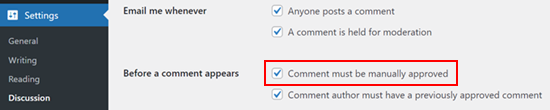
È quindi possibile accedere all’area di moderazione dei commenti di WordPress per controllare i pingback e i trackback in sospeso.
Da qui è possibile approvarli, eliminarli o contrassegnarli come spam.
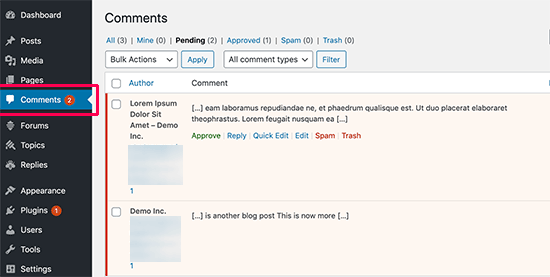
Come disattivare i trackback, i pingback e i self-ping
Se siete stanchi di ricevere trackback e pingback di spam, c’è un modo per disabilitarli completamente.
Basta andare alla pagina Impostazioni ” Discussione e deselezionare l’opzione “Consenti notifiche di link da altri blog (pingback e trackback)”.
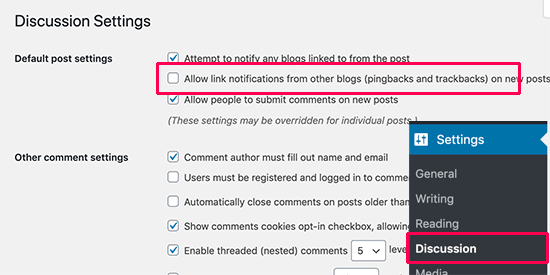
Deselezionando questa casella si disabilitano solo i trackback e i pingback per i post futuri (non per quelli esistenti).
Per disabilitare i trackback sui post esistenti, dovete seguire il nostro tutorial su come disabilitare i trackback e i pingback sui post esistenti di WordPress.
Se siete stanchi che il vostro blog si auto-pinga, potete semplicemente installare e attivare il plugin No Self Pings. Per maggiori dettagli, consultate la nostra guida passo passo su come installare un plugin di WordPress.
Dopo l’attivazione, il plugin disabilita i self-ping sul vostro sito WordPress.
Bonus: Competenze essenziali di WordPress per i principianti
Mentre trackback e pingback sono caratteristiche specifiche, c’è molto altro da approfondire sulle basi di WordPress. Ecco alcune guide utili per migliorare la vostra conoscenza di WordPress:
- Se trovate WordPress difficile, non siete i soli. Learn WordPress può essere difficile e scoprirete i consigli per renderlo più facile.
- Orientarsi in WordPress è fondamentale. Learn come individuare le categorie, i tag, i commenti e gli ID degli utenti di WordPress.
- Gestire i contenuti in modo efficace importa. Scoprite come trovare le bozze salvate in WordPress, per non perdere mai i vostri lavori in corso.
- Capire le prestazioni del sito può aiutare il vostro blog a funzionare senza problemi. Scoprite come liberare spazio su disco e ridurre l’uso degli inode in WordPress.
- Mantenere il proprio sito aggiornato è fondamentale. Learn come testare il tema WordPress in base agli standard più recenti.
Speriamo che questo articolo vi abbia aiutato a conoscere i trackback e i pingback di WordPress. Potreste anche voler consultare la nostra guida per principianti sulla disabilitazione delle caratteristiche del blog in WordPress e la nostra scelta dei migliori plugin per gestire un blog WordPress con più autori.
Se questo articolo vi è piaciuto, iscrivetevi al nostro canale YouTube per le esercitazioni video su WordPress. Potete trovarci anche su Twitter e Facebook.





Muhammad Atif
Hi, There is mistake under “what is pingback”, 4th point ” we “wikk”
WPBeginner Support
Thank you for catching that, we will get that typo fixed soon!
Admin
Iftekhar Bhuiyan
Helpful post indeed. Thank you.
On a personal level though, I stopped using it for quite some time now.
Marcia
I’m curious is it weird to approve self-pings? Internal linking is still a good thing but would there be any cons//would it just look weird? Thanks!
WPBeginner Support
It’s a bit of a personal preference question. It adds more admin tasks for you to do with the links to approve and you already have an internal link to cause the pingback so most do not find value in allowing self pings.
Admin
Christopher Wilson
I am so glad I discovered this website because it make everything so crystal clear especially if you are a beginner (I guess that’s why it’s named appropiately). I love it.
WPBeginner Support
Glad you found our content helpful
Admin
Mithu A Quayium
What about the real blogger who don’t spam. Don’t you accept their trackback/pingback then , even though they are legit ?
LaShaun W
Are there any advantages to approving a trackback. I just got one and I don’t know if I should or shouldn’t approve it. If someone clicks it, I risk losing a visitor, don’t I?
WPBeginner Support
Hi,
Yes, you can delete it.
Admin
Philip
Thank you for explaining TrackBacks.
I got two but the commenters name etc looked false and immediately raized the alarm.
So, if they do copy your article word for word, no one should panick, because Google will not give that copied post good ranking and they will hurt their website rankings! Or, am I missing something more important here?
I will disable trackbacks.
Thanks.
WPBeginner Support
Hi Philip,
Yes, you got that right. However, if you notice that someone with stolen content is outranking your articles in Google, then you can file DMCA and Google will remove those results. For more information, please see our guide on how to prevent blog content scraping in WordPress.
Admin
Sherry
Thank you so much for Tweeting this article! I just last week received 6 Pingbacks and had no idea what to do about them.
I had just moved from Blogger to WordPress.org earlier this year and I have been learning the platform and had never heard of Trackbacks and Pingbacks until last week.
I watched Your talk with Micheal Hyatt and learned so much too. I’m so glad I subscribed to Platform University and heard about your site it has been so helpful. I’m implementing a lot of the things you talked about with Micheal Hyatt.
Sherry
Editorial Staff
Thank you so much for the kind words Sherry. I’m happy to help
-Syed
Admin
Sinea
Thanks for the explanation. I would instantly stop all trackbacks and pingbacks if I were more experienced. I’ve been blogging for 7 years but only just moved from Blogger to WP. THANK GOODNESS FOR YOUR WEBSITE. Without it, I do not know what I would do!
I host two blog hops. I love meaningful comments from my guests at the parties as well as on other posts. Will disabling trackbacks or pingbacks interfere with my parties or real commentary? If it won’t, I’m disabling immediately. Another question… on existing spammy comments, is it better to mark them as spam or send them to the trash?
WPBeginner Support
Hi Sinea,
Thank you for kind words, we are glad that you find WPBeginner helpful. To answer your questions:
1. No, disabling pingbacks and trackbacks will not affect comments on your website.
2. It is better to mark spam comments as spam.
Admin
Sinea
Well, then, I will be disabling them! Thanks so much!
Sin Yee
Thanks for the explanation. Finally know what both of them are!
Janine
Thank you for addressing this! Honestly its a confusing topic. I recently had my post pinged back upon. (How on earth would one say that!?!)
I noticed that when she pinged me her post (in wordpress) automatically used my featured image for the post I had written.
I have pinged a different blogs post (not a wordpress blog) today and I don’t see if there is a way to include the image.
Is it still pinging if it is not a wordpress blog? Could that be what is different?
Thanks!
Tapiwa Zvakavapano
Greetings
I see there is an unanswered question in all this; If I do not approve a Pingback, will the link still work. I am afraid I am not as fawning as all the other people above. I run a recently launched blog; Network Bees and I have lots of links to your pages. All of them are genuine, ie, I read your articles and link to relevant, well written materials.
It worries me therefore, that all that effort is for nought because you are labeling all my links as spam. I may be confused about the whole thing, however. I think one of the comments above asked the same issue. Does disabling pingbacks and trackbacks mean that people cant link to a page? Or do the links still work nevertheless?
One of the things that I have discovered is that established bloggers tend to be a bit “detached” when it comes to interacting with new bloggers. There is this blog that allows guest posts but does not allow even a single link to the author’s blog! I mean, what would be the point? In any case, that’s a digression. My question is above….
WPBeginner Support
Hi Tapiwa,
When you link to another WordPress powered website, the link on your website will work just fine. If the site you are linking to has the pingbacks and trackbacks disabled, then they will not see the link in their moderation queue and will not be able to mark it as spam. You should keep working on your blog as you normally would.
Admin
Michelle Belanger
Thanks for this article and your site!
I got a rather generic comment with a link to a site in the UK that had content unrelated to my blog post (a garden photo post linked to a job seeking website). i approved the comment initially because I want people to read and respond to my posts. After reading this article, I went in and removed the links and left the comment by itself.
Is this method ever used as a way to break into someone’s site to hack it? Or is it just a way to get someone from another site to click their link and go to their site? Thanks again for your help with this subject.
WPBeginner Support
Hey Michelle,
Most links submitted in a comments are often spam. Some times these links can lead users to malicious websites. You need to carefully review comments before approving them. See our guide on how to deal with comment spam in WordPress for more information.
Admin
Arulmjoseph
Thanks for the information.
gumusdis
Perfect, Thanks for sharing these useful information with us.
Dattaraj
Very good article. Thanks for detailed explanation.
Liz Ziser
Great post! Thank you for sharing.
Personally, my confusion lies with moderation options. For example, if a legitimate blog links to my site, and I move it to “Trash”, is the link deactivated? i.e. It’s fine for them to link to me, but I don’t want the pingbacks displaying at the bottom of my post… so would this be the best selection?
I’d just like to better understand the consequence of each moderation selection: Approve, Unapprove, Trash, Spam, and Trash. What actually happens when each of these are selected.
Thanks a lot!!
ketul
hello i am confusion about pingback in my wordpress its affect on seo keywords?
Daren
Perfect! Been wondering about this for a while. Thanks for the focused “Don’t waster your time” advice.
Nebu John Thaliyath
Really Helpfull. Thank You
Sanjay Kumarr
Now I have good knowledge of Trackbacks and PingBacks, trackbacks are mannual with contents and pingbacks are automated / software based both will 99% spam.
Your article is very good and clearly belongs to questions that I was trying to find.
Good websites and information as well.
WPBeginner Support
Hey Sanjay, glad you found it helpful
Don’t forget to join us on Twitter for more useful WordPress tutorials.
Admin
Vasu
This was very useful. Just the information what I was looking for.
thanks
Vasu
Amit
This is very useful information for me too. Actually i was very confused before this. When i research on my website, that one trackback post show there.
After read this knowledgeable article about trackback and pingback . my problem has been solve.
Breanna
So, are pingbacks/trackbacks bad or good to get?
Chris Webb
Great Post, very thorough explanation on what these two types of linking mechanisms do.
Phil Owens
Hi,
Considering your title is what, how, why, you haven’t explained how to create a trackback. I am a complete noobie to blogging, so treat me like an idiot
Brendan Hall
I was going to use track backs on our site. We tried them for a while and we were just inundated with spamming comment (of which this comment is not lol). In the end I decided that is was not worth using track back at all.
Pushkar Kathayat
How to make a pingback for another blog?
Heather
Does disabling trackbacks and pingbacks affect my sites SEO?
WPBeginner Support
No it does not.
Admin
Luke Ward
Hi, If I disable pingbacks/trackbacks as you’ve suggested, will that also stop internal pinkbacks?
Thanks
Heike Martin
Internal pingbacks can be avoided by making sure that the url used only shows the extension of the full url. Look at the url for this post. To avoid self-pings you want the link to only read “/beginners-guide/what-why-and-how-tos-of-trackbacks-and-pingbacks-in-wordpress/”. This info is from the make.wordpress site. To do this add the link and check in text editor mode and delete the domain portion of the url
Robert
Thanks for this article on trackbacks and pingbacks. I had been thinking of the advantages of allowing trackbacks from genuine bloggers but if your experience is that 99% comes from spam then I don’t think the 1% is worth it.
I think I will place a prominent notice advising bloggers to use the Contact Me form to request a link up.
James
Have been reading the release notes on 4.0.1, specifically the XSS vulnerability in comments which launches upon moderating comments.
I don’t suppose any one would know if the trace ping backs could be exploited in the same way.