Volete rimuovere la modalità dell’editore visuale in WordPress? L’editore visuale di WordPress offre un’interfaccia WYSIWYG per la scrittura di contenuti. Tuttavia, molti utenti che sono in grado di scrivere HTML di base preferiscono utilizzare l’editor di testo. In questo articolo vi mostreremo come rimuovere la modalità dell’editore visuale in WordPress.
Perché rimuovere la modalità editore visuale in WordPress?
L’editore visuale offre un modo conveniente per i principianti di scrivere contenuti in WordPress. È dotato di una bella interfaccia utente WYSIWYG con comode opzioni per scegliere i colori e il formato durante la scrittura degli articoli.
Consultate i nostri consigli su come padroneggiare l’editore visuale di WordPress.
L’editore visivo può anche essere programmato per mostrare gli articoli utilizzando gli stessi font e colori del tema di WordPress.
Tuttavia, molti utenti avanzati preferiscono utilizzare l’editor di testo. Ha alcuni pulsanti di formattazione molto semplici e mostra l’HTML grezzo / testo semplice quando si creano i contenuti.
La più grande lamentela di chi è dotato di editor visuale è che quando si passa dalla modalità visuale a quella di testo, la formattazione dell’articolo potrebbe essere compromessa. A volte l’editore visuale finisce anche per aggiungere formattazioni aggiuntive non necessarie.
Non si tratta di problemi gravi, ma possono certamente diventare molto fastidiosi.
Detto questo, vediamo come rimuovere facilmente la modalità dell’editore visuale in WordPress.
Video tutorial
Se il video non vi piace o avete bisogno di ulteriori istruzioni, continuate a leggere tutto.
Rimozione della modalità di editor visuale in WordPress
Per prima cosa, è necessario visitare la pagina Utenti ” Il tuo profilo nell’area di amministrazione di WordPress. Qui è possibile modificare il profilo dell’utente in WordPress.
Sotto l’editore visuale, è necessario selezionare l’opzione “Disabilita l’editor visuale durante la scrittura”.
Non dimenticate di fare clic sul pulsante “Aggiorna profilo” per salvare le impostazioni.
Ora è possibile modificare un articolo o crearne uno nuovo. Si noterà che l’editore visuale non sarà più disponibile.
Nota: questa impostazione non influisce sugli altri utenti registrati sul vostro sito WordPress.
Ci auguriamo che questo articolo vi abbia aiutato a capire come rimuovere la modalità di editor visuale in WordPress. Potreste anche voler consultare la nostra guida per aumentare la velocità e le prestazioni di WordPress.
Se questo articolo vi è piaciuto, iscrivetevi al nostro canale YouTube per i video tutorial su WordPress. Potete trovarci anche su Twitter e Facebook.

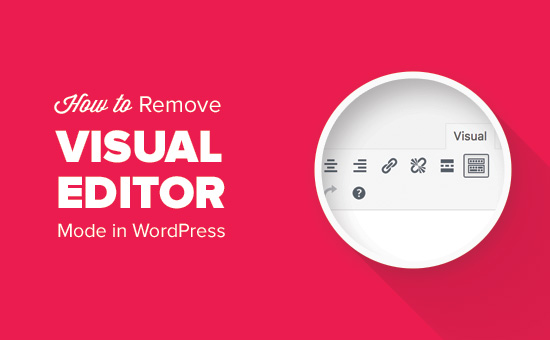
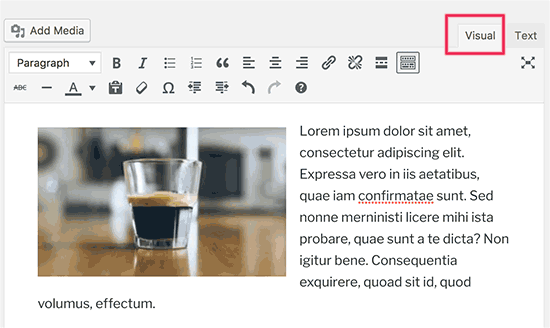
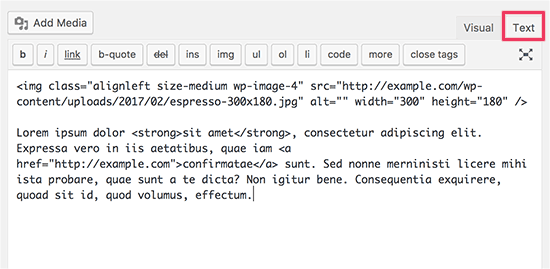
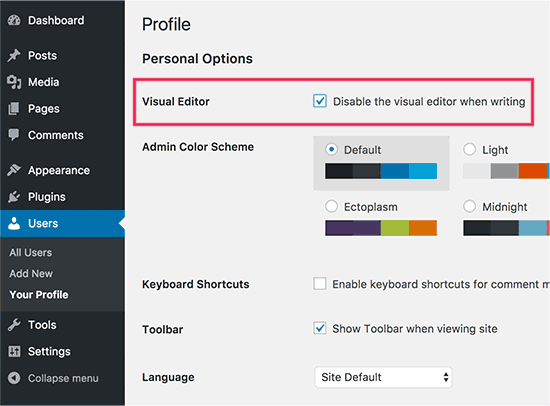
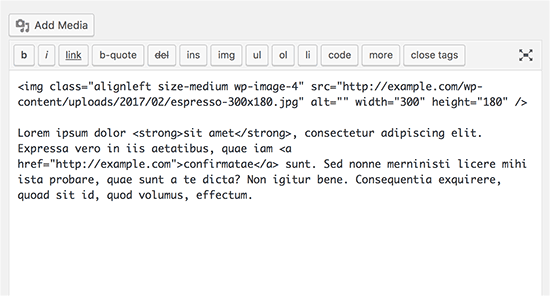




Syed Balkhi says
Hey WPBeginner readers,
Did you know you can win exciting prizes by commenting on WPBeginner?
Every month, our top blog commenters will win HUGE rewards, including premium WordPress plugin licenses and cash prizes.
You can get more details about the contest from here.
Start sharing your thoughts below to stand a chance to win!
Joanne Hurlock says
LIFE SAVER!!
For turning the visual editor back on!!!
WPBeginner Support says
Glad our guide was helpful
Admin
Thien says
That’s amzingn acticle. I have practice on my site thanks so much
WPBeginner Support says
You’re welcome, glad you liked our article
Admin
radin says
im realy appreciate for this article
Swapnil Sutar says
Can we disable Visual editor only for pages not posts?
Michael says
Your advice is great but surely the best/additional solution would be to stop some of the idiotic behaviour of the visual editor, ESPECIALLY adding and in stupid places, which can disrupt pages completely. I’ve even seen it add tags in the middle of internal style declarations! It also seems to remove HTML comments at times.
As one of several people maintaining a certain website, I’ve had to waste many hours fixing the mess made by the visual editor because someone else insists on using it.
SURELY it can be made to listen to what the user actually TYPED instead of taking matters into its own hands for no reason. If I type a succession of carriage returns, and didn’t go into text and add , MAYBE because that’s what I actually WANTED.
This behaviour has been *programmed* into it, it can therefore be removed.
Satnam Singh says
Do you use wordpress visual editor on your website ? Or any plugin of shortcodes instead or any thing else ? Mind sharing ?
WPBeginner Support says
Hi Satnam,
We use text editor when writing posts. You can see all the plugins we use on our blueprint page.
Admin
Karen Doll says
Hello,
I’m hoping you can help me with my Visual Editor issue. I know this page addresses how to disable the Visual Editor, but I’m hoping you can help to enable my Visual Editor. I am a freelance writer and a client set up a WordPress account for me on her site. I cannot access the Visual Editor. The disable Visual Editor box in NOT checked. And, when I tried to click on Visual, all of my text disappears. The word counter remains the same as if there are invisible words on the page. Perhaps there is something you can tell me that I can forward onto the site owner.
Thanks so much for your help
Karen
WPBeginner Support says
Take a look at our tutorial on how to fix white text and missing buttons in WordPress visual editor. You will need to ask your client to help you solve this issue.
Admin
sunil says
Does enabling visual editor erase the html code again?
WPBeginner Support says
No, but if you edit a post and switch to visual editor, then it may try to fix unclosed HTML tags, etc. This could affect your post’s formatting a little bit.
Admin
WPBeginner Staff says
You can go to your user profile and check the option disable visual editor when writing.
Stefani says
Hi there! Do you happen to know if it would cause formatting issues if the visual editor is enabled for one user and they were told not to click the text editor button at all (for my client, so they can do things like change text color for a word here and there) and disabled for me (so that I can easily code things if needed)? Thank you!!
Carolee Lawrence says
There is no “visual editor” on Users/my profile
WPBeginner Support says
It should be the first option on your profile page.
Admin
rajkanuri says
for WordPress Visual Editor is acting weird, it is not showing up in Firefox and Chrome but working fine in IE… what should be the error, I have even reinstalled the WordPress using the reinstall option in the dashboard..