Möchten Sie Twitter Cards zu Ihrer WordPress-Website hinzufügen? Twitter Cards sind Bilder und Beschreibungen, die auf Twitter erscheinen, wenn jemand Ihre Inhalte teilt.
Damit können Sie kontrollieren, wie Ihre Tweets auf Twitter aussehen, Sie erhalten Anerkennung, indem Ihr Name automatisch in den Tweet aufgenommen wird, und Sie können das Engagement der Nutzer steigern.
In diesem Artikel zeigen wir Ihnen, wie Sie Twitter Cards in WordPress hinzufügen können, damit Ihre Tweets hervorstechen.
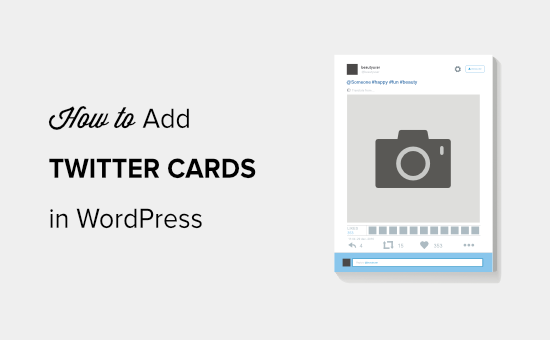
Warum Twitter-Karten in WordPress verwenden?
Mit Twitter Cards können Sie einen Titel, eine Zusammenfassung, ein Bild und eine Video- oder Audiodatei zu Ihrem Tweet hinzufügen. Auf diese Weise ist die Wahrscheinlichkeit größer, dass Sie mehr Klicks und Retweets erhalten.
Ein Live-Beispiel können Sie auf unserer Twitter-Seite sehen.
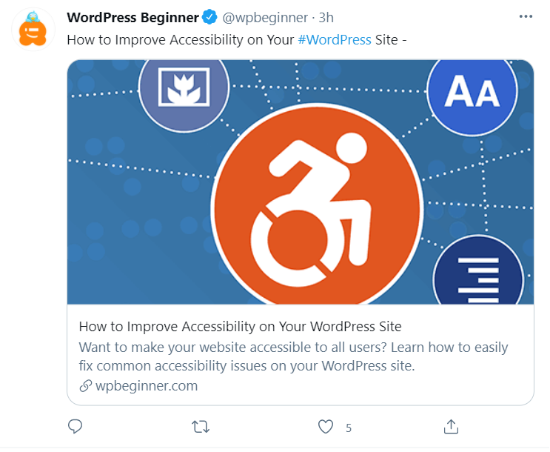
Der größte Vorteil von Twitter Cards besteht darin, dass sie die Anzahl der Personen, die Ihren Twitter-Konten folgen, durch die Zuweisung von Inhalten erhöhen. Oft werden Ihre Links getwittert, ohne dass Sie angemessen erwähnt werden.
Angenommen, @syedbalkhi retweetet einen Beitrag von @wpbeginner ohne Namensnennung, und andere Personen retweeten @syedbalkhi. Dann ist es wahrscheinlicher, dass Nutzer, die diese Retweets sehen, @syedbalkhi folgen als @wpbeginner.
Oft tun dies Kuratoren von Inhalten, um die Länge der Tweets kurz zu halten und Retweets ihrer eigenen Tweets sicherzustellen.
Mit Twitter Cards ist dieses Problem gelöst, da Sie für jeden Tweet, in dem Ihr Artikel erwähnt wird, eine Gutschrift für Ihre WordPress-Website erhalten.
Jetzt, da Sie die Vorteile von Twitter Cards kennen, wollen wir uns ansehen, wie man sie in WordPress implementiert. Wir werden zwei Methoden behandeln und Ihnen zeigen, wie Sie Ihre Twitter Cards testen und validieren können:
Methode 1: Verwenden des AIOSEO Plugins zum Hinzufügen von Twitter Cards (empfohlen)
Der einfachste Weg, Twitter Cards zu Ihrer Website hinzuzufügen, ist die Verwendung des All in One SEO (AIOSEO) Plugins für WordPress. Es ist das beste WordPress-SEO-Plugin und wird von über 3 Millionen Websites verwendet.
Zunächst müssen Sie das AIOSEO-Plugin installieren und aktivieren. Weitere Details finden Sie in unserer Schritt-für-Schritt-Anleitung zur Installation eines WordPress-Plugins.
Sie können die kostenlose Version von AIOSEO verwenden, da sie eine Funktion zur Einrichtung von Twitter Cards auf Ihrer WordPress-Website bietet.
Nachdem das Plugin aktiviert ist, gehen Sie in Ihren WordPress-Administrationsbereich und navigieren Sie zu All in One SEO “ Soziale Netzwerke. Klicken Sie dann auf die Registerkarte „Twitter“ und stellen Sie sicher, dass die Option „Enable Twitter Card“ aktiviert ist.

Sobald Sie Twitter Cards aktiviert haben, können Sie ihr Aussehen mit verschiedenen Einstellungen ändern.
Mit AIOSEO können Sie den Standard-Kartentyp für Ihre Inhalte auswählen. Das Plugin legt „Zusammenfassung“ als Standardkartentyp fest, der den Titel, die Zusammenfassung und das Vorschaubild für Ihren Inhalt anzeigt.
Sie können es jedoch im Dropdown-Menü auf „Zusammenfassung mit großem Bild“ ändern, und Twitter zeigt Ihren Tweet mit einem großen Bild an.
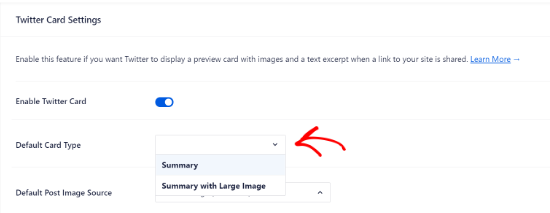
Danach müssen Sie die Standard-Post-Bildquelle auswählen. Dies ist das Bild, das Sie auf Ihren Twitter-Karten anzeigen möchten.
Über das Dropdown-Menü können Sie aus verschiedenen Optionen wählen. Sie können z. B. ein Standardbild hochladen oder auswählen, das in der Twitter-Karte erscheint, oder das vorgestellte Bild, das angehängte Bild, das erste Bild im Inhalt und mehr auswählen.
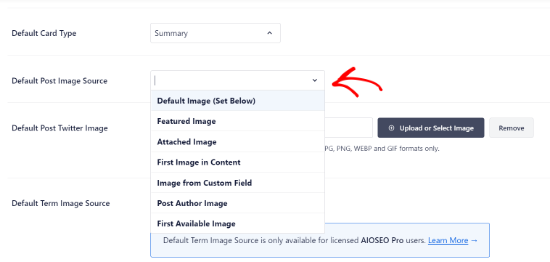
Als Nächstes fügen Sie ein Standard-Post-Twitter-Bild hinzu, das als Backup verwendet wird, falls Ihr Inhalt kein Bild hat.
Wenn zum Beispiel die Bildquelle für den Beitrag ein Featured Image ist, der Beitrag aber kein Featured Image enthält, dann verwendet Twitter stattdessen das Standardbild.
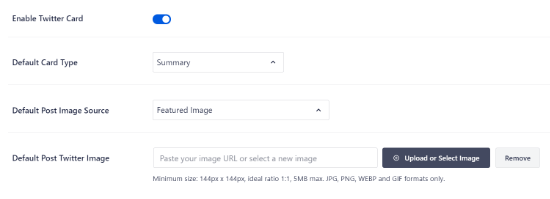
Darüber hinaus bietet AIOSEO weitere Optionen, um zusätzliche Daten wie den Autor des Beitrags und die Zeit, die für das Lesen eines Artikels benötigt wird, anzuzeigen.
Es gibt auch eine Option, um die Standard-Term-Bildquelle festzulegen, aber Sie benötigen AIOSEO Pro oder eine höhere Lizenz, um diese Funktion zu nutzen.
Wenn Sie nun nach unten scrollen, sehen Sie die Einstellungen für die Startseite von Twitter. Das Plugin zeigt eine Vorschau, wie Ihre Homepage auf einer Twitter-Karte aussehen wird.
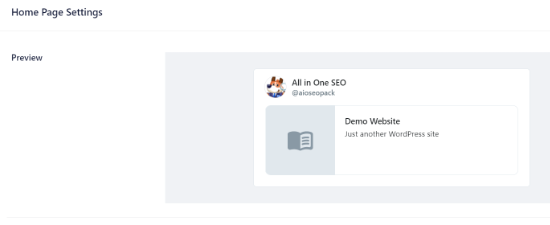
In diesem Abschnitt können Sie den Kartentyp ändern und ein Bild für die Startseite hinzufügen.
Dies ähnelt den zuvor gezeigten Schritten, mit dem Unterschied, dass diese Einstellungen für Ihre Homepage gelten.
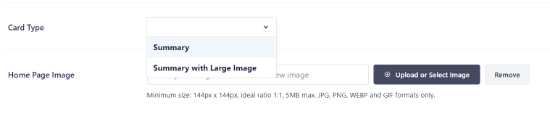
Geben Sie als Nächstes einen Homepage-Titel und eine Beschreibung ein, die auf der Twitter-Karte erscheinen sollen.
Klicken Sie anschließend auf die Schaltfläche „Änderungen speichern“.
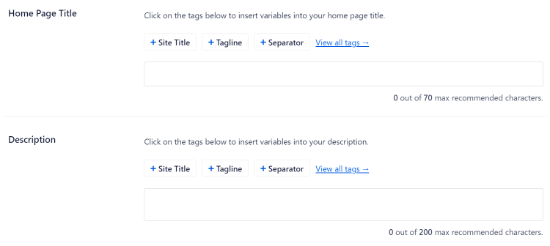
Darüber hinaus können Sie mit AIOSEO auch die Twitter Card-Einstellungen für einzelne Beiträge und Seiten ändern.
Bearbeiten Sie dazu einen beliebigen Blog-Beitrag oder eine Seite und scrollen Sie dann im Content Editor zu den AIOSEO-Einstellungen. Klicken Sie nun auf die Registerkarte „Social“ und wählen Sie „Twitter“.
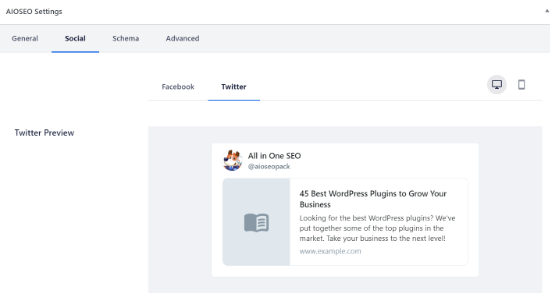
Das Plugin zeigt eine Vorschau der Twitter-Karte Ihres Beitrags an und gibt Ihnen die Möglichkeit, Daten aus dem Facebook-Tab zu verwenden. Außerdem können Sie den Twitter-Titel und die Beschreibung bearbeiten.
Sie können einen neuen Titel und eine Beschreibung schreiben oder Smart Tags verwenden. Wenn Sie beispielsweise das Tag „+ Post Title“ über dem Twitter Title-Feld verwenden, wird AIOSEO automatisch den Titel Ihres Beitrags in der Twitter Card verwenden.
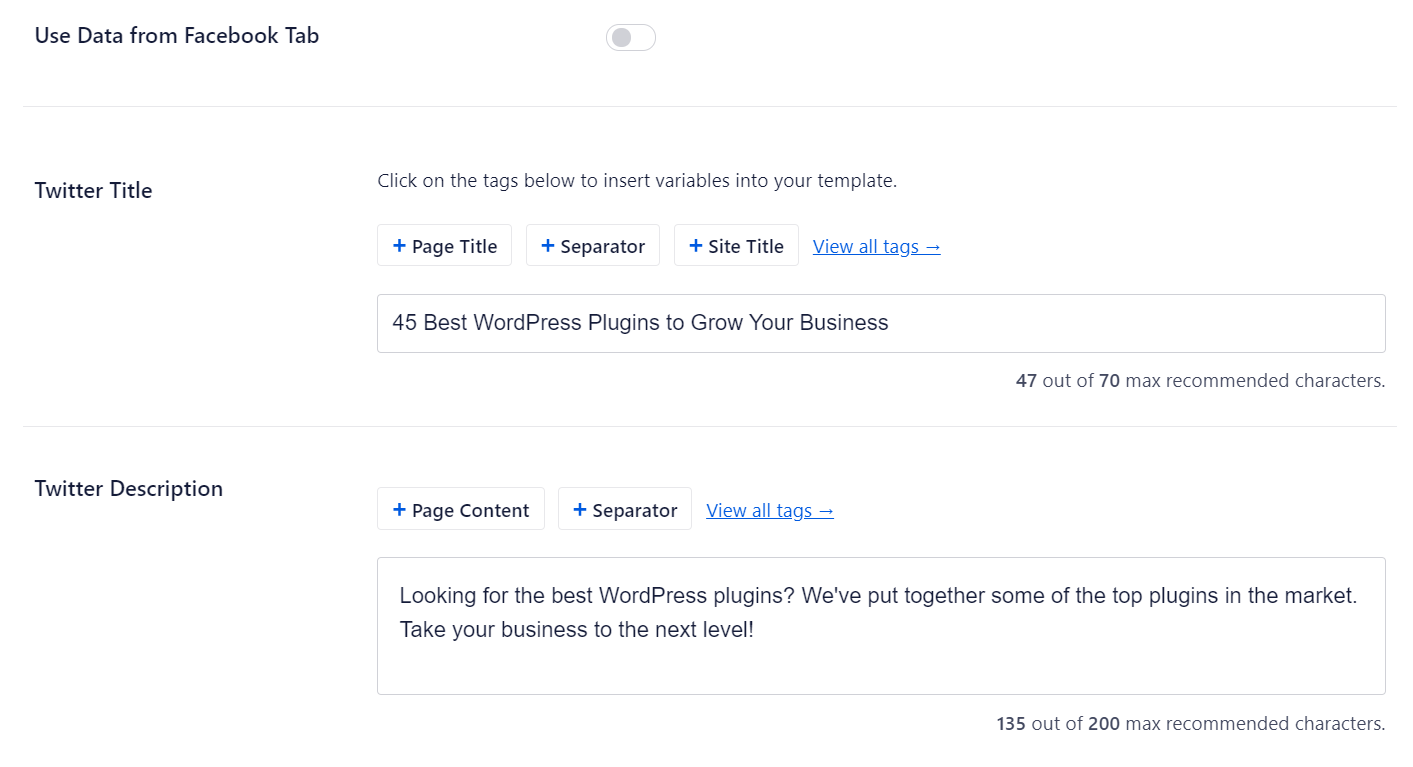
Scrollen Sie dann nach unten und wählen Sie die Bildquelle für Ihre Twitter-Karte aus. Verwenden Sie das Dropdown-Menü, um das Bild auszuwählen, das Sie für Ihren Beitrag anzeigen möchten, z. B. ein angezeigtes Bild, ein angehängtes Bild, das erste Bild im Inhalt usw.
Schließlich können Sie den Twitter-Kartentyp aus dem Dropdown-Menü auswählen. AIOSEO setzt ihn standardmäßig auf „Zusammenfassung“, aber Sie können ihn in „Zusammenfassung mit großem Bild“ ändern.
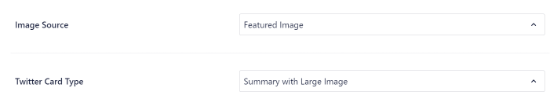
Aktualisieren oder veröffentlichen Sie anschließend Ihren Blogbeitrag. Sie haben nun erfolgreich Twitter Cards zu Ihrer WordPress-Website hinzugefügt.
Methode 2: Hinzufügen von Twitter-Karten in WordPress (Code-Methode)
Diese Methode erfordert das Hinzufügen von Code zu Ihrem Theme oder Ihren Child-Theme-Dateien. Öffnen Sie einfach die Datei header.php oder verwenden Sie das kostenlose Plugin WPCode, um diesen benutzerdefinierten Code kurz vor dem </head>-Tag hinzuzufügen:
<?php
#twitter cards hack
if(is_single() || is_page()) {
$twitter_url = get_permalink();
$twitter_title = get_the_title();
$twitter_desc = get_the_excerpt();
$twitter_thumbs = wp_get_attachment_image_src( get_post_thumbnail_id($post->ID), full );
$twitter_thumb = $twitter_thumbs[0];
if(!$twitter_thumb) {
$twitter_thumb = 'http://www.gravatar.com/avatar/8eb9ee80d39f13cbbad56da88ef3a6ee?rating=PG&size=75';
}
$twitter_name = str_replace('@', '', get_the_author_meta('twitter'));
?>
<meta name="twitter:card" value="summary" />
<meta name="twitter:url" value="<?php echo $twitter_url; ?>" />
<meta name="twitter:title" value="<?php echo $twitter_title; ?>" />
<meta name="twitter:description" value="<?php echo $twitter_desc; ?>" />
<meta name="twitter:image" value="<?php echo $twitter_thumb; ?>" />
<meta name="twitter:site" value="@libdemvoice" />
<?
if($twitter_name) {
?>
<meta name="twitter:creator" value="@<?php echo $twitter_name; ?>" />
<?
}
}
?>
Sie können den Wert „twitter:card“ in Zeile 14 in „summary_large_image“ ändern, wenn Sie eine Übersichtskarte mit einem großen Bild anzeigen möchten.
Wenn Sie nicht wissen, wie man mit PHP arbeitet oder Probleme mit Methode 2 haben, verwenden Sie bitte Methode 1.
Testen und validieren Sie Ihre Twitter-Karten
Bevor Links von Ihrer WordPress-Website Twitter Cards anzeigen, müssen Sie sie zunächst mit dem Twitter Card Validator überprüfen.
Rufen Sie einfach die Card Validator-Seite auf der Twitter-Entwickler-Website auf. Geben Sie die URL eines beliebigen Beitrags von Ihrer WordPress-Website ein und klicken Sie auf die Schaltfläche „Kartenvorschau“.
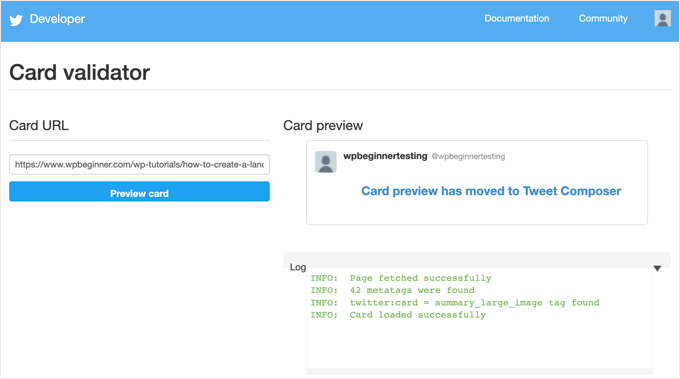
Der Kartenvalidator zeigt keine Vorschau des Tweets mehr an, aber er zeigt ein Protokoll an, ob die Twitter-Karte erfolgreich geladen wurde oder nicht.
Update: Früher musste man sich für die Teilnahme an den Twitter Cards bewerben. Twitter hat jedoch ein System eingeführt, das Domains automatisch in die Whitelist aufnimmt, wenn Sie sie mit dem Validator testen oder einfach eine URL auf Twitter teilen.
Expertenanleitungen zur Verwendung von Twitter mit WordPress
Da Sie nun wissen, wie man Twitter-Karten zu WordPress hinzufügt, möchten Sie vielleicht einige andere Anleitungen zur Verwendung von Twitter mit WordPress sehen.
- Wie man automatisch tweetet, wenn man einen neuen Beitrag in WordPress veröffentlicht
- Hinzufügen von Twitter Share und Retweet Button in WordPress
- Wie man aktuelle Tweets in WordPress-Blogbeiträge einbettet
- Wie man kaputte Twitter-Kartenbilder in WordPress repariert
- So zeigen Sie Twitter und Facebook des Autors auf der Profilseite an
- Die besten Twitter-Plugins für WordPress (im Vergleich)
- Wie man die letzten Tweets in WordPress anzeigt (Schritt für Schritt)
- Wie Sie Ihre Social Media Feeds zu WordPress hinzufügen (Schritt für Schritt)
Wir hoffen, dass dieser Artikel Ihnen geholfen hat, Twitter-Karten zu WordPress hinzuzufügen. Vielleicht interessieren Sie sich auch für unseren Leitfaden zur Erstellung einer Landing Page mit WordPress und unsere Expertenauswahl der wichtigsten WordPress-Plugins für das Wachstum Ihrer Website.
Wenn Ihnen dieser Artikel gefallen hat, dann abonnieren Sie bitte unseren YouTube-Kanal für WordPress-Videotutorials. Sie können uns auch auf Twitter und Facebook finden.





Syed Balkhi says
Hey WPBeginner readers,
Did you know you can win exciting prizes by commenting on WPBeginner?
Every month, our top blog commenters will win HUGE rewards, including premium WordPress plugin licenses and cash prizes.
You can get more details about the contest from here.
Start sharing your thoughts below to stand a chance to win!
Nick Farrell says
You can also just throw your meta tags right into the body of your post. Not the ideal way, since this creates empty white space where your tags are, but it’s a good workaround for those having trouble.
Laurel says
If the php code above seems to break your site, it could be that your server doesn’t use php short tags (using “<?" as an opening tag instead of "<?php"). Try this version instead:
Prabs says
Hi thanks for the informative post. However I did all this and when testing my site through the card validator, was told it was unable to generate image because my site isn’t whitelisted! Any idea what I can do?
Sarah says
Hi,
I realise this is an old post,
IF you HARDCODE into your header.php; make sure you change the values line 10 and 19 as these point to the contributors account so be sure to change them to yours.
just sayin …
Jahmya says
Hi,
I have done all the steps when I try to validate with twitter it tells me my text description meta tag is missing. I don’t know anything about code so I used the first method. Any help?
sonam says
is it free ?
Tyler says
Finally a helpful tutorial! You would think that Twitter would make it a little simpler to do this. Thank you so much for your help on this!
Michael says
Is there a way to automatically notify the twitter validator when a post/page is updated?
I have a site that gets content published automatically from a source without a featured image so once I manually add the image I also have to manually validate the post/page again to get the cards to show on twitter.
Was hoping there could be some way to automatically ping the twitter validator when a page/post is updated.
Azita says
I don’t know why the code above cut off.
Here is the code am using:
ID), full );
$twitter_thumb = $twitter_thumbs[0];
if(!$twitter_thumb) {
$twitter_thumb = ‚url of imag‘;
}
$twitter_name = str_replace(‚@‘, “, get_the_author_meta(‚twitter‘));
?>
<meta name="twitter:title" content="“ />
<meta name="twitter:description" contente="“ />
<meta name="twitter:image" content="“ />
Azita says
Thank you so much. I figured out. No worries. Please disregard this comment.
Thank yu again.
Adrian Robertson says
Another awesome post … great stuff!
For anyone having issues with the image being display (I have Summary selected as my Twitter Card option) just make sure you are using a featured image, as this is where it pulls from.
Without this specified, what I saw was my site logo (which was way too big for the Summary image)
Nefeli D says
Can’t thank you enough !
Cheo says
Hi, i’ve made all steps and got the twitter card ok, but the preview image is not loading! what should i do?
WPBeginner Support says
If you are using code method, then please try using the plugin method. If you are already using the plugin method, then try repeating all the steps carefully.
Admin
shamsher says
i have a question that when where to upload it on all pages and post or on home page only.
bcoz when i share any link of my blog on twitter after adding this in header every time same image appears.
Adrian Robertson says
Is it your site logo that appears?
Just check that you have a feature image set against your post, and it should pull from there
Roger Dunkelbarger says
Found this article and followed the steps to set up Twitter Cards since we already had Yoast. We want to use the video Player Card but that doesn’t appear to be an option. Do we need to use a different plug in, or is that option available?
Amanda says
I“m using twitter cards through my Yoast SEO, however when I post I have a link and a view summary button that people have to click to see my pictures. I want the pictures to be auto populated without the need for a click. How do I make that happen?
Here is my twitter account so you can see my tweets for an example
Graham says
All going well with the inclusion of twitter cards. I would like to make the image that displays on twitter link able or to a link underneath to take it to a third part site any ideas?
Oh and by the way I would like to thank you guys for realizing that not everyone degree is in computer science and won at MIT !!
WPBeginner Support says
The image can only be linked to the link you are sharing.
Admin
Tina Marie Ernspiker says
Thank you very much! My blog is white-listed now, with Twitter Cards Whoot, whoot!
Whoot, whoot!
Jas says
Hi,
Thanks for your tutorial. I have tried with above code. But can you please explain how to make Twitter card working for multiple accounts.
I have ten different twitter pages where same post will go out as Twitter card.
So do I need to repeat this below line 10 times with different names:
…..
…
….
….
Please suggest?
Thanks!
jas says
code doesn’t shows in my previous comment I mean to say meta tag with Twitter site name need to get repeated with different names?
<meta name="twitter:creator" value="@“ />
Edna says
This was super helpful, thanks!
One quick thing, I noticed the validation link is no longer working. I think this is the Card Validator link now (got it from the twitter blog, seemed to work fine for me):
WPBeginner Support says
Thanks, we have updated the article.
Admin
Maha says
How to request to twitter for approvel my site ..please help me i tried twitter card ,the preview tool say your card is whitelisted ..
riad says
hi i love your site very nice i want to asking you how to change the language of wordpress from franch to english or arabic
WPBeginner Support says
You can change the language from Settings > General page in WordPress admin area.
Admin
Paul Middlebrooks says
The Yoast solution did not work for me. I followed the instructions (3 times to make sure), and the Card Validator sees my metadata but tells me I have no card.
Also, neither the Preview Tool nor the „FIll out This Form“ links worked:
https://dev.twitter.com/docs/cards/preview
Maybe this solution is already history?
samiOOTB says
I had done this and Twitter cards were working perfectly for months. Suddenly the past few days they’ve stopped working. What can I do?
Megan Kubasch says
So I have installed WP SEO by Yoast, and I have followed all of the instructions up to the point where I insert the Card URL on the Preview page for the Card Validator on Twitter. What URL am I supposed to Insert? I have used my URL for my blog, but it comes up with an error, saying No Card Found (Card Error). Any help you can provide would be greatly appreciated.
Paula says
It will not do it for a main blog page. You have to enter a post page url. So something like http://www.blogname.com/title-of-blog-post not http://www.blogname.com Hope that helps!
Eric Yoffie says
My twitter card has been approved, but I don’t know how to make it work. Am I supposed to fill out a form? I am a WordPress user.
Lauren Riley says
This is really useful thank you.
One thing, we have enabled this using the WordPress Yoast SEO Plug-in and set up a Twitter card manually entering all of the information on the card validator for one blog post.
This worked, however when I tweet a link to my other blog posts it doesn’t pull through the Twitter card. Do you have to set up the Twitter cards for each blog post or should it do it automatically for each blog post?
Manuel Echeverry says
graciass!!! thank you! finally I managed to submit my request to twitter, hopefully i will get my card approved
Ruth says
Oh, and ps
Do we have to approve each post, or will that be automatic after our first post was approved… Again, thank you
Ruth says
Thanks, it works great, except for one thing: I can’t get an image to be included. How would I do that,
Karan Singh says
when i install this plugin then it is asking for “You’ve just installed WordPress SEO by Yoast. Please helps us improve it by allowing us to gather anonymous usage stats so we know which configurations, plugins and themes to test with” Allow Tracking or not, what should i do,
Allow tracking or not.
Sri Ganesh.M says
The codings are not working for animhut blog. Showing error ! Invalid card type
Kevin says
Hello there. Great guide, thanks!
I’m currently stuck trying to validate twitter:creator. When I look at the source for one of my posts, I don’t see the twitter:creator meta tag at all. Would you mind, pointing me in the right direction? I’m hard-coding it.
Gareth says
Great post – i was struggling to set up twitter cards using a wordpress plug in without realising that Yoast had it in-built!
All set up and awaiting approval – thanks guys
Jason Acidre says
Useful post! Been planning to add Twitter cards on my blog for ages now, and just had the time to tweak it earlier, found this guide very helpful, so thanks.
Reap3RGHS says
Hello,
I having a simple problem. I going to add my twitter username to my profile settings. I just add Reap3R_GHS and turn it into http://reap3r_ghs. What can I do?
Editorial Staff says
That’s weird. Did you post it in the support forum for Yoast to see?
Admin
Reap3RGHS says
Isn’t in Yoast settings but in profile settings…
Julien Maury says
Hi,
It’s great but because we call the excerpt outside the loop (header), people could get bad surprises for their description.
So here is a good snippet from uplifted.net that fixes the problem :
function get_excerpt_by_id($post_id){
$the_post = get_post($post_id); //Gets post ID
$the_excerpt = $the_post->post_content; //Gets post_content to be used as a basis for the excerpt
$excerpt_length = 35; //Sets excerpt length by word count
$the_excerpt = strip_tags(strip_shortcodes($the_excerpt)); //Strips tags and images
$words = explode(‚ ‚, $the_excerpt, $excerpt_length + 1);
if(count($words) > $excerpt_length) :
array_pop($words);
array_push($words, ‚…‘);
$the_excerpt = implode(‚ ‚, $words);
endif;
$the_excerpt = “ . $the_excerpt . “;
return $the_excerpt;
}
Then you might replace get_the_excerpt() with this :
get_excerpt_by_id($post_id)
Thanks.
Julien Maury says
Sorry that wasn’t exactly that :
Call the function this way : get_excerpt_by_id($post->ID) otherwise you’ll get notice !
$post_id is undefined.
Plus get_the_excerpt() is deprecated.
You can also add an esc_attr() on $the_excerpt to avoid broken meta if the excerpt has quotes
Thanks !
Julien Maury says
Finally made a plugin to solve this issue : http://wordpress.org/extend/plugins/jm-twitter-cards/
Main Uddin says
There is no needs to use any code , simply use WordPress SEO by Yoast as Syed Balkhi has said which is the best for Twitter card
Julien Maury says
Hi,
There’s no need to use any code. But still my plugin allows you to choose which type of card you want to use on each post. Moreover you can change meta creator (guest blogging) per each post too. I think it’s worthy
Roy McKenzie says
Totally Worthy!
Manuel Garcia says
When I preview my twitter card, the error says:
„Internal Error. Most likely an fetcher error.“
What to do?
Sai Liou says
Thank you for the article! I went with method #1. In the twitter preview, I’m only seeing the summary of the post and not the image. I’ve updated the robot.txt file to allow twitterbot. However, it’s still not showing any image in the preview. Any thoughts on this? Thank you in advance.
Editorial Staff says
Look in your view:source to see if you have the image tags. The image is usually pulled from your featured image.
Admin
Mattia Frigeri says
Good article. I activated the summary card…
Anyway: how do you change the anchor text name of the website in the attribution below?
For instance yours is „WordPress Beginner“, other sites use „example.com“. In my case it uses my name. How do you manage it? I’d like to show a piede of my URL like „example.com“
David Benson says
Just wanted to let you know that this post saved me HEAPS of time trying to get this to work. Clear, clean and to the point walkthrough. It’s very much appreciated.
A followup question. I added all the steps to my blog, TheSocialChic.com, but I’m curious as to how much time it usually takes for them to turnaround an approval process. Will I get an email or anything when I (or if) I am approved for Twitter cards? No worries if you don’t know, but I greatly appreciate any guidance on this topic.
Thanks again for such a helpful post. Keep up the good work and I will be definitely staying tuned to all future posts.
Editorial Staff says
Approval time varies. In our experience, twitter cards were enabled on our account before we received an email from twitter. But yes, we did receive an email from twitter.
Admin
David Benson says
Thanks for letting me know. Very much appreciated. Keep up the great work with this site. I will be staying tuned.
Bridie Jenner says
I now have this on my site, and very exciting as the first blog post I tried worked – fantastic!
But I’ve tried it with a few others and it’s not showing the summary… any ideas?
Editorial Staff says
Did twitter approve your site yet? Remember, they have to approve the site first.
Admin
Bridie Jenner says
These are great! Just applied to Twitter for mine and will be sharing this. Thanks.
John John says
Awesome article, thank you for all these infos.
Parvez Ansari says
I got „Summary Card“ working for me by following method 2 for my website which is built usng wordpress. I inserted the code to generate meta data in the single-page wordpress template.
I want to know „how“ and „when“ to use „Photo Card“
Editorial Staff says
You would use photocards on photo specific pages. For example if you have a photo blog, then it makes more sense for you to use a photocard.
Admin
Chris Kovalenko says
Setting this up today
Urban Renstrom says
Thank for the twitter card tip.
under my profile my twitter handle was missing, doh…
Brent Pittman says
Wow! Thanks for keeping us updated with the latests. It seems like this will save a lot of time and we won’t have to attribute the source since it is done automatically.
Lisander says
Thanks for the tutorial.. I was wondering what that twitter card on yoast’s plugin was.
But now I know, I hope I get accepted.
Rakesh M. Pawar says
Hello, thanks for article, we’ll try this code to implement Twitter Cards.
I’ve one more question (I know this question is not related to this article): How to get such effects like in your post, when we hover mouse over twitter handle it shows popup with follow button, please tell us how to implement that? Thanks in advance.
Nino Blasco says
Always good articles, congratulations.
I’ll try just the code.
Thank you.