Vill du importera och exportera WordPress användare från en website till en annan?
Detta kan vara till stor hjälp om du slår samman flera webbplatser och snabbt vill flytta all yours användare. Det är också ett enkelt sätt att add to kundinformation till ett new tools eller en mailinglista.
I den här artikeln visar vi dig hur du enkelt importerar och exporterar användare i WordPress. Om du run en online store, så kommer vi också att visa hur man importerar och exporterar WooCommerce customers.

Varför importera och exportera WordPress användare?
Det finns många anledningar till att du vill importera och exportera WordPress-användare. Du kanske vill slå samman användare från två olika websites, t.ex. en new WordPress website som du precis har köpt.
Att kunna importera och exportera användare kan också spara dig massor av tid när du vill flytta information till en new email list eller CRM.
Om du runar en medlemswebbplats eller en store kanske du vill uppmuntra användarna att kontrollera din new website. I det här fallet kan du importera deras information till den nya webbplatsen och erbjuda en sömlös registreringsupplevelse.
Med detta sagt, låt oss se hur du enkelt kan importera och exportera WordPress användare och flytta WooCommerce kunder från en butik till en annan.
Så här exporterar du användare i WordPress
Det bästa sättet att importera och exportera WordPress-användare är med tillägget Import and Export Users and Customers.
Det första du behöver göra är att installera och aktivera pluginet Import and Export Users and Customers. För mer detaljer, se vår Step-by-Step guide om hur du installerar ett plugin för WordPress.
När du har aktiverat måste du gå till Tools ” Import and export users and customers i WordPress admin area och växla till tabben ”Export”.
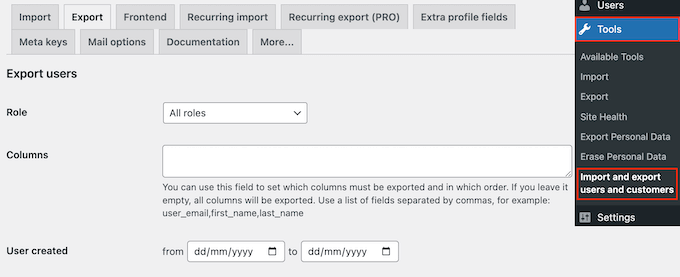
Härifrån kan du välja vilka användare du vill exportera. Du kan till exempel öppna dropdown-rutan ”Roll” och välja den roll som användaren har som du vill exportera, till exempel customers från your membership plugin, prenumeranter eller comments.
Om du vill filtrera användare efter datum skriver du bara i fälten ”User created”.
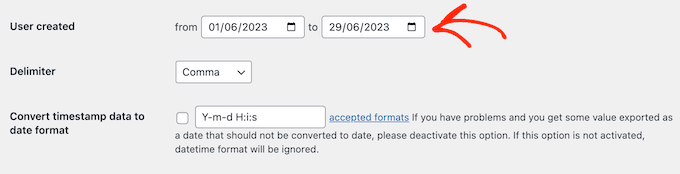
När du är redo att exportera användare från din WordPress website, gå vidare och klicka på ”Download”. WordPress plugin kommer nu att skapa och ladda ner en CSV-fil som innehåller all information om användare.
Du kan öppna filen i valfritt kalkylprogram som gillar Google Spreadsheets eller Microsoft Excel och importera den till WordPress.
Hur man importerar WordPress användare och WooCommerce customers
När du har skapat en CSV-fil kan du importera dessa användare till valfri WordPress website.
Till att börja med måste du se till att du har installerat pluginet Importera och exportera på den nya webbplatsen. Efter det går du bara till Tools ” Import and export users and customers på den nya website och väljer tabben ”Import”.

Här klickar du på knappen ”Choose file” och väljer filen CSV som du downloadade tidigare.
När importen är completed kanske du vill skicka dina användare ett email med en länk till login och deras credentials. För att göra detta kontrollerar du bara boxen bredvid ”Send Email”. Detta kan förbättra användarupplevelsen och uppmuntra dem att logga in på sitt nya account.
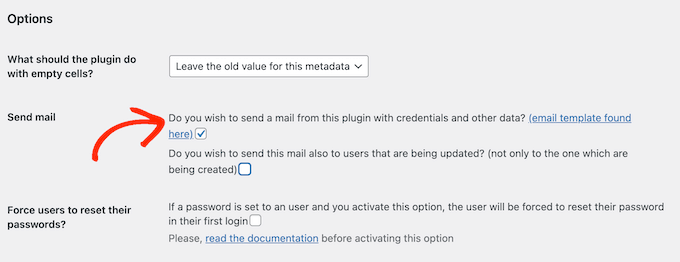
Pluginet har en standard template för email, men vi kommer att visa dig hur du customize den i nästa steg.
You kanske också vill tvinga användarna att byta password första gången de loggar in på sitt nya account. Detta kan bidra till att hålla din website säker och är viss viktigt om dina användares accounts innehåller känslig information, som till exempel kundens credit card details.
Om du vill add to denna funktion kontrollerar du boxen bredvid ”Force users to reset their password”.
För extra säkerhet kan du till och med tvinga dessa användare att använda starka lösenord eller tillhandahålla en användbar generator för lösenord. Detta är dock all information du behöver för att importera användare till en new WordPress website.
När du är nöjd med hur importen är inställd klickar du helt enkelt på knappen ”Starta import”.
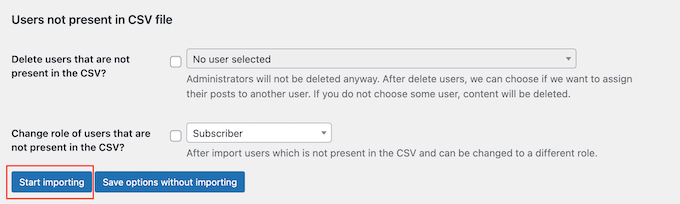
Pluginet kommer nu att utföra importen och visa en lista över alla nya användare på din WordPress blogg eller website.
Sending Emails to Imported Users and Customers (skicka email till importerade användare och customizers)
När du flyttar användare till en new website kan det vara bra att skicka ett email till alla registrerade användare.
Om du aktiverade inställningen ”Skicka email” i föregående steg kan du customize meddelandet genom att gå till Tools ” Importera och exportera användare och customers. Här väljer du tabben ”Mail options”.

Som standard innehåller meddelandet användarens login detaljer och en länk till webbplatsens login page. Om du vill ändra detta message skriver du bara in det i textredigeraren.
Du kan också använda alla standardalternativ för textformatering. Du kan till exempel lägga till links, använda fetstil och kursiv stil, skapa listor med mera.
När du har skapat dessa email vill du se till att de kommer fram säkert till användarens inbox och ej till skräppost foldern. Det bästa sättet att göra detta är att använda en SMTP-tjänst provider för att förbättra email deliverability.
För mer details, se vår guide om hur man fixar WordPress not sending email issue.
Vi hoppas att den här artikeln hjälpte dig att enkelt importera och exportera WordPress-användare och WooCommerce-kunder. Du kanske också vill se vår guide om hur du tillåter användare att bjuda in sina vänner att registrera sig i WordPress, eller se vårt expertval för de bästa tilläggen för användarhantering.
If you liked this article, then please subscribe to our YouTube Channel for WordPress video tutorials. You can also find us on Twitter and Facebook.





Shyam
How to change this default import user role – subscriber to admin etc.
WPBeginner Support
It would keep the same user role as they were when imported. You can change user roles in the user section of your wp-admin area.
Admin
Souhila
Hello
Thank you for the valuable content, I would like to know if there is a possibility to export users from another end not WordPress dashboard, like generating a link that allows to export users with a specific role to a CSV file
Thank you
Enzo Williams
Im having some issues as i have 81,000 users trying to export to a csv. Which by my guess is several MB it keeps coming up with an error before task can complete.
WPBeginner Support
More than likely it is taking too long, you may want to try the recommendation in our article below:
https://www.wpbeginner.com/wp-tutorials/how-to-fix-fatal-error-maximum-execution-time-exceeded-in-wordpress/
Admin
Lourenço
If some users already exist – what will happen?
Does it overwrite them?
Regards.
WPBeginner Support
You would want to reach out to the plugin’s support for the specifics on how that would be handled
Admin
Lourenço
Thanks I will.
Regards.
Sarah Webster
Hi there
If I export all users to a new site, will their passwords remain the same?
Thanks!
WPBeginner Support
Unless I hear otherwise, the passwords should remain the same
Admin
michael
hello I am lost. I made a website for our club some years ago. the members have passwords to see the content of the page.
now I updated the site and moved the web host (same URL) . Now I want
a) to move / migrate the database including the passwords our members have assigned themselves some years ago (and forgot about them).
b) have them active right away, so there is no problems for the members top go in their page.
Does this work?
Michael
WPBeginner Support
For moving hosts you could take a look at our guide here: https://www.wpbeginner.com/wp-tutorials/how-to-move-wordpress-to-a-new-host-or-server-with-no-downtime/
When you move the site and users over, they can use the reset password option to get their passwords back or you could use the plugin in our article here: https://www.wpbeginner.com/plugins/how-to-reset-passwords-for-all-users-in-wordpress/
Admin
Sarah
Can i use this on a multisite? I tried to export users in a subsite of a multisite, and the export button takes me to the dashboard without downloading the export file.
WPBeginner Support
You would want to reach out to the plugin’s support for the specifics of how to use it on multisite.
Admin
Chad
Thank you so much! This plugin was awesome for moving users from a main site to a subdomain prior to transfer.
WPBeginner Support
You’re welcome
Admin
beth jansen
Will the plug in create new users, assign passwords, and email them?
Ando
Yes, it’s doing all those options.
Marin L
How can I import absolute new users. So they don’t exist yet. Is the email and first and last name enough?
So I have a page made on WordPress and no WooCommerce. It’s just a page.
Stephen
Does you plugin enable you to IMPORT Gmail and Yahoo contact lists into a WordPress site ?
Many thanks
Stephen
WPBeginner Support
Hi Stephen,
It can do that. First you will need to export your contacts list in CSV format. Now install the plugin and export your current users, the plugin will generate a CSV file. You need to open this file in a spreadsheet program like Google Sheets or Excel. Notice the arrangement of columns. Now open your contacts list CSV file and arrange the columns in the same way using spreadsheet software. Now save this CSV file and try importing this file using the plugin.
Admin
Lenawa
Hello
Same problem as Alan , getting this error
keep getting cant insert user without email
Alan
Doesn’t work! keep getting cant insert user without email
Paul J
Hello, I was wondering if this plug-in also exports/imports usermeta data
WPBeginner Support
Hi Paul,
The pro version will be able to do that, please plugin website for details.
Admin