Sapevate che quando un utente aggiunge un URL di testo nei commenti, WordPress lo rende automaticamente cliccabile. Recentemente, uno dei nostri lettori ci ha chiesto se fosse possibile disabilitare il collegamento automatico degli URL di testo nei commenti di WordPress. La risposta è SÌ. In questo articolo vi mostreremo come disabilitare il collegamento automatico degli URL nei commenti di WordPress.
Perché WordPress autolinka gli URL di testo nei commenti?
WordPress converte automaticamente gli URL di testo in link, il che rende più facile visitare il link durante la moderazione dei commenti.
Questo collegamento automatico non viene memorizzato nel database. WordPress rende gli URL cliccabili quando li visualizza sullo schermo nell’area di amministrazione e nella sezione dei commenti sotto gli articoli.
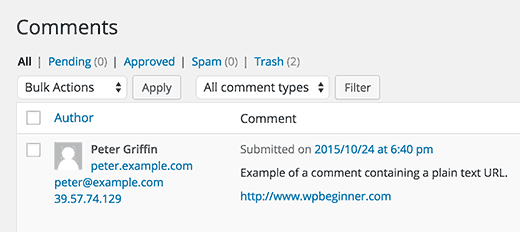
Alcuni di questi commenti sono autentici e i commentatori non sapevano come aggiungere un link nei commenti. Ma anche molti commenti di spam contengono URL semplici incollati direttamente nel testo del commento.
Disabilitare il collegamento automatico nei commenti di WordPress
È sufficiente aggiungere questa singola riga di codice nel file functions.php del vostro tema o in un plugin specifico per il sito.
remove_filter( 'comment_text', 'make_clickable', 9 );
WordPress non memorizza gli URL di testo semplice come link nel database. Li trasforma invece in link cliccabili al volo. Questo codice disabilita semplicemente il filtro che rende gli URL cliccabili.
In questo modo gli URL di testo non sono cliccabili nell’area di amministrazione e nella sezione dei commenti sotto i post. Rimuovendo questo codice si riattiva il collegamento automatico.
Se lo si aggiunge al file functions.php del tema, l’aggiornamento del tema sovrascriverà il file functions.
Tenete presente che questo codice funziona solo con URL di testo semplice. Se un utente decide di creare un link aggiungendo il tag HTML appropriato, i link appariranno come dovrebbero.
Se volete disattivare completamente l’HTML nei commenti, date un’occhiata al nostro tutorial su come disattivare l’HTML nei commenti di WordPress.
Speriamo che questo articolo vi abbia aiutato a disabilitare il collegamento automatico degli URL nei commenti di WordPress. Potreste anche voler consultare il nostro elenco dei 16 migliori plugin per migliorare i commenti di WordPress.
Se questo articolo vi è piaciuto, iscrivetevi al nostro canale YouTube per i video tutorial su WordPress. Potete trovarci anche su Twitter e Facebook.





Syed Balkhi says
Hey WPBeginner readers,
Did you know you can win exciting prizes by commenting on WPBeginner?
Every month, our top blog commenters will win HUGE rewards, including premium WordPress plugin licenses and cash prizes.
You can get more details about the contest from here.
Start sharing your thoughts below to stand a chance to win!
Deniz says
Thanks for the guide. I added the code to function.php and it worked. So is there a way to exclude my own links from this?
WPBeginner Support says
We do not have a simple way at the moment but should we find a way we would recommend we will be sure to update the article!
Admin
Febri Tri Harmoko says
How to make except like our domain?
So, only link from our website can add.
WPBeginner Support says
At the moment we do not have a method to limit by domain.
Admin
Pasquale says
Thanks, this was helpful. I was getting a lot of comments like ‘your website is great…bla bla…check mine’ and a link. Hopefully this will fix it
WPBeginner Support says
Glad our guide was helpful
Admin
Geospatial &Space Technology says
Thank you for this
WPBeginner Support says
You’re welcome
Admin
Abdulrahim safi says
Hello How can i disable auto link in posts not comments
when i enter a link in text format ex: http://www.example.com it is automatically changed to hyperlink when i publish post how can i disable this thanks
WPBeginner Support says
Abdulrahim Saifi,
WordPress doesn’t automatically convert URLs into links. You are probably using WordPress.com. Please see our guide on the difference between self hosted WordPress.org vs free WordPress.com blog.
Admin
Liz says
Do you guys have a similar solution for posts? Especially in code and pre blocks?
Kemunto says
Yes.
Sunny says
Is there a plugin to un-link some certain external text link on WordPress site? Thanks
Sebastien says
Hello. I’m looking for a way to do just what you mentioned, but only for posts. It seems with a recent WP update, if you type a website address in a post, WP will automatically link to it. For example, if your post contains “google.com” somewhere in the post, then WP will add a link to google. Can we stop that from happening? If so, how? Thank you
Bobby says
Hey Sebastien did you find the solution for your problem as i am also having problem with this.. and i just want to get it disabled.. thanks
StageCoachDriver says
Could the functions.php in a child theme be used to add ‘remove_filter( ‘comment_text’, ‘make_clickable’, 9 );’ to the theme rather than making changes directly to the theme?
WPBeginner Support says
Yes.
Admin
Angel says
That is really good. In my case, I’ll make a conditional to make my links – as admin – clickable, since I post them on replies to comments.
Thanks
Matteo says
Hi Angel,
do you mind posting here the code you wrote? I’m interested in having my own links (as admin) cliackable
Thank you
Angel says
As I am the only person show logs in I am able to use:
if ( is_user_logged_in() ) {
remove_filter( ‘comment_text’, ‘make_clickable’, 9 );
}
Ibon Azkoitia says
Maybe I’m wrong about your situation, but you should not write in your Blog with an Admin User. The “Writer” should have a lower role (editor for example) and have another user with the Admin role for admin stuff.
Iswandi says
It works after I remove the quotation marks at the ‘make_clickable’