Avete mai pensato di creare un post sul blog solo per gli amici più stretti o i familiari? O di pubblicare un post solo per gli editori sul vostro sito WordPress? Come piattaforma di pubblicazione di contenuti, WordPress è dotato di alcune opzioni di base per la visibilità dei contenuti che la maggior parte dei principianti trascura. In questo articolo vi mostreremo come creare una pagina o un post protetto da password in WordPress.
Quando si scrivono i post, c’è un’opzione chiamata Visibilità, che è impostata di default su Pubblica. Se si fa clic su Modifica, si vedranno opzioni come Protetto da password e Privato.
È sufficiente fare clic su Protetto da password per aggiungere una password al post. In questo modo, solo gli amici, i familiari o gli utenti con cui si condivide la password potranno vedere il post.
Un post privato in WordPress è visibile solo agli utenti che hanno effettuato l’accesso con il ruolo di Editor o di Amministratore in WordPress.
Lo stesso trucco funziona anche per proteggere con password una pagina in WordPress.
Nascondere completamente i post protetti da password dalla homepage e dagli archivi
Tutti i post protetti da password possono apparire tra gli altri post nella homepage o negli archivi del sito. Se volete nasconderli completamente, utilizzate questo codice nel functions.php del vostro tema o in un plugin specifico per il sito.
// Hide protected posts
function exclude_protected($where) {
global $wpdb;
return $where .= " AND {$wpdb->posts}.post_password = '' ";
}
// Where to display protected posts
function exclude_protected_action($query) {
if( !is_single() && !is_page() && !is_admin() ) {
add_filter( 'posts_where', 'exclude_protected' );
}
}
// Action to queue the filter at the right time
add_action('pre_get_posts', 'exclude_protected_action');
Questo è tutto. I post protetti non appariranno nella homepage o negli archivi del sito. È possibile inviare l’URL del post agli utenti con la password.
Speriamo che questo articolo vi abbia aiutato a proteggere con password i post in WordPress. Potreste anche voler dare un’occhiata a come rendere un intero sito WordPress protetto da password senza registrazione dell’utente.
Se questo articolo vi è piaciuto, iscrivetevi al nostro canale YouTube per i video tutorial su WordPress. Potete trovarci anche su Twitter e Google+.

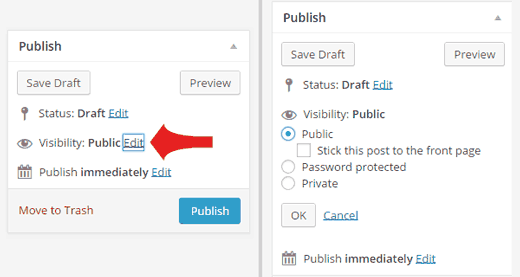




Syed Balkhi says
Hey WPBeginner readers,
Did you know you can win exciting prizes by commenting on WPBeginner?
Every month, our top blog commenters will win HUGE rewards, including premium WordPress plugin licenses and cash prizes.
You can get more details about the contest from here.
Start sharing your thoughts below to stand a chance to win!
MJ says
Once enter the password in on the password-protected page and it displays the protected information, how can I log out again to see what the page looks like to non-logged-in visitors?
Thank you
WPBeginner Support says
The simplest method would be to use an incognito/private browser window
Admin
Noreen says
I have set the Blog page to password protected. The site is juliananoreen.com.
Saved.
It still is visible! Had a friend test from a cell phone. Visible there too.
Is there an additional setting that I am overlooking?
I am expecting to see a message and password section but the test posts are completely visible.
Thanks for your insights!
N
WPBeginner Support says
Hi Noreen,
The blog page is a place holder to display your WordPress blog posts. Unlike regular WordPress pages which show page content, this page shows your blog posts list. Normally, the WordPress password protect feature works on the content of a post or page. However, a blog page has no content of its own. This is why before the password protection can kick in, the blog posts get displayed.
Admin
Noreen says
Oh, darn!
Have any ideas how to fully lock it down so I can add content and all elements are hidden? I did initially try password protecting the posts – not an option b/c the title and feature images are still visible. Hmmmmm….?
TY!
WPBeginner Support says
For what it sounds like you’re wanting, you would want to set up a membership plugin to password your content: https://www.wpbeginner.com/plugins/5-best-wordpress-membership-plugins-compared/
Mary Ann says
I have password protected a pages (and children pages…not posts). I want it to prompt the user to reinsert the password when they leave the page…
I saw that you can set the post_password_expires to 0 but where would I do it for a page?
Ben says
My password protection is not working. It keeps referring back to the password prompt. Yes i have the correct password. Any ideas?
ellen says
I made sometime ago a Password protected post, but I can’t remember the password.
Can you help me with this ?
thanks in advance
ellen says
I just found it…!!!
Diao says
If I dont know the password, how to read a protected post?
Justin says
Is there a way to change the default text to these password protected pages? I would like to leave a link in this text if it’s possible?
Thanks,
J
Stephanie says
Hi, I use password protection for a specific page. However, whenever I use the password to access the page, a pop-up window appears and wants my admin credentials. How can I make this issue disappear. That shouldn’t happen. I used passwort protection before and it worked fine, but now it doesn’t anymore.
Mark says
I have pages not posts that are password protected. Being pages i have no issue with them showing up in archives etc. I have them on my menu. I want only the main page not any of its children to show up in my custom menu until the user logs in. Is that possible?
WPBeginner Support says
See our guide on how to show different menus to logged in users in WordPress
Admin
Mark says
Does that code work where it is not technically a “user” it is entering the password for a protected page? Anyone can do that, they do not need to be registered as a user.
Mark Gason says
the default WP expiry of the login is 10 days!! That is not much use on a private computer. I found if I used this plugin ‘Protected Posts Logout Button’ and added the logout button to every page with the password it logged out of all of them when I clicked one. It also allows setting auto logout time/cookie expiry. So I set 30 minutes in case a user does not logout.
Ian says
Static page – I set visibility to “password” and set a password. Worked a treat for a few weeks. In the last couple of days when entering password page results to “Forbidden”. Password is correct. have disabled Plugins, activated default themes and still same result – cannot access password protected content.
Any thoughts…
Is this a server host issue or WP issue?
Amanda says
I’m having the same issue.
Naomi says
I tried this and find the following error: when someone wants to use it, they fill in the password (on a page) and they are redirected to the captcha and directed to my wordpress login in. That should not be the case? I do not understand this.
tom says
this was working great until a recent update now I just get a 404 page..
WPBeginner Support says
Try updating your permalinks. Simply go to Settings > Permalinks and click on the save changes button.
Admin
Tom says
Yes, first thing I did, was surprised when that didn’t fix it.
WPBeginner Support says
We tested the code again with the latest version. It worked fine on our end. Have you tried troubleshooting steps like deactivating all plugins, switching to default theme, deleting and regenerating .htaccess file?
Sean Vandenberg says
Hi, interesting – I’ve never seen this before (I don’t think!). …Will this be bad for SEO purposes? Can search engines still crunch the content?
Maryam says
So this was pretty cool – it protects the page. I enter the correct password, and the page shows up fine. Now, when I Refresh the page, it still shows up. When does the password prompt come up again?
Justin says
I am unable to access the private blog from my iphone as it only allows me to type the password in capital letters, yet my password is all lowercase.
Also any text entry like subscribe box is all in caps too.
how can I resolve this apart from changing the password to all caps.
thanks
Justin
Thomas Stahl says
I think it’s a great feature. How can I open the password protected Page with a Query String? So I can send a Link to my friends. Thanks for any ideas.
Thomas
Zeeshan says
Hello sir,
i added a link in my site and i want that whenever anybody click on in there then by Clicking this link will bring up a password prompt, if user successfully enters password they are allowed to access a password-protected page.
Thanks in advance
Ryan says
This works great EXCEPT the post is still showing up in the “Latest Posts” widget. Any code change to fix that?
mdfaizan says
is there any way to make it available to logged in users. By default even a logged in admin cannot see this password protected post.
Is there any way we can make it available to all logged in users?