En snabb WordPress-webbplats gör dina besökare nöjda och hjälper din webbplats att rankas bättre. Det beror på att sökmotorer som Google nu anser att webbplatsens hastighet är en viktig rankningsfaktor.
WP Super Cache är ett populärt plugin som skapar statiska HTML-filer av dina webbsidor. Detta innebär att din server inte behöver arbeta lika hårt, vilket gör att din webbplats laddas snabbare för besökare.
Som experter på webbprestanda har vi sett hur verktyg som WP Super Cache kan snabba upp webbplatser avsevärt, öka SEO och förbättra användarupplevelsen för webbplatsbesökare.
I den här artikeln guidar vi dig genom installation och konfigurering av WP Super Cache på din WordPress-webbplats. Vi förklarar varje steg tydligt, så även om du inte är tekniskt kunnig kan du följa med. I slutändan kommer du att ha en snabbare webbplats som besökare och sökmotorer kommer att uppskatta.
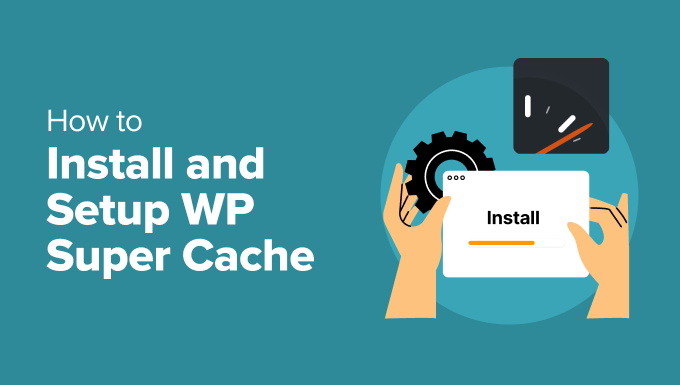
Vad är WP Super Cache och varför ska du använda det?
WP Super Cache är ett av de mest populära och bästa cachelagringspluginsen för WordPress. Det är ett gratisverktyg och har över en miljon aktiva installationer.
WP Super Cache gör en cache-kopia av varje sida på din webbplats i form av en statisk HTML-fil. På så sätt serveras den kopierade versionen snabbt när någon besöker din webbplats, istället för att hela webbplatsen genereras från grunden.
Som ett resultat förbättras hastigheten och prestandan på din WordPress webbplats dramatiskt. Caching-pluginet hoppar över många steg bakom kulisserna för att se till att dina besökare inte behöver vänta på att sidan ska öppnas.
Detta kommer att förbättra upplevelsen för dina webbplatsbesökare. En webbplats som laddas snabbt uppmuntrar människor att besöka den oftare, vilket leder till mer engagemang och konverteringar när användarna tillbringar mer tid på dina inlägg och sidor.
Dessutom kan du med en webbplats med snabb laddning också se ett uppsving i din WordPress SEO och sökmotorrankning. Det beror på att Google ger en betydande fördel till snabbare webbplatser, eftersom de använder webbplatsens hastighet som en rankningsfaktor.
Är du nu redo att installera WP Super Cache på din webbplats? Låt oss sätta igång!
Setting Up WP Super Cache – det enkla sättet
Det första du behöver göra är att installera och aktivera pluginet WP Super Cache på din website. För mer detaljer kan du följa vår guide om hur du installerar ett plugin för WordPress.
När WP Super Cache aktiveras meddelar den dig att caching för närvarande inte är aktiverad på din website.
För att aktivera cache, gå till Inställningar ” WP Super Cache. Sedan, under fliken ”Easy”, gå vidare och klicka på alternativet ”Caching On”. När du har gjort det klickar du på knappen ”Uppdatera status”.
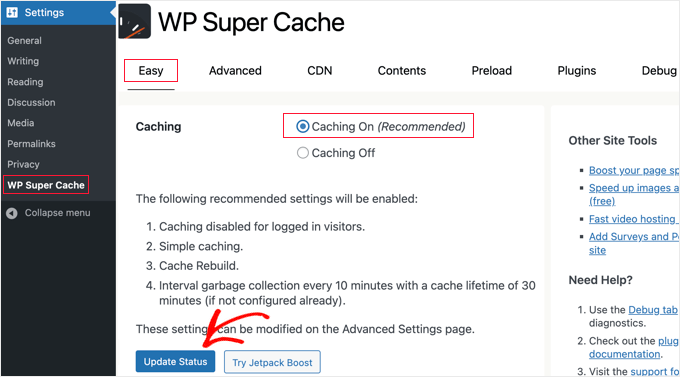
När du har aktiverat cacheminnet måste du bläddra ner till avsnittet ”Cache Tester”.
När du väl är där ska du klicka på knappen ”Test Cache” för att kontrollera om det fungerar.
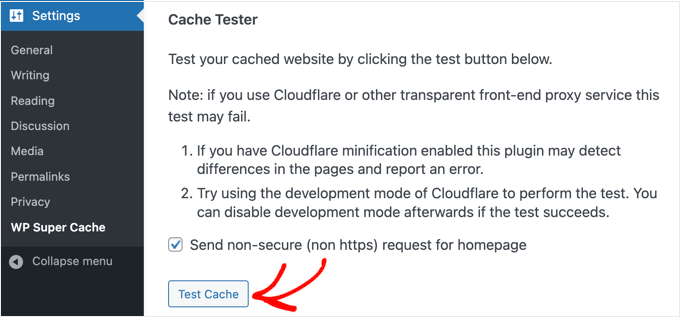
WP Super Cache kommer att hämta din WordPress-webbplats två gånger och jämföra tidsstämplarna för båda sidorna. Om båda tidsstämplarna matchar betyder det att cachelagringen fungerar på din webbplats nu.
WP Super Cache avancerad inställning
WP Super Cache är ett kraftfullt WordPress-plugin som levereras med massor av avancerade alternativ. Dessa alternativ kan ytterligare förbättra din webbplats prestanda och ge dig mer kontroll över hur pluginet kommer att cacha din webbplats.
Aktivera caching
För att ställa in WP Super Cache med avancerade alternativ, gå till fliken ”Avancerat” i WP Super Cache plugin-inställningar. Klicka sedan på kryssrutan för ”Aktivera cachelagring”.
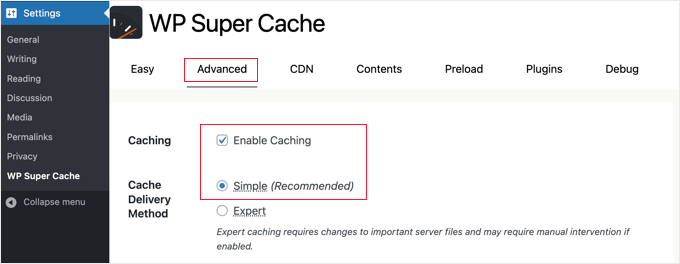
Under cachelagring ser du alternativ för ”Cache Delivery Method”. Vi rekommenderar att du använder alternativet ”Simple” om du är nybörjare och inte är bekant med att redigera dina serverfiler.
När du har valt cachelagringsalternativ ska du klicka på knappen ”Uppdatera status”.
Aktivera komprimering i WP Super Cache
Compression allow WP Super Cache to serve cached files as compressed files, which improves load time. Dessa filer är mindre och kan downloadas snabbare av webbläsare.
För att aktivera komprimering, bläddra ner till avsnittet ”Diverse” i fliken ”Avancerade inställningar” och markera rutan som säger ”Komprimera sidor så att de visas snabbare för besökare”.
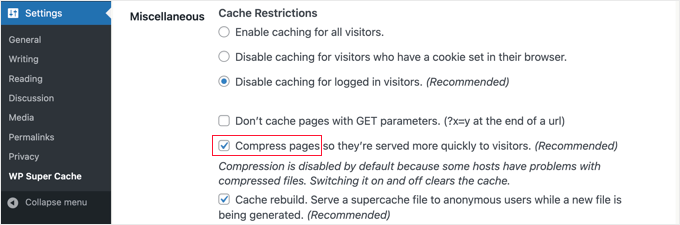
Klicka återigen på knappen ”Update Status” för att spara dina ändringar.
Aktivera dynamisk caching
Om du vill hålla vissa delar av en webbsida dynamiska under caching, erbjuder WP Super Cache ett alternativ för det.
Att aktivera dynamisk caching är användbart i vissa situationer, särskilt om du har pages som innehåller content som ändras ofta. Till exempel kan du snabba upp pages som innehåller annonser genom att allow dynamic caching.
För att aktivera det här alternativet kan du gå till avsnittet ”Avancerat” och klicka i kryssrutan för ”Aktivera dynamisk cachelagring”.
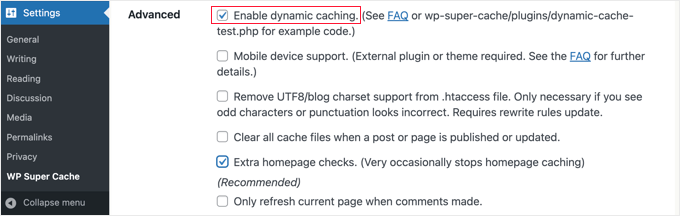
Se till att spara ändringarna när du är klar.
Konfigurera utgångstid och sophämtning
Med WP Super Cache kan du också ställa in utgångstid och frekvens för radering av cachade sidor från din server.
Börja med att scrolla ner till avsnittet ”Expiry Time & Garbage Collection” under fliken ”Advanced” för att konfigurera det.
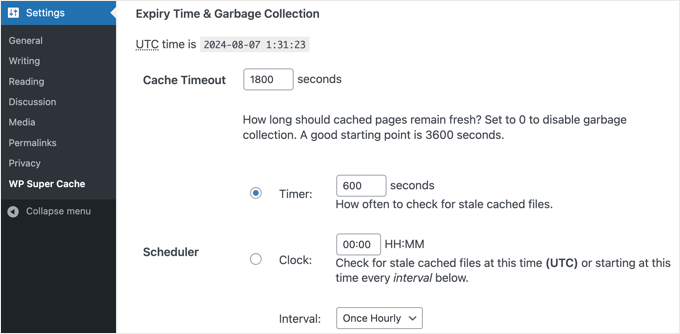
’Cache Timeout’ talar om för pluginet att ta bort den cachade page och utföra en ny cache. Pluginet kommer att ställa in den till 1800 sekunder som standard, vilket är bra för en högtrafikerad website.
Men om you har en new website som inte får så mycket trafik är 3600 sekunder en bra utgångspunkt.
Utöver det kan du schemalägga en tid för pluginet att kontrollera om det finns inaktuella cachelagrade filer och ta bort dem.
När du är klar med dina val måste du klicka på knappen ”Change Expiration” för att spara dina ändringar.
Ange pages you don’t want to be cached (sidor du inte vill ska cachelagras)
Som standard kommer plugin-programmet att cacha alla sidor på din webbplats. Detta kan öka storleken på dina cachefiler och använda mer resurser. WP Super Cache låter dig dock välja sidor som du inte vill ska cachas.
Du kan bläddra ner till avsnittet ”Avvisade URL-strängar” på fliken ”Avancerat” för att använda den här funktionen. I textrutan går du vidare och anger URL-strängen för de sidor som du inte vill att pluginet ska cacha.
Om du till exempel har en ecommerce store kan du utesluta pages som besökare inte besöker ofta och på så sätt save server resources. Det kan vara sidan för kassan, sidan för account och sidan för Thank you.
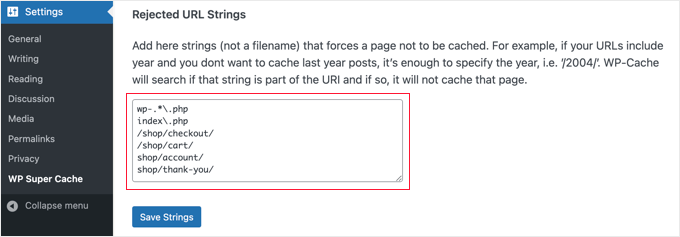
När du är klar, glöm inte att clicka på knappen ”Save Strings”.
Konfigurera WP Super Cache för att fungera med ditt CDN
Om du också använder en CDN-tjänst (Content Delivery Network) för att snabba upp din webbplats kan du konfigurera WP Super Cache så att den fungerar med den. Annars kan du hoppa över det här avsnittet.
Ett CDN är ett nätverk av servrar som distribueras över olika geografiska platser, vilket hjälper till att snabbt leverera innehåll till dina besökare. För mer information, ta en titt på vår infografik om varför du behöver ett CDN.
Tips: Vi rekommenderaratt du använder Cloudflare eftersom det är en kostnadsfri CDN-leverantör som är enkel att konfigurera. Se vår handledning om hur du konfigurerar Cloudflares kostnadsfria CDN på din WordPress-webbplats.
För att ställa in WP Super Cache så att den fungerar med ditt CDN, gå vidare och klicka på fliken CDN i dina inställningar. Markera sedan rutan bredvid alternativet ”Aktivera CDN-stöd”.
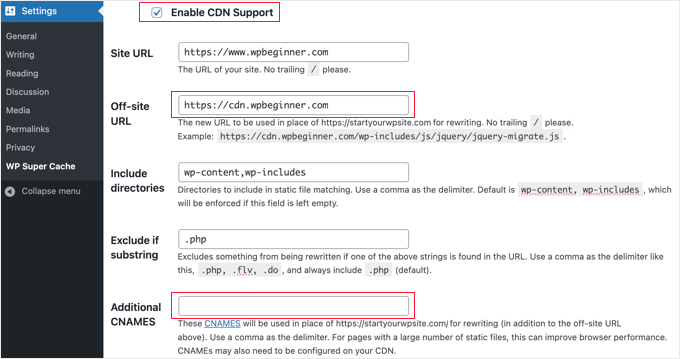
Därefter måste du ange din ”Off-site URL”. Detta är ditt CDN:s ”pull zone”, vilket är den URL där dina filer lagras på CDN.
Inställningen här beror på din CDN-tjänst, men här är några tips:
- Om du använder Cloudflare ska du lämna det här fältet tomt. WP Super Cache kommer automatiskt att upptäcka och arbeta med Cloudflare.
- Om du använder en annan CDN-tjänst ska du ange något i stil
med:https://cdn.wpbeginner.com. Se till att du ersätter ”wpbeginner.com” med din webbplats domännamn. - Om du är osäker kan du logga in på din CDN-tjänst och kontrollera inställningarna för ”domän”, ”CDN-domän” eller ”CDN-URL” i instrumentpanelen för ditt konto.
Om du vet att ditt CDN har flera webbadresser kan du ange dem i fältet ”Additional CNAMES”, t.ex. http://cdn1. wpbeginner.com, http://cdn2.wpbeginner.com, http://cdn3.wpbeginner.com. Annars bör du lämna detta fält tomt.
Du kan låta de andra inställningarna vara standardinställningar. Markera slutligen rutan ”Hoppa över https-URL:er för att undvika fel med ”blandat innehåll”” och klicka sedan på knappen ”Spara ändringar”.
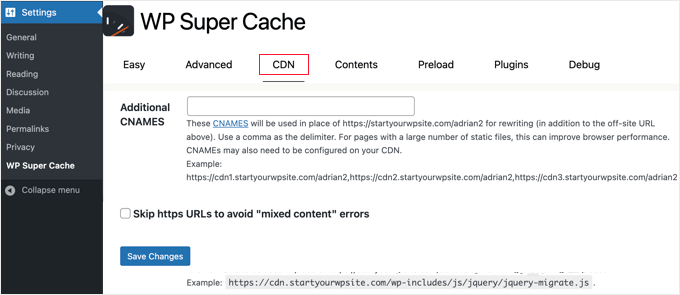
Nu är din webbplats redo att servera statiskt innehåll från ett CDN.
Servera en statisk webbplats med WP Super Cache
Preload-läget i WP Super Cache allow you to create super cache static files for all your posts and pages and serve a static website. På så sätt kommer ditt content att hämtas snabbt när någon besöker din site.
En statisk fil med supercache hjälper till att spara resurser på servern, servera en gammal site som inte längre uppdateras och förbättra webbplatsens hastighet genom att endast servera statiskt content.
För att börja, gå till fliken ”Preload” i WP Super Cache-pluginet. Därefter kan du ställa in tiden för uppdatering av de förladdade cachefilerna.
Som standard kommer pluginet att ställa in den på 600 minuter, men du kan minska tiden om du publicerar flera artiklar varje dag.
Kom ihåg att det tar lite tid att förladda hela din WordPress-webbplats och att det förbrukar mycket av serverns resurser. Du kan låta den vara 0 om du inte vill att dina statiska filer ska löpa ut någonsin, såvida du inte manuellt uppdaterar cacheminnet.
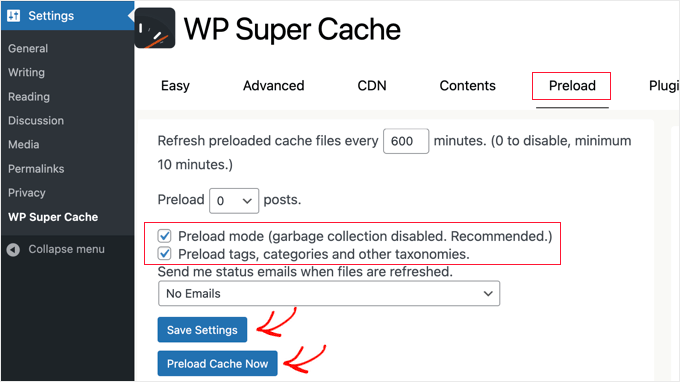
Se sedan till att kryssa i rutorna för ”Förladdningsläge (skräpsamling inaktiverad. Rekommenderas)”. Du kan också aktivera förinläsning för olika taggar, kategorier och andra taxonomier på din webbplats.
Pluginet erbjuder också ett alternativ för att få email alerts när dina filer uppdateras. Som standard kommer det att använda inställningen ”No Email”, men du kan ändra det genom att välja ett alternativ från dropdown-menyn.
När du är klar går du vidare och sparar dina settings och klickar sedan på knappen ”Preload Cache Now”.
Expertguider om WordPress Caching
Vi hoppas att den här guiden hjälpte dig att konfigurera WP Super Cache på din WordPress-blogg. Du kanske vill se några andra artiklar relaterade till WordPress-cache:
- Hur man enkelt fixar Leverage Browser Caching-varning i WordPress
- Så här clearar du din caching i WordPress (steg för steg)
- Bästa tillägg för caching i WordPress för att snabba upp din website
- LiteSpeed Cache vs. WP Rocket – Vilken är bättre?
- Så här installerar och konfigurerar du WP Rocket på rätt sätt i WordPress
- Hur man installerar och konfigurerar W3 Total Cache för Beginner
- Den ultimata guiden för att öka hastigheten och prestandan i WordPress
- Hur man snabbar upp WooCommerce prestanda
If you liked this article, then please subscribe to our YouTube Channel for WordPress video tutorials. You can also find us on Twitter and Facebook.





Greg
Hi, I’d like to know whether your guidance to choose mod_rewrite to serve cache files still stands as opposed to using PHP or Legacy Caching. I notice since you published your article, WP Super Cache have changed their own recommendation from mod_rewrite to PHP.
Thanks in advance!
Greg
Dillon
Hi there. I’ve followed this tutorial to a T, and for the most part, everything works correctly, but I’m having two problems. First, when I make changes, they don’t appear on the site if I’m logged in. If I log out, they appear just fine. Second, I’m working on a WPMU network, and I only have the plugin installed on one site. But it’s caching the other sites on the network as well. How do I stop it from doing that? Thanks!
Belayet Hossain
This is an awesome guideline for new users.
It helped me a lot.
Thanks from the core of heart.
Sarah
Hi,
I followed your steps because my site was taking over 5s to load but after setting up the WP Super Cache my site wouldn’t load. At all. It was basic HTML – no content, no pictures, just the header…
So, I guess I’m wondering if there’s a laymen’s guide to literally all the terms you use cause I don’t understand websites or programming and I have a website for a start-up NGO so can’t really pay for any help at this point.
Or maybe you could direct me somewhere that will help me understand all this better? I’m a complete novice and confused easily!
Help!
Pedro Moreira
Hello,
I have a ”conceptual doubt” about WP Super Cache, that I didn´t see answered neither in your site neither in other sites.
The question is: the structure of my site is finished. In basic terms, it is mainly a site of videos of football, which means that from this day on I will gradually add posts (that include the videos that I refered) and pages (of the teams).
Since that this will be a long and permanent process, I need right now to speed up my site because nowadays is very slow.
My doubt is: when I install and configue this plugin, what does that mean in terms of the updates that I will do in my site (post and pages that I add)?
I mean, if I cache the site today and tomorrow I add a new page or post, what do I have to do in order that these pages or posts will be also cached? – do I just have to require an update of the plugin? If so, how do I do that, is it possible to define that the plugin will update the cache for example once a week?
Thank you!
Best regards.
Bogdan
If i don„t use set up the CDN ,the wp super cache will be work properly ?
WPBeginner Support
Yes, it will work even without CDN.
Admin
Herman
I’m getting an error on the first step where you need to click on caching on and update. You mentioned the following in your article:
”WP Super Cache will fetch your WordPress site twice and will compare the time stamps of both pages. If the both time stamps match then this means that caching is working on your site now.”
This is the place where I get the error. I get a message that says:
Fetching to prime cache: OK
Fetching first copy of FAILED
Fetching second copy of : FAILED
I would be glad if you could help me out.
Sofor
Thank you so much, It works great for me.
Teddy
My site is a coupon site, so code is included on the coupon so it prints out by itself without lots of other junk that is on the page. If I use WP Super Cache, will that code be lost because it’s now a static page? Will people still be able to click on the coupon to print just the coupon?
WPBeginner Support
Hi Teddy,
You will have to test it out first on your computer or in a staging environment.
Admin
Alex
Thanks so much for the the help. Do i have to create a cname record to use the CDN service in WP super cache. Thanks
Stefan Andonov
Hi,
How to preload for several languages, I am using qtranslate, that seems impossible, right?
10x
Stefan
John Johnson
This is an ecommerce site using Exchange from iThemes. With WP Super Cache activated certain pages that need to be refreshed don’t get refreshed i.e. Empty Cart. When you Empty Cart it comes back with the same content or in other words it appears unemptied.
When I deactivate WP Super Cache the problem disappears. It was suggested that I Whitelist the pages that shouldn’t be cached. I am uncertain about how to do that. Any help would be appreciated.
Regards,
John
Dajuan
WP Beginner Staff, when a theme update is applied, or when other plugin updates are made, is WP Super Cache alerted to create new cached versions? Or does the plugin wait until ”Expiry Time & Garbage Collection” or a manual cache deletion?
Iosif
Hello,
I am using WP Super Cache, but it seems that my images don’t get cached. Any ideas on how to configure this?
I did have a lazy load plug-in, but it conflicted with my theme, so I deactivated it…
shubhendu
I have just install wp super cache plugin by reading your article but nor js,css and image is not loading at my blog…plz help my site address is
If you dont want to publish is comment because i include my site link PLEASE reply to my email id.
Thanks.
WPBeginner Support
Seems like you have already resolved the issue.
Admin
madhavi jha
hi , i am regular reader of your site , i have setup WP Super Cache plugin as you guide in your blog , but its not working its show only 20/100
please guide me ,i have been tried to solve this problem since last 2 days , please guide me .
nitai roy
Hi,
I followed as you mentioned here. Everything has done perfectly but I could not find this option: ”Enable Compression in WP Super Cache:”
Where is it please?
Also, Now how can I know whether it is working perfectly or not?
Thank you very much.
Patel Shoeb
How to Install and Setup WP Super Cache with CloudFlare CDN?
kurakaniz
after updating the plugin it says ”.htaccess file may need to be moved” and this error too
A difference between the rules in your .htaccess file and the plugin rewrite rules has been found. This could be simple whitespace differences but you should compare the rules in the file with those below as soon as possible. Click the ’Update Mod_Rewrite Rules’ button to update the rules.
what to do please help
Ron
Same problem here.Anyone help
stephen
I installed everything just as you said but I am still getting 52sec load time and if I tried using gtmetrix I get an error saying the URL does not appear to be an HTML.home page . please help site is
Megan Good
This article was very helpful, and I was able to troubleshoot my issues based on your suggested settings. Thank you for the info!
Omprakash Jaiswal
wp super cache does not work
Permlink Structure Error
A custom url or permalink structure is required for this plugin to work correctly. Please go to the Permalinks Options Page to configure your permalinks.
Hammad
Thank you for your suggestions, I’m trying to apply these settings on my website now. Can you please advise if wp super cache supports minify settings.
I had wp3 total cache and had a score of 97/81 on gtmetrix, after installing wp super cache my score decreased to 82/68.
Imran
Was looking for some great guide for super cache plugin. Now I will try it on my test site.
Thanks for such a nice tutorial
Robert Connor
Some great tips-now i need to go back and fix my site
User
How do I get it to work for Mobile without changing the theme?
cezars
Any info for Rejected User Agents list from the plugin ?
herb
Installed it and got a lower grade E/D on Gtmetrix…switched to W3TC and it gave me and A/B grade.
efiga
Hi
i have a little question , when using this plugin to cashe pages , the google adsense ads will be cashed too ? ,it will show the same ads ?
thank you in advance
WPBeginner Staff
No your Google Ads will not be cached.
shadow
does nothing for me
avisdupublic.net
Hi, Thank you for this outstandly good article. However, I am facing several issues with WP S. Cache.
The website is : avisdupublic.net
1°) My Home page is a static one. However, when a new article is published, the /home must be changed (new article in the slider and so on). However, it is no the case! Moreover, when I just ”update” this static page, by a strange miracle (not so strange because with the update, the cache-page is flushed), the /home becomes ”normal”.
2°) From 1°), I decided to tick the Pages, Front page, Is_home in the rejected ones. However no changes appeared in the /home.
Do you have an idea where could be the problem ?
Bests,
(sorry for the poor english)
Farcas Gelu Danut
I’m sorry for my poor English language.
I use now WP Total Cache, CDN is Cloudflare, shared hosting.
Specialists working at hosting company I recommend using wp super cache to replace the WPTotal Cache. What is your opinion?
WP Total Cache internet is recommended, considered superior WP Super Cache.
I use Google translate for this comment. Is OK?
WPBeginner Support
Farcas, W3 Total Cache and WP Super Cache are both good plugins.
Admin
Nguyen Duc
Thanks for post, but i have a problem below:
Warning! Could not update /home/d2c45a95/public_html/wp-config.php! WPCACHEHOME must be set in config file.
Warning! /home/d2c45a95/public_html/wp-content/advanced-cache.php does not exist or cannot be updated.
1. If it already exists please delete the file first.
2. Make /home/d2c45a95/public_html/wp-content writable using the chmod command through your ftp or server software. (chmod 777 /home/d2c45a95/public_html/wp-content) and refresh this page. This is only a temporary measure and you’ll have to make it read only afterwards again. (Change 777 to 755 in the previous command)
3. Refresh this page to update /home/d2c45a95/public_html/wp-content/advanced-cache.php
If that doesn’t work, make sure the file /home/d2c45a95/public_html/wp-content/advanced-cache.php doesn’t exist:
1. Open /home/d2c45a95/public_html/wp-content/plugins/wp-super-cache/advanced-cache.php$wp_cache_file in a text editor.
2. Change the text CACHEHOME to /home/d2c45a95/public_html/wp-content/plugins/wp-super-cache/
3. Save the file and copy it to /home/d2c45a95/public_html/wp-content/advanced-cache.php and refresh this page.
How to fix it, bro
Joe Capone
I have Super Cache working…the contents show all of the pages in the cache. It has increased our site speed.
the site is insuringincome.com
For some reason, when I enter additional cnames and use http://content1.insuringincome.com,….
Comma separated from content1-content10 (confirmed that all cnames are created in CloudFront districution)….I get a 404 error when saving.
I have tried many different settings…nothing prevents the 404 from trying to save with additional cnames.
Thoughts?
WPBeginner Support
Please checkout WP Super Cache documentation on how to set this up.
Admin
Borislav
Hi Guys!
First sorry my English, because it is not very good!
I use wordpress and Boozurk theme version 2.02.
I have a little problem and i want little help!
The problem is: when i use my phone and surfing my site, sometimes the theme not switch to mobile view and everything in my site is with wrong view.
I also use WP super cashe plugin. When i activate the cashe and continue surf the site, then the theme not switch to mobile view and show me a desktop view of the site.
When i deactivate WP super cashe plugin and delete the cashe the view of the site on my phone is perfect. The theme switch to mobile view.
Is there any settings of WP super cashe plugin that i have to make, and when i make them the people who surf my site with mobile phones or tablets,
to surf mobile view of the site, not the cashe page of desktop view.
I hope you will understand me! Thank you!
WPBeginner Support
Borislav, it seems that your theme uses php to detect mobile users and then switches the theme. When you are using WP Super Cache, it displays the standard theme from the cache, so the part where your theme detects and displays mobile theme is not executed. Your theme’s developer can help you better in this regard, or you can also try WP Super Cache’s support tab.
Admin
pipdig
Really useful, thanks! We managed to get one of our website’s loading time down from 6+ seconds to 0.8 using a combination of WP super Cache and Cloudlfare’s Rocketloader. Amazing!
Ali
by using this i wen from 82 to 92 on google page speed test thanks http://www.3maniac.com
Thomas Frenkiel
I wanted to use mod-rewrite for a website that has WordPress installed in a subdirectory.
This seemed to cause a problem (only homepage was showing). What kind of thing is best to do in this case? Is there a way to use mod_rewrite on a sub directory?
Thanks in advance.
WPBeginner Support
There could be various reasons. There could be a conflict with .htaccess file in the parent directory or a comment missing # sign in your .htaccess file. You better post in plugin’s page under support tab.
Admin
Shantanu
Hi Sir ,
Thanks for the post. I have a question , When i update or publish a post or page it does not appear on the homepage. This happens due to Wp Super Cache. Please help !
WPBeginner Support
Shantanu, you should check your wp super cache settings. If everything seems to be setup correctly then you are probably viewing a cached page from your browser.
Admin
Shantanu
Thank You , So Much for the Help! My Blog now has a Rocking Speed.
My Blog now has a Rocking Speed.
Thanks Once again!
Muhammad Waqas Baig
Hi, I have tried settings you recommended but there is not speed improvements. Can you please guide me further. I used GTMetrix and here is my blog
http://www.pakfocus.com
WPBeginner Support
The server load and responsiveness is an important factor in site-speed. Leverage browser caching and try to minimize loading external scripts or images.
Admin
Sandra
Hey guys,
Thanks for the great blog. I just found it and I am definitely saving this one in my favorites! Keep up the good work.
Here’s my question:
When I try to access the WP Super Cache Settings I get the following message:
Permalink Structure Error
A custom url or permalink structure is required for this plugin to work correctly. Please go to the Permalinks Options Page to configure your permalinks.
—
I used these 2 methods to access the Settings:
1. Plugins -> WP Super Cache -> Settings
2. Settings -> WP Super Cache
But I still get the error message.
How can I access the Settings to install the plugin?
Your help would be greatly appreciated,
Sandra
WPBeginner Support
WP Super Cache requires that you use custom permalinks. We have a guide on how to enable custom permalinks or SEO friendly URL structure. Basically what you need to do is go to Settings » Permalinks and choose a custom link structure for your articles.
Admin
george
hi ,
i tried to use w3 total cache in my website as in all websites it was suggested as the best , but when i put in my site http://www.foodintolerance.gr everything went wrong!!!! i had a white blank screen everywhere site and admin panel , lost my mind until my provider had to make some changes to the .htaccess. i would recommend really big attention . will i have the same problems with the super cache for beginners??
thank you
WPBeginner Support
Yes you might have faced similar or some other problems with WPSuper-Cache as well. We understand that it is a bit complicated for beginners to setup a caching plugin. That’s why we have this step by step guide. As for blank screen we have some tips on how to fix WordPress white screen of death.
Admin
Pankaj Sinha
I used WP Super Cache and the performance in pingdom downgraded.
Earlier load time was 4 sec but now it is 27 sec.
I am new to wordpress so not sure if I should continue on this.
Please test samsunguser.com yourself.
Editorial Staff
It could be due to many things (plugins, hosting, etc).
Romeo Rjas
Can I use WP super cache for wp blog that host on VPS? My friend said that WP super cache can cause some problem when it’s installed in wp site on VPS hosted. Thank you
WPBeginner Support
yes you can.
Admin
Tomé Mendes
Hi there,
I used W3 Total Cache in the past, but for some reason I started having problems with it. Maybe the reason was a miss-configuration of the Plugin.
Anyway, I decided to allocate all the images and files of my website in a subdomain like files.domain.tld
So now I just want to know something. After applying this steps to my website it will create a cache of the main content of my domain. Posts, Categories, etc…
What about the files in the subdomain, how can I reduce load time of them? Should I apply CloudFlare only on the subdomain or whole website?
The website is: http://www.ridfick.com (if possible take a look of what can be done)
Thanks
Editorial Staff
The plugin will create a cache of your page content. However, browser caching won’t be setup properly because you have media files in a subdomain.
We don’t use cloudflare, so baring that in mind it would make sense to apply it to the whole site.
Admin
Qasim
Hi,
Thank you so much for this great tutorial, I am just confused on WP super cache CDN settings. Do you need a CDN network like MaxCDN to be used with WP super cache or WP CDN works alone, where you will get the CNAMEs URLs. Also do you recommend using the plugin with cloudflare.
Editorial Staff
The whole purpose of having CDNs is to utilize third-party cloud servers to reduce the load on your main server. Simply creating cname records on your main server won’t do much good. We don’t use Cloudflare, but you can if you like.
Admin
Abdullah Salisu
I don’t av any cache plugin installed on my blog. that explains why my blog load’s slow.
Now i know. WP Super Cache is gonne be my next plugin to install on my blog…
Thanks and kudos to the ceo.
Robert Anderson
Hi Guys thanks for the plugin but its way out of my league to install. It does show me just how much I have to learn . I keep all your emails so I wll have a go at this once I gain a bit more know-how. Keep up the great work lads.
Robert
Suresh Khanal
Hi Geremy,
I did everything except CDN, but whenever I enable WP Super Cache, the post content is not displayed. It displays only the title and comments. If I disable caching everything is fine again. I’m troubled with this problem and could not find any solution yet.
Jeremy Myers
I love WP Super Cache. I use pretty much the same settings you do to get my blog to load in less than 2 seconds. Still working on getting it down to less than 1 second, but that requires further tweaks…
Edward Black
Maybe you can describe in a few sentences, what the difference between WP Super Cache and W3 Total Cache is?
I use W3 Total Cache since my first WP-Project and it works ok. I started with only the basic settings and later I installed server modules like memcache… but a thing that never worked for me is the minification of css. It breaks every theme I ever used.
Edward