Avete mai desiderato lavorare sul vostro sito web WordPress utilizzando il vostro telefono o tablet?
Fortunatamente, è disponibile un’applicazione mobile per WordPress che vi consente di apportare modifiche al vostro sito web WordPress in movimento.
In questo articolo vi mostreremo come utilizzare l’app WordPress sui vostri dispositivi mobili.
Parleremo anche di ciò che si può e non si può fare utilizzando l’app mobile di WordPress.
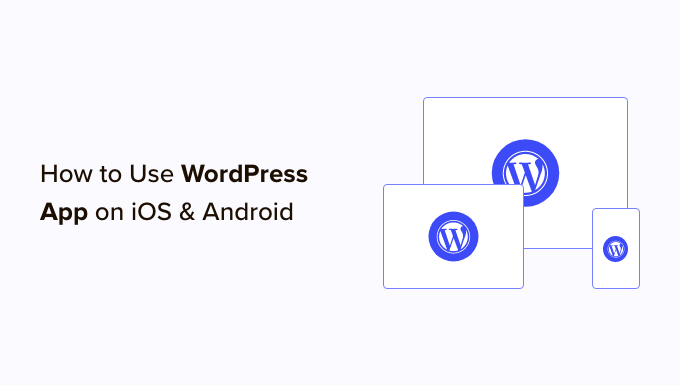
Perché usare l’app WordPress sui dispositivi mobili?
L’app WordPress vi permette di creare contenuti e gestire il vostro sito web WordPress da qualsiasi parte del mondo, anche in viaggio.
È possibile catturare e caricare foto, registrare e caricare video e scrivere rapidi post sul blog mentre si è in treno o in autobus, mentre si passeggia o si esce con gli amici. Potete portare il vostro sito WordPress con voi, in tasca.
Per impostazione predefinita, l’area di amministrazione di WordPress è reattiva e progettata per funzionare sui browser mobili.
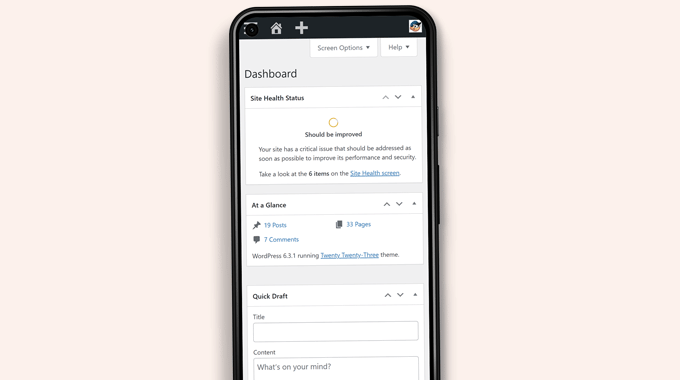
Tuttavia, l’interfaccia utente per la modifica dei contenuti non offre una buona esperienza d’uso. Su schermi più piccoli, il design reattivo sposta gli elementi sullo schermo, rendendoli meno accessibili.
Ad esempio, la barra degli strumenti dei blocchi scompare nell’editor dei blocchi quando si scorre verso il basso. È necessario scorrere verso l’alto per accedervi, il che diventa problematico quando si scrive un post più lungo.

Allo stesso modo, il pannello delle impostazioni dei blocchi occupa l’intero schermo, rendendo invisibile il blocco che si modifica.
D’altra parte, l’app WordPress è stata progettata per essere touch-friendly, ottimizzata per i dispositivi mobili e facile da usare.
Ha un’interfaccia utente intuitiva, che crea una buona esperienza d’uso sui dispositivi mobili.
Scrivere senza una tastiera fisica è stato un problema per molti blogger. L’applicazione combina la tastiera touch nativa del dispositivo con i pulsanti di formattazione di WordPress, rendendo la scrittura dei post su dispositivi touch semplice e facile.
Nota: Automattic, la società dietro la piattaforma di hosting WordPress.com, gestisce l’applicazione mobile di WordPress.
Di cosa avete bisogno per utilizzare l’app mobile di WordPress?
Per poter iniziare a utilizzare l’applicazione WordPress è necessario disporre di un sito web o di un blog WordPress.
L’applicazione funziona per la popolare piattaforma gratuita self-hosted WordPress.org e per il servizio di hosting di blog WordPress.com.
Per capire la differenza, potete consultare il nostro confronto tra WordPress.com e WordPress.org.
Impostazione dell’app WordPress sul dispositivo mobile
Per prima cosa, è necessario installare l’applicazione WordPress sul proprio dispositivo.
Dopo l’installazione, è necessario aprire l’applicazione sul dispositivo e toccare il link “Inserisci l’indirizzo del sito esistente” in basso.
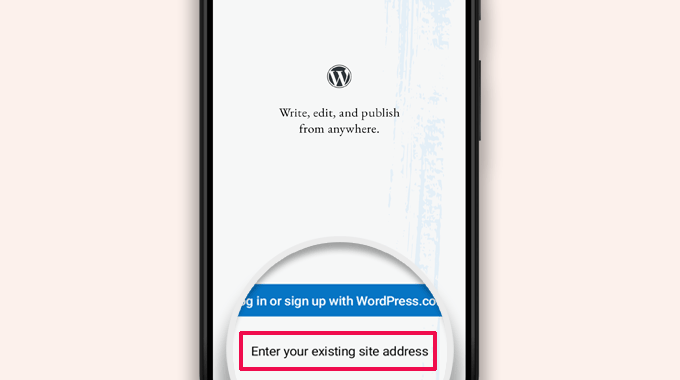
Nella schermata successiva verrà richiesto di inserire l’indirizzo del sito.
Inserire l’indirizzo completo del sito, compresa la parte https://.
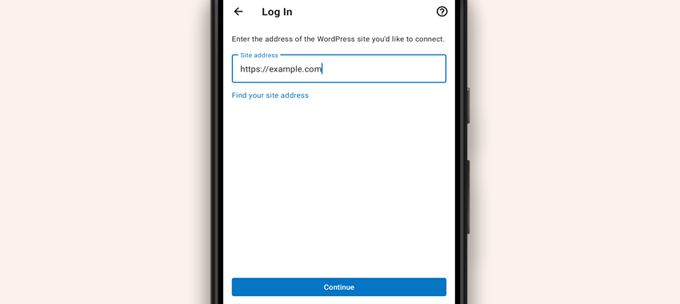
Suggerimento: se non siete sicuri dell’indirizzo del vostro sito, potete trovarlo accedendo all’area di amministrazione di WordPress.
Successivamente, andare alla pagina Impostazioni ” Generale e trovare le informazioni sull’indirizzo del sito.
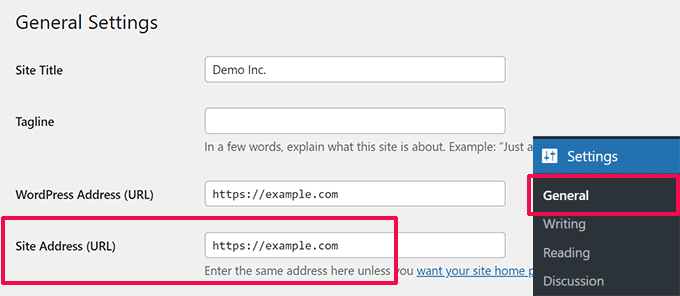
L’applicazione cercherà ora di contattare il vostro sito web WordPress.
Dopodiché, verrà visualizzata la schermata di accesso. Inserire le credenziali di accesso a WordPress e toccare “Continua”.
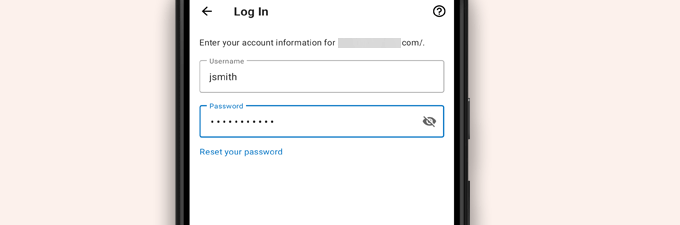
Dopo aver effettuato l’accesso, si accede alla dashboard dell’app WordPress.
Si vedranno i link per gestire i post, le pagine e i commenti di WordPress.
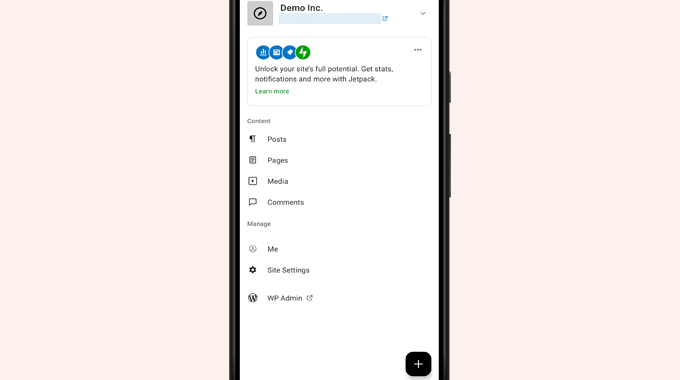
Modifica dei post del blog con l’app di WordPress
L’applicazione WordPress ha un’interfaccia utente intuitiva che semplifica la creazione/modifica di post e pagine del vostro sito web.
È possibile visualizzare tutti i post toccando il menu “Messaggi” dalla dashboard dell’app. In questo modo viene visualizzato un elenco dei post recenti del blog.
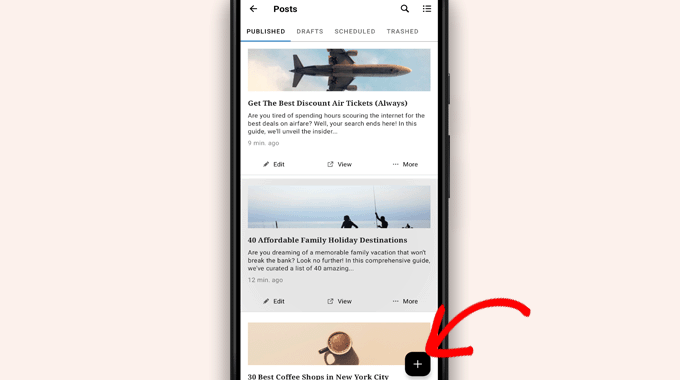
Quindi, è possibile modificare qualsiasi post del blog o toccare il pulsante “+” per creare un nuovo post.
In questo modo si avvia la versione ottimizzata per i dispositivi mobili dell’editor di blocchi di WordPress. Da qui è possibile scrivere un nuovo post utilizzando la tastiera nativa del telefono con una barra degli strumenti di formattazione in basso.
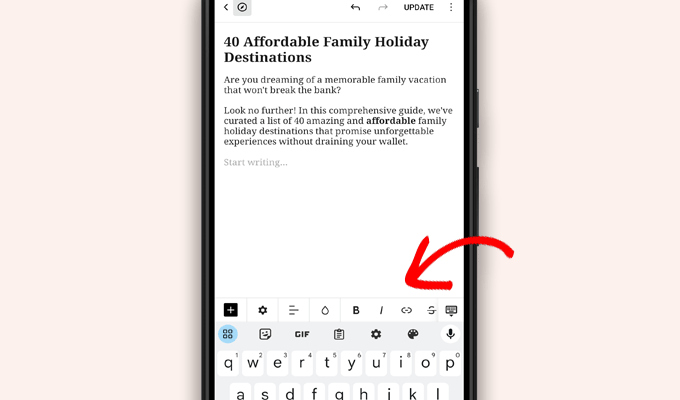
È possibile toccare il pulsante “+” per aggiungere blocchi al proprio post.
L’editor di blocchi per dispositivi mobili contiene tutti i blocchi comuni disponibili sul vostro sito WordPress.
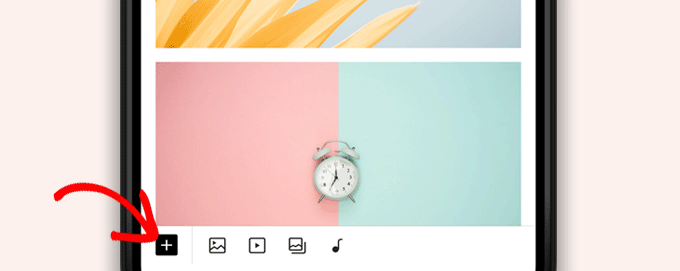
Toccando il pulsante “+” si aprirà l’inseritore di blocchi.
Da qui è possibile aggiungere immagini, gallerie, video, intestazioni, colonne o qualsiasi altro blocco al post o alla pagina.
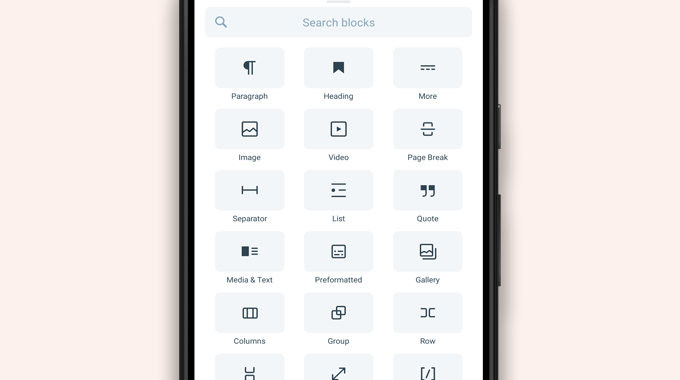
Ad esempio, toccando il blocco Immagine è possibile aggiungere immagini al post del blog.
È possibile scegliere una foto dal telefono o dalla libreria multimediale di WordPress o utilizzare la fotocamera per scattare una nuova foto.
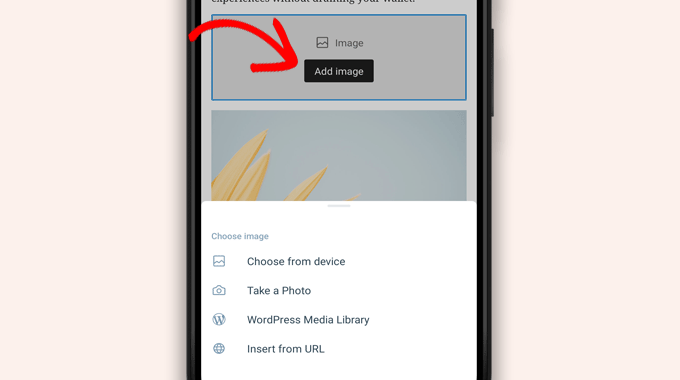
L’app consente anche di modificare altre opzioni di pubblicazione.
Per accedere a queste opzioni, basta toccare il menu a tre punti nell’angolo in alto a destra della schermata di modifica e selezionare “Impostazioni post”.
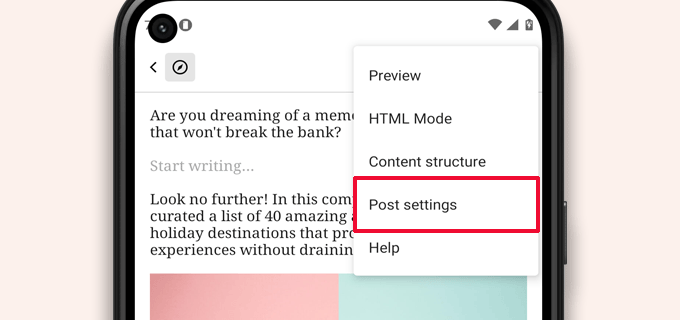
Si aprirà il menu delle impostazioni del post.
Da qui è possibile aggiungere categorie e tag, scegliere un’immagine in evidenza, modificare lo stato del post e altre opzioni.
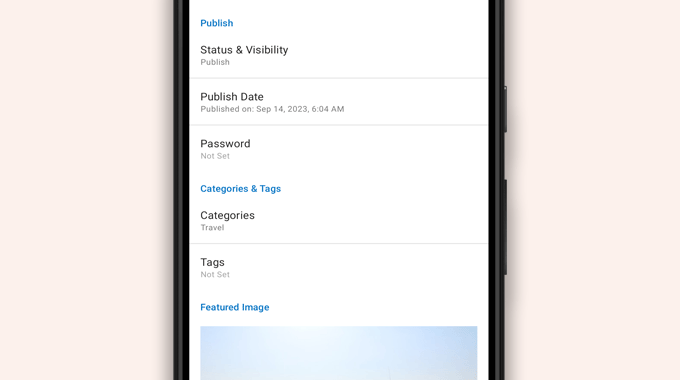
L’app WordPress ha una funzione di salvataggio automatico integrata, che salva i post in locale sul dispositivo.
Una volta terminata la modifica del post, basta toccare il pulsante “Pubblica” o “Aggiorna” nell’angolo in alto a destra.
L’applicazione caricherà ora il post sul vostro sito web. È possibile visitare il sito web in un browser per vederlo in azione.
Caricare e gestire i file multimediali con l’app di WordPress
L’app WordPress consente di gestire e caricare facilmente foto/video dal telefono.
È possibile caricare i file multimediali durante la scrittura dei post o lanciare direttamente la libreria multimediale dalla dashboard dell’app.
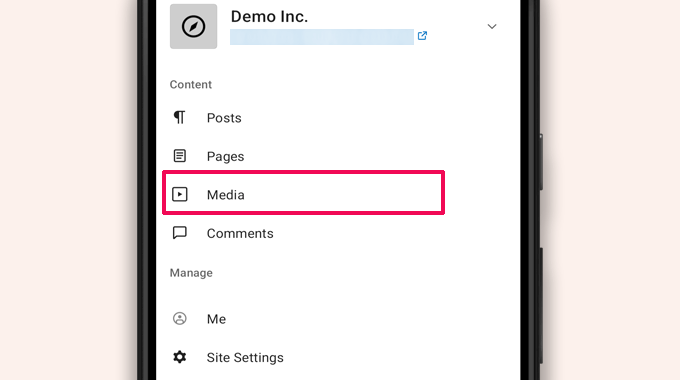
In questo modo si avvierà la libreria multimediale di WordPress e si potranno vedere tutti i file multimediali presenti nella libreria.
È possibile modificare i file multimediali, eliminarli e persino caricare nuove foto e video dal telefono utilizzando il pulsante “+”.
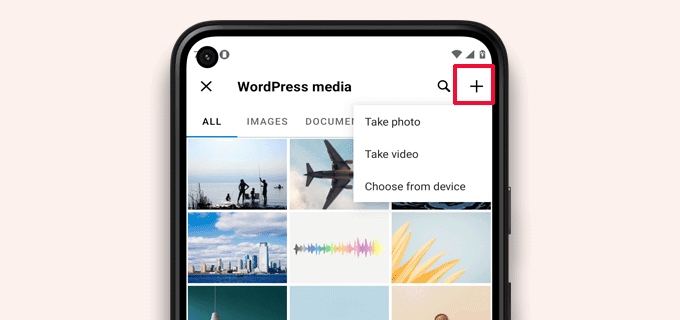
Gestione dei commenti in movimento con l’app di WordPress
I commenti contribuiscono ad aumentare il coinvolgimento degli utenti e a creare una comunità intorno al vostro blog WordPress. L’app WordPress consente di moderare facilmente i commenti anche in movimento.
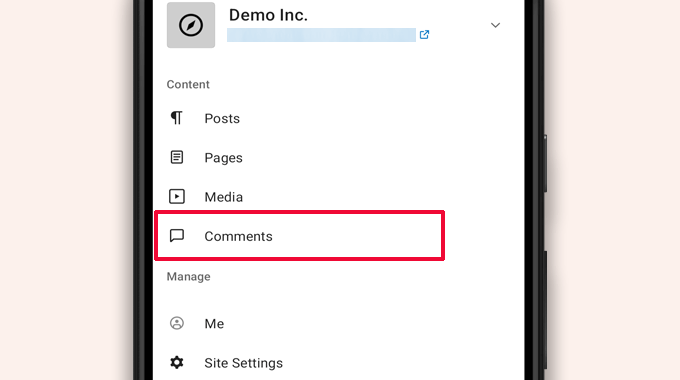
È possibile visualizzare tutti i commenti sul sito visitando la scheda “Commenti” dalla dashboard dell’app.
Vedrete tutti i vostri commenti, compresi quelli recenti, approvati e in attesa di moderazione.
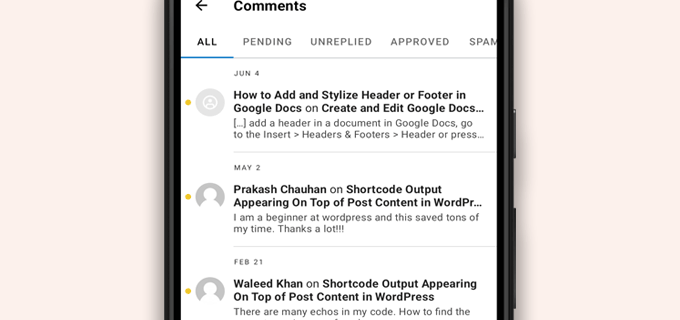
È possibile toccare qualsiasi commento per visualizzare altre opzioni.
In questo modo è possibile modificare il commento, approvarlo o disapprovarlo, contrassegnarlo come spam o aggiungere una risposta.
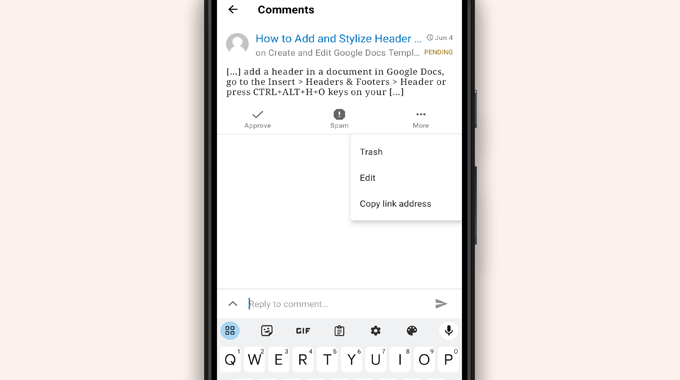
Esecuzione di operazioni di amministrazione tramite l’app WordPress
Purtroppo, l’applicazione non è dotata di alcuna funzione amministrativa.
Non è possibile installare o rimuovere alcun plugin o tema di WordPress. Inoltre, non è possibile aggiungere o eliminare utenti o modificare le impostazioni del sito.
Invece, è possibile toccare la voce di menu “WP Admin” e accedere all’area di amministrazione nel browser mobile per eseguire operazioni amministrative, se necessario.
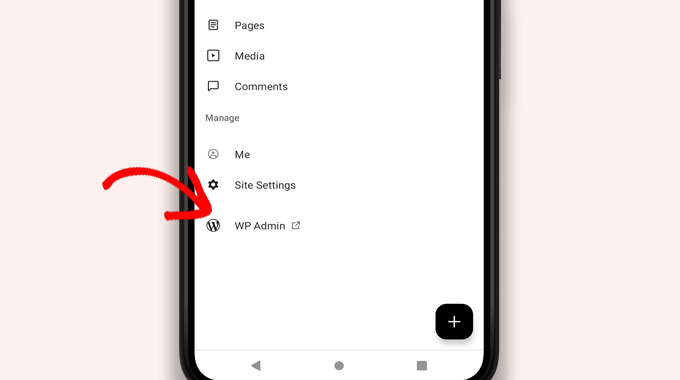
Qual è la differenza tra le applicazioni WordPress e JetPack?
Noterete che l’applicazione WordPress promuove e chiede di iscriversi a WordPress.com e di installare l’applicazione JetPack.
Questo perché Automattic, la società dietro la piattaforma di hosting WordPress.com e JetPack, sviluppa l’applicazione WordPress.
Entrambe le applicazioni funzionano perfettamente per i siti web self-hosted, ma è possibile ottenere funzioni aggiuntive creando un ID WordPress.com e installando l’applicazione JetPack sul telefono.
Nota: non è necessario installare il plugin JetPack sul proprio sito WordPress. Tuttavia, questo potrebbe cambiare in futuro.
L’applicazione JetPack consente di installare, attivare e disattivare i plugin utilizzando l’applicazione. Tuttavia, non consente di accedere alle pagine di impostazione dei plugin.
Sebbene sia possibile installare e rimuovere i plugin dall’applicazione, non è possibile utilizzarli come nei browser desktop.
È possibile eseguire WordPress interamente dall’app?
No. Attualmente è impossibile gestire in modo efficiente un sito WordPress utilizzando solo l’applicazione WordPress.
Ad esempio, non è possibile gestire i plugin tramite l’applicazione. I plugin di WordPress sono una parte essenziale di un sito web WordPress e sono necessari per estendere le funzionalità del sito.
Inoltre, non è possibile accedere ai tipi di post personalizzati, vedere le opzioni SEO, utilizzare le immagini di copertina, usare i blocchi creati dai plugin e altro ancora.
Perché e quando dovrei usare l’app WordPress?
Sebbene l’applicazione WordPress non sia sufficiente per gestire in modo efficiente un intero sito web, offre un’interfaccia facile da usare per scrivere contenuti, caricare foto e gestire commenti mentre si è lontani dal computer.
Può essere utilizzata anche quando si viaggia in luoghi con scarsa connettività. È possibile utilizzare alcune funzioni dell’app offline, salvando i contenuti come bozze locali.
Può essere utilizzata come app companion per creare contenuti in movimento e gestire attività di routine come la moderazione dei commenti.
Risoluzione dei problemi dell’app WordPress
La maggior parte dei problemi di login e di connettività nelle app mobili di WordPress è dovuta a endpoint XML-RPC inaccessibili.
L’app mobile di WordPress utilizza XML-RPC e l’API REST per connettersi al server di hosting.
Tuttavia, bot e hacker malintenzionati spesso utilizzano in modo improprio queste API per lanciare attacchi brute force e DDoS. Pertanto, alcune società di hosting WordPress possono limitare o disabilitare l’accesso a tali API come misura preventiva.
Se non riuscite ad accedere all’app WordPress o se l’app smette di funzionare, dovrete contattare il vostro provider di hosting WordPress per chiedere aiuto.
Speriamo che questo articolo vi abbia aiutato a imparare a usare l’app WordPress sui vostri dispositivi mobili. Potreste anche consultare il nostro elenco delle migliori app mobili per gestire il vostro sito WordPress e la nostra guida su come scrivere un ottimo post sul blog.
Se questo articolo vi è piaciuto, iscrivetevi al nostro canale YouTube per le esercitazioni video su WordPress. Potete trovarci anche su Twitter e Facebook.





Syed Balkhi says
Hey WPBeginner readers,
Did you know you can win exciting prizes by commenting on WPBeginner?
Every month, our top blog commenters will win HUGE rewards, including premium WordPress plugin licenses and cash prizes.
You can get more details about the contest from here.
Start sharing your thoughts below to stand a chance to win!
Moinuddin Waheed says
Mobile apps are good for accessibility and easy access to modifications.. However, wordpress mobile app can never replace the desktop and large screen sizes. it gives good user interface and allows us to do everything about WordPress easily.
Mobile app at best can be used simply to edit normal blog posts with minimal customisation options.
is it possible for mobile OS to be compatible with plugins?
WPBeginner Support says
It would depend on the plugin and what it does for if it is compatible for mobile or not. Some plugins do not do anything visual while others are there to design an entire site.
Admin
Jiří Vaněk says
I tried this application several times and in the end I found that working on a mobile phone is really only for me in necessary cases and only for some really quick and very simple editing. I eventually found that I could do the same thing quickly through a mobile browser. Usually, for example, I just quickly edit the markup scheme when the google search console reports an error in the article, or correct a typo that I come across somewhere in the content. Otherwise, I did not find this application useful, because unfortunately it is not possible to work with WordPress very effectively on a mobile phone or tablet.
WPBeginner Support says
Thank you for sharing your opinion on the app
Admin
Ralph says
I tried this few times and never could find it useful. Maybe I’m a boomer, but nothing really can replace precision of working on a PC. I don’t know, maybe my niche is just full of technical stuff and writing or editing anything on a phone i just not pleasant. Maybe this works great for lifestyle blogs, when you just post something from a holidays on the other side of the world? This can be handy.
WPBeginner Support says
It definitely depends on personal preference and niche but having a preferred way to access your site is not a bad thing
Admin
Abstract says
I love this app, and enjoy creating posts, but I can’t number out how to put new posts at the top. On the computer, I would select to “stick to front page”. When I publish it places to new stake underneath my earliest post.
WPBeginner Support says
WordPress should by default show your newest posts first. If you have a post that is showing before your new content, that post was likely set as a sticky post and will stay first while it remains a sticky post.
Admin
Matt says
I cannot login to iOS WordPress app to a website in my domain, because I’ve changed the login URL, because of bots. The app doesn’t allow me to change (give) a specific URL for logging, though… Any help? Thanks for your blog.
WPBeginner Support says
Sadly, you would need to reach out to the WordPress App’s support for possible updates and options.
Admin
Lilly says
Have you really used the app yourself?! It is the most frustrating experience. While WordPress is good with being on Google listing, it is terrible with handheld and tablet upload and creation of blogs. I have been blogging with other platform for a long time. WordPress may sound great with its zillions of themes but it is also the most rigid in terms of template and layout. And the App from iTunes is the worst! Like one comment I read on your site here says, the spacing he/she created got deleted. I have added and published my photos, anchors and links and they are all just wiped out when you go online to check the blog page. Very frustrating that they don’t do anything to fix the bug.
Loreen says
I have been using the wordpress app on my iphone, but it takes up a TON of memory (almost 2G). How do I reduce that? Alternately, if I delete the app, will that do something to my blog? It is my 11 year old son’s blog (he is autistic and non-speaking) and he has worked so hard at it, it would be terrible to lose anything!
Ann says
I have 4 different Apple devices, on none of which WordPress works, including the latest iPhone and MacBook Air, to older an older MacBook and multiple iPads. I cannot login, neither from the app nor a browser (Safari). It’s utterly useless on iOS. It does work on PC. If you setup a blog using a PC, will it not work on iOS? Most often the login error that tells me the email/user ID is wrong, but countless other obstacles happen, too. Has anyone else had similar problems with WordPress?
Alexa says
I’ve been using the wordpress app for years and always run into the same problem. When I make a post, regardless of how I do spacing, the first post will always delete my spacing and make my entire text one big block. When I go into edit it and fix it, it’ll change the spacing in really bizarre ways or not accept any of the changes I’ve made.
For example, if I write:
This is my blog. I am blogging.
I will be blogging about X, Y, and Z.
If I try to put a space between those two sentences, the actual post will change it so there’s not space between them again,
Has anyone else routinely run into this problem or knows how to fix it? I’m about to leave for a six month hike and can only blog through my phone so I’d love to figure this out before I go.
Thanks!
Lana says
How can I change a post date on the mobile app?
Camille Bowen says
Love this app, and enjoy creating posts, but I can’t figure out how to put new posts at the top. On the computer I would select to “stick to front page”. When I publish it places to new post underneath my earliest post. I would love to be able to post from the app and have the post appear in the correct place without having to switch to my computer.
shalini says
Your blog done a great job, you have intimated me lot of things, i am a big fan of your blog and it is really nice and very much interesting.
Janine HM says
I can’t figure out how to add tags to my posts in the app?
Yvonne Berry-Porter says
I’m having trouble inserting pics into the body of my text when using my iPad. Is there s simple way to do this?
AliceLouise says
If I download WordPress on my Ipad can I also use it froom my desktop?
WPBeginner Support says
WordPress on iPad is an app that allows you to connect to your WordPress website from your mobile device.
Admin
Carol says
App opens everything in Safari.
What’s the point of an App if it uses browser?
Angela says
Have the wordless app on my iPhone and iPad.i write from iPad only. However any time I change to another tab to check info, I have to log back in to WordPress. Fine once in awhile, but over and over over again…
logavanig says
hi….its really good blog……u have clearly explained about word press on i phone or i pad.thank you for this useful blog
Chris Elsworth says
I have an iPhone 4. I cannot download the wordpress app because it requires iOS 9 and mine is an iOS 7 – the phone won’t let me download the newer OS. So can’t use wordpress app on the iphone. If I go to the site by its URL address, I can (clumsily) write posts on my blog site, but can’t post them. Any ideas? Thanks
Colin Pask says
I manage about 20 wordpress sites I have built for clients. I wanted and app that would allow me to add a photo to one site from my iPad while on holidays. Sadly, this app does not seem to allow me to do that – If it does, I would really appreacite knowing how to add a photo.
Sharon says
I installed this app on my iPad and the screen doesn’t look anything like you show. All I can do is write. Can’t add pics or preview. Not very helpfull
Nancy says
I can’t link my photo as an attachment using wordpress on my iPad. It only gives me the option to link to the address for my blog. Any help with this would be appreciated. It is not a self hosted site. It is a wordpress.com
Barbara Gabriel says
For self-hosted wordpress sites, this app seems useless. I can’t insert photos correctly or basically anything I’ve tried to do. Extremely frustrating.
Jyoti says
I couldn’t agree more.
I’m trying to blog for my wordpress.org self-hosted site suing my iPhone. Its extremely difficult to use.
– Cant copy pictures from Photos to the blog, not even locally like I can do in Notes app
– Cant upload more than a couple of pictures at a time. I try upload four pictures at a time but at least one or two will fail and i’ll need to reload. I spent hours just uploading pictures from half a day of sightseeing.
– Can’t even save to draft (locally) unless I have cellular or wifi connectivity.
So, I switched to using Notes app but to transfer the pictures and notes is extremely time consuming as it has to be done one at time.
If someone has a solution, I’ll appreciate any ideas.
Kathy Araujo says
Can’t find Events or our calendar. Where are they?
WPBeginner Support says
Your events and calendar are custom post types. Unfortunately, the WordPress app for mobile devices does not support custom post types. Your custom post types are safe and unharmed, you just can’t edit or manage them from the app.
Admin
DKB123 says
LOL … I simply cannot figure out how to do something as simple as looking at previous posts of a blog Im following. It’s kind of crazy. Any help there? I see the latest post but no apparent button for seeing older posts?
Meriharakka says
The application used to handle different picture sizes, but after some upgrade I’m only able to load full-size pictures?
Does anyone know if I just haven’t found it, or was it taken away?
And if it was taken away – does anyone know an up-to-date other wordpress application for iPad which could also handle pictures in different sizes?
Nati says
The app is limited. I have an Ipad and it is impossible to past or insert à pic correctly.
Lori says
Hi. I just downloaded the app on my iPad. I personally do not have a wordpress blog. when I signed up, I was able to sign up for a username only. I can not figure out how to add a blog that I want to read. There is no plus sign or a way to add. I have some on my reader from following while I’ve been on my laptop. Are you not able to add directly on the iPad?
Agnes Riley says
The WordPress app is for managing content on an already existing WordPress site you own or allowed to edit. It is not for reading other people’s blogs.
Rovan says
Can i change my wordpress url address?
Peter says
Hi , I have my own server running wordpress. I want to use wordpress IOS app. Is it possible?
– Peter
Jody says
Hi. I need help. When I view my post of FB from my IPad, they cannot be read? Others are saying they cannot read them on a device either. From a laptop, they are fine. I have checked all settings. Please can you help. When I click the blog on FB, it leads me to the mobile app??? Thank you.
Georgie Moon says
Hello
I am a complete beginner with WordPress on iPad and finding it VERY difficult! I have, I think, set up my blog and inserted pages and posts. I can’t get any widgets to appear on my site. Also, when I go to google and search for my WordPress blog it doesn’t appear anywhere so presumably no-one can see it. Is it because I am only using an iPad? Please help!
WPBeginner Support says
The iPad app currently does not allow you to do certain things that you can do on the web. However, you can access your site using the browser on your iPad and you will be able to take advantage of the full WordPress admin interface.
Admin
Colleen says
I have designed a 7 page WP site for a client. The 2 pages with contact text and gallery listing(s) CANNOT be read by her on her i pad. A few friends have had problems reading these 2 pages too. Is there a plug-in to make WP more readable to others? The site looks fine on my mac.
John draper says
I like the app, but it is lacking in the capability of managing more then one site. Is there a way to add additional sites to manage, without having to go to settings, and enter a new site, which I fins annoying and time consuming, and I don’t always have the access credentials. The app should let you choose a site, with stored access credentials.
Dianne says
Great article. I have been searching and searching for answers. I just started using the app. The symbols confuse me for editing comments. Trash can is obvious. Is the check mark the one we use to approve a comment or the flag? I can’t find this answer anywhere
Thank you for your helpful website.
WPBeginner Support says
The Checkmark is to approve a comment. Flag is to mark a comment as spam.
Admin
Vicki Winters says
Oh how I wish this worked for me. The app says I don’t have a website…
WPBeginner Support says
To use WordPress App on iPhone you first need to set up your self hosted WordPress site. See here how to install WordPress https://www.wpbeginner.com/how-to-install-wordpress/
Admin
Scott says
Does adding multiple WordPress.com blogs still work? I have several .com blogs that I want to add and it doesn’t seem to recognize multiple blogs in different accounts, just whatever blogs are associated with one account. Any ideas?
Angela says
I’m having the same issue, glad to know I’m not alone!
Fred Sandsmark says
Can you clarify on the comments moderation page what the four icons (checkmark, trashcan, flag, pencil) mean? I assume approve, delete, flag (as what?) and write a response; is flag the same as marking spam?
WPBeginner Support says
yes you are right.
Admin
Gerard @ CAP5 says
Good post, regretful that the app doesn’t work with Google’s oAuth (the authenticator app).
Kind regards,
Gerard.
marylruby says
Great article !!!!!! and very helpful in i phone and i pad
Bruce Gerencser says
I love the app. It makes handling comments much easier. I do wish the comments showed the IP address of the commenter like it does in the desktop version.
One recent change I don’t like it the admin panel opens in Safari now rather than in the app.
I always write my posts on my desktop computer. (Live Writer) however, when I later spot an error I use the IOS app or Blogsy to easily fix it.
Kudos to WordPress for their continued development of this app. I was quite buggy for a while but they have turned it into a first class app
Sagar Rai says
I use this tool on my iPad. But I donot like the Image integrity options on these kinda apps. Bit complicated.