Volete modificare o rimuovere il saluto “Howdy” nella barra di amministrazione di WordPress?
Molte persone non usano mai la parola “salve” nella vita reale. Potreste cambiare con un saluto che suoni più familiare. Forse volete assicurarvi che la traduzione del sito non faccia nulla di sbagliato, o semplicemente avere un saluto più professionale.
In questo articolo, vi mostreremo come cambiare o rimuovere ‘Howdy Admin’ con 3 semplici soluzioni.
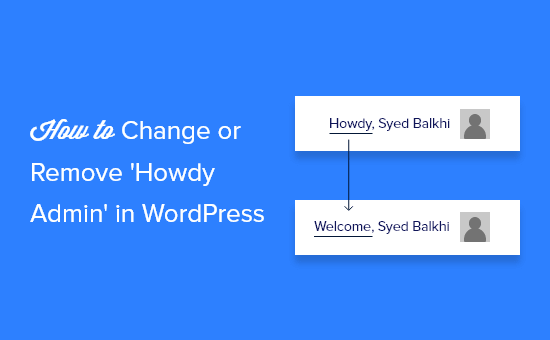
Perché cambiare o rimuovere ‘Howdy Admin’?
Ogni volta che un utente accede alla dashboard del proprio sito web WordPress, viene accolto dalla parola “Howdy” seguita dal suo nome visualizzato.
Ad esempio, se John Smith ha effettuato l’accesso, vedrà la scritta “Howdy, John Smith” in alto a destra dello schermo.
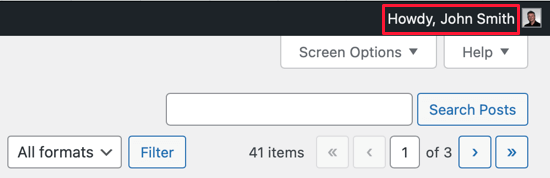
Questo saluto potrebbe non sembrare naturale ad alcuni utenti. Howdy” è l’abbreviazione di “How do you do?”, ma molti anglofoni non usano mai questa parola. Potrebbe sembrare fuori luogo, antiquato o persino un po’ fastidioso.
Alcuni non madrelingua inglesi potrebbero non aver mai visto questo termine.
Fortunatamente, è possibile cambiare il saluto con qualcosa che suoni più familiare, come Welcome, Hello, Hey o Hi. È anche possibile ometterlo del tutto, in modo da visualizzare solo il nome visualizzato dell’utente.
La modifica o la rimozione di “Howdy Admin” è molto semplice, quindi potete guardare il video qui sotto o scorrere in basso se preferite le istruzioni scritte.
Video tutorial
Cambiare o rimuovere ‘Howdy Admin’ usando WPCode (consigliato)
È possibile modificare o rimuovere “Howdy Admin” senza utilizzare un plugin, aggiungendo un frammento di codice personalizzato al file functions.php del tema.
Non consigliamo di modificare i file PHP del tema a utenti inesperti, perché anche un piccolo errore potrebbe danneggiare il vostro sito web.
Per assicurarvi che ciò non accada, potete usare WPCode per cambiare o rimuovere “Howdy Admin” dal vostro sito. Non solo WPCode è il più potente plugin per snippet di codice disponibile per WordPress, ma è anche dotato di un’enorme libreria di snippet di codice già pronti.
Prima di iniziare, è necessario scaricare e installare il plugin gratuito WPCode. Per maggiori dettagli, consultate la nostra guida passo-passo su come installare un plugin di WordPress.
Dopo l’attivazione, basta andare su Code Snippets ” Library e digitare ‘howdy’ nella barra di ricerca. Apparirà uno snippet di codice già pronto, intitolato “Change Howdy Admin in Admin Bar”.
È sufficiente passare sopra lo snippet e fare clic su “Usa snippet” per aggiungerlo al sito.
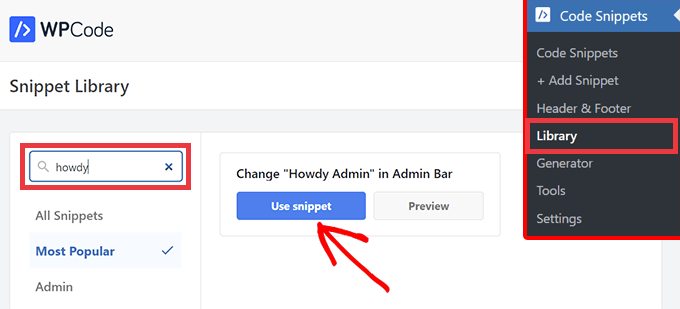
Verrà quindi visualizzata la pagina “Modifica snippet”. Poiché si utilizza uno snippet di codice della libreria WPCode, tutte le opzioni e le impostazioni sono compilate per voi.
È sufficiente fare clic sulla levetta su “Attivo” e poi premere il pulsante “Aggiorna”. Si noterà immediatamente un cambiamento nella parte superiore destra dello schermo, dove la scritta “Howdy Admin” è stata sostituita da “Welcome Admin”.
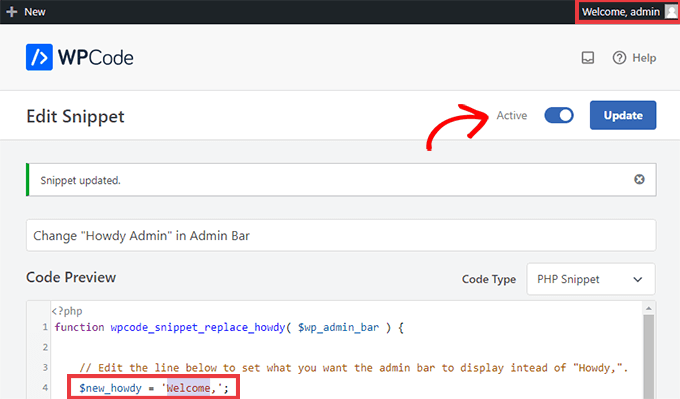
Per personalizzare il saluto, basta cambiare la parola tra virgolette singole da “Howdy” a qualsiasi cosa si voglia dire. Ad esempio, si può cambiare $new_howdy = 'Welcome,'; in $new_howdy = 'Hi there,'; per cambiare il messaggio in “Hi there, Admin”.
Si può anche scegliere di rimuovere completamente il saluto, che mostrerà solo il nome utente nell’angolo. Per farlo, cancellare tutto ciò che è compreso tra le virgolette singole, in modo che la riga reciti semplicemente $new_howdy = '';.
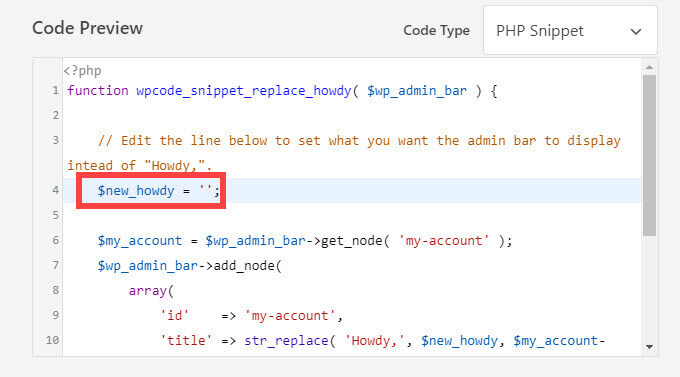
Se si desidera tornare al saluto “Salve”, è sufficiente spostare l’interruttore su “Inattivo” e fare nuovamente clic su “Aggiorna”. In questo modo lo snippet WPCode non verrà più eseguito, ma sarà possibile riattivarlo quando si vuole.
Speriamo che questo articolo vi abbia aiutato a capire come personalizzare il saluto nel backend di WordPress. Successivamente, consultate la nostra guida su come scegliere il miglior hosting WordPress, oppure date un’occhiata al nostro elenco di plugin WordPress indispensabili per far crescere il vostro sito web.
Se questo articolo vi è piaciuto, iscrivetevi al nostro canale YouTube per le esercitazioni video su WordPress. Potete trovarci anche su Twitter e Facebook.





Syed Balkhi says
Hey WPBeginner readers,
Did you know you can win exciting prizes by commenting on WPBeginner?
Every month, our top blog commenters will win HUGE rewards, including premium WordPress plugin licenses and cash prizes.
You can get more details about the contest from here.
Start sharing your thoughts below to stand a chance to win!
Moinuddin Waheed says
Thanks for this guide on removing howdy message from the dashboard.
I had to handover the dashboard to my client and I thought of changing this message because he may not be aware of hwody message.
So, I wanted to create personalised greeting.
However, It never felt alien to me to use howdy.
WPBeginner Support says
You’re welcome
Admin
Jiří Vaněk says
Before reading this article, as a non-native speaker, even though I speak English relatively well, it never occurred to me what the word ‘howdy’ actually means. And that’s while I use WordPress on a daily basis.
Jen says
Thank you so much! Worked like a charm!
WPBeginner Support says
You’re welcome
Admin
Luvuyo Wati says
Worked, thank you.
WPBeginner Support says
You’re welcome
Admin
Hadi El Jundi says
Works like a charm! Many thanks, my friend!
Noah Pascua says
Thank you. It works on mine.
simon says
hello can anyone help me?
I want to translate a string in wordpress theme
//
if($mt_o[‘mt_rewrite_doctor_name’]!=””) { $mt_cpt_doctors_name = $mt_o[‘mt_rewrite_doctor_name’]; } else { $mt_cpt_doctors_name = “Staff'”;}
//
i translated such :
if($mt_o[‘mt_rewrite_doctor_name’]!=””) { $mt_cpt_doctors_name = $mt_o[‘mt_rewrite_doctor_name’]; } else { $mt_cpt_doctors_name = __(‘Staff’,’madza_translate’);}
but it does not work!!!!
can you guy help me ? plz plz
Ast says
It doesnt work,,, after I use this code, wordpress (Version 4.2.2) admin panel cant load,, should remove this code..
David Labbe says
There is a much easier way to do this by using the old menu node values:
function np_replace_howdy($wp_admin_bar){
//New text to replace Howdy
$new_text = ‘Welcome’;
//Call up the ‘my-account’ menu node for current values.
$my_account = $wp_admin_bar->get_node(‘my-account’);
//Replace the ‘Howdy’ with new text with string replace
$new_title = str_replace(‘Howdy’, $new_text, $my_account->title);
//Rebuild the menu using the old node values and the new title.
$wp_admin_bar->add_menu(array(
‘id’ => $my_account->id,
‘parent’ => $my_account->parent,
‘title’ => $new_title,
‘href’ => $my_account->href,
‘group’ => $my_account->group,
‘meta’ => array(
‘class’ => $my_account->meta[‘class’],
‘title’ => $my_account->meta[‘title’],
),
));
}
add_action(‘admin_bar_menu’, ‘np_replace_howdy’, 999);
See my gist:
https://gist.github.com/Davidlab/8460a3cec27cb585d95c
pushker says
it is not woprking in my code . please suggest some easy code to remove howdy with hello
Gauranga says
I tried but it didn’t work.. kept saying error and when tried to repair it, my WordPress admin panel couldn’t load any more I had to switch back to my back up functions.php file (fortunately i had it). Perhaps i made a mistake but it would be nice to have something that is really copy and paste for neophytes like myself with clear instructions instead of expecting everyone to know something else that may be common sense for those who know codes. Gauranga.
I had to switch back to my back up functions.php file (fortunately i had it). Perhaps i made a mistake but it would be nice to have something that is really copy and paste for neophytes like myself with clear instructions instead of expecting everyone to know something else that may be common sense for those who know codes. Gauranga.
Sanskar says
Can we make it change each time to say hello in different languages?
WPBeginner Support says
Yes, you can. It may be a little complicated but do able. You will need to create an array in PHP with greetings in different languages. Then randomly pick a string from the array and use it with the rest of the code above.
Admin
NATHAN says
Wow…! Thank you genius..,
Lee says
Perfect! Thank you.
iTechRevo says
Hey in the admin panel howdy can be edited but on the front end howdy is still there and cannot be changed so what should i do to edit it?
graphicagenda says
@senlinonline: That is a great snippet! but it reverts back to the howdy for the frontend admin bar while logged in.
senlinonline says
Changing “Howdy” can actually be done quite a bit simpler than the above code. Add this to your functions.php (or functionality.php or any other file): /** CHANGE HOWDY – http://wpmu.org/daily-tip-how-to-change-the-wordpress-howdy-message-to-a-custom-welcome/ **/add_filter(‘gettext’, ‘change_howdy’, 10, 3);function change_howdy($translated, $text, $domain) { if (!is_admin() || ‘default’ != $domain) return $translated; if (false !== strpos($translated, ‘Howdy’)) return str_replace(‘Howdy’, ‘Welcome back’, $translated); return $translated;}/** END CHANGE HOWDY **/
Sean 'Wordpress Guy' Vosler says
I know, actually had a client ask me if it was made by a southern company because when I was signed it in said ‘howdy’, had a good laugh, but def something to do if your not positive on how a client might react
WPBeginner - WordPress for Beginners says
Sean ‘WordPress Guy’ Vosler for the sake of customization? Not everyone thinks that Howdy is cool. Greg said he will be sending us a more detailed tutorial on how he added more links and such.
timgordons says
Cool Tutorial. Just love it. Thanks! for this
Maximiliano Noriega says
Wow, great tip
Sean 'Wordpress Guy' Vosler says
why would you want to change this??? :p