Vi piace scrivere in Microsoft Word invece che in WordPress? Volete importare un documento .docx in WordPress invece di fare un copia/incolla che di solito incasina la formattazione? In questo articolo vi mostreremo come importare documenti .docx in WordPress.
Perché e quando è necessario importare correttamente i file .docx in WordPress?
Alcuni utenti preferiscono scrivere i loro articoli in Microsoft Word, che è dotato di controllo ortografico, thesaurus, modelli, stili e formattazione integrati. L’editor visuale predefinito di WordPress non offre tutte queste funzioni.
Un altro possibile scenario di utilizzo è il guest blogging. Se non si vuole dare agli autori ospiti l’accesso all’area di amministrazione di WordPress, spesso questi inviano i loro post in HTML o in un documento .docx.
Infine, potreste già avere dei contenuti salvati in documenti .docx. Copiare e incollare da un documento .docx può essere difficile, soprattutto se si deve copiare il contenuto da più documenti.
Detto questo, vediamo come importare correttamente i documenti .docx in WordPress senza interrompere la formattazione.
Importare documenti .docx in WordPress
La prima cosa da fare è installare e attivare il plugin Mammoth .docx converter. Per maggiori dettagli, consultate la nostra guida passo passo su come installare un plugin per WordPress.
Dopo l’attivazione, è necessario creare un nuovo post o modificarne uno esistente. Nella schermata di modifica del post, si troverà il metabox Mammoth .docx converter sotto l’editor del post.
È sufficiente fare clic sul pulsante Scegli file per selezionare un file .docx dal proprio computer.
Una volta selezionato il file .docx, il plugin mostrerà tre viste per i documenti. Nella scheda Visual, si vedrà come il documento apparirà in WordPress.
Si noterà che il plugin ignorerà tutti gli stili applicati ai documenti .docx, come il colore del testo, il colore dello sfondo, il padding, il margine, ecc. Invece, lascerà che sia il foglio di stile del vostro tema a controllare come visualizzare questi elementi.
È anche possibile visualizzare l’HTML generato dal convertitore facendo clic sul pulsante Raw HTML. È possibile fare clic sul pulsante Messaggi per vedere se ci sono stati avvisi o errori durante la conversione.
Se si è soddisfatti dell’aspetto del documento nella scheda visuale, si può fare clic sul pulsante ‘Inserisci nell’editor’. Il plugin inserirà l’HTML convertito nell’editor dei post di WordPress.
Potete continuare a lavorare sul post. Se siete alle prime armi con WordPress, potete consultare la nostra guida su come aggiungere un nuovo post in WordPress e utilizzarne tutte le funzionalità.
Il plugin Mammoth .docx converter converte un file .docx in un formato HTML pulito compatibile con WordPress. Attualmente, il plugin supporta le seguenti funzioni:
- Titoli come Heading 1, Heading 2, sono convertiti in h1, h2, ecc.
- Elenchi
- Le tabelle vengono importate senza formattazione, come i colori dei bordi e delle celle.
- Formattazione HTML semplice come grassetto, corsivo, apice e pedice.
- Le immagini incorporate nel documento vengono importate in WordPress
- Collegamenti
- Le caselle di testo vengono convertite in paragrafi semplici
Il plugin non apporta alcuna modifica al documento .docx originale e non lo memorizza nemmeno sul sito WordPress.
Speriamo che questo articolo vi abbia aiutato a importare documenti .docx in WordPress. Potreste anche consultare la nostra guida su come incorporare PDF, fogli di calcolo e altri documenti in WordPress.
Se questo articolo vi è piaciuto, iscrivetevi al nostro canale YouTube per le esercitazioni video su WordPress. Potete trovarci anche su Twitter e Facebook.

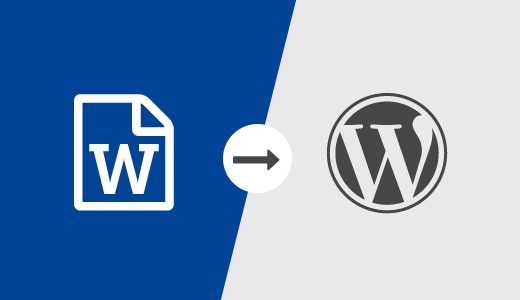
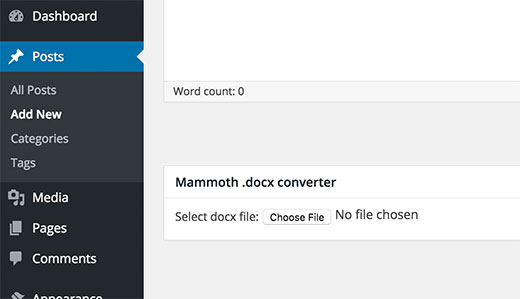
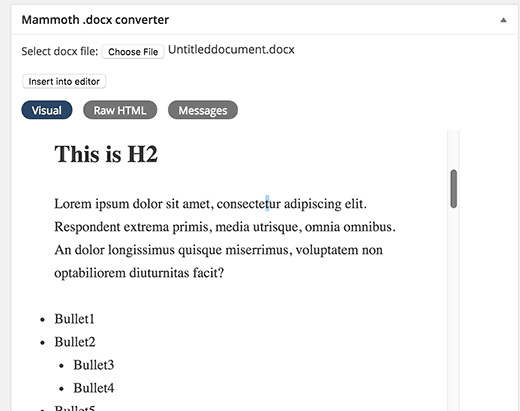




Syed Balkhi says
Hey WPBeginner readers,
Did you know you can win exciting prizes by commenting on WPBeginner?
Every month, our top blog commenters will win HUGE rewards, including premium WordPress plugin licenses and cash prizes.
You can get more details about the contest from here.
Start sharing your thoughts below to stand a chance to win!
james says
The plugin works in 2020, I just used it.
Thank you for the idea
Best wishes
WPBeginner Support says
You’re welcome
Admin
malcolm brigden says
What this comment coyly neglects to mention is that you cannot use this plug in without having the $250 plan, as I found out to my chagrin after having read it and assumed the functionality I needed would be there with my $120 plan- I wonder what this chap was paid not to have mentioned this key fact in the first paragraph
Malcolm Brigden MD
WPBeginner Support says
It sounds like you are on WordPress.com, all of our tutorials are for WordPress.org. You can take a look at the difference between the two in our article below:
https://www.wpbeginner.com/beginners-guide/self-hosted-wordpress-org-vs-free-wordpress-com-infograph/
Admin
Ahmed says
I would like to know why when using plugin the other plugin like mammoth , which is docspress which import word press with all details as a short code , why the content is not appearing at all in SEO ENGINES as google
WPBeginner Support says
For issues with a specific plugin, you would want to reach out to the support for that specific plugin and they should be able to assist.
Admin
Stefaan says
Are there any alternative plugins to use? Mammoth dockx converter no longer works after update.
WPBeginner Support says
Have you reached out to the plugin’s support to see if there is a known issue?
Admin
Paul says
I used to use mamooth too, but now have switched to ‘post docx source’. It’s more powerful.
ze56 says
how about image?
Marty says
WordPress support installed this plug in and it does not input the images in the posts. It is no different than cutting and pasting. And actually it is more time consuming.
Munna says
Agree with Yoda. Just copy the article from wordpress and paste it on Visual editor . You don’t need any plugin for this.
Ravinder says
Hi Syed,
I do not comment often on blog but today I got to upload blog post fast from .docx but didn’t know how to do it. Then I started searching on google and after 4 5 useless blog I came to this page and got answer to how to do it. Thanks
WPBeginner Support says
Glad you found it helpful
Admin
Jose caceres says
I’ve found the plugin really helpful, as much as WPbeginner. I’m really impressed by the high quality of help provided. Many thanks to the team.
Shoaib Iqbal says
I was searching for this topic and found this post. Amazing it helped me.
Ted Sherwood says
So glad I am signed up to your posts. I just finished a post in a fraction of the time it usually takes. Thanks.
Hemang Rindani says
There are two basic ways to export MS doc files to WordPress Content Management system, one through native server and two, with the help of FTP. Apart from this, WP also has some plugins where mammoth .docx converter is the one with maximum popularity. The effortless dashboard with this plugin makes it easier for a developer to transfer a .docx file to WP without losing the formatting of the file.
Beni Iskandar says
Thank you for this awesome trick, I write my raw article on notepad++ because when you block some of word in this app, you can check how many keyword and where you put it on paragraph .. Hmm it would be great if there build in word count tools.
yuda says
In what way is this different than a simple copy-paste from Word/Google Docs?
It used to be that such direct copy/paste carried with it a lot of garbage – especially office-generated XML – plus a lot of visual hiccups. Nowadays this is not the case, at least not in 99% of the cases. So why still use a dedicated plugin? Am I missing something?
Rodwell Smith says
Why use a converter if you can publish a blog post directly from Word?
Thomy Roth says
Hi Rodwell,
your answer made me curious, how can I post directly from WordPress?
Marty says
Rodney,
It is simple, the WordPress editor is highly limited compared to the functionality of Word 2016.
farhang says
wow!
great article, im one of your fans that come to your website every day. best wp learning base ever