Do you want to install Google Analytics in WordPress?
Knowing how your audience interacts with your website is crucial for your success. The best way to know your audience is through your traffic stats, and this is what Google Analytics provides for FREE.
In this article, we will share why Google Analytics is important and how you can easily install Google Analytics in WordPress (step by step).
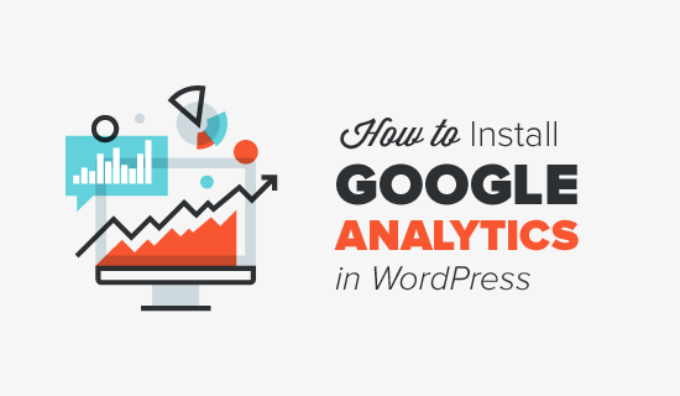
First, we will explain why Google Analytics is important and how it can help you grow your website.
After that, we will show you how to sign up for a Google Analytics account and different methods to install it on your WordPress site.
Finally, we will explain how to view your traffic reports in Google Analytics.
Here is a quick overview of what you’ll learn in this article:
- Why Is Google Analytics Important for Bloggers?
- How to Sign Up With Google Analytics
- Method 1: Google Analytics for WordPress by MonsterInsights
- Method 2: Install Google Analytics in WordPress With WPCode
- Method 3: Install Google Analytics in WordPress Theme
- Viewing Reports in Google Analytics
- Making the Most Out Of Google Analytics
Ready? Let’s get started!
Why Is Google Analytics Important for Bloggers?
Once you start a blog, your #1 goal is to get more traffic and subscribers. Google Analytics helps you make data-driven decisions by showing you the stats that matter. You can see:
Who visits your website?
This part of analytics shows the geographical location of your audience, which browser the user used to visit your site, and other important information such as screen resolution, JavaScript support, Flash support, language, and more.
This data is extremely useful, and it can help in numerous ways. When creating a custom website design, you can use the user data to make sure that your site will be compatible with your audience.
If most of your users don’t have Flash support, then you should avoid adding the Flash element to your site. If most of your users are on 1280 screen resolutions, then make sure that your design is compatible with that resolution or smaller.
What do people do when they are on your website?
You can track where the users are going on your website, how long they stay on your website, and the bounce rate (the percentage of users who exit your site on the first visit).
Using this information can decrease the bounce rate and increase your pageviews.
You can also find your most popular articles, articles that are not doing so well, and the kind of content your users are looking for.
When do people visit your website?
By looking at the hottest hours in the day for your site, you can pick the best time to publish your post. If that time zone is not compatible with yours, then you can schedule your post for that hour.
How do people find your website?
This section of the analytics shows you where the users come from. For example, do they use search engines, enter direct links, or click on referral links from another site?
It also shows you what percentage of your visitors came from each of these sources. Google Analytics gives you a breakdown of each of these categories. If it is the search engine category, then it shows you which search engine got you the most traffic, like Google, Yahoo, Bing, and so on.
The breakdown of referral sources shows you which sites you need to work with the most. If your top referral source is Facebook, you need exclusive Facebook content to make your audience feel special.
If your top referral source is an external website, then you might want to consider having a partnership with that website (guest post exchange or something else).
How do people interact with your content?
Google Analytics shows how your users interact with your site’s content. It shows you what percent of the user clicked on which link on your site and much more.
You can run A/B split tests by creating content experiments in Google Analytics to understand what works best to meet your goals.
By seeing user interactivity, you can work your content around your users. By seeing the answers to the questions above, you can focus on the strategies that work for your site and avoid methods that don’t work.
Simply put, eliminate the guesswork and focus on stats that matter, so you can make data-driven decisions.
Video Tutorial
If you’d prefer written instructions, keep reading.
How to Sign Up With Google Analytics
Google Analytics is available for free, and all you need is a Google or Gmail account to sign up. The signup process is quite simple. Just follow the step-by-step instructions below to create your Google Analytics account.
Step 1: First, you need to visit the Google Analytics website to sign up. When you are on the website, simply click the ‘Get started today’ button.
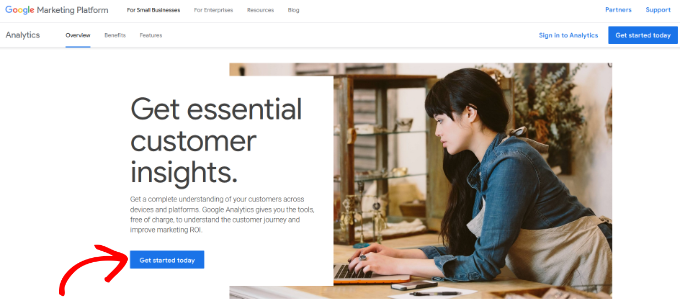
Next, you will be asked to log in with your Google account.
If you already have a Google or Gmail account, then you can use that to sign in. Otherwise, you can go ahead and create a Google account for yourself.
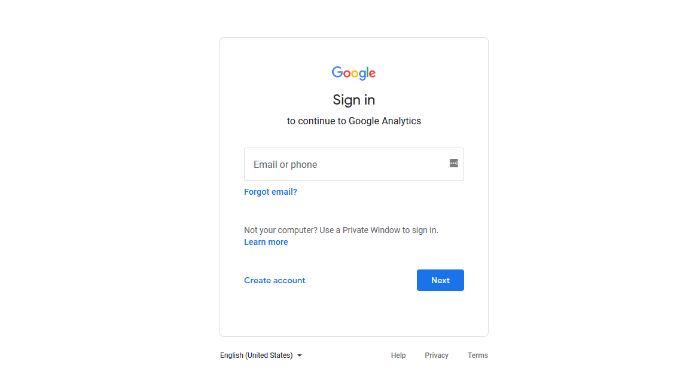
Step 2: Once you have signed in with your Gmail account, you will see a welcome screen like the one below.
This is where you will sign up for Google Analytics with your Gmail account. Go ahead and click the ‘Start measuring’ button.
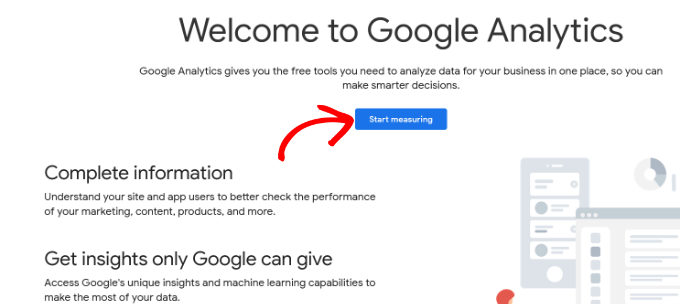
After that, you will be asked to provide an account name.
This name will be used internally, so you can use anything, like your business name.
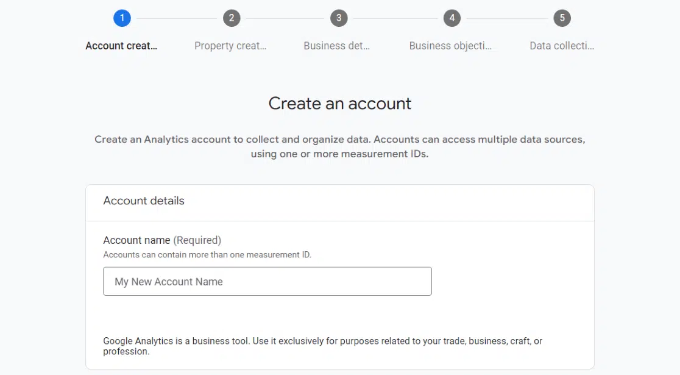
Google Analytics will also show multiple account data-sharing settings.
These settings give you control over sharing your Google Analytics data. You can keep the default settings and move on to the next step.
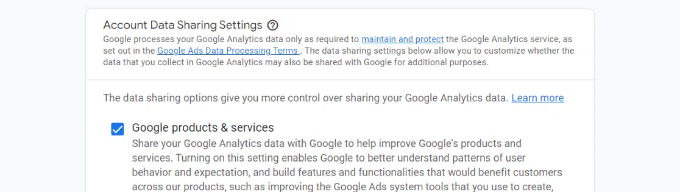
Step 3: On the next screen, you will need to create a Google Analytics property.
Google introduced a new version of Analytics called Google Analytics 4 or GA4. It’s the latest version that tracks your website and mobile apps in the same account. Plus, you get new features, metrics, and a different interface for your reports.
Go ahead and enter a property name, and select your reporting time zone and currency. Then click the ‘Next’ button.
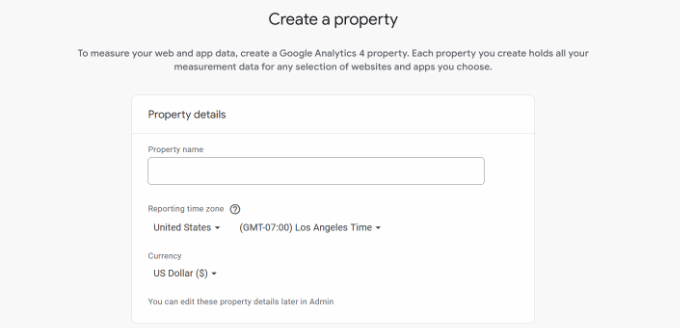
On the next screen, you’ll need to select an ‘Industry category’ from the dropdown menu for your website and choose a ‘Business size’ from the given options.
When you are done, just click the ‘Next’ button.
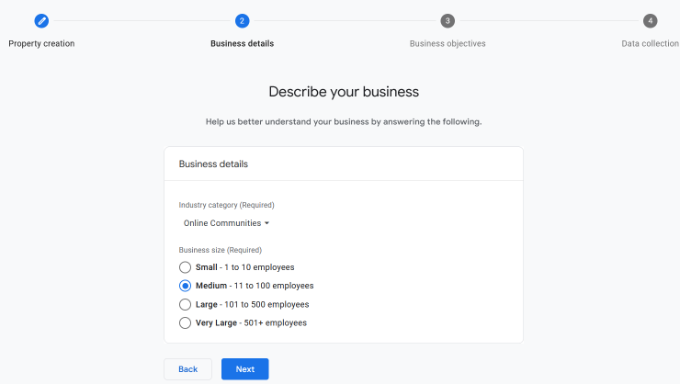
Next, you’ll need to choose business objectives and select how you intend to use Google Analytics with your business. This will help get personalized reports for your business.
For instance, there are options like generating leads, driving online sales, raising brand awareness, examining user behavior, and more.
You can choose multiple options or all of the given options that meet your needs. We recommend selecting the ‘Get baseline reports’ option so that you get all the Google Analytics reports populated in your account.
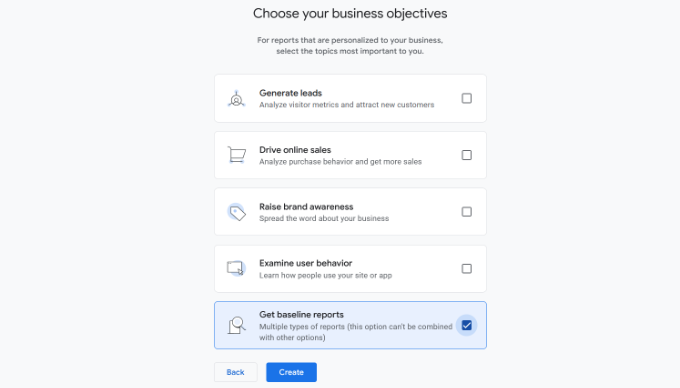
When you are done, simply click the ‘Create’ button.
Step 4: Now you will be presented with your Google Analytics Webs stream options.
Since we are setting up Google Analytics for a WordPress site, go ahead and select the ‘Web’ as the platform.
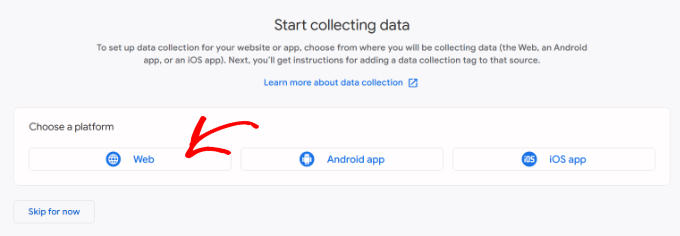
After that, you’ll need to enter your website URL and Stream name.
By default, Google Analytics will have an ‘Enhanced measurement’ option enabled. This allows you to track pageviews, scrolls, outbound clicks, file downloads, and more in Google Analytics.
Note: If you plan to use the MonsterInsights plugin, then you should turn off the ‘Enhanced measurement’ option. Otherwise, the plugin will collect and display double the amount of data.
Next, you can click the ‘Create stream’ button.
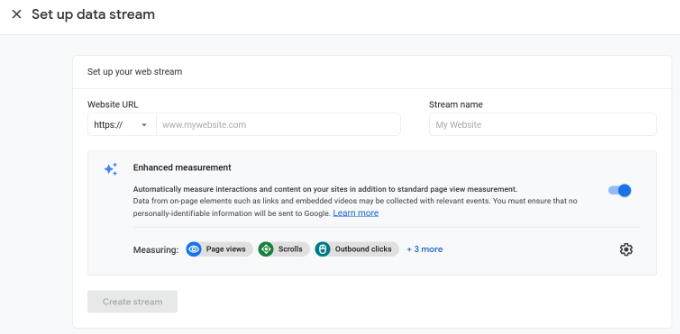
You can now see your Stream name, URL, ID, and Measurement ID.
It will also show different enhanced measurements that it will record.
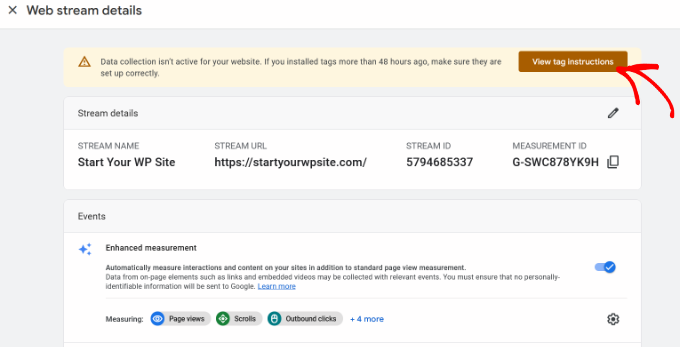
At the top, you will also see an alert bar that will show you how to add Google Analytics to your WordPress site.
Go ahead and click the ‘View tag instructions’ button. You should now see different ways to add the Google Analytics tracking code to your WordPress website.
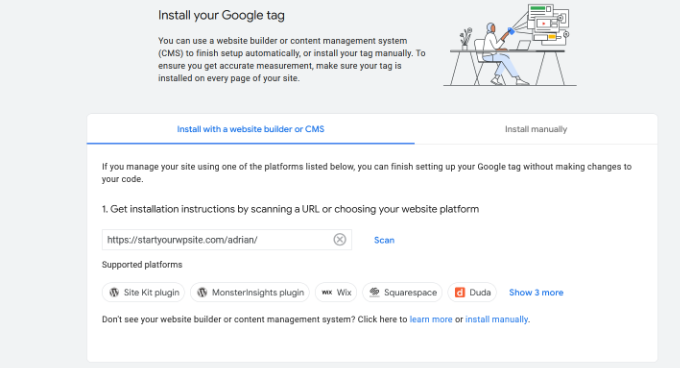
Next, you can switch to the ‘Install manually’ tab.
You’ll then see the Google Analytics tracking code.

Go ahead and copy this tracking code because you will need to enter it in your WordPress site depending on the method you use below. You can also simply leave this browser tab open and switch back to copy the code when needed.
We suggest leaving the Analytics browser tab open, as you may need to revisit it once you have installed the code on your WordPress site.
Now that you have set up a Google Analytics account, let’s take a look at how to install Google Analytics in WordPress.
How to Install Google Analytics in WordPress
There are a few different ways to set up Google Analytics in WordPress. We will show you three methods where the first option is the easiest and the last is the hardest.
You can choose the one that best suits your needs.
Note: You need to use only one of these methods on your website to avoid double tracking of pageviews in your Google Analytics account.
Method 1: Google Analytics for WordPress by MonsterInsights
MonsterInsights is the most popular Google Analytics plugin for WordPress. Over 3 million websites use it, including the likes of Bloomberg, PlayStation, Zillow, WPBeginner, and more.
It is the easiest and by far the best way to add Google Analytics to WordPress (for all users, beginners, and experts alike). MonsterInsights is available as both a paid premium plugin and a free version. In this tutorial, we will be using the MonsterInsights free version.
You can use the MonsterInsights Pro version if you want more advanced features like eCommerce tracking, ads tracking, author tracking, and so on. The process of setting them up is the same.
For more information, you can see our complete MonsterInsights review.
Let’s get started.
The first thing you need to do is install and activate the MonsterInsights plugin. For more details, see our step-by-step guide on how to install a WordPress plugin.
Upon activation, the plugin will add a new menu item labeled ‘Insights’ to your WordPress admin menu, and you’ll see a welcome screen. Go ahead and click the ‘Launch the Wizard’ button.

Clicking on it will open the MonsterInsights setup wizard.
First, you will be asked to choose a category for your website (a business website, blog, or online store). Select one and then click on the ‘Save and Continue’ button.
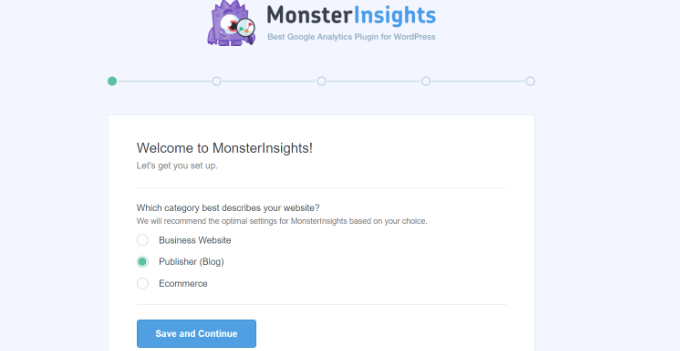
Next, you need to connect MonsterInsights with your WordPress website.
Simply click on the ‘Connect MonsterInsights’ button.
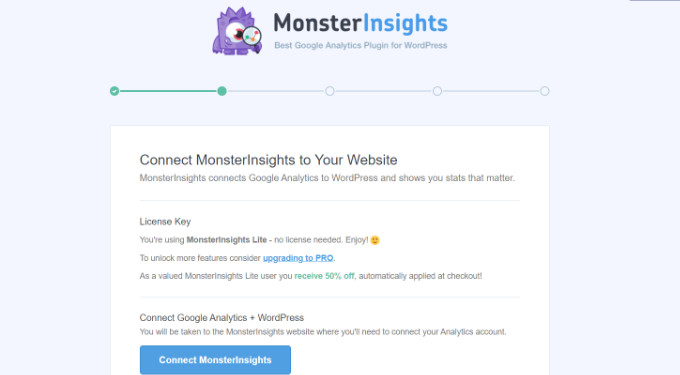
This will take you to Google accounts, where you will be asked to sign in or select a Google account if you are already signed in.
Go ahead and choose your Google account or enter your email to sign in.
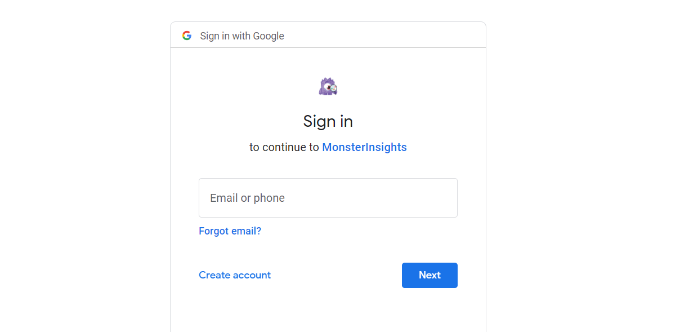
Next, you will be asked to allow MonsterInsights to access your Google Analytics account.
Click on the ‘Allow’ button to continue.
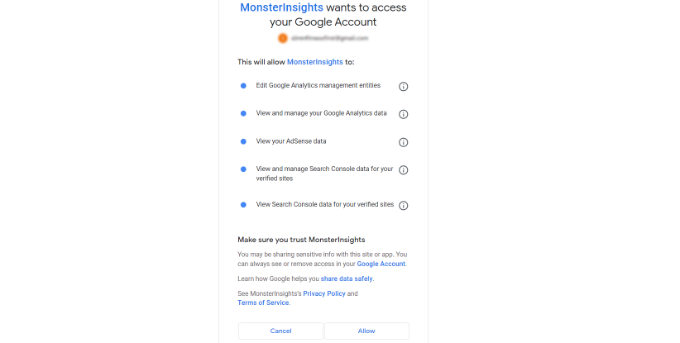
The next step to completing the connection is to select the profile you want to track.
You need to select your website here and then click on the ‘Complete Connection’ button to continue.
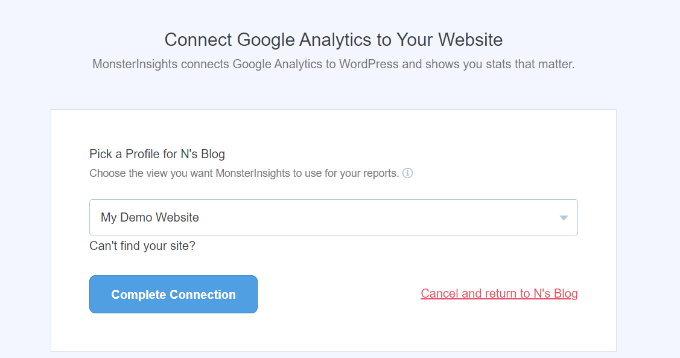
After that, simply click on the ‘Complete Connection’ button to continue. MonsterInsights will now install Google Analytics on your website.
Next, you will be asked to select the recommended settings for your website.
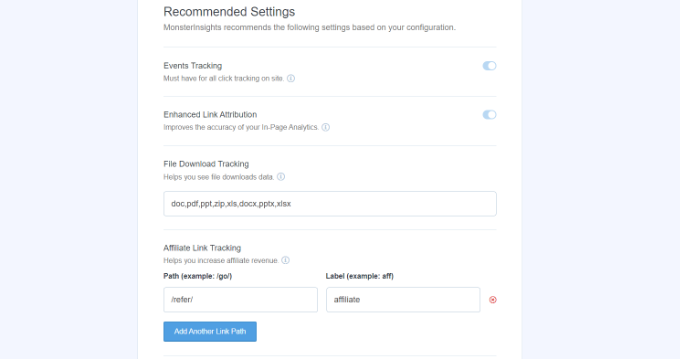
The default settings will work for most websites. If you use an affiliate link plugin, then you need to add the path you use to cloak affiliate links. This will allow you to track your affiliate links in Google Analytics.
MonsterInsights will also ask who can see the reports. You can choose different WordPress user roles.
Once you are done, just click on the ‘Save and Continue’ button to save your settings.
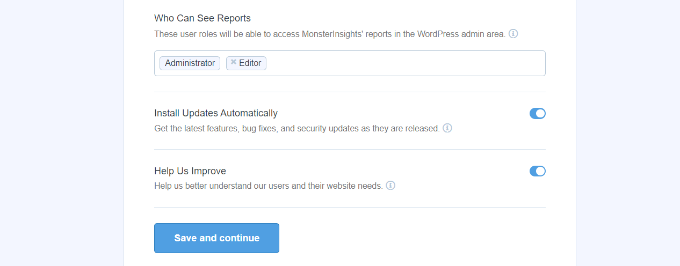
Next, MonsterInsights will show you a list of website tracking features you would like to enable.
You can scroll down and click on the ‘Continue’ button or the ‘Skip for Now’ option.
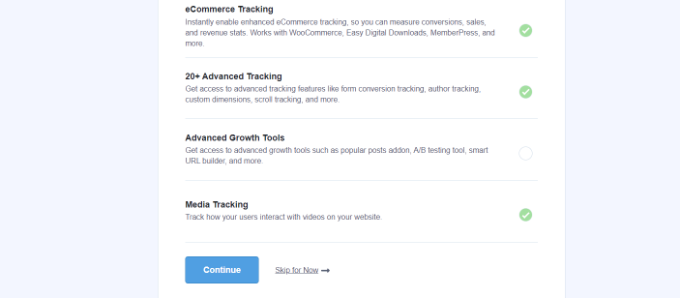
On the next screen, MonsterInsights will show that you’ve successfully set up Google Analytics tracking.
You can see that Google Analytics is connected, the tracking code is installed, and data is now being collected.
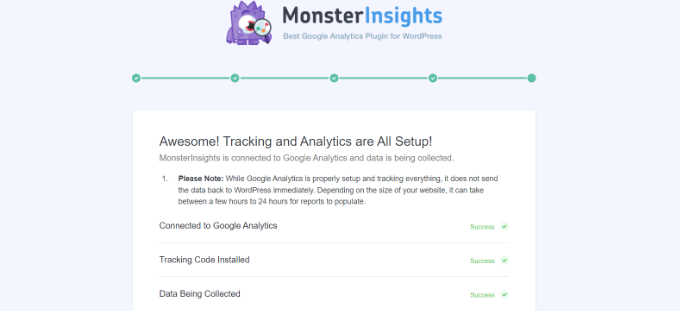
Next, you can scroll down and see a field to enter your license key.
Go ahead and click the ‘Complete Setup without Upgrading’ option for now.
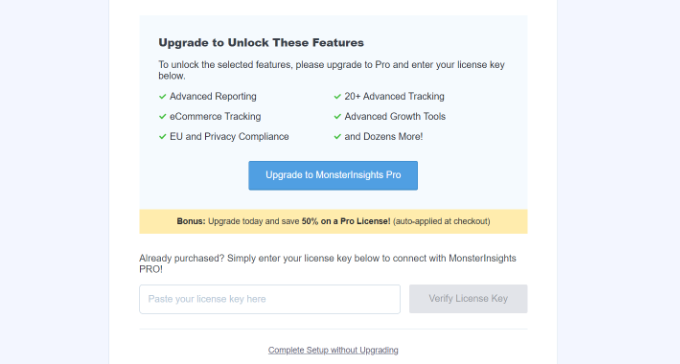
You’ve successfully added Google Analytics to your WordPress website.
Disable Enhanced Measurement in Google Analytics
Now, if you created a Data Stream in GA4 on your own instead of letting MonsterInsights create one, then you’ll need to switch off Enhanced Measurement.
That’s because MonsterInsights adds multiple custom-enhanced tracking features. Leaving the Enhanced Measurement option enabled will skew your data and show incorrect results.
First, you can head to the Google Analytics tab or window in your browser. From here, click on the ‘Admin’ settings option in the bottom left corner.
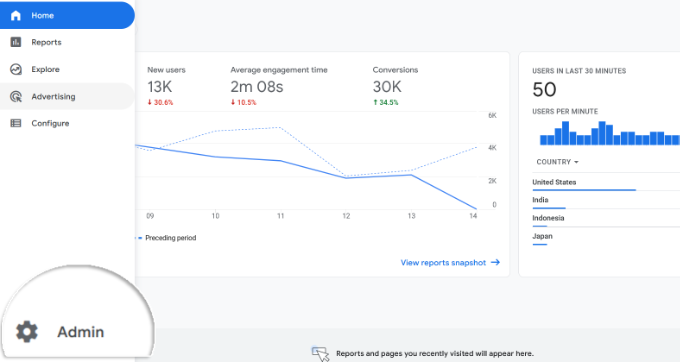
Once you are on the ‘Admin’ page, you’ll see different settings.
Simply click on the ‘Data Streams’ option.
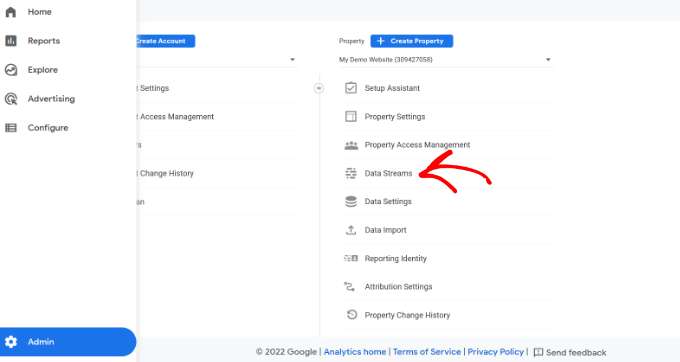
Next, you’ll see your Data Streams.
Simply select the data stream you connected with MonsterInsights.
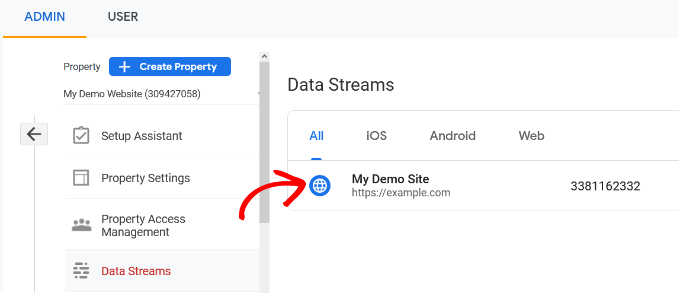
On the next screen, you will need to disable the ‘Enhanced measurement’ option.
To do that, simply click the toggle.
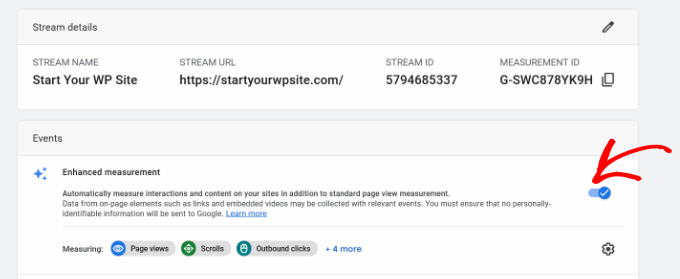
Next, a popup window will open, confirming that you’d like to turn off the enhanced measurement.
Go ahead and click the ‘Turn off’ button.
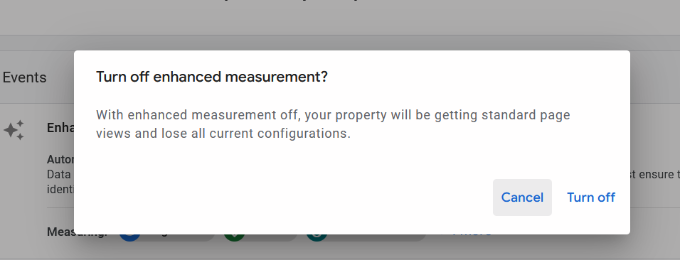
Change Data Retention Settings in Google Analytics
By default, Google Analytics will set the data retention setting to 2 months. However, you can change this so that you can use your data in custom reports beyond 2 months.
First, you need to head to Admin » Data Settings » Data Retention in Google Analytics.
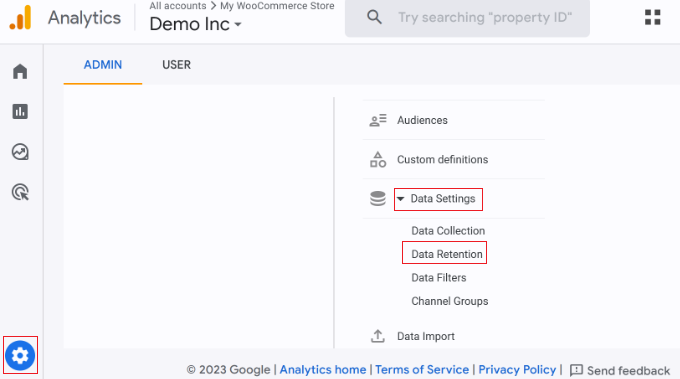
Next, you can click the ‘Event data retention’ dropdown menu.
From here, simply select the ’14 months’ option and click the ‘Save’ button.
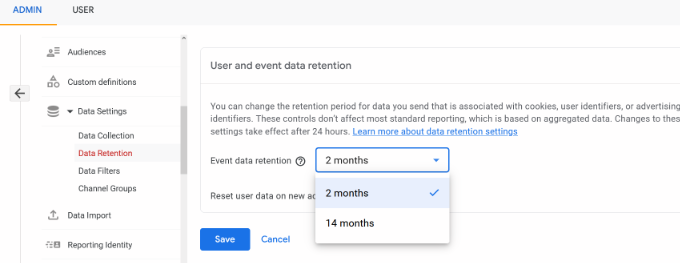
Remember, it will take Google Analytics some time before showing your stats.
View Google Analytics Reports Inside WordPress Dashboard
The best thing about MonsterInsights is that you can view your Google Analytics reports inside your WordPress dashboard.
Simply visit the Insights » Reports page to check out a quick overview of your analytics data.
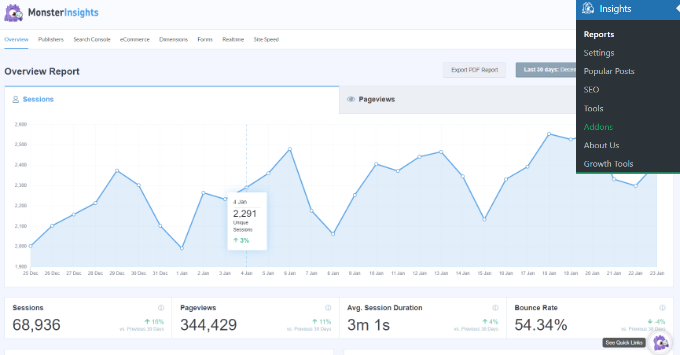
You can also add annotations directly to your MonsterInsights reports to record key changes you make to your website.
For example, you can add a note when you publish a new blog post, add a new landing page, and so on. This makes it easy to track how these events impact your traffic.

For more details, see this guide on how to get GA4 site annotations in WordPress.
In addition, it comes with a Popular Posts addon that allows you to show your top-performing content to boost your traffic and pageviews.
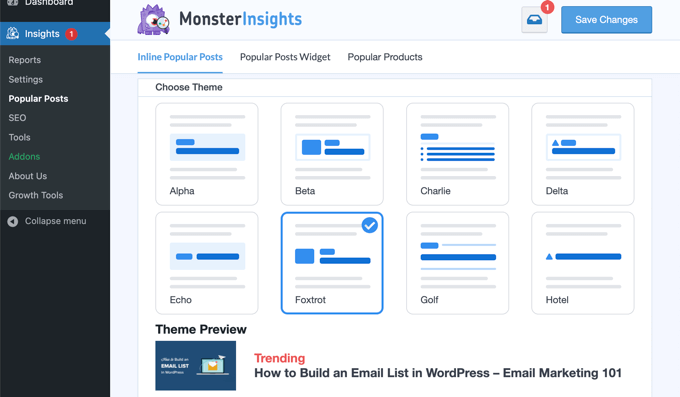
You can use it to automatically add inline popular posts links to boost engagement.
If you are running an online store, then it can also automatically add your top-performing products at the end of each blog post to boost sales:
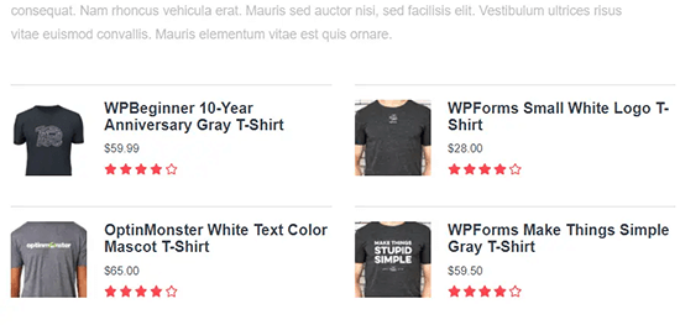
Note: MonsterInsights was formerly known as Google Analytics for WordPress by Yoast. WPBeginner’s founder, Syed Balkhi, acquired the plugin in 2016 and rebranded it to MonsterInsights. Now it is part of our family of premium WordPress plugins.
Method 2: Install Google Analytics in WordPress With WPCode
This method is not as good as MonsterInsights because you will not be able to do advanced tracking configuration, and you will not be able to view Google Analytics data in your WordPress dashboard.
First, you will need to copy your Google Analytics tracking code (Global site tag) that you copied in Step 4 earlier when creating a Google Analytics account.

Next, you need to install and activate the WPCode plugin. For more details, see our step-by-step guide on how to install a WordPress plugin.
Upon activation, you need to visit the Code Snippets » Header & Footer page. Here you must paste the Google Analytics tracking code that you copied earlier into the ‘Header’ section.
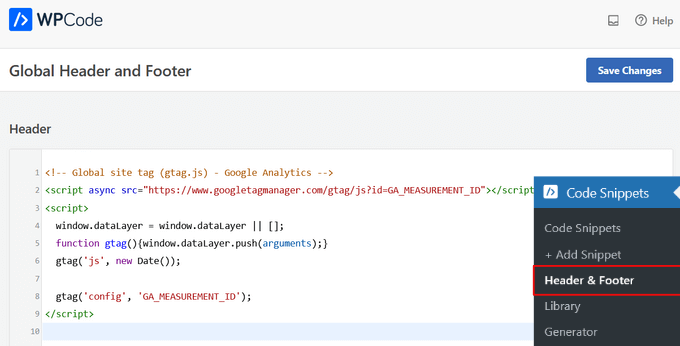
Don’t forget to click the ‘Save Changes’ button to store your settings.
That’s all, you have successfully installed Google Analytics on your site.
Method 3: Install Google Analytics in WordPress Theme
This method is for advanced users who are familiar with the code. It is somewhat unreliable because your code will disappear if you switch or update the theme.
We almost never recommend using this method.
If this is your first time adding code to your WordPress files, then you should check out our guide on how to copy and paste code snippets in WordPress.
First, you will need to copy the Google Analytics tracking code that you copied in Step 4 earlier. You can view it in the Web Stream Installation section under the ‘Install manually’ tab.

Now there are two common ways to add this code to your WordPress theme files. You can choose either one of them (not both).
1. Add Code in header.php File
Simply edit the header.php file in your WordPress theme and paste the Google Analytics tracking code that you copied earlier right after the <body> tag.
Don’t forget to save your changes and upload the file back to your server.
2. Add via Functions File
You can also add Google Analytics tracking code to the WordPress functions file. It will then automatically add the tracking code to every page on your WordPress site.
You will need to add this code to your theme’s functions.php file.
<?php
add_action('wp_head', 'wpb_add_googleanalytics');
function wpb_add_googleanalytics() { ?>
// Paste your Google Analytics tracking code from Step 4 here
<?php } ?>
Don’t forget to replace the ‘Paste your Google Analytics tracking code from Step 4 here’ section in the above snippet with your Google Analytics code.
Viewing Reports in Google Analytics
Google Analytics is capable of showing you a treasure trove of data collected from your stats. You can view this data by visiting your Google Analytics dashboard.
You will see the built-in Google Analytics reports in the left column. Each section is divided into different tabs, and clicking on a tab will expand it to show more options.
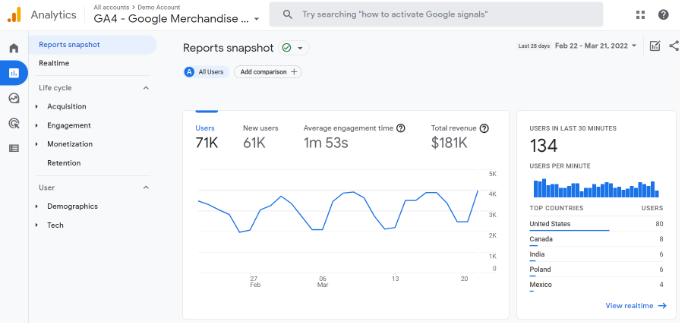
Google Analytics 4 reports are a bit different from previous Universal Analytics reports. In the left column, you’ll see a dedicated Reports option. The reports are grouped together under 2 broad categories, including Life Cycle and User.
One of the most noticeable differences you’ll find in GA4 reports is that there’s no bounce rate metric. Other than that, you’ll find a new reporting interface, new metrics like engagement time, no goals in GA4, and more.
Here’s a breakdown of different reports in Google Analytics 4:
- Realtime report is similar to Universal Analytics and shows active users on your site in real time.
- Acquisition report shows which medium users use to find your websites, like organic, referral, email, and affiliate.
- Engagement report shows conversions and events that take place on your site.
- Monetization report shows all your eCommerce data in one place, along with new reports like in-app purchases and publisher ads.
- Retention report basically shows new vs. returning visitors and helps you get insights about user retention.
- Demographics report helps you see website traffic from top countries, cities, and more. It also shows gender breakdown and interest reports.
- Tech report shows which device, browser, operating system, app version, and screen size people use the most to view your website.
Making the Most Out Of Google Analytics
Google Analytics is an incredibly powerful tool with tons of awesome features. Some of them are quite obvious and easy to use, while others require some additional setup.
Here are some of the resources that will help you make the most out of Google Analytics reports.
- Track user engagement in WordPress with Google Analytics
- Track WooCommerce customers in Google Analytics
- Track outbound links in WordPress
- WordPress conversion tracking made simple – A step-by-step guide
Google Analytics works best with Google Search Console (formerly Google Webmaster Tools). It allows you to see how your website is doing in search results. See our complete Google Search Console guide to learn how to use it to grow your website.
If you want to improve your WordPress SEO rankings and get more traffic, then we recommend using the AIOSEO plugin for WordPress, which is an all-in-one SEO toolkit.
There’s also a free version of AIOSEO that you can use too.
This plugin will help you fully optimize your WordPress site with proper schema markup, sitemaps, and everything you need to improve your SEO rankings.
We hope this article helped you learn how to install Google Analytics in WordPress. You may also want to see our ultimate guide to increasing your blog traffic and our comparison of the best email marketing services.
If you liked this article, then please subscribe to our YouTube Channel for WordPress video tutorials. You can also find us on Twitter and Facebook.





Syed Balkhi says
Hey WPBeginner readers,
Did you know you can win exciting prizes by commenting on WPBeginner?
Every month, our top blog commenters will win HUGE rewards, including premium WordPress plugin licenses and cash prizes.
You can get more details about the contest from here.
Start sharing your thoughts below to stand a chance to win!
Dave says
I run a marketplace website that enables content owners sell their products. So I want each owner to be able to see, in real time, the analytics of each product they own, like number of items sold, how much was made, customer location, etc. when they login to their portal. Is this feature available with MonsterInsights?
WPBeginner Support says
Hi Dave,
It is actually done by your eCommerce software. Please see our guide on how to create an online marketplace using WordPress.
Admin
Paul Larkin says
Excellent. Brilliant. Very clear explanation. Easy to follow. I used Monster Insights and it was exactly as you said. Many, Many, Thanks, Paul
Darlene says
Hi. I already have a google analytics account and just want to transfer or sync it with my wordpress blog. How can I do that without starting a whole new account and starting over?
WPBeginner Support says
Hi Darlene,
If it is for the same website, then you can follow the instructions above to install Google Analytics.
Admin
Troy says
Will it work in a free plan?
WPBeginner Support says
Hi Troy,
Yes it would.
Admin
Tikyda says
Thanks a lot for sharing this tutorial. It seems that it went faster than I expected. I have used Monster Insights plugin.
Diogo says
Great post!
Just one doubt: Can I use this on WordPress.com Premium plan?
Cheers!
WPBeginner Support says
Hi Diogo,
You can only install plugins on WordPress.com Business plans. Please see our guide on the difference between self hosted WordPress.org vs free WordPress.com blog.
Admin
Thessa says
Thank you so much for all the information, I understand this all much better than what any other person taught me.
Christian Laurin says
Great instructions, so clear and works perfectly, thanks a lot guys !
Charlene Marsh says
I just installed and activated this plugin but I do not have the Dashboard option listed. Under Insights on my WordPress Dashboard I have Reports, Settings, Tools, and Addons. Is the Insights Dashboard a paid feature? I am using version 7.0.0 of MonsterInsights by Google Analytics for WordPress by MonsterInsights. Thanks.
WPBeginner Support says
Hi Charlene,
No you are seeing it correctly. The Reports page is the plugins overview page as well as dashboard where you can see your Google Analytics reports.
Admin
Malik says
Awesome
I have followed same procedure and it worked quite well
Thanks
Joel says
Your a life saver, thanks for the post!
Polina says
Hi, when I’m trying to Authenticate my Google Analytics account with MonsterInsights , it’s said “error, cannot connect to google”, where can be my mistake? thank you
WPBeginner Support says
Hi Polina,
Please try again in a few minutes. If you still see the error make sure you are signed in with the same Google account you use for Google Analytics.
Admin
CeCe says
When I tried entering the Google Analytics code, I got an error saying “Bad Google Code. Try Again.” I haven’t launched my blog yet (Feb 1st to be exact), so I don’t have any posts published. Is that why I would get that error?
WPBeginner Support says
Hi CeCe,
No, you can still add Google Analytics to your website. You need to carefully cope the authentication and paste it. Make sure you are signed in using the same Google Account you used to create Google Analytics.
Admin
katchen gerig says
awesome, you totally answered all my questions. Thank you!
Joy says
Thank you so much for these directions.
Tish Winchester says
These directions were spot on. Thank you so much!
Jessy says
Very helpful indeed. Thanks for helping us the novice users of WordPress.
Pramita says
Thanks so much. I lost my website like 2 years ago and i can’t remember how to get the google analytics plugin which previously was maintained by Yoast, now that i read this, i know it now goes with the name monsterinsight. Keep it up!
Sylvia says
Thanks for the tutorial video I was able to install it on my site.
Theresa says
Hi,
I hope you can help me out. I’ve been trying to set up google analytics but ghostery and adblock might be preventing me to get the tracking id. I’ve already whitelisted and unblocked the site but to no avail. Thanks.
WPBeginner Support says
Hi Theresa,
You can use a different browser like Firefox or Opera without installing those addons, you can also uninstall those addons temporarily. Set up your Google Analytics and then start using your regular browser with these addons.
Admin
TYRONE says
you’ll need to disable ghostery and adblock in order for the Google website to load properly.
Ivan says
The Monster insights plugin works! Other methods that I found online like inserting the code into the header.php file did not generate any results at all. Thank you for posting this.
Adrian Wagar says
This is exactly what I was looking for – thanks! The Monster Insights plugin works perfectly.
brabusday says
thank you very much that you share really useful gratitude teacher
rafik says
hi , i just insert the google analytics in header.php , and it desapear , i guess i did it wrong , the think is my google map in my website aint working no more , so there is any way i can reverse that code or roll back to deleted it ?, thank you
Porag says
Will there be any problem(s) if I don’t install the “Insert Headers and Footers Plugin” after installing and setting up Google Analytics on my site?
Graham says
Hate WordPress, but loved the tutorial. Learned a lot and solved my problem (how to add Google Analytics code to my header) within minutes. Many thanks.
sanjay dhunna says
Hi, the article is really helpful, i used Monster Insight for my site as suggested and explained clearly.
David says
Hey, great article! I used monster plugin but now I want to verify my google search console by my google analytics account and its not working. Can I verify google search console by syncing my GA account with my website only through monsterinsights?
Thanks!
Anand says
Thanks for the simple and useful article. I was able to use this to setup Google analytics for my site
Thanks & Regards
Kelly says
I have just set up Monsterinsights on my WordPress website (I use .org). I use the theme Onepress Plus. Does this mean if I do a update of the theme my analytics will be gone from the code?
WPBeginner Support says
Hi Kelly,
If you are using MonsterInsights, then your Google Analytics settings will not change when you update or change your WordPress theme.
Admin
Nikhil bansal says
Please help me i unabke to choose my profile of analytify in profile option there is nothing. Why?
How to solve it?
WPBeginner Support says
Please update your plugin or contact plugin’s support team.
Admin
Chris says
We have a problem here, the site stopped tracking in july and we cant find why… Thoughts? we changed servers but only point the domain to the new ones to url:s didn’t move…
Karthik says
Hi,
After i install the Google Analytics and Header & footer plugin my whole website stopped working.
Now how do i remove those plugins from my WordPress?
Rosana says
Thank youuuu!! Help me a lottt!
Tony Ricardo says
Thanks a lot for ur help
this is help me a lot
Kamille says
What plugin and how do you insert “subscribe button” on your embedded YouTube video? Thank you. Hoping for a response.
Zoe Brannagan says
So grateful for this! Thank you!
Shelley says
This is only one out of many of your articles that has helped me get my website up and going. Thank you!
bamidele says
thank you for the info,is very helpful. GOD bless you guys at wpbeginner.
Ellen says
Doesn’t work because I have a free wordpress.com blogsite. So not possible to add plugins. So disappointed

If you have any advice for me. Please let me know
Kenneth says
I know! Same problem for me. Did you find a solution?
Beth says
Same here. Any workaround?
Giacomo Lawrance says
Does monsterinsights reduce page loading speed?
simon rodie says
Hi,
I just upgraded to the business plan so i could install monster insights but as some others have written when I go to put in the code it says BAD CODE. When I go back to the beginning and login to my google account and click Get Code and go through the steps it just returns to the original screen.
What should i do guys?
WPBeginner Support says
Hi Simon,
We recommend using self hosted WordPress. Please see our guide on the difference between self hosted WordPress.org vs free WordPress.com blog.
You can also reach out MonsterInsights support team for help as well.
Admin
Nee says
Can I paste the code into function.php of child theme?
WPBeginner Support says
Yes, you can.
Admin
Anna Sjostrom Walton says
Thanks for the great guide! On the Google Analytics page where the tracking ID appears, it also has the Universal Analytics Tracking Code and says:
To get all the benefits of Universal Analytics for this property, copy and paste this code into every web page that you want to track.
Do I need to do this, or does MonsterInsights take care of tracking each page on my website? (I didn’t need to enter the Tracking ID from this page, as MonsterInsights found it).
Thanks!
WPBeginner Support says
Hi Anna,
Once you have installed MonsterInsights, it will take care of tracking all pages on your WordPress site.
Admin
Hifa says
Hello,
After I install the plugin its add the analytics.js for 2 pages only why??
Thank you in advance
Erin says
Do you need to have WordPress.org for this or can I still use it with WordPress.com?
WPBeginner Support says
Hey Erin,
You cannot use Google Analytics on WordPress.com unless you upgrade to their business plan. Please see our guide on the difference between self hosted WordPress.org vs free WordPress.com blog.
Admin
Jessica Greenhood says
It would be really great if you had said that at the beginning. Do you know how many places I’ve looked for how to do this and not one of them mention you have to have the business plan and not be on .com but on .org.
Radha says
Thanks a ton for saving tremendous man hours through your guidance….. This article especially helped me in setting up analytics for my blog in less than 30 mins (that includes reading,setting up, testing on WP&GA)
Nee says
Hi, I have a few different views for my analytics. Say I have activated View 1 for Monster Insight, does all the views in Google Analytics still runs?
Tomas says
Great stuff. One way would have been ok. Three are even greater. Thanks!
Siaki says
Thank you. You were very helpful!
Nicky says
Thanks, that was really helpful & easy.
Kate says
Hi, I’ve followed all your instructions for the monster insights steps, but when I get the code, it keeps saying bad code, or ensure your account is signed up for analytics. I think it all is, I’ve authenticated it? Are you able to help? I don’t know what else to try!
WPBeginner Support says
Hey Kate,
Please make sure that you are using the same Google account that you used to sign up for analytics. You can signout of your Google account, and then sign back in to make sure that you are using the same Google account.
Also go to your Google Analytics dashboard and see if you can see your website profile there.
Admin