Questo è uno dei piccoli segreti che chi siamo dovrebbe conoscere. WordPress ha un pannello delle opzioni principali nel pannello di amministrazione, che è nascosto. Questa pagina mostra una combinazione di tutte le impostazioni per il vostro blog ed è qualcosa con cui non dovreste scherzare. Tuttavia, chi siamo dovrebbe conoscerlo perché è interessante.
Nell’URL del vostro blog aggiungete quanto segue:
http://yourblog.com/wp-admin/options.php
Questa pagina contiene tutte le opzioni per il vostro sito WordPress. Alcune di queste opzioni possono essere modificate utilizzando il menu Impostazioni nella barra di amministrazione. Ma la maggior parte di queste opzioni non deve essere modificata o cambiata dagli utenti.
Importa: si sconsiglia di utilizzare questa pagina nascosta per apportare modifiche al sito WordPress.
Tuttavia, è possibile utilizzare questa pagina per cercare le opzioni memorizzate nel database di WordPress, le impostazioni memorizzate dai plugin e così via. Sapere che questo pannello è presente e che è possibile consultarlo può essere utile un giorno.
Speriamo che questo articolo vi abbia aiutato a scoprire il pannello delle opzioni segrete nascosto nel vostro sito WordPress. Potreste anche leggere la nostra guida su come nascondere gli elementi non necessari dall’amministrazione di WordPress con Adminimize.
Se questo articolo vi è piaciuto, iscrivetevi al nostro canale YouTube per i video tutorial su WordPress. Potete trovarci anche su Twitter e Facebook.

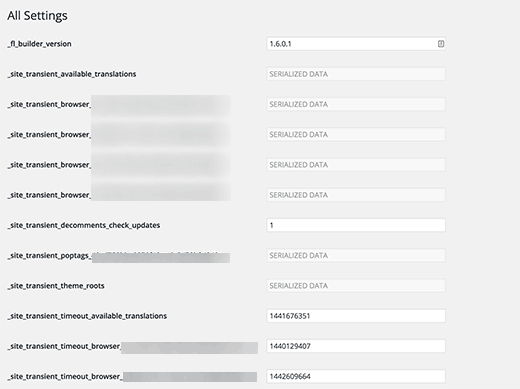




Syed Balkhi says
Hey WPBeginner readers,
Did you know you can win exciting prizes by commenting on WPBeginner?
Every month, our top blog commenters will win HUGE rewards, including premium WordPress plugin licenses and cash prizes.
You can get more details about the contest from here.
Start sharing your thoughts below to stand a chance to win!
chris edozie says
hello, please i have this issue with my wordpress site,on my dashboard icon there is no settings, plugins and tools to edit my site, just blank please help
Adrian says
I tried that and got an error with this msg “Cheatin’ uh?”
What could be the problem in this case ?
Editorial Staff says
It means that you don’t have enough permission to access that page.
Admin
Rick Thatcher says
So, as the only admin of my site, I don’t have “enough permissions to access that page” when, for example, editing a category, and moving it out from under a parent to another or even to ‘none’?
Victor Teixeira says
Actually if you enable the multisite capability on wordpress you’ll have normal access to this screen.
All WP MU users are familiar with it. That’s where you manage each blog specific options.
a says
That is cool. Everytime I move a WP site (for example from my testserver to client’s server) i need to change some of these values like “home”, “siteurl” and “upload_path”. Just slightly more comfy (maybe) than doing it via PhpMyAdmin. Cheers
Igor Kheifets-IgorHelpsYouSucceed says
I don’t know if it was the right thing to reveal this to the public… you might as well publish another article titled:
“What to do if you screwed up the WordPress Secret Admin Panel”
LMAO
Thanks.
Igor
Editorial Staff says
Igor, it is better to let people know that it exist rather than have them found out and then mess it up.
Admin
Kennedy says
Thanks for sharing, I find it very interesting that this is the first time seeing this.
Melvin says
Hey man, thanks for sharing this. This so cool.
McBonio says
I didn’t even know that existed! I suppose it would be useful if you were using Shopperpress or WP e-Commerce plugins for the secure shopping and payment.
Wayne Smallman says
I’ve been trying to get a Plugin of mine to work with 2.7+, but it keeps jamming up when the update button is pressed and sending me to this Options page, so this isn’t a new sight for me, sadly.