Genom åren har vi upptäckt att det är ett kraftfullt sätt att öka engagemanget och öka antalet återkommande besökare genom att tillåta användare att prenumerera på kommentarer i WordPress.
Genom att prenumerera på kommentarer kommer användare att få email alerts om nya svar. Detta kan uppmuntra till diskussion eller till och med hetsiga debatter och få mer engagement på your website.
I den här artikeln visar vi hur du kan allow användare att prenumerera på comments på din website i WordPress.
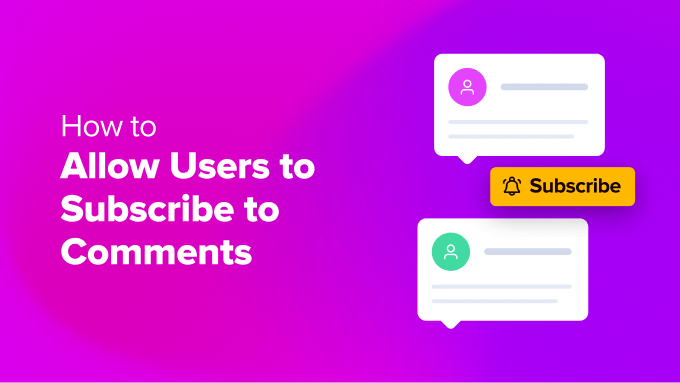
Varför låta användare prenumerera på kommentarer i WordPress?
Allowing people to comment on your WordPress blog is a great way to get more engagement. Men för det mesta kommer användare att besöka din website, lämna en comment och aldrig komma tillbaka.
Genom att allow användare att prenumerera på kommentarer kommer de att få Email alerts när någon kommenterar samma post. Detta kommer att påminna dem om deras comment och föra dem tillbaka till your website.
Comment prenumeration allow också människor att följa kommentar trådar som genererar en hel del diskussioner eller heta debatter.
Tyvärr tillåter inte WordPress som standard att visitors prenumererar på comments. Du kan dock enkelt add to denna utvalda funktion med hjälp av ett WordPress plugin.
Med detta sagt, låt oss titta på hur du kan allow användare att prenumerera på comments på din WordPress website.
Allow Users to Prenumerera to Comments med hjälp av Thrive Comments
Det enklaste sättet att erbjuda en funktion för prenumeration av kommentarer är att använda pluginet Thrive Comments.
Det är det bästa tillägget för WordPress comments på marknaden. Thrive Comments är en del av Thrive Themes svit av tillägg och låter användare prenumerera på kommentarer med ett klick på en knapp. Dessutom innehåller det massor av funktioner för att förbättra interaktionen mellan kommentarer, inklusive upvote/downvote, märken för kommentarer och mycket mer.
För mer detaljer kan du se vår detaljerade Thrive Comments review.
Först måste du besöka Thrive Themes webbplats och registrera dig för ett konto.

När du har skapat ett account kan du heada till kontots dashboard.
Härifrån klickar du bara på länken ”Download and install the Thrive Product Manager plugin”.

Därefter måste du installera Thrive Product Manager plugin på din WordPress site. Om du behöver hjälp, vänligen se vår guide om hur du installerar ett plugin för WordPress.
När du har aktiverat kan du gå till alternativet Product Manager från din WordPress dashboard. Här klickar du helt enkelt på knappen ”Logga in på mitt account”.

När du har loggat in på ditt account bör du se dashboarden för Thrive Product Manager.
Navigera bara till pluginet ”Thrive Comments”, välj det och klicka sedan på knappen ”Install selected products”.

När pluginet har installerats kommer du att se ett success message som säger ”Ready to use”.
Därefter kan du klicka på knappen ”Gå till Thrive Themes Dashboard”.

Efter det kommer du att se alla dina Thrive Themes tillägg installerade på din site.
Klicka bara på knappen ”Thrive Comments”.

Ställa in kommentaraviseringar i Thrive Comments
Därefter kommer du att se inställningarna för Thrive Comments.
Gå vidare och klicka på alternativet ”Aviseringar”.

Efter det måste du ansluta en tjänst för leverans av email för att skicka aviseringar till prenumeranter av kommentarer.
Klicka bara på knappen ”+ Add new”.

Därefter måste du välja en tjänst för e-postmarknadsföring för att ansluta till Thrive Comments.
Gå vidare och klicka på alternativet ”+ Add new Connection”.

From here bör du se en dropdown-meny med olika tools för email.
Klicka bara på dropdown-menyn och välj den tjänst för delivery av email som du gillar att ansluta.

Thrive Comments kommer sedan att be dig att enter API key eller API token för ditt valda tool.
Du kan hitta nyckeln i dashpanelen eller i ditt account area för ditt email marketing tool. Observera att stegen för att hämta API key kan vara olika för varje tjänst, så vi rekommenderar att du tittar på deras dokumentation.

När du har anslutit verktyget för delivery av email kommer du att se det som en aktiv anslutning.
Thrive Comments låter dig också customize kommentarmeddelandet och postmeddelandet.
This allows you to edit the standard notification messages users will receive when they leave a comment and someone replies to their comment or when a new comment or reply is added to the specific post.

Om du till exempel klickar på alternativet ”Customize Comment Notification” kan du redigera e-postens ämnesrad, innehåll och mer.
Det finns också shortcodes för notifieringar som du kan lägga till i texten i e-posten, som gillar titeln på sajten eller namnet på författaren till kommentaren.

På samma sätt, om du klickar på alternativet ”Customize Post Notification”, kan du redigera det email som användarna kommer att få när någon lämnar en comment på tråden.
Här låter pluginet dig ändra texten i emailet och använda olika shortcodes för att inkludera fler details i innehållet.

När du är klar sparar du dina Settings genom att clicka på knappen ”Save”.
Nästa, du kan besöka din WordPress webbplats och rulla ner till comment section under någon post eller page. Du kommer att se alternativet ”Prenumerera på kommentarer” längst ner.

När du har konfigurerat pluginet är det en bra idé att prenumerera på en thread med kommentarer för att kontrollera att WordPress skickar email korrekt. Om du inte får några email notifications, kontrollera vår guide om hur du fixar problemet med att WordPress inte skickar email.
Bonustips för hantering av comments i WordPress
Nu när du har ställt in ett alternativ för prenumeration av kommentarer på din site kan du ta saker ett steg längre och lära dig fler knep för att hantera kommentarer.
You kan till exempel add Google reCAPTCHA till formuläret för comments och filtrera skräppost. Användarna måste klicka på checkboxen som anger att de inte är en robot eller välja en uppsättning images för att klara testet.

Förutom det kan du också hantera dina aviseringar för kommentarer via email. WordPress erbjuder standardinställningar för att skicka ett email till you när någon publicerar en kommentar eller en kommentar hålls kvar för moderation.
Det finns dock olika tillägg till WordPress som också tillåter dig att skicka aviseringar till användare. Du kan t.ex. skicka ett email till en användare när dennes comment har approveats.

Här är några fler användbara resurser om WordPress comments:
- Beginner’s guide till hur man granskar comments i WordPress
- Tips och tools för att bekämpa skräppost från comments i WordPress
- Så här markerar du författarens kommentarer i WordPress
- Så här utformar du formuläret för comments i WordPress
- Så här limitar du längden på kommentarer i WordPress
- Så här addar du ett enkelt ranking-system för användare till WordPress Comments
- Så här stylar du formuläret för comments i WordPress (Ultimate Guide)
Vi hoppas att den här artikeln hjälpte dig att allow your användare att prenumerera på comments i WordPress. Du kanske också vill kontrollera vår guide om hur man tillåter registrering av användare på din WordPress site och våra expertval för de bästa e-postmarknadsföringstjänsterna för småföretag.
If you liked this article, then please subscribe to our YouTube Channel for WordPress video tutorials. You can also find us on Twitter and Facebook.





harshvardhan kadam
Sir , i just wondering , Do you Use Same Plugin on this site to allow user comment to subscribe ?
and also can you tell me how to stop spam comments.
, thank you for this amazing post , i will defiently adding this to my site.
WPBeginner Support
We are using a different plugin currently on WPBeginner but for spam comments we would recommend taking a look at our guide below!
https://www.wpbeginner.com/beginners-guide/vital-tips-and-tools-to-combat-comment-spam-in-wordpress/
Admin
Valerie
If I want to subscribe users myself where is the Post ID coming from. What is listed on the comment I’m using isn’t working.
WPBeginner Support
The post ID would come from the post, for finding it properly, we would recommend taking a look at our article below.
https://www.wpbeginner.com/beginners-guide/how-to-find-post-category-tag-comments-or-user-id-in-wordpress/
Admin
Trish
Thank YOU!
Turns out, that was the ONLY one I had not tried. Not sure if I was able to find in a search… though, it has been awhile ago since I lost my dependable plugin and tried finding a replacement.
Geoffrey
I wanna try out the subscribe feature
WPBeginner Support
You can certainly do so!
Admin
Niala
Thanks for sharing this plugin. Very useful.
WPBeginner Support
You’re welcome
Admin
Navin Rao
My God…!! your blog is just a magic, I put any query regarding wordpress in google, your blog comes up…!
I know you have worked hard for years that to happen..
Excellent work…!!
Sourav Biswas
Thanks for This Post
Joseph
Long ago I was looking for a similar solution, very grateful to share.
Shanti
Thanks for sharing this list.
Ramon
Only testing the plugin
John
awesome
Debra
Hi,
I was so excited to try this plugin, however I am having trouble whereas the little box and the line ”Notify me of followup comments via e-mail. You can also subscribe without commenting.” is not showing up. Do you have a suggestion or a link that might help?
Thank you in advance
Miguel
thank so much
Reedyseth
Hey EDITORIAL STAFF,
Thank you for taking the time to share this and to review the plugin.
I am release two wonderful features (one click unsubscribe and a WYSIWYG editor) on the next update so stay tune.
WPBeginner Support
Thanks for writing this useful plugin and sharing it with the WordPress community.
Admin
Reedyseth
Thank you for spreading the word.
Graham Cluley
Thanks for this guide – I’m going to give it a try.
Santiago
Could you suggest how to implement this functionality without plugins? i mean, manually?
Sreehari P Raju
Plugin method more feasible. Coding is complex for this task.
Tosty
Do you have a translation of the plugin in Dutch? And i tried to translate it .po .mo but i did not work when i uploaded it. I use not a standard theme. Where should ik put the .mo .po? Best Regards, Tosty
WPBeginner Support
you need to upload the translated files in the plugin directory.
Admin
Ravi
How can i get this option ”Subscribe to WPBeginner Updates (Weekly Email)” with check box like yours.
Any plugin available or any related link you can paste here.
Editorial Staff
This should answer that:
https://www.wpbeginner.com/blueprint/comments/
Admin
Ravi
Thank you.
Marlita Hill
Hi. I run a blog that has lots of authors. I want them to be able to get notified when someone comments on their post and replies to their comments. How can I do that?
Editorial Staff
Try using this plugin:
http://wordpress.org/plugins/cbnet-multi-author-comment-notification/
Admin
My Own Advisor
Anyway to delete the ”Subscribe to comments feed” rss icon that appears above the ”Notify me of followup comments via email” checkbox?
This appears on my site and I’ve seen it on many others.
Thanks so much!
Mark
Editorial Staff
That’s part of your theme. You’d have to edit the theme file for that. Look in your comments.php file. Another thing you can do is use display: none in css to hide that link.
Admin
Willem
There is also a Reloaded version of subscribe to comments, why not use that one?
Editorial Staff
Because this one does the job just fine.
Admin
Theite Herron
Really very useful tips. Thank you.
I’d like to test if the subscription for followup comments is working, using Twitter sign-in.
Editorial Staff
Thanks. Did the reply work?
Admin
Theite Herron
No, unfortunately it didn’t. I was hoping you solved the problem that Twitter doesn’t provide the user’s email address. Twitter doesn’t seem to understand that it’s technically necessary to have a valid email address to send the followup comments to.
What’s the use of signing in with Twitter in order to comment on a blog post if you can’t subscribe to followup comments via email? Well, you can subscribe, but you won’t ever get an email.
The fake-email which is generated (by the API?) would be fine if Twitter forwarded the email to the real email address. I.e. I’m not interested in the real email-address, I just want to offer subscribing to comments not only for people who signed in with Facebook or their name and email address but also if they signed in with Twitter.
Editorial Staff
Ah that sucks. Will have to talk to twitter about it then.
arsieorgano
actually, i am looking for manually coding it and adding it on my blog… do you have any?
coolcash4live
Thank you fro sharing this plugins but it doesn’t have menu where you can use to edit it…how about this?
Stan
Very nice feature indeed, but as Johan said, what is the best plugin for preventing spam comments?
Stan
Editorial Staff
Here is the article you should refer to:
https://www.wpbeginner.com/beginners-guide/vital-tips-and-tools-to-combat-comment-spam-in-wordpress/
Admin
Johan Roode
But what can you do about all those spam comments? CAn you post some tips / advice on which plugins to use to minimise the spam comments?
Editorial Staff
Will have an article coming up soon about that as per your request
Admin
Nadia
Thanks for this nice tip.