Att ändra administratörens e-post i WordPress är viktigt för att hantera webbplatsens kommunikation på ett effektivt sätt. Som standard använder WordPress den e-post som anges under installationen. Men baserat på vår erfarenhet kan du behöva uppdatera den när din webbplats eller verksamhet utvecklas.
Denna artikel kommer att guida dig genom flera metoder för att uppdatera din admin email address enkelt och säkert. Om du föredrar att använda din WordPress dashboard eller att komma åt webbplatsens database, kommer vi att ge steg-för-steg-instruktioner för att göra processen smidig.
Vi kommer också att förklara varför det är så viktigt att hålla din admin-email updating för din sites drift och säkerhet.
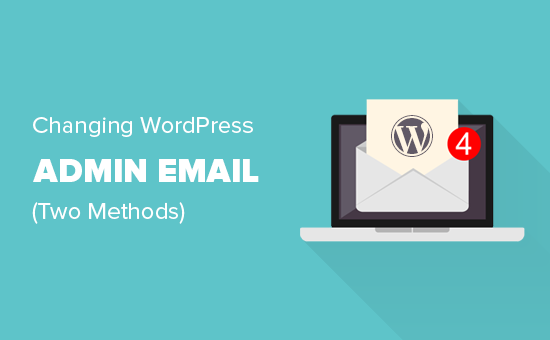
Varför och när du behöver ändra WordPress Admin Email
Normalt använder Beginnare sin personliga email address när de installerar WordPress. Vissa webbhotell för WordPress har också automatiska installatörer som automatiskt använder ditt webbhotellkontos email address under installationen.
WordPress använder sedan denna email address som website’s email address samt email för det första admin användarkontot.
Den används för att skicka aviseringar om administratörens användarkonto och olika aktiviteter på webbplatsen.
Aviseringar för användarkonton för administratörer
- Återställning av borttappat password
- Aviseringar om account för användaren admin
Aviseringar relaterade till website
- Skapande av nytt account för användare
- Auto-updates installationer
- Aviseringar om moderation av kommentarer
- Aviseringar om nya order (för eCommerce stores)
Att skicka viktiga aviseringar som rör din website från ditt personal account ser inte särskilt professionellt ut.
De flesta website-ägare inser snart att de vill använda en professionell business email address istället för generiska gratis email addresses. De kanske också vill använda en annan email address för administration av site admin och användaren admin.
Med detta sagt, låt oss klura på hur du enkelt ändrar WordPress-admins email address.
Saker att göra innan du ändrar Admin Email Address i WordPress
Först måste du välja den email address som du vill använda som din WordPress admin email address. Du kan använda en gratis e-posttjänst som Gmail eller Yahoo. Detta ser dock inte särskilt professionellt ut.
Helst vill du använda en email address med varumärket som använder din websites domain name. Till exempel: info@yourbusinessname.com
För detaljerade instruktioner, se vår guide om hur du får en gratis email address för företag.
För det andra måste du se till att du kan ta emot email från din WordPress website.
När du ändrar din administratörs e-postadress kommer WordPress att skicka ett e-postmeddelande för att kontrollera den nya email addressen. Om du inte kan ta emot email från din site admin i WordPress, kan du inte kontrollera den nya email addressen.
För att säkerställa detta installerar och aktiverar du WP Mail SMTP plugin. För mer detaljer, se vår Step-by-Step guide om hur du installerar ett plugin för WordPress.
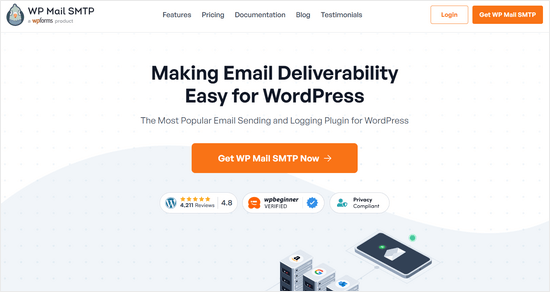
Obs/observera : Det finns också en gratis version av WP Mail SMTP som du kan prova. Vi rekommenderar att du upgraderar till Pro-versionen för att låsa upp fler funktioner.
För detaljerade instruktioner, se vår guide om hur du ställer in WP Mail SMTP med alla webbhotell.
Nu när du är all set, låt oss ta en titt på hur man ändrar WordPress admin email address. Du kan använda snabblänkarna under för att hoppa till den metod du vill använda:
Metod 1: Ändra WordPress Admin Email Address via Admin Area
Den här metoden är enklare och rekommenderas för Beginnare. I de flesta fall kommer du att använda den för att ändra email addresses för din WordPress site och WordPress admin användarkonto.
För att ändra WordPress-webbplatsens email address, gå bara till Settings ” Allmänt och ändra alternativet ”Email Address”.
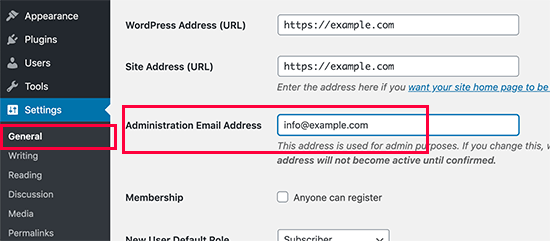
Glöm inte att save dina ändringar.
WordPress kommer nu att save din nya email address för administratörer. Den kommer dock inte att ändra administratörens email address förrän du kontrollerar emailen.
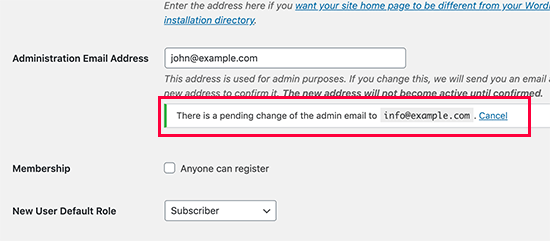
När du har kontrollerat email addressen kommer WordPress att börja skicka viktiga administratörsrelaterade email till den nya adressen.
Om du sedan vill ändra email addressen för admin användarkontot, måste du gå till Users ” All Users page och klicka på länken ” Edit” under den användare du vill ändra.
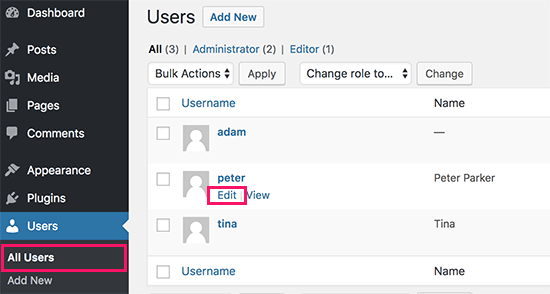
Detta öppnar sidan för edit av profilen för viss användare av det aktuella kontot.
Rulla bara ner till alternativet Email och ändra sedan email address.
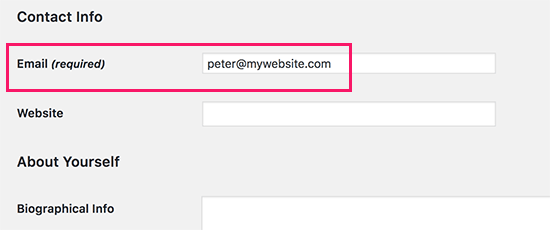
Glöm inte att clicka på knappen ”Update profile” för att save your changes.
Om du för närvarande är inloggad på det användarkonto som du ändrar, kommer WordPress nu att skicka en email notification till den nya email addressen.
Du måste clicka på länken i emailet för att bekräfta ändringen av din email address.
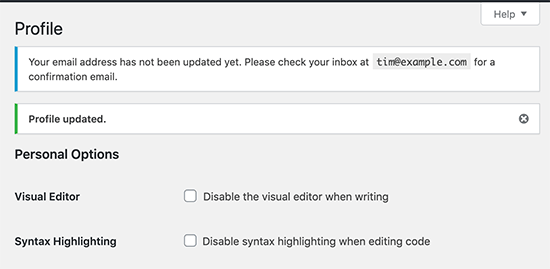
Metod 2: Ändra WordPress Admin Email utan verifiering (med hjälp av ett plugin)
Om du inte kan få verifieringsmeddelandet för att ändra administratörens e-postadress kan du använda den här metoden.
Det tillåter dig i princip att kringgå WordPress-verifieringen och direkt ändra administratörens email address.
Först måste du installera och aktivera pluginet Change Admin Email. För mer detaljer, se vår Step-by-Step guide om hur du installerar ett plugin för WordPress.
När du har aktiverat måste du gå till Settings ” General page. Gå till alternativet ”Administration Email Address” och enter den nya email address du vill använda.
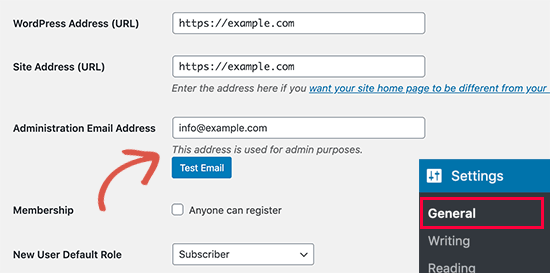
Slutligen klickar du på knappen ”Save Changes” för att spara dina ändringar.
Tillägget kommer omedelbart att ändra administratörsadressen utan verifiering. Det kommer också att skicka ett testmail till dig till den nya admin email addressen.
Metod 3: Ändra WordPress Admin Email via phpMyAdmin
I den här metoden kommer vi att visa dig hur du ändrar båda dessa email addresses via phpMyAdmin. Denna metod bör endast användas när du inte kan komma åt WordPress admin area.
Först måste du gå till dashboarden för ditt webbhotell och klicka på ”Settings” under din website.

Note: Beroende på ditt webbhotell kan din cPanel dashboard se något annorlunda ut än ovanstående screenshot. Vi använder Bluehost, så det är screenshot av vår kontrollpanel.
Klicka sedan på ”phpMyAdmin” i sektionen Quick Links under tabben Overview.
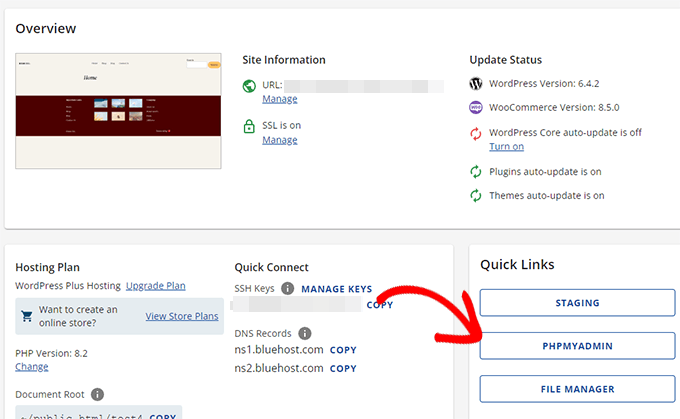
Detta kommer att starta appen phpMyAdmin. Det är ett verktyg för hantering av databaser, och vi kommer att använda det för att ändra administratörens e-postadress direkt i WordPress-databasen.
I phpMyAdmin-fönstret kommer du att se din database listad i den vänstra colonnen. Om du klickar på den kommer du att se alla tabeller i den. Du måste lokalisera tabellen _options och clicka för att öppna den.
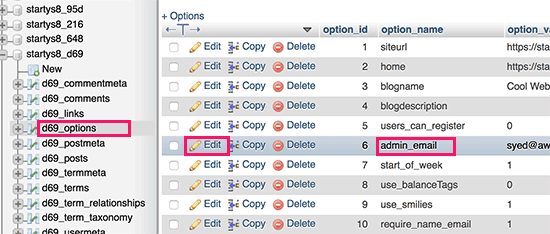
Det kommer nu att visa dig dataraderna i tabellen med valfria alternativ. You need to click on the ’Edit’ button next to the row where option_name is admin_email.
phpMyAdmin kommer nu att öppna row i ett formulär där du bara kan gå vidare och ändra admin email för din site.
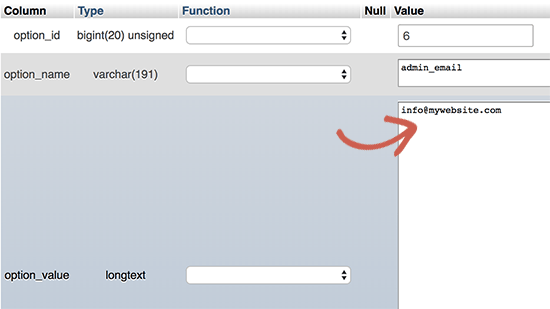
Glöm inte att clicka på knappen ”Go” för att save your changes.
Du har utan problem uppdaterat email addressen för WordPress website email notifications.
Låt oss gå vidare och ändra email addressen för admin användarkontot.
Click för att öppna tabellen _users i phpMyAdmin-fönstret. Klicka sedan på knappen ”Edit” bredvid den row där användarens login matchar den användare som du vill redigera.
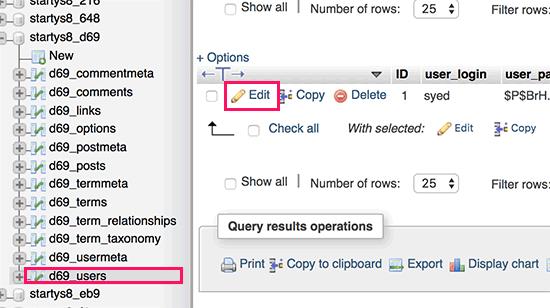
phpMyAdmin kommer nu att öppna användarens row i ett formulär. Du kan enter den nya email addressen i fältet user_email.
Glöm inte att clicka på knappen ”Go” för att save your changes.
Felsökning
Ibland når WordPress aviseringar via email aldrig din inbox. Detta är en vanlig issue, och du kanske inte kan få e-postmeddelanden om återställning av lösenord eller bekräftelse av användare på grund av det.
Om du inte kan ta emot WordPress aviseringar via e-post, vänligen se vår guide om hur du fixar WordPress not sending email issue.
Vi hoppas att den här artikeln hjälpte dig att lära dig hur du ändrar WordPress admin email. Du kanske också vill se vår ultimata guide om behörigheter för användares roller i WordPress och våra expertval för de tillägg till WordPress som du måste ha för alla webbplatser.
If you liked this article, then please subscribe to our YouTube Channel for WordPress video tutorials. You can also find us on Twitter and Facebook.





Jiří Vaněk
I highly appreciate the option to use Phpmyadmin. It saved my websites a couple of times in cases where the password was forgotten and the email for the admin account either didn’t exist or wasn’t functioning. This is a very elegant way to change the email address for password reset.
Hernan
I tried with every method, but still sending from wordpress@domain…
WPBeginner Support
This is for changing the admin email for things like update emails. If you wanted to change the email that your site sends emails to users from then we would recommend taking a look at WP Mail SMTP which has options to change that email for you.
Admin
Brockney
Brilliant, the plugin worked a treat!
For some reason Google deleted the email account I used for admin and I have been trying to sort the WordPress request for ages
Many thanks!
WPBeginner Support
You’re welcome, glad our guide could help!
Admin
Gretchen Heber
Thank you so much! This has been dogging my client forEVER (leftover problem from pvs developer). Method 2 did the trick and I’m the hero!
WPBeginner Support
You’re welcome! Glad our guide was helpful
Admin
DG
PhpAdmin option was quick & easy! Thank you
WPBeginner Support
You’re welcome! Glad our guide was helpful
Admin
Julie
Hello,
I would like to thank you for all the great, current, useful info on this site. Thanks to this site, I used the aforementioned plug-in and was able to change the admin email address with ease. This site has taught me so many wonderful things!
Thank you so much for your time and sharing your knowledge!
Julie
WPBeginner Support
Glad you found our content helpful!
Admin
Jaff
Well done, thanks!
WPBeginner Support
Glad our guide was helpful!
Admin
Molly Gregg
So helpful, thank you!!
WPBeginner Support
You’re welcome!
Admin
Rifat A.
PhpMyAdmin method worked. Thanks guys…
WPBeginner Support
Glad our recommendation could help!
Admin
Cathy
I did step by step and it did not change my email address in wordpress admin
WPBeginner Support
If one method did not work for you, we would recommend trying one of the other methods from our guide which should work for you!
Admin
Alena
THANK YOU!!!!!!!!!!!!!!! OMG, exactly what I was looking for!
WPBeginner Support
Glad to hear our guide was helpful!
Admin
Prathmesh Gawai
The second method worked for me. Thanks for sharing this.
Is it ok to delete the plugin now from my site?
WPBeginner Support
Unless we hear otherwise, after it has updated your email you should be able to remove it
Admin
Afee
Thank you so much, it worked perfectly.
WPBeginner Support
Glad our guide could help!
Admin
Jamie
With any of these 3 options, do the notification or confirmation emails go to the original site admin email address? Either when we input a new email or when the new email is confirmed?
Either using the dashboard, a plugin, or PHPMyAdmin?
WPBeginner Support
If you wanted to avoid the confirmation email you would want to use either the second or third method from this article.
Admin
Abhishek Rana
I have not received email verification mail from WordPress. what to do?
Semih
Thank you very much. I fixed problem.
WPBeginner Support
Glad our guide was helpful
Admin
Brett Bumeter
If you are using the plugin above, make sure you cancel your pending request first.
The plugin method only works after the pending change is cancelled. Then you can make a fresh attempt and the plugin worked for me (wp 5.6.2 Mar of 2021)
Good luck!
WPBeginner Support
Thanks for sharing what worked for you
Admin
mudasir abbas turi
This is 3rd time my problem solved very easily with your article thanks.
WPBeginner Support
Glad our guides could help
Admin
Grey
The first worked. Thanks
WPBeginner Support
Glad our guide was helpful
Admin
Anita
I have been trying to change my admin. email to try business name from personal and I saved my changes but from days ago it still says ”There is a pending change to your email”. It says an email will be sent to the new email for verification, I have yet to received this email. Thanks for your help.
WPBeginner Support
If you are not receiving an email then you would want to set up SMTP to help ensure you receive emails from your site:
https://www.wpbeginner.com/plugins/how-to-send-email-in-wordpress-using-the-gmail-smtp-server/
Admin
Faris Rashid
Thank you so much! I was able to login back to my admin area just now after changing the email in the database. That was so helpful. Thanks again!
WPBeginner Support
You’re welcome, glad our guide was helpful
Admin
Linda
I need to have a clickable link on my website redirect to a new email address- how do I make this change?
WPBeginner Support
For email address links you would want to take a look at our article below:
https://www.wpbeginner.com/beginners-guide/how-to-link-to-an-email-address-in-wordpress/
Admin
Mayuree
The email notification of inventory not sent to our admin email. How to solve this problem.
WPBeginner Support
You would want to check in the settings of the plugin or tool you are using for your inventory in case there is a specific setting for what you’re using.
Admin
Mark Livermroe
If you change the admin email address using either of these methods – what happens to the admin password? is the admin password still the same (as set by the original admin)? Thanks
WPBeginner Support
Your password would stay the same
Admin
Rene Boast
I use google cloud to host my website and changed the email address on administration but received this –
The new address will not become active until confirmed.
There is a pending change of the admin email to ” but not getting any email to the new address.
WPBeginner Support
You may want to try setting up SMTP to help ensure the email gets sent to you, for how to set up SMTP we would recommend taking a look at our article below:
https://www.wpbeginner.com/plugins/how-to-send-email-in-wordpress-using-the-gmail-smtp-server/
Admin
Zahid Hussain Arain
hi
i got the mistake of changing the email of admin user, but i not received any email on my new account. now i am unable to login to my website by new or old email. please solve this. how i can now get to login to my site. still new email is on users menu
WPBeginner Support
For that issue, you would want to follow our guide below:
https://www.wpbeginner.com/beginners-guide/how-to-change-your-password-in-wordpress/
Admin
Nihmath Hussain
As per the article i edited the admin email table in db, changed admin email and clicked ’Go’ but it automatically revert to old mail address. Any idea how to fix. It doesn’t work from wp-admin either
WPBeginner Support
You may want to check with your hosting provider to ensure you are not being prevented from editing the address for some reason.
Admin
Andrew Griffith
Thank you!. Is it possible to turn off the email notification for whenever you receive a comment on your blog?
WPBeginner Support
For that, you would want to take a look at our article below:
https://www.wpbeginner.com/beginners-guide/how-to-turn-off-comments-notification-in-wordpress/
Admin
Aki Stepinska
Thank you so much. I have two websites in BlueHost – one for me and one for my husband and I could not change the admin email in WordPress. It kept saying that an email was sent to my husband’s email address to verify change request but it never came. I followed your method 2 by updating it in phpMyAdmin. Now, the only reason why I was able to do that were your very detailed steps. Thank you!
WPBeginner Support
Glad our guide was helpful
Admin
Kanak Sehgal
Hey I have tried to change my email address by following method 1 but they didn’t send me the verification email. I repeated this few times , there is no response.
WPBeginner Support
When not receiving the emails you would want to follow the recommendations in our guide below:
https://www.wpbeginner.com/plugins/how-to-send-email-in-wordpress-using-the-gmail-smtp-server/
Admin
Lee
Thank you so much! Your site has been helping me for years!
WPBeginner Support
You’re welcome, glad we can continue to be helpful
Admin
GARETH SHAW
thanks so much, very helpful . Love your site. Brilliant
WPBeginner Support
Glad you found our guides helpful
Admin
Mehedi hasan
Thank you so much dear,,finally i solve this problem,,,
WPBeginner Support
You’re welcome, glad our article was able to help
Admin
Mary-Lynn
Thanks – had to help a client get things changed as the old web person used their personal gmail account as the admin email. The issue we were having was that the confirmation email wasn’t sending. Using your instructions via PhpMyAdmin worked great!
WPBeginner Support
You’re welcome, glad our guide could be helpful
Admin
Roland
Hi,
I change the email using my WordPress dashboard but after they sent me the mail i click on the confirm link but is does not change the email. And is still showing me email confirmation pending.
WPBeginner Support
If the email is not in your spam folder, you would want to update your site to use SMTP to send your emails, we have a guide on how to do that here: https://www.wpbeginner.com/plugins/how-to-send-email-in-wordpress-using-the-gmail-smtp-server/
Admin
Sagar Bhalerao
thanks a lot for the post
WPBeginner Support
You’re welcome, glad you liked our post
Admin
Christopher Wills
Naive question here. I am trying to set up a Mailerlite account. As part of the sign up process they require me to verify an email address associated with my website. Unfortunately the only email address their site will accept is one with @myname.com which is the end of my website address.
Can you tell me how to find my created email address ending in @myname.com so I can see if any emails have gone there?
WPBeginner Support
If you have not set up an email at that address then you did not send the message to a working email address. You can set it up using the method from our article here: https://www.wpbeginner.com/beginners-guide/how-to-create-a-free-business-email-address-in-5-minutes-step-by-step/
Admin
Michelle
Hi,
I managed to change the admin’s email address using the phpMyAdmin window, but my WP Form still isn’t sending the emails to the new email address. I reverted to the original admin email and it works! The original admin email is Gmail, and the new one is on Outlook Office.
Any ideas? Help, please. I’ve already spent over an hour trying to figure this out.
Thanks
Michelle
WPBeginner Support
You may want to check the spam folder for Outlook, if it is not there you could ensure your emails are being sent using SMTP using the method in our article here: https://www.wpbeginner.com/plugins/how-to-send-email-in-wordpress-using-the-gmail-smtp-server/
Admin
Judd Dunagan
Is there a way to remove an email from a site which you no longer have access to other than notifying the site owner?
WPBeginner Support
Unless the site has a tool or method specific to it, you would need to reach out to the site owner
Admin
Kenny
Nice and helpful write up. However, how do I change the default wordress@mywebsite email address from email notifications. Thanks
WPBeginner Support
For that, you would normally want to use WP Mail SMTP to modify that email: https://www.wpbeginner.com/plugins/how-to-set-up-wp-mail-smtp-with-any-host-ultimate-guide/
Admin
Tracey
Hey, thanks a lot. The instructions awas detailed and accurate.
WPBeginner Support
Glad our tutorial could be helpful
Admin
Sumit Bahl
We get this message ”The new address will not become active until confirmed.
There is a pending change of the admin email to ” but not getting any email to the new address plz help.
WPBeginner Support
More than likely the message is being blocked due to how WordPress sends emails by default. You can get around this using SMTP which we explain how to set up in our article here:
https://www.wpbeginner.com/plugins/how-to-send-email-in-wordpress-using-the-gmail-smtp-server/
Admin
John Dee
I am the author of the change admin email plugin. If you install the plugin after you create a failed pending change, you’ll get stuck with this message. Just click ”Cancel”. This will cancel the previous pending change. Then you’ll be able to do a new change from scratch.
Diana Alt
Hello! I don’t see the email address setting on the General > Settings page for my site. Do I need to upgrade to a business account? I am hosting directly at wordpress.com.
Thanks!
WPBeginner Support
Our tutorials are for WordPress.org site would be part of the issue, WordPress.com would require you to change your account settings.
Admin
Sarang Hole
Thanks man. I really need this article, and i Solve my email updaton problem, thanks
WPBeginner Support
You’re welcome, glad our article could help
Admin
Com
Hi, We currently have 2 admins on our WP site. The first original admin guy’s email address appears as the site admin while I am in logged in. If I were to change it to my email address while I am logged in as admin, would that change mean there are now 2 admin emails? Is this even possible, or can a WP site only have 1 admin email? It would be good to have more than one person getting admin info, so how can I do this change to make 2 admin emails? Thanks.
WPBeginner Support
By default, you can only have one admin email, there are plugins to allow multiple admin emails but unless I hear otherwise we do not have a specific one we would recommend at this time.
Admin
Pradip Nalwaya
Thank you !! I had installed WordPress in AWS. but don’t know to how to change default Email Address. After Read This Awesome Article and easy step i have done it.
WPBeginner Support
Glad our article could help
Admin
Eleni
Congratulations on your website. It is full of excellent articles that have really helped a beginner like me!
I have tried to change my admin email using method 1, but I have not recieved any emails from wordpress in order to confirm my new email address.
What could be the problem?
Should I use method 2?
If you have any advise to give me, I would greatly appreciate it!
Thank you!