State cercando di risolvere il problema del mancato aggiornamento del vostro sito web WordPress?
Spesso gli utenti ci chiedono perché alcune modifiche apportate al loro sito, come un nuovo post del blog o le impostazioni di un widget, non appaiono subito. È un problema comune e molto semplice da risolvere.
In questo articolo vi mostreremo come risolvere facilmente il problema del mancato aggiornamento di un sito web WordPress.

Perché il mio sito WordPress non si aggiorna subito?
La causa più comune per cui un sito web WordPress non si aggiorna immediatamente è la cache.
Per impostazione predefinita, molte società di hosting WordPress attivano i propri sistemi di caching, che memorizzano una copia temporanea delle pagine per migliorare la velocità del sito e ridurre il carico del server.
A parte questo, potreste anche utilizzare un plugin di caching per WordPress, che potrebbe non essere configurato correttamente.
Infine, ma non meno importante, il browser può anche memorizzare una versione cache delle pagine nella memoria temporanea.
Di solito, quando si apporta una qualsiasi modifica al sito WordPress, le versioni memorizzate nella cache scadono e le modifiche vengono visualizzate immediatamente.
Tuttavia, questo potrebbe non accadere subito a causa di qualche errore di configurazione. In questo caso, si vedrà la vecchia versione della pagina per un po’ di tempo.
Il sintomo più comune di questo problema è la mancata visualizzazione dei nuovi post nella homepage del vostro sito WordPress.
Sebbene sia ancora possibile visualizzare il singolo post facendo clic sul link Visualizza post dall’area di amministrazione di WordPress, non è possibile vederlo nella pagina principale.
Detto questo, vediamo come risolvere facilmente questo problema.
Risolvere il problema del mancato aggiornamento del sito WordPress
Per prima cosa è necessario cancellare la cache del browser. Le istruzioni riportate di seguito vi spiegheranno come fare.
Per la maggior parte degli utenti, questo dovrebbe risolvere il problema e non sarà necessario passare al punto 2.
Video tutorial
Se preferite le istruzioni scritte, continuate a leggere.
Passo 1. Forzare il browser a ricaricare o cancellare la cache
A volte il browser (in particolare Google Chrome) mostra una copia in cache del sito web invece di mostrare quella nuova.
Per risolvere questo problema, è sufficiente premere i tasti F5 o Ctrl+R in Windows (o Cmd + R in Mac) sulla tastiera per ricaricare la pagina.
Questo chiederà al browser di ricaricare la pagina recuperando una nuova versione. Nella maggior parte dei casi, questo risolve il problema per molti utenti.
Tuttavia, se questo non funziona, il passo successivo è cancellare la cache del browser. In Google Chrome, fare clic sul menu a tre punti nell’angolo in alto a destra. Dal menu, è necessario andare su Altri strumenti ” Cancella dati di navigazione.

Per maggiori dettagli, consultate la nostra guida su come cancellare la cache in tutti i principali browser.
Passo 2. Cancellare la cache di WordPress per il vostro sito web
La seconda e più probabile causa di questo problema è una cattiva configurazione del plugin di caching di WordPress. La maggior parte dei plugin di caching rende super facile cancellare la cache con un semplice clic.
Se state usando WP Rocket sul vostro sito web, andate semplicemente alla pagina Impostazioni ” WP Rocket e cliccate sul pulsante “Cancella cache” sotto la scheda dashboard.
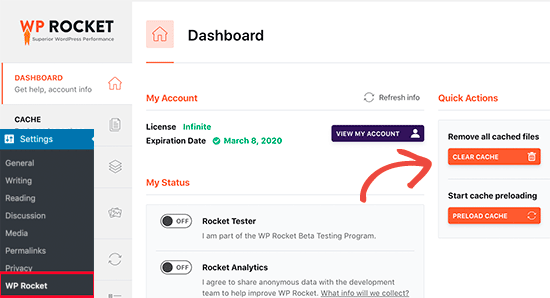
Se si utilizza il plugin WP Super Cache, andare alla pagina Impostazioni ” WP Super Cache.
Nella scheda Facile, scorrere fino alla sezione “Elimina pagine memorizzate nella cache” e fare clic sul pulsante “Elimina cache”.

Anche se non avete installato un plugin per il caching di WordPress sul vostro sito web, molte società di hosting WordPress implementano il loro sistema di caching per impostazione predefinita.
Ad esempio, se utilizzate la piattaforma di hosting Bluehost, noterete un pulsante “Caching” nella barra degli strumenti di amministrazione.

Passando con il mouse si vedrà l’opzione “Elimina tutta la cache”. In questo modo si cancellano tutti i file della cache dal sito web.
SiteGround è un’altra delle migliori società di hosting WordPress che offre il proprio sistema di caching integrato.
È possibile gestire la cache di SiteGround installando e attivando il plugin SG Optimizer. Per maggiori dettagli, consultare la nostra guida passo-passo su come installare un plugin per WordPress.
Dopo l’attivazione, è necessario fare clic sul pulsante Purge SG Cache nella barra degli strumenti di amministrazione di WordPress.

Questo cancellerà la cache di SiteGround per il vostro sito web.
Per ulteriori aziende di hosting e plugin di caching, consultate la nostra guida completa su come svuotare la cache di WordPress.
Speriamo che questo articolo vi abbia aiutato a risolvere il problema del mancato aggiornamento immediato del sito WordPress. Potreste anche dare un’occhiata alla nostra guida sugli errori più comuni di WordPress e su come risolverli.
Se questo articolo vi è piaciuto, iscrivetevi al nostro canale YouTube per le esercitazioni video su WordPress. Potete trovarci anche su Twitter e Facebook.





Syed Balkhi says
Hey WPBeginner readers,
Did you know you can win exciting prizes by commenting on WPBeginner?
Every month, our top blog commenters will win HUGE rewards, including premium WordPress plugin licenses and cash prizes.
You can get more details about the contest from here.
Start sharing your thoughts below to stand a chance to win!
Afif Khaja says
Solution for me was to update cdn cache on hostinger.com (that was my web-hosting site): hpanel.hostinger.com/websites//performance/cdn?redirectLocation=side_menu -> flush cache
WPBeginner Support says
Thank you for sharing how to do this on hostinger
Admin
Jiří Vaněk says
Deleting all cache may not update WordPress as expected. If the issue persists, check if you’re using any CDN. CDNs often have their own cache that’s separate from WordPress administration. For instance, CloudFlare clears cache on its own platform.
WPBeginner Support says
That is something to keep in mind for those using CDNs
Admin
Afrasiab Sajid says
I’ve tried everything even different internet connection and devices but still nothing seems to work.
WPBeginner Support says
If none of the methods work, please check with your hosting provider to ensure there are no caching issues on your host’s end that could be the problem.
Admin
terra says
Thank you! This post helped me so much. I installed the Siteground Optimizer plugin and did the Purge SG cache, and this helped fix my situation. Phew. I was so frustrated and you saved me! Thank you!!!!!
Terra
WPBeginner Support says
Glad to hear our post was helpful!
Admin
Alita Pacio says
Hello, thank you so much for the post. However, I have already done these but still, my site is not updating. Are there any possible other reasons for my site not updating?
WPBeginner Support says
If none of the methods from our guide are working for you, we would recommend reaching out to your hosting provider to ensure they do not have server side caching that is causing a conflict.
Admin
Talha says
WP Rocket clear cache helped, phewww!!
WPBeginner Support says
Glad the recommendation was able to help!
Admin
Mike B says
Thank you! Didn’t realize SiteGrounds was doing that, and that installing the plugin would help!
WPBeginner Support says
Glad our guide could help!
Admin
Bri says
Thanks so much! The SG Optimizer fix did it!!!!!
WPBeginner Support says
Glad our guide could help
Admin
JAMES says
Wow I’m so relieved. The SG OPTIMIZER worked for me . Great work guys, thanks alot!!!
MikeP says
Wow thank you for this great & concise information! W3 purge & Google Chrome were both not doing it for me, so I tried the Siteground Optimizer and all problems went away! Thank you!!
Cristian says
You are best of the best. The cache plugin is the problem.
Anjum Alden says
It is rare to find a solution to a problem so quickly and with such great instructions. The Site Ground plugin was what we needed and it worked perfectly. Thank you, so much!!
WPBeginner Support says
Glad our guide was helpful
Admin
Rachel says
The SG Optimizer plugin immediately fixed the problem. Thank you!
WPBeginner Support says
Glad our recommendation was helpful
Admin
kate says
SG plugin was a winner – thanks!
WPBeginner Support says
Glad our guide could help
Admin
Ruben says
The SiteGround plug in worked for me. Thank you so much for the tips!! Cheers!
WPBeginner Support says
Glad the recommendation helped
Admin
Cheryl Strachan says
I had this problem and clearing the cache fixed it. Will still need to figure out WHY it happened in the first place, but allowed me to get a time sensitive post out there. Thank you!
WPBeginner Support says
Glad our recommendation was able to help
Admin
Douglas Kempf says
I’ve tried all of the above fixes. Some of them more than once. And none of them worked.
WPBeginner Support says
If none of these recommendations are working, we would recommend reaching out to your hosting provider for assistance and they should be able to take a look at the reason.
Admin
Donna F says
I have had the issue twice now, where my PC shows the changes I made to the site immediately but my Apple devices still did not show any changes 8 hours or more later. What I noticed was that both times this happened there was a plugin that needed to be updated on my WordPress site. This time it was the Backup plug in. When I updated the plugin, the information showed up on my Apple devices very shortly afterward.
WPBeginner Support says
While it could be that, you may want to ensure you do not have a caching plugin on your site that could also be part of your issue.
Admin