Vi stötte nyligen på en mycket intressant förfrågan från en av våra läsare. De frågade oss om det är möjligt att ändra antalet inlägg som visas på deras bloggsida för att ge en bättre användarupplevelse för deras publik.
Som standard visar alla WordPress-arkivsidor maximalt 10 inlägg per sida. Du kan dock ändra detta antal från dina instrumentpanelsinställningar och visa så många artiklar som du vill.
I den här artikeln visar vi dig hur du enkelt kan ändra antalet inlägg som visas på din WordPress-bloggsida med bara 2 enkla steg.
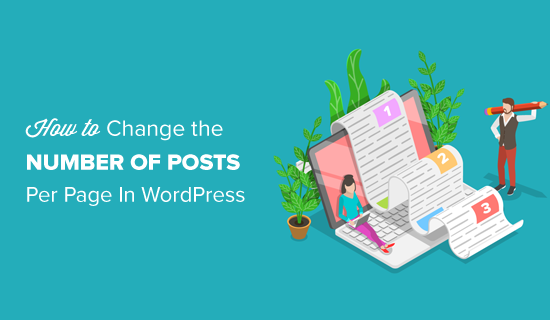
Video Tutorial
Om du föredrar skriftliga instruktioner är det bara att fortsätta läsa.
Ändra antalet inlägg på en blogg page
Det första du behöver göra är att logga in på din WordPress dashboard och gå till Settings ” Läsa page.
Därefter måste du ändra värdet på alternativet ”Blog pages show at most” till det antal posts som du vill visa på WordPress-webbplatsens blog page.
Som standard kommer WordPress att ställa in detta nummer till 10. Du kan gå vidare och öka eller minska antalet posts som du vill ska visas på din blogg page.
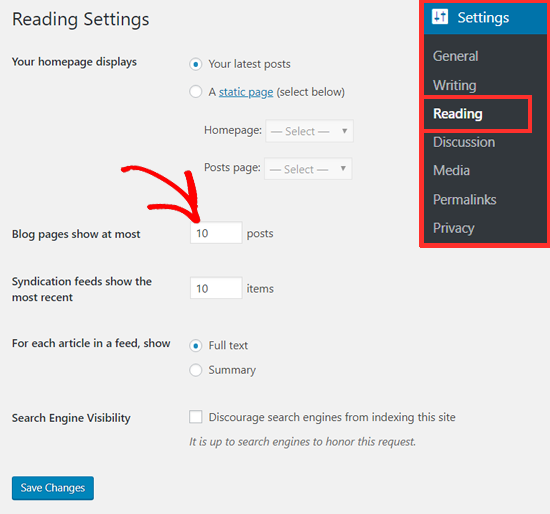
Glöm inte att klicka på knappen ”Save Changes” för att spara dina inställningar.
Nu kommer din WordPress blogg och archive pages att visa det antal posts som du vill visa.
Hur många posts ska jag displayed på min Blog Page?
Vanligtvis visar bloggare 10 posts per page, vilket är standardinställningen. Det är ett lämpligt antal att visa ur användarens upplevelse och sökmotorsoptimering (Search Engine Optimization).
Du kan displayed så många posts som du gillar, men vi rekommenderar inte att du väljer ett högre antal än 10, särskilt inte när du inte visar excerpt.
Detta beror främst på att ju fler posts du visar på en page, desto större blir page size, vilket gör att den laddas långsammare. Som ett resultat kommer sidans laddningstider att öka, vilket kan ha en negativ inverkan på din sites ranking.
På WPBeginners Blog och Archive pages visar vi 10 posts med ett excerpt och den featured image. Detta gör det lättare för våra användare att snabbt browsa i archives, och det ger en bättre användarupplevelse.
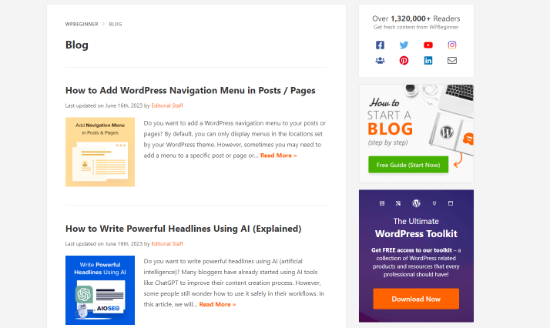
Vi hoppas att den här artikeln hjälpte dig att ändra antalet inlägg som visas på din bloggsida. Du kanske också vill läsa vår guide om hur du skapar en anpassad startsida i WordPress och de viktiga sidorna som varje WordPress-blogg bör ha.
If you liked this article, then please subscribe to our YouTube Channel for WordPress video tutorials. You can also find us on Twitter and Facebook.





Krika
Hi, how can I place only one – most recent – post on homepage, but have 10 posts per page on my blog page?
If I change ‘Blog pages show at most’, it changes both – my front page and my blog page.
WPBeginner Support
You would need to reach out to your theme’s support for customizing that as it sounds like you are using your home page as your blog as well.
Admin
Sourov Biswas
man……… i was looking for this almost 3 days, i edited the theme file 100 times to do this. sometime we should think simple.
thank you, i have no words
WPBeginner Support
Glad our guide was helpful
Admin
Stephanie A
I do not know why on my wordpress dashboard, I list it as showing 3 blog pages for homepage but when I go to my website, it has 4 blog posts listed? why isn’t my wordpress working in that aspect? I already cleared all cache.
WPBeginner Support
Your specific theme may have different options for changing how many posts are shown. If your specific theme does not follow the method from this article, we would recommend reaching out to your theme’s support and they should be able to assist.
Admin
Dragone
Thank you so much
WPBeginner Support
You’re welcome
Admin
VireakPhou
I don’t how to say after saw your article, I already sit 4h in front of computer to find it on theme editor. I try to read coding one by one all of code page in theme editor but still can not found how to limit post on home page.
After that, I try to search and found your article , I feel I’m so crazy why i’m not search since before .
WPBeginner Support
Glad our guide was able to help you
Admin
Jennifer
I did this, but it did not update the number of posts shown on my main blog page. Any suggestions?
WPBeginner Support
If your site is ignoring that setting you would want to reach out to your theme’s support to ensure they don’t have a different setting you would need to change.
Admin
Gloria Ogunbor
Very helpful, thanks!
WPBeginner Support
You’re welcome, glad our guide was helpful
Admin
Teri
Thanks! This is super helpful! I did it and it worked!
WPBeginner Support
You’re welcome, glad our guide was able to help
Admin
Ahsan
Hi, I want to know is it necessary to have more than 1 page for all my blog posts or can I have all the blog posts on 1 page and only display 10 posts on homepage.
WPBeginner Support
It is necessary to have multiple blog pages for most sites unless they’re using infinite scroll, otherwise, your site would need to wait for every post to load when you visited the blog page
Admin
Albert Kayindama
I have reduced the settings to 10 but the homepage is still showing more than 50 posts on the homepage. Kindly assist me.
WPBeginner Support
If your theme is ignoring these settings you would want to reach out to your theme’s support to ensure there is not a theme-specific setting that needs to be applied.
Admin
Hammad Khan
Helped! Thank you so much
WPBeginner Support
You’re welcome
Admin
Shaun
If you limit the page to 10 posts, how do you avoid duplicate meta information? For example:
site.com/blog/ and
site.com/blog/page/2/
would have the same meta info, wouldn’t they?
Does this affect SEO or I am I barking up the wrong tree?
WPBeginner Support
Unless we hear otherwise, for the time moment, this shouldn’t affect your SEO but over time search engines can decide to change this
Admin
Shaun
Thanks for the reply
E.B.
This does unfortunately not work for me. I could set the earlier post display to ten, yet only the first two posts appear on the blog, no more and not the latest ones, making it appear rather empty.
It doesn’t help that when I go to settings there is no ”Reading” but only the Widget of previous posts in which I can – hypothetically – control this.
Another thing that is irksome is that I cannot remove the author name in the title of ”Recent Posts.” It is automatically added and cuts off part of the author name.
WPBeginner Support
It sounds like your specific theme is overriding the display of the content. If you reach out to your theme’s support they should be able to let you know where they moved the option and help fix the author display issue.
Admin
Colleen Ryer
I set the number of posts to display at 10. This works fine, but the Next button reloads the same posts instead of the next 10. Would sure love to know how to fix this, rather than load every post all on one page.
Ali Dunnell
This information was really helpful – Thanks
eMMA
Is there any way we can make ONLY our catergory pages show 10+ posts? I want to keep my front page with only 3-5 posts but have more for catergorys.
Thanks
Rory Rinaldi
I have been messing with this all day. I am trying to get 3 posts on my page.
Posts are set to 3. Site shows 4. I can set it to 5 and it will show 5 but if I set it to 2 it still shows 4. HELP!!!!
Rory Rinaldi
I was able to get the 4th post to drop off so I only see 3! Now the featured post (which is the 4th) shows as the featured post without the title – Aggggghhhhh!
percy pickle
Thanks – works for me
Eric Henderson
Hi
I would like my posts to have a limited lifespan. In other words, is there a mechanism by which one can , for example, only show posts that have been made int he last 24 hours (or some other time, perhaps as short as 30 minutes). thank you!
jekku
yeah this doesn’t work for me. Tried it over and over, both ”posts” and ”days.”
somebody help and fix this!
Alex Anderson
On my site, I have 2 separate running blogs named news and tips with a preview window for each on my homepage.
Currently, the setting to read is set to 2 entries which means I am able to see 2 entries on my homepage preview and on my blog page. However, if I increase past 2 entries, the preview window on the homepage becomes too long and causes issues. I would iike the preview window on the homepage to display 2 of the most recent entries in each blog and when clicked on the actual blog page or ’view all’ button’ which leads to the blog page, I would like all the entries to be displayed.
Do you know how I can accomplish this?
Rebecca
Is there a way on the main blog page to show the blog image from posts?
Kate
Thank you so much!!! This newbie was looking in CSS to change it. Forehead slap! I’m happier than I should be about this
Kate
Luke
How can I put a ’Next Page’ button at the bottom of my five blog posts shown? I have many more that I’d like to have available.
Also, can I archive my posts by month/topic?
WPBeginner Support
Hey Luke,
WordPress automatically creates archive pages for your posts by months. You can add archives or category widgets to displays those archives in the sidebar.
The Next and Previous buttons should be automatically added by your WordPress theme. Please contact your theme support.
Admin
bethany
hi
when i set posts_per_pages =>4
it shows me 4 post of the category
but if category has no post
it show unrelated post by my special category
why this happens?
chadni
It’s really help me…thanks
Ricardo Otranto
Hi, What I would like to know is how to add more than 5 posts in the menu
WPBeginner Support
Hi Ricardo,
If we are talking about navigation menus, then please see our guide on how to add navigation menu in WordPress. It will show you how to add posts to navigation menu and how you can add more posts.
On the other hand, if we are talking about posts that appear in your blog’s sidebar such as recent posts, then you will need to visit Appearance > Widgets page and click on the recent posts widget in your sidebar to expand its settings. There you will find the number of posts option that you can change to any number you want.
Hope this helps
Admin
R Salter
Help! This doesn’t seem ot work for my blog. However many (or few) posts I put in to the ’blog pages show at most’ page I still end up with a long list on my homepage. At the moment it is reaching back to last January. Have you got any further advice on how to change this please because it is very hard to manage at the moment.
Hannah
This is happening to me too! I’ve tried everything and my homepage still shows all of my posts. Did you find out a way to fix this?
Kirsten Womack
Thank you very helpul
Matt
Tnx..really helpful
Hannah
My homepage is currently showing all 611 of my posts even though I have limited it to 10 Posts Per Page. I have tried disabling my plugins, and changed my theme to the WordPress default and still it didn’t work. I’ve even had Bluehost (my blogs host) reinstall all of the WordPress Core Files but still it doesn’t work and so now my blog load speed is really really slow. Any advice?
WPBeginner Support
Hi Hannah,
Try deleting all your WordPress themes using FTP client and then reinstall a fresh copy of a default WordPress theme like Twenty Sixteen. Make sure you have all plugins disabled.
Admin
Hannah
Nope, this hasn’t worked.
Deleted all my themes via FTP client, deactivated all plugins, added default theme twenty seventeen and I still have all my blog posts showing on my homepage. I don’t understand what I am doing wrong. I have literally tried everything.
Hannah
Omid
this is a bug in twenty seventeen theme. you can fix it by doing
1- go to /wp-content/themes/twentyseventeen/template-parts/page/content-front-page-panels.php
2-go to line 55
3-put get_option( ’posts_per_page’) instead of 3
regards
Tanay Talesra
Thanks for the tip. After reading your blog post, I have set the maximum number of posts on category, tag and archives pages to 10 but my homepage is showing around 25 posts. Do you have a tutorial for controlling the number of blog posts on homepage? Thanks.
Nate Balcom
Thanks for this post. I always forget where this is hidden in the WordPress dashboard. Love the website. Do you ever accept guest bloggers? I’d love to contribute. Once again thanks and cheers.
Suzanne Turner
Hi
Am wanting to have 10 posts per page but 3 posts on my home page. Is it possible to do that?
Thanks
Moha
Thank you!
Jen Brown
Is there a way to set different numbers of posts for the homepage and for my category pages? My homepage and category pages seem to be tied together. I would like the homepage to continue to show 2 posts but I would like t eh category pages to show 3 posts.
Bhagwad Park
Here’s a little tutorial showing how to control the number of posts in the home page alone:
The challenge arises when you want the subsequent index pages (page 1, page 2 etc) to be ”normal”. Then you need to work some math magic, as the tutorial shows).
However, if you don’t mind your ”next” pages showing the same number of posts as your main page, then the code is much simpler…
Danny
Thank you Wpbeginner, Just want i was looking for and had spent hours stuck on my site.
Bartek
Thanks! That’s exactly what I was looking for.
Salim
Thanks! It is working! Keep going guys…
ST
OOps wait it’s appeared again! I’m very confused by these different views that keep appearing.
ST
Hi
Suddenly my dashboard doesn’t show Reading in the list of settings any more. Is that due to some general upgrade?
thanks
rsl
It would help if you mention how to find the dashboard…
WPBeginner Staff
You can set this number as high or as low as you want.
Lannister
A useful post for beginners, but for people who want to show more than 10? -_-
StacyHgg @ Books Unhinged
Thanks so much!
Pete Boyle
Useful post, thanks for the info.
On the topic, would you advocate having a set number of blog posts per page or enable infinite scrolling? I’m curious as to whether one has a distinct advantage over the other.
Thanks
WPBeginner Support
Pete, it actually depends on the kind of site you have and your audience.
Admin
Evelyn Guzman
Hi,
This is great what you are doing. My Reading setting is showing 10 posts so I am going to keep it that way.
My main problem though is I am getting a lot of spams. There are plugins to stop this I know but the version I am using is 2.7.1 and there does not seem anything for this version. Please let me know if you know something that will stop me from getting those spams. I have heard horror stories of ruining websites when updating to a newer WP version so I am thinking of staying on with the old.
Fran Eleazer
Thanks for the tip, however, my blog page is showing 6, even though the setting you referenced above says 10. I changed it to 4 and it had no effect on the blog page. Any suggestions?
Thanks,
Fran
WPBeginner Support
Your theme settings may be over-riding the WordPress settings.
Admin
david Castle
on the front page of my blog, where past blogs are listed by date and in date order, how can I show the title of each of those blogs – so I and others can return to them by title and not just by date? This is particularly important to return to blogs over six or nine months old
WPBeginner Support
We assume that by blogs you meant your blog posts. There is a widget under Appearance » Widgets titled Recent Posts, you can drag and drop it to your sidebar and choose the number of posts you want it to display. Let us know if this answered your question.
Admin
Nancy Eha
My blog show the number of comments (3)
But not the comments unless you click on (3)
How can I change that?
WPBeginner Support
Nancy, most themes are intentionally setup that way. On the main page of your blog all your posts are displayed and a comment count is displayed as a link. To see comments a user needs to click on the comments link. This takes user to the single post view, where all the comments for that particular post are displayed.
There are themes like P2 which display comments right below the post on the front page.
Admin