Att visa det totala antalet registrerade användare på din WordPress-webbplats är ett superenkelt sätt att öka det sociala beviset och trovärdigheten. När potentiella användare ser ett växande community är de mer benägna att ansluta sig.
Tyvärr erbjuder WordPress inte ett nybörjarvänligt sätt att visa detta som standard. Så många användare kan gå miste om detta snabba trick för att vinna nya leads.
Vi ville se till att våra läsare kunde dra nytta av denna enkla marknadsföringsstrategi. Därför har vi undersökt och testat flera plugins för att hitta de mest effektiva sätten att visa användarantal.
Vi fann att användning av plugins som Simple Blog Stats och WPCode erbjuder det enklaste sättet att visa det totala antalet registrerade användare i WordPress. Fortsätt läsa för att se våra steg-för-steg-przewodniker för båda alternativen.
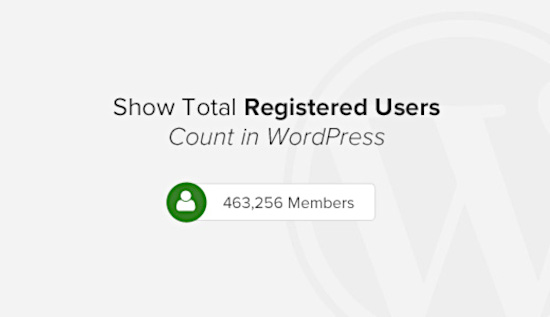
Vad är WordPress-användare?
Innan vi dyker in i vår steg-för-steg przewodnik, låt oss prata om vad en WordPress-användare är.
I WordPress är en registrerad användare alla som har ett konto på din webbplats. Vid registreringen tilldelas varje WordPress-användare en roll. Var och en av dessa roller har olika behörigheter och förmågor, vilket gör det enklare att hantera vem som kan göra vad på din webbplats.
Det finns flera olika användarroller i WordPress:
- Administratör: Har full kontroll över webbplatsen. De kan lägga till eller usunąć användare, ändra teman och installera plugins.
- Redaktör: Kan hantera och publicera inlägg, även sådana som skrivits av andra användare.
- Författare: Kan skriva och publicera egna inlägg, men kan inte ändra andras arbeten.
- Bidragsgivare: Kan skriva inlägg men inte publicera dem. De behöver en redaktör eller administratör som godkänner deras arbete.
- Prenumerant: Har de lägsta behörigheterna. Prenumeranter kan hantera sina profiler och läsa inlägg.
Tänk på att användarrollerna på din webbplats också beror på vilken programvara du använder. När du till exempel installerar WooComerce skapar plugin-programmet automatiskt en kundroll för din webbutik.
Varför visas antalet registrerade användare i WordPress?
Varför skulle du vilja visa det totala antalet registrerade användare på din webbplats?
Att visa ett användarantal kan fungera som ett socialt bevis. När besökarna ser att många har registrerat sig kan de känna sig mer benägna att registrera sig själva. Det skapar en känsla av gemenskap och förtroende.
Dessutom kan du genom att visa den här siffran spåra webbplats ens tillväxt över tid. Det är ett enkelt sätt att visa att din webbplats är aktiv och engagerande.
I följande avsnitt kommer vi att gå igenom 2 metoder för att visa det totala antalet registrerade användare på din WordPress-webbplats. Du kan använda snabblänkarna nedan för att hoppa till den du vill använda:
Är du redo? Låt oss komma igång.
Metod 1: Visa antalet registrerade användare med hjälp av ett tillägg till WordPress
Det första du behöver göra är att installera och aktivera pluginet Simple Blog Stats. För mer detaljer, se vår Step-by-Step guide om hur du installerar ett plugin för WordPress.
Efter aktivering måste du besöka Settings ” Simple Blog Stats page för att konfigurera plugin-inställningarna.
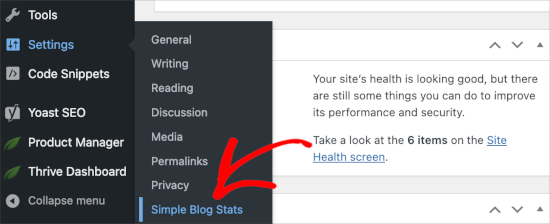
Med detta plugin kan du visa olika statistik från din WordPress-webbplats.
Du måste klicka på tabben shortcodes för att förstora den och sedan rulla ner till raden ”antal användare”.
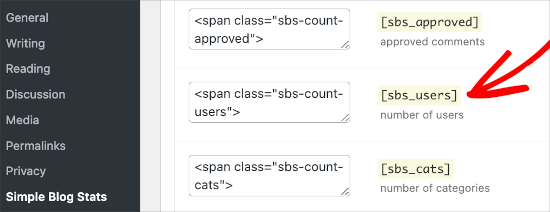
You will see the shortcode [sbs_users] with two text fields on both sides. Dessa textfält innehåller HTML, och pluginet kommer att add to antalet användare före och efter.
Som standard kommer shortcoden att mata ut HTML som gillar detta:
<span class="sbs-count-users">856</span>
Om du är osäker, kopiera shortcode [sbs_users] och klicka på knappen ”Save Settings”.
Du kan nu lägga till den här krótki koden i alla WordPress-inlägg eller sidor. Du kan också lägga till den i en widget i sidofältet.
Redigera helt enkelt inlägget eller sidan och lägg till blocket ”Krótki kod”. Därefter kan du kopiera och klistra in krótki koden [sbs_users] i blockinställningarna.
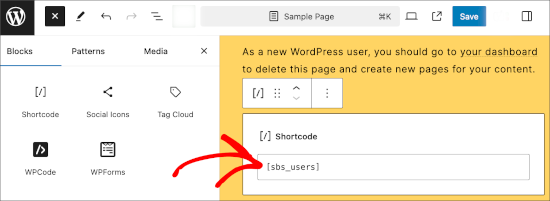
På samma sätt kan du lägga till blocket med krótki kod i sidofältets widgets.
Du kan bara gå till sidan Utseende ” Widgets och lägga till blocket med krótki kod där du vill visa användarantalet.
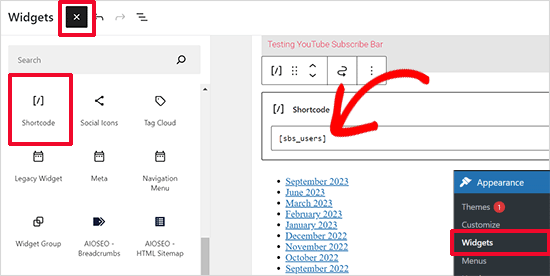
Metod 2: Visa manuellt antalet registrerade användare i WordPress med kod
Den här metoden kräver att du lägger till kod på din WordPress-webbplats. Du kan lägga till den i ditt temas functions.php-fil eller genom att använda plugin-programmet WPCode.
Vi rekommenderar WPCode-metoden eftersom den är mer nybörjarvänlig. Med WPCode behöver du inte oroa dig för att din webbplats ska gå sönder, vilket sannolikt kommer att hända om du väljer att ändra din functions.php-fil.
Så, låt oss installera och aktivera WPCode-pluginet. För steg-för-steg-instruktioner kan du gå igenom vår przewodnik om hur du installerar ett WordPress-plugin.

Efter aktivering kan du navigera till Code Fragment Kodu ” + Lägg till fragment.
Sedan ska du hålla muspekaren över ”Lägg till din anpassade kod (nytt fragment kodu)” och klicka på knappen ”+ Lägg till anpassat fragment kodu” när den visas.
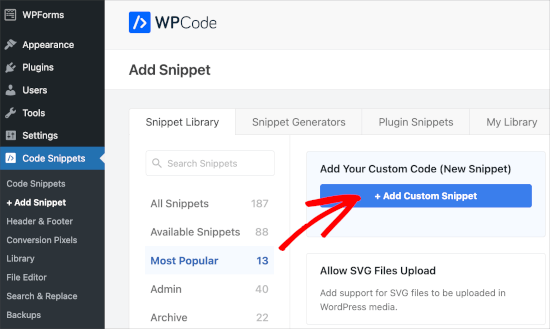
På nästa skärm kommer WPCode att be dig att välja kodtyp.
Låt oss klicka på rutan ”PHP fragment kodu”.
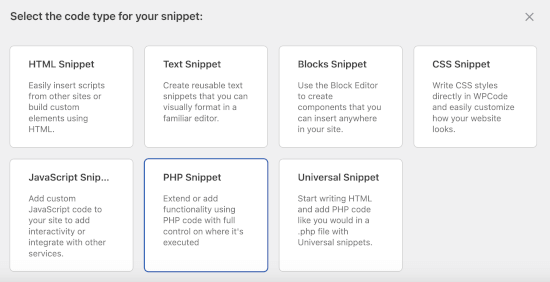
Du kommer då till kodredigeraren.
Det första du ska göra här är att namnge det anpassade kodfragmentet. Du vill använda ett tydligt namn så att du enkelt kan hänvisa till det senare. Till exempel kallade vi vår ”Display User Count”.
Sedan kan du lägga till följande kod i området ”Code Preview”.
// Function to return user count
function wpb_user_count() {
$usercount = count_users();
$result = $usercount['total_users'];
return $result;
}
// Creating a shortcode to display user count
add_shortcode('user_count', 'wpb_user_count');
Om du behöver hjälp med att lägga till kod kan du följa vår poradnik om hur du på ett säkert sätt lägger till anpassad kod i WordPress.
Så här ser det ut på redaktionen:
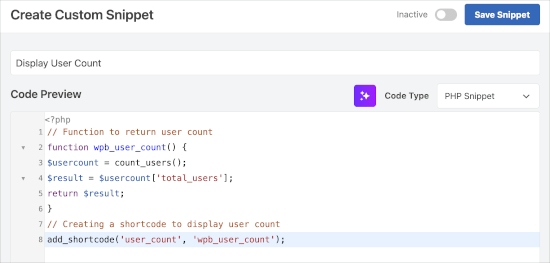
När du har gjort det kan du växla från ”Inaktiv” till ”Aktiv”.
Efter det kan du gå vidare och klicka på knappen ”Spara fragment kodu”.
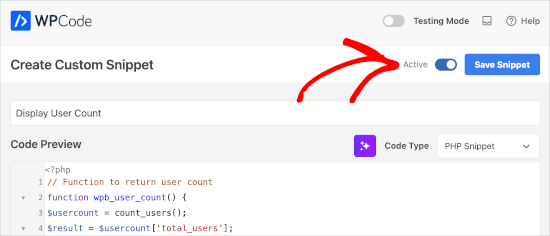
Den här koden skapar en krótki kod [user_count] som du kan använda i dina WordPress-inlägg, sidor eller i en widget i sidofältet för att visa antalet användare.
Observera att den här funktionen inte tillämpar någon HTML-formatering på användarantalet, utan bara returnerar siffran. Därför kan visningen verka lite malplacerad eftersom den saknar sammanhang.
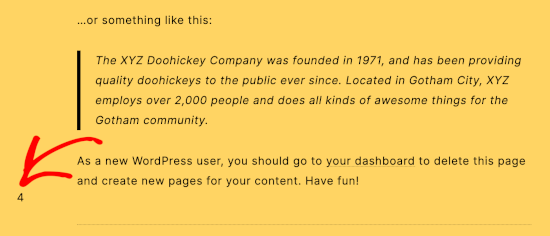
Så du kanske vill linda in krótki koden runt HTML för att använda CSS eller grundläggande HTML-formatering.
För att göra detta, låt oss öppna ett inlägg eller en sida för att lägga till krótki koden.
När du är i blockredigeraren kan du klicka på ”+”-knappen och välja blocket ”Krótki kod”. Sedan kan du lägga till följande HTML-formateringsexempel:
<p>Join <strong>[user_count]</strong> other users who share your interests:</p>
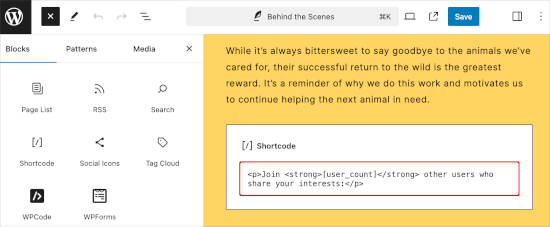
Du kan definitivt justera kopian så att den passar dina behov.
Så här såg det ut på vår demo site:
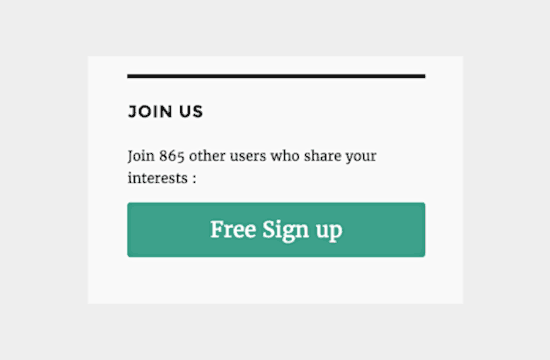
Note: Vi har också lagt till en knapp för gratis registrering som redirectar till en custom WordPress sida för registrering av användare.
Ytterligare läsning: WordPress användarroller
Vill du dyka djupare in i hanteringen av användare på din WordPress-webbplats? Då bör du kolla in dessa användbara resurser:
- Gratis plugins för användarhantering för WordPress
- Przewodnik för nybörjare om användarroller och behörigheter i WordPress
- Så här kan du usunąć WordPress-användare med specifika roller i bulk
Vi hoppas att den här artikeln hjälpte dig att lära dig hur du visar det totala antalet registrerade användare i WordPress. Därefter kanske du också vill se vår przewodnik om hur du visar nyligen registrerade användare eller moderacja nya användarregistreringar i WordPress.
If you liked this article, then please subscribe to our YouTube Channel for WordPress video tutorials. You can also find us on Twitter and Facebook.





Godson
Thank a milli for the guide…. Very helpful
WPBeginner Support
Glad our guide was helpful
Admin
papoo
Hello
thanks for manual method, works fine.
is there a way to add user count in wp REST API?
WPBeginner Support
You likely could but we don’t have an article on how to do so at the moment.
Admin
papoo
i found a way
add shortcode on a page, then access on json with
wp-json/wp/v2/pages/?slug=”name of the page”
and… search the info
B
Thanks for the manual code!
Is there any way to display the user count from another WordPress site? I have a public facing website and private ”app” that are two different installs and I want to show the app users on the public site.
Angela
Thanks for this, the code works beautifully!
Chad
Hey, thanks for this article, its right along the lines of what I am trying to accomplish. Is there a way to only display the subscribers as opposed to the total number of users? I have been scouring the wp codex site but to no avail. I have found a way to populate a list of subscribers but not jsut a total number of them. This would be extremely handy on the website I am building I would love to hear your insight. Thanks again.
Matt
This might be helpful for you:
// Function to show the user count by role via shortcode
function wpb_user_count($atts) {
$atts = shortcode_atts( array(
’role’ => ”
), $atts );
$user_query = new WP_User_Query( array( ’role’ => $atts[’role’] ) );
// Get the total number of users for the current query. I use (int) only for sanitize.
$result = (int) $user_query->get_total();
return $result;
}
// Creating a shortcode to display user count
add_shortcode(’user_count’, ’wpb_user_count’);
// Use this Shortcode to show user [user_count role=”Subscriber”]
Benedikt
Hey Guys,
found this article and tried both options and both do not work. Usually I am pretty good in this WP stuff …
Could it be that it does not work with certain themes?
It would be great if you could help:
Here is the page:
(We use the Kleo Theme)
Thanks
Benedikt
Benedikt
Hey Guys,
found this article and tried both options and both do not work. Usually I am pretty good in this WP stuff …
It would be great if you could help
Thanks
Benedikt