Ibland kan kommentarer försvinna från dina anpassade inläggstyper efter att du har bytt till Disqus.
Vi har själva använt Disqus tidigare så vi är mycket bekanta med verktygets egenheter, och vi har upptäckt att detta kan hända om dina kommentarer inte migreras på rätt sätt.
Tack och lov finns det en snabb och enkel lösning.
I den här artikeln visar vi dig hur du inaktiverar Disqus-kommentarsystemet på anpassade inläggstyper i WordPress. Genom att följa några enkla steg kan du lösa detta problem och få tillbaka dina kommentarer där de hör hemma.
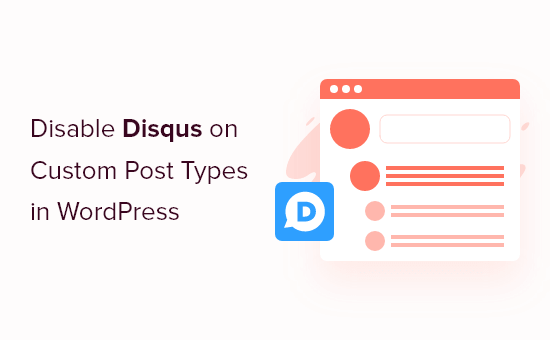
Varför vi bytte bort Disqus
Tidigare har vi experimenterat med att använda Disqus comment system på WPBeginner. Vi bytte dock snabbt tillbaka till standard WordPress comments.
Det fanns flera anledningar till att vi bytte bort Disqus, men tidigt noterade vi att vissa kommentarer inte syntes på våra custom post types efter att ha gått över till Disqus.
Om du fortfarande använder Disqus för att hantera och granska kommentarer i WordPress är en lösning att importera dessa kommentarer manuellt. Detta kan dock ta mycket tid och ansträngning, viss om dina customize posts har många kommentarer.
Tack och lov finns det en snabbare lösning för Disqus användare. Med det i åtanke, låt oss se hur du snabbt och enkelt kan inaktivera Disqus för custom post types.
Inaktivera Disqus på custom post types i WordPress
Innan du kommer igång måste du se till att du har aktiverat synkronisering mellan Disqus och din website i WordPress.
I menyn till vänster väljer du Disqus och klickar sedan på tabben ”Syncing”. Du kan sedan klicka på ”Enable Auto Syncing” om den ej redan är aktiverad.
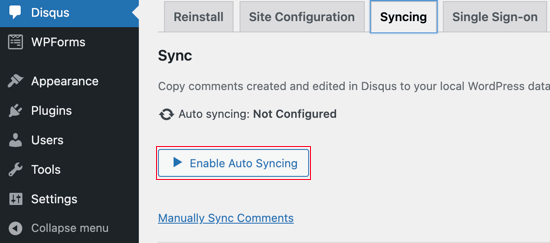
Observera: Vid denna punkt kan du se följande fel: ”Du måste ha ett kortnamn på webbplatsen, en hemlig API-nyckel och ett API-åtkomsttoken konfigurerat för att aktivera den här funktionen.”
Om detta händer kommer vi att visa dig hur du åtgärdar felet i slutet av inlägget.
Efter det måste du lägga till lite kod på din WordPress-webbplats.
Ofta kommer tutorials att be dig att editera ditt temas functions.php-filer direkt, men vi rekommenderar inte detta tillvägagångssätt, eftersom ett litet misstag kan orsaka ett antal vanliga WordPress error eller till och med förstöra din site helt.
Med detta sagt rekommenderar vi att du använder det gratis pluginet WPCode istället. Det är det enklaste och säkraste sättet att add to custom code i WordPress.
Vi har testat verktyget noggrant och funnit att det är super tillförlitligt. För att lära dig mer, se vår WPCode recension.
Obs: Du kan också byta till WPCodes pro-plan för att låsa upp molnbiblioteket med kodavsnitt, skapande av anpassade block, smart villkorlig logik och mer.
Efter aktivering, besök Code Snippets ” + Add Snippet page i din WordPress dashboard.

Here, you will see all the different ready-made snippets that you can add to your site. Dessa inkluderar snippets som tillåter dig att inaktivera widgetar block i WordPress och remove WordPress versionsnummer.
För att add to ditt eget snippet, hovera över ”Add Your Custom Code” och klicka sedan på ”Use snippet”.
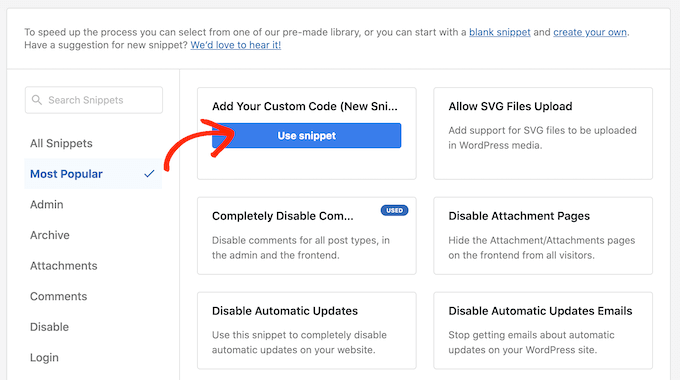
På den här vyn skriver du in en titel för det anpassade code snippet. Det kan vara vad som helst som hjälper dig att identifiera PHP-snippet.
Därefter öppnar du bara dropdown för ”Code Type” och väljer ”PHP Snippet”.
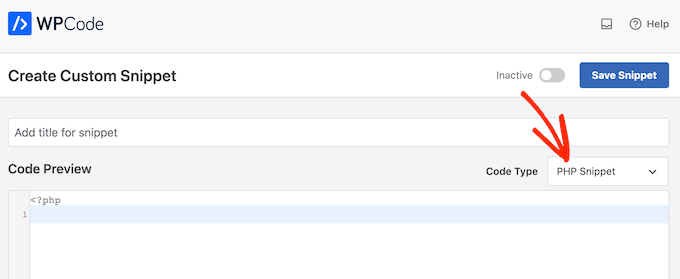
Följ det genom att klistra in följande code snippet i Editorn:
function filter_dsq_can_load( $script_name ) {
if ( is_singular( 'custom_post_type_name' ) ) {
if ( 'count' === $script_name ) {
return false;
} elseif ( 'embed' === $script_name ) {
return false;
} else {
return true;
}
}
}
add_filter( 'dsq_can_load', 'filter_dsq_can_load' );
Den här koden skapar ett filter som kontrollerar en specifik custom post type och sedan inaktiverar Disqus template för kommentarer.
Med detta i åtanke, se till att du ersätter custom_post_type_name med namnet på den custom post type där du vill inaktivera Disqus.
Under kodboxen ser du alternativen för infogning. Om det inte redan är valt, klicka på ”Auto Insert”-metoden så att snippet automatiskt infogas och körs över hela din WordPress blogg.
Därefter öppnar du dropdown ’Location’ och klickar på ’Run Everywhere’.
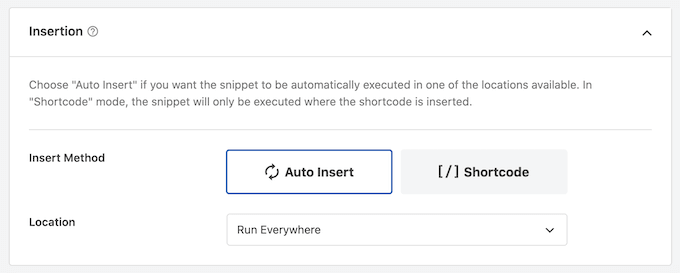
Sedan rullar du högst upp på vyn och klickar på ”Inaktiverad” toggle så att den ändras till ”Aktiv”.
Slutligen går du vidare och klickar på ”Save” för att göra Disqus snippet live.
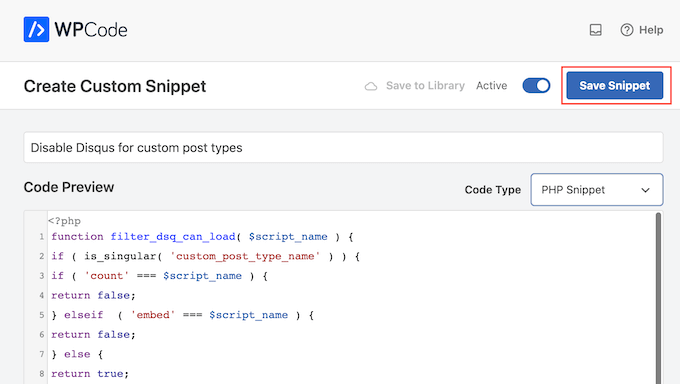
Felsökning : Du måste ha ett Site Shortname, API Secret Key och API Access Tokens
När du försöker aktivera Disqus auto-synkronisering kan du få ett error: ”Du måste ha ett Site Shortname, API Secret Key och API Access Tokens konfigurerade för att aktivera den här funktionen.”
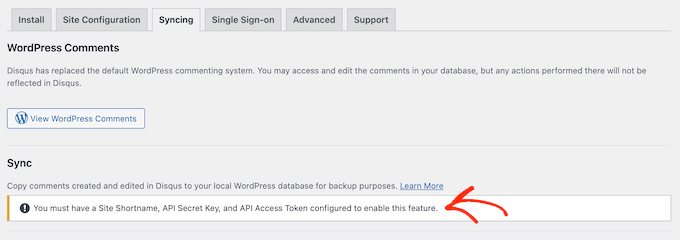
Om detta händer måste du skapa en Disqus-applikation genom att heada till Disqus website. Om du inte redan har gjort det kan du skapa ett gratis konto med din email address eller logga in med ett annat konto, t.ex. ditt Facebook- eller Twitter-konto.
När du har gjort det klickar du på länken ”Registering an application”.
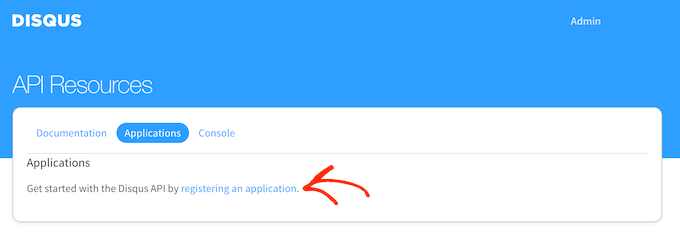
På den här vyn kan du skriva in lite information om din ansökan, till exempel dess namn, din organisation och den website där du planerar att använda Disqus.
När du är nöjd med den information du har enter klickar du bara på ”Register my application”.
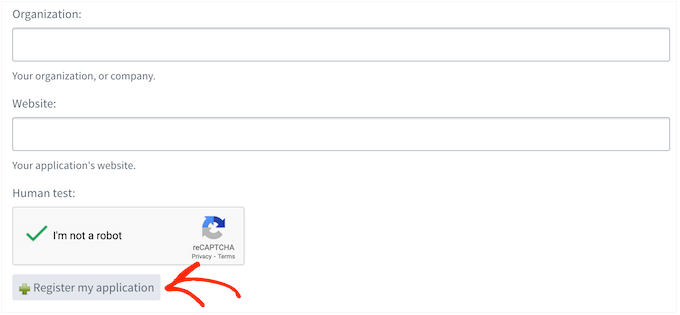
När du har gjort det rullar du till section ”Default Access”.
Du kan nu välja ”Läsa, skriva och hantera forum” i dropdown-menyn.
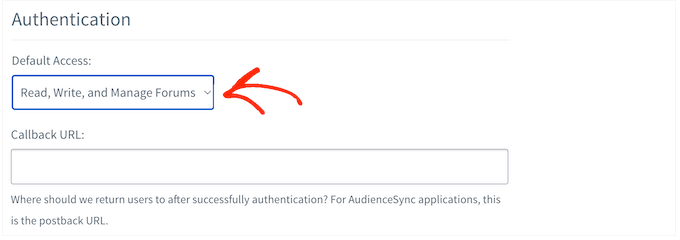
Efter det rullar du längst ner på vyn och clickar på ”Save Changes”.
You can now click on the ’Details’ tab.
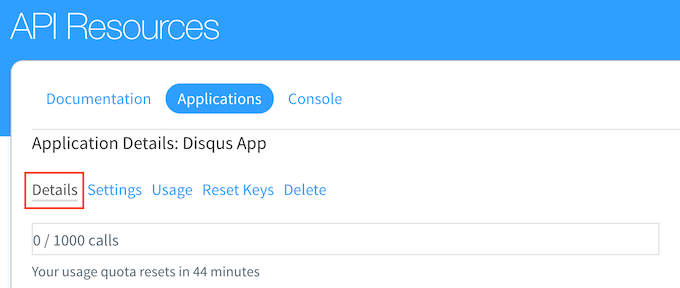
Efter det rullar du till sektionen ”OAuth Settings”.
Här hittar du API key, API secret och access token. Du måste add to denna information i inställningarna för Disqus plugin.
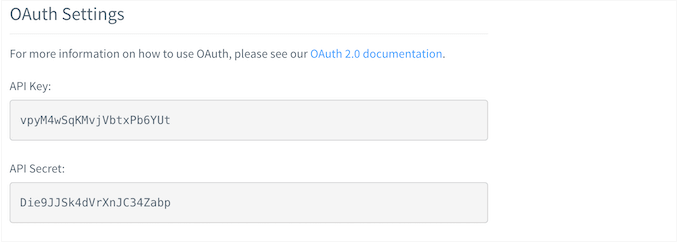
I WordPress dashboard väljer du Disqus i menyn till vänster.
Klicka sedan på tabben ”Site Configuration”.
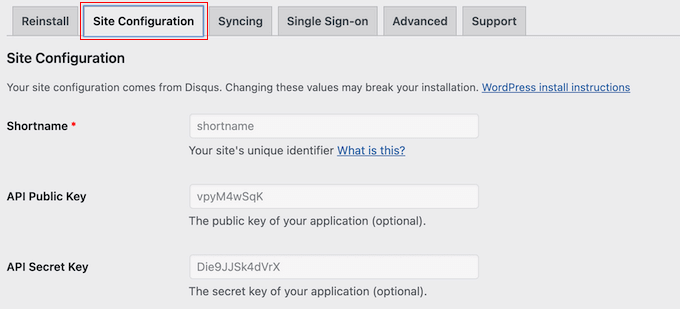
På den här vyn måste du välja länken ”Click to make changes”.
Du kan nu add to API key, API secret och access token i de olika fälten. You will also need to add your site’s shortname om du inte redan har gjort det.
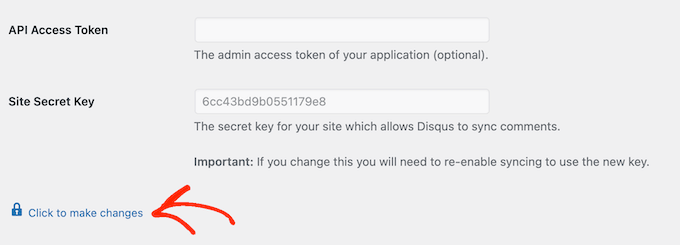
När du har gjort det klickar du på knappen ”Save”.
Om du nu väljer tabben ”Syncing” bör du se en new ”Enable Auto Syncing” knapp istället för ett error.
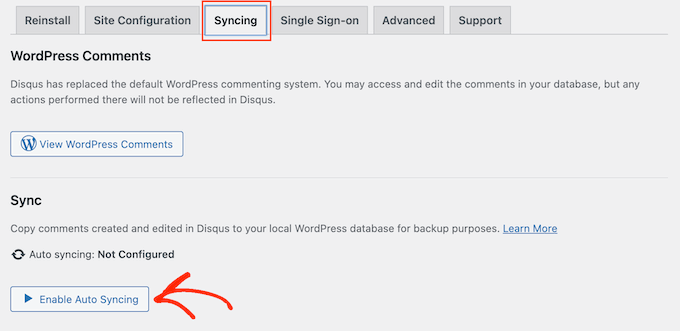
Vi hoppas att denna handledning hjälpte dig att lära dig hur du inaktiverar Disqus på anpassade inläggstyper i WordPress. Du kanske också vill lära dig hur du enkelt massraderar alla WordPress-kommentarer och se vår nybörjarguide om att moderera WordPress-kommentarer.
If you liked this article, then please subscribe to our YouTube Channel for WordPress video tutorials. You can also find us on Twitter and Facebook.





Ludy Amano
The new Disqus Plugin (2018) requires some changes on this code to work properly:
function filter_dsq_can_load( $script_name ) {
// $script_name is either ’count’ or ’embed’.
if ( ’count’ === $script_name ) {
return false;
}
return true;
}
add_filter( ’dsq_can_load’, ’filter_dsq_can_load’ );
Priyanka
Do we need to add this code along with what mentioned in this blog?
Arta
Disqusting….
Hemang Rindani
WordPress is a great enterprise web content management service that allows a company to control website(s) effortlessly. With unlimited built-in tools and their flexibility & scalability, a developer can design website for any business requirements. It is advisable to keep the site interesting where adding a comment box will play a crucial role. Disqus is one of the easiest ways to add comment box on any page however sometimes it is essential to disable it on a few sections where you don’t require reader’s inputs. The method described in article is spot-on as I readily implemented it. Thanks for sharing.
I feel Jetpack is a good alternative. It allows your readers to connect to your website and leave a comment in multiple ways. It uses default WordPress comment option, can connect to WordPress.com or allows users to login through Facebook, G+ and twitter. There are many other features that make Jetpack a great tool.
Raunak Hajela
You showed us how to disable disqus in custom post type but what about enable? I recently added disqus on my interview custom post type but it’s not working. Why? I created two custom post types i.e Interviews and Blog. It is working in blog post type but not in interviews post type. Tell me how should I fix it.
This is my code of both custom post types. I am using genesis template here –
//* Register Interviews Post Type (Changes by NSS)
add_action( ’init’, ’create_interview_post_type’ );
function create_interview_post_type() {
$labels = array(
’name’ => __( ’Interviews’ ),
’singular_name’ => __( ’Interviews’ ),
’all_items’ => __(’All Interviews’),
’add_new’ => _x(’Add new’, ’Interviews’),
’add_new_item’ => __(’Add new’),
’edit_item’ => __(’Edit Interview’),
’new_item’ => __(’New Interview’),
’view_item’ => __(’View Interview’),
’search_items’ => __(’Search in Interviews’),
’not_found’ => __(’No Interviews found’),
’not_found_in_trash’ => __(’No Interviews found in trash’),
’parent_item_colon’ => ”
);
$args = array(
’labels’ => $labels,
’public’ => true,
’has_archive’ => true,
’rewrite’ => array(’slug’ => ’interviews’),
’taxonomies’ => array( ’category’, ’post_tag’ ),
’supports’ => array( ’title’, ’editor’, ’author’, ’thumbnail’ , ’custom-fields’, ’excerpt’, ’comments’)
);
register_post_type( ’interview’, $args);
}
//* Register Blog Post Type (Changes by NSS)
add_action( ’init’, ’create_nssblog_post_type’ );
function create_nssblog_post_type() {
$labels = array(
’name’ => __( ’Blog’ ),
’singular_name’ => __( ’Blog’ ),
’all_items’ => __(’All Posts’),
’add_new’ => _x(’Add new’, ’Blog’),
’add_new_item’ => __(’Add new’),
’edit_item’ => __(’Edit Post’),
’new_item’ => __(’New Post’),
’view_item’ => __(’View Post’),
’search_items’ => __(’Search in Posts’),
’not_found’ => __(’No Posts found’),
’not_found_in_trash’ => __(’No Posts found in trash’),
’parent_item_colon’ => ”
);
$args = array(
’labels’ => $labels,
’public’ => true,
’has_archive’ => true,
’rewrite’ => array(’slug’ => ’blog’),
’taxonomies’ => array( ’category’, ’post_tag’ ),
’supports’ => array( ’title’, ’editor’, ’author’, ’thumbnail’ , ’custom-fields’, ’excerpt’, ’comments’ )
);
register_post_type( ’nssblog’, $args);
}
Wakil Nikzad
Thank you for this great post.
We’ve installed and configured Disqus plugin in our website. everything is almost great with it, except default commenting option. I wonder if there is any option for choosing Guest Commenting as default.
However there are a lots of people who have Disqus account, but it differs in different societies/countries. For example: in Afghanistan most of the internet users don’t know about Disqus.
Travis Pflanz
You don’t need a Disqus account to comment on the Disqus system. You have to option to use Facebook, Twitter, Google+, Name/Email or Guest.
I’m always logged in, so I had to logout to make sure this is the case.
Logout and take a look.
danh
I see what you are doing and like it. I think I’m having a load order problem. If I doctor the disqus plugin code to not add filter when my custom post type is being used, it addresses my problem:
if ( ’custom_post_type_name’ != get_post_type() ){
add_filter(’comments_template’, ’dsq_comments_template’);
}
If I try your suggestion of removing the filter if it has been added, then it doesn’t work for me. I presume that functions.php is being executed before disqus.php, so there is no filter to remove at the time the removal is executed. I still haven’t worked out a fix.
Piku
Great article
Erik
Thanks for sharing.
Akash Agarwal
yes it is. I just in search of it. Its help me a lot. Thanks for sharing such useful and informative post.
Manuel Edburg
Woah. Interesting article! I noticed that and thought it was some error. I never knew this was possible.
Eduardinho Teixeira
Ok, i see… In case i disable Disqus in custom post type, what happens then? Does that post stay with comments disabled? Or in that case, WP Comments are back to the page?