Facebook’ta yeniden hedefleme reklamları mı arıyorsunuz? Facebook pikselini WordPress’e yüklemek mi istiyorsunuz?
İçeriğinizi daha önce görüntülemiş kişileri hedefleyen Facebook Reklam kampanyaları oluşturmak, sitenize daha fazla trafik çekmenin harika bir yoludur.
Bu makalede, yeniden hedefleme reklamları oluşturmak için WordPress’e Facebook pikselini nasıl ekleyeceğinizi adım adım göstereceğiz.

Sosyal Erişiminizi Artırmak için Neden Facebook Yeniden Hedefleme Pikseli Kullanmalısınız?
Kurucumuz ve CEO’muzSyed Balkhi, WPBeginner’ın Facebook trafiğini 2015 yılında %332 oranında nasıl artırdığımıza dair bir vaka çalışması yayınladı. Bu, aynı şeyi kendi web siteleri için nasıl yapabileceklerini öğrenmek isteyen okuyucularımızdan büyük bir ilgi gördü.
Facebook reklamlarını kullanarak Facebook sayfa gönderilerini güçlendirdiğinizde, çok çeşitli hedef kitleler seçebilirsiniz. Yeniden hedefleme, kitlenizi daraltmanıza ve daha az harcama yaparak daha iyi sonuçlar almanıza olanak tanır.
Reklamlarınızı web sitenizle zaten ilgilenen kişilere gösterebilirsiniz. Bu kişilerin Facebook’ta güçlendirilmiş gönderilerinize ve reklamlarınıza yanıt verme olasılığı çok daha yüksektir.
Facebook Yeniden Hedefleme Pikseli nedir?
Bir web sitesini ziyaret ettikten sonra Facebook’ta reklamlarını görmeye başladığınızı fark ettiniz mi? Buna yeniden hedefleme veya yeniden pazarlama denir.
Bu web siteleri, genellikle Facebook Pixel veya Meta Pixel olarak bilinen Facebook’un yeniden hedefleme teknolojisini kullanır.
Yeniden hedefleme pikseli web sitenize görünür bir şey eklemez. Sadece ziyaretçilerinize bir tarayıcı çerezi gönderir.
Bu, Facebook’un web sitenizi ziyaret eden kullanıcıları Facebook’ta yeniden hedeflemesini sağlar.
WordPress sitenize Facebook yeniden hedefleme pikselini nasıl ekleyebileceğinize bir göz atalım.
Adım 1. Facebook Yeniden Hedefleme Pikseli (Meta Piksel) Oluşturma
Bunu kolaylaştırmak için, aşağıda izleyebileceğiniz bir WordPress eklentisinin nasıl kurulacağına dair bir eğitim videosu oluşturduk.
Ancak, yalnızca metin talimatlarını takip etmek istiyorsanız, Facebook’un yeniden hedefleme pikselini WordPress’e nasıl yükleyeceğinize dair adım adım öğreticimizi takip edebilirsiniz.
İlk olarak, Facebook hesabınıza giriş yapmanız ve Meta Business Suite‘i ziyaret etmeniz gerekir. Ardından, Tüm Araçlar ” Etkinlik Yöneticisi‘ne tıklayın.
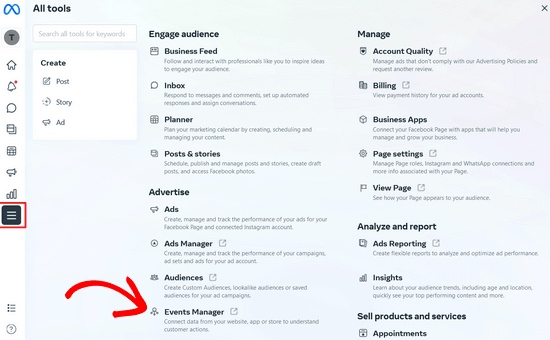
Ardından, sol taraftaki menüde yer alan ‘+ Veri Kaynaklarına Bağlan’ düğmesine tıklayın ve ‘Web’ seçeneğini seçin.
Bundan sonra, ‘Bağlan’ düğmesine tıklayın.
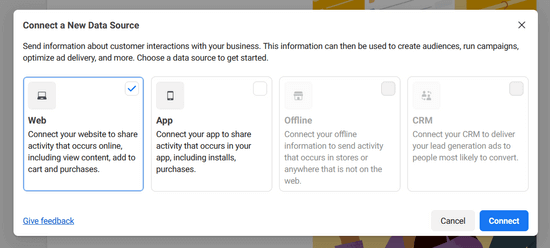
Bir sonraki açılır pencerede, pikseliniz için işletmenizin veya ürününüzün adı olabilecek bir ad girmeniz gerekir.
Ardından, devam etmek için ‘Piksel Oluştur’ düğmesine tıklayın.
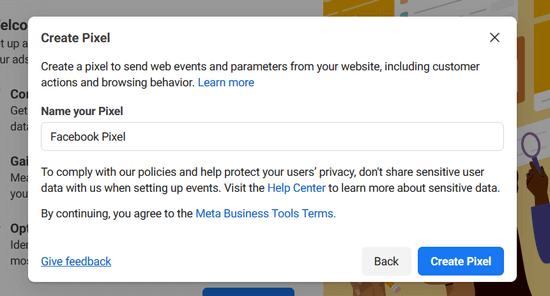
Ardından, web sitenizin URL’sini girin ve sitenizin WordPress ve Shopify gibi desteklenen iş ortaklarıyla entegrasyon için uygun olup olmadığını görmek için ‘Kontrol Et’ düğmesine tıklayın.

Siteniz entegrasyon için uygunsa, yeşil bir onay işareti göreceksiniz ve devam etmek için ‘İleri’ düğmesine tıklayabilirsiniz.
Ardından, web sitenizi nasıl bağlayacağınızı ve etkinliği Facebook’a nasıl göndereceğinizi seçmeniz gerekir.
Bu eğitim için ‘Yalnızca Meta Piksel’ seçeneğini seçeceğiz. Dönüşüm API’sini daha sonra pikselinize ek olarak her zaman ayarlayabilirsiniz.
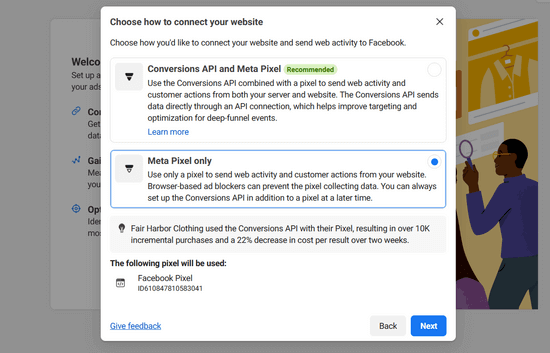
Devam etmek için ‘İleri’ye tıklayın.
Şimdi, piksel kodunu web sitenize eklemek için bir yöntem seçmeniz gerekir.
Web sitenizdeki teknik işleri başka biri yönetiyorsa, piksel kodunu onlara e-posta ile gönderebilirsiniz. Aksi takdirde, kodu kendiniz yüklemek için ‘Kodu manuel olarak yükle’ düğmesine tıklayın.

Facebook şimdi size WordPress sitenize yüklemeniz gereken piksel kodunu gösterecektir.
Piksel kodunu kopyalamak için ‘Kodu Kopyala’ düğmesine tıklamanız yeterlidir ve size WordPress’e nasıl yükleyeceğinizi göstereceğiz.

Adım 2. Facebook Pikselini WordPress’e Yükleme (+ e-Ticaret Takibi)
Facebook piksel kodunu WordPress temanızdaki </head> bölümünden hemen önce eklemeniz gerekir.
Bunu yapmanın en kolay yolu ücretsiz WPCode eklentisini kullanmaktır.
WPCode, WordPress için en iyi kod parçacıkları eklentisidir. Tema dosyalarınızı düzenlemenize gerek kalmadan WordPress sitenizin üstbilgilerine ve altbilgilerine kod eklemenizi kolaylaştırır.
Başlamak için WPCode eklentisini yüklemeniz ve etkinleştirmeniz gerekir. Adım adım talimatlar için WordPress eklentisi yükleme kılavuzumuza bakın.
Eklentiyi kurup etkinleştirdikten sonra Code Snippets ” Header & Footer sayfasına gitmeniz gerekiyor.
Ardından, Facebook piksel kodunu Başlık kutusuna yapıştırmanız yeterlidir.

İşiniz bittiğinde, ‘Değişiklikleri Kaydet’ düğmesine basmayı unutmayın.
Ayrıntılı talimatlar için WordPress’te üstbilgi ve altbilgi kodunun nasıl ekleneceğine ilişkin kılavuzumuza bakın.
Bununla birlikte, WordPress web sitenize Facebook pikselini başarıyla yüklediniz.
Alternatif: E-Ticaret Takibi ile WooCommerce için Facebook Pikseli Ekleme
Çevrimiçi bir mağazanız varsa, e-ticaret izleme pikselleri eklemek ve reklam performansınızı artırmak için WPCode ‘un premium sürümüne yükseltebilirsiniz.

WPCode’un Conversion Pixels eklentisi, Facebook, Google Ads, Snapchat, Pinterest ve TikTok gibi popüler platformlar için e-ticaret izleme piksellerini tek tıklamayla kolayca eklemenizi sağlar.
WooCommerce ve Easy Digital Downloads ile sorunsuz bir şekilde entegre olur, bu nedenle ek kurulum gerekmez.
Ürün sayfası görüntüleme, sepete ekleme, ödeme ve satın alma gibi hangi e-ticaret etkinliklerinin izleneceğini hızlı bir şekilde seçebilir, böylece reklamlarınızın nasıl performans gösterdiğini daha iyi anlayabilir ve reklam harcaması getirinizi (ROAS) artırabilirsiniz.
Öncelikle, premium WPCode eklentisini yüklemeniz ve etkinleştirmeniz gerekir. Conversion Pixels eklentisine erişmek için Plus planına veya daha yüksek bir plana ihtiyacınız vardır. Adım adım talimatlar için WordPress eklentisi yükleme kılavuzumuza bakın.
Bundan sonra, WooCommerce için bir Facebook pikseli oluşturmak için 1. adımdaki aynı talimatları izleyin.
Ardından, Facebook Business hesabınızın Facebook Etkinlik Yöneticisi’nde ‘Veri Kaynakları’ altında bulabileceğiniz piksel kimliğini kopyalayın.
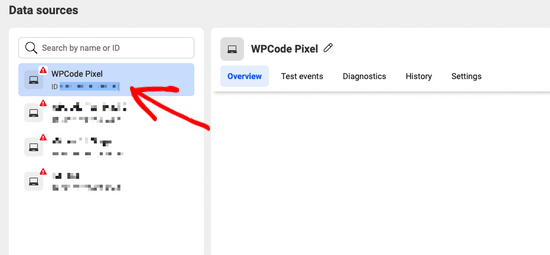
Ardından, WordPress panonuzdan Kod Parç acıkları “ Dönüşüm Pikselleri bölümüne gidin ve piksel kimliğinizi ‘Facebook Piksel Kimliği’ alanına yapıştırın.
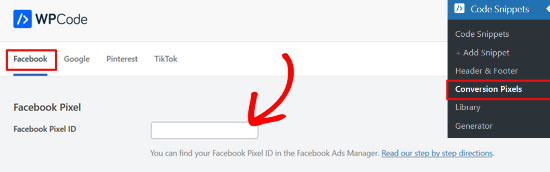
Bundan sonra, e-ticaret takibini ayarlamak için Facebook Conversion API Token’ınızı eklemeniz gerekir.
Bunu yapmak için, Facebook Etkinlik Yöneticisi’nden ‘Veri Kaynakları’ ekranına geri dönün ve pikselinize tıklayın. Pikseliniz seçiliyken, ‘Ayarlar’ sekmesine tıklayın ve ardından ‘Erişim Belirteci Oluştur’ bağlantısına tıklayın.
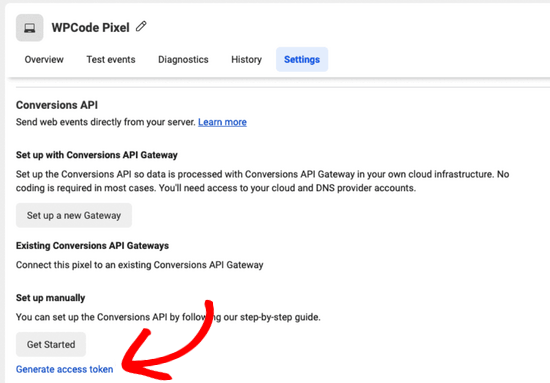
Bağlantıya tıkladıktan sonra erişim belirteciniz otomatik olarak oluşturulacaktır. Erişim belirtecini kopyalayın ve WPCode’daki ‘Conversions API Token’ alanına yapıştırın.
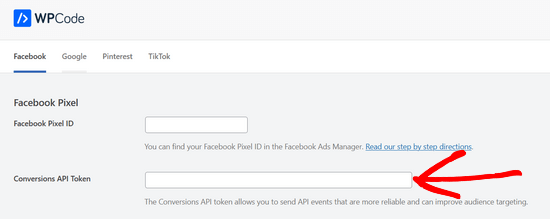
Şimdi, ne tür e-ticaret etkinliklerinin izleneceğini seçmek için sayfayı aşağı kaydırabilirsiniz.
Varsayılan olarak, tüm etkinlik takibi etkindir. Ancak, seçeneklerden herhangi biri için etkinlik izlemeyi kapatmak istiyorsanız, anahtarı ‘Kapalı’ olarak değiştirmeniz yeterlidir.
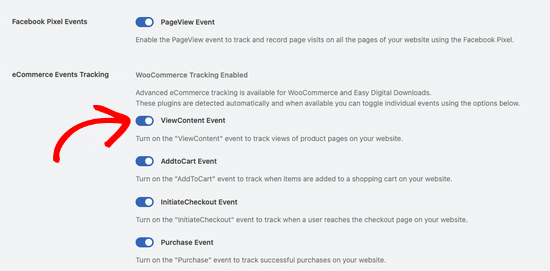
Sayfanın altındaki Değişiklikleri Kaydet düğmesine basmayı unutmayın.
İşte bu kadar, WooCommerce için Facebook pikselini başarıyla eklediniz ve e-ticaret etkinliklerini izlemeye hazırsınız.
Adım 3. Facebook Pixel Kullanarak Özel Kitleler Oluşturma
Artık WordPress sitenize Facebook Pixel’i başarıyla yüklediğinize göre, bir sonraki adım Facebook’ta yeniden hedefleme kampanyalarınız için özel hedef kitleler oluşturmaktır.
Özel Hedef Kitleler, Facebook reklamlarınız için zaten tanıdığınız kullanıcıları hedeflemenize olanak tanır. Bu kullanıcılar web sitenizin ziyaretçileri, sayfanızı beğenen kullanıcılar veya e-posta listenize kaydolan kullanıcılar olabilir.
Facebook’ta özel kitleleri nasıl oluşturabileceğinizi aşağıda bulabilirsiniz.
Meta Business Suite kontrol panelini ziyaret edin ve Tüm Araçlar ” Kitleler bölümüne gidin.
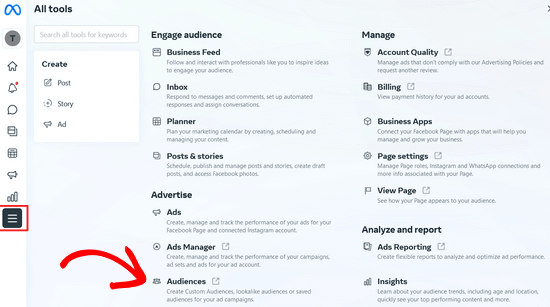
Bir sonraki sayfada, ‘Özel Hedef Kitle Oluştur’ düğmesine tıklayın.
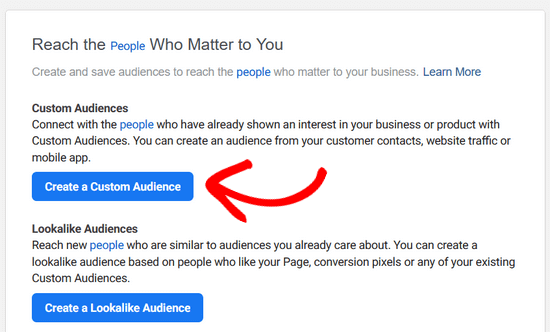
Bu, Facebook’ta hedeflemek istediğiniz kitle kaynağını seçmeniz gereken bir açılır pencere getirecektir.
Web sitenizi, müşteri listenizi, uygulama etkinliğinizi ve daha fazlasını seçebilirsiniz. Bu eğitim için ‘Web Sitesi’ seçeneğini seçeceğiz.
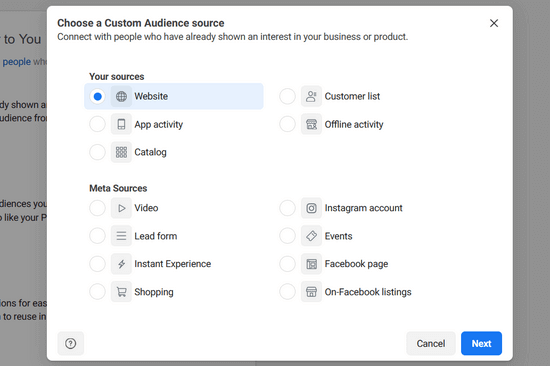
Bundan sonra, ‘İleri’ düğmesine tıklayın.
Şimdi Facebook size hangi web sitesi kitlesini hedeflemek istediğinizi soracaktır. Tüm web sitesi ziyaretçilerini, belirli sayfaları ziyaret eden kişileri veya harcanan zamana göre ziyaretçileri seçebilirsiniz.
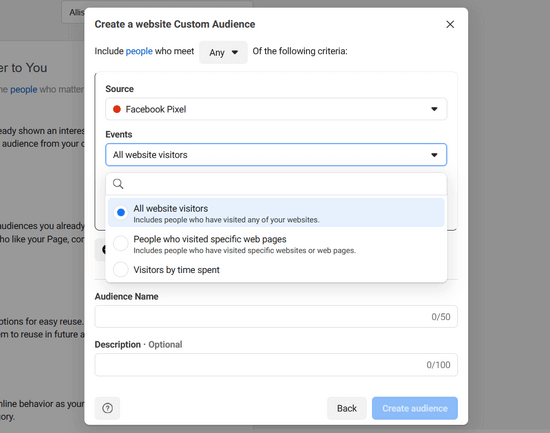
Ardından, birkaç günlük bir süre seçmeniz gerekir. Son olarak, bir kitle adı sağlamanız gerekir. İçgörülerinizde bu kitleyi kolayca tanımlamanıza yardımcı olacak bir şey kullanın.
İşiniz bittiğinde, ilk özel hedef kitlenizi oluşturmayı tamamlamak için ‘Hedef Kitle Oluştur’ düğmesine tıklayın.
Facebook yeniden hedefleme ile daha fazla özel kitle oluşturmak için işlemi tekrarlayın.
Adım 4. Facebook Yeniden Hedefleme Pikselini Kullanarak Reklamlarınızı Özel Kitlelere Gösterme
Asıl eğlence, Facebook reklamlarını kullanarak özel kitlelerinizin ilgisini çekmekle başlar.
Facebook’ta yeni bir reklam oluşturarak başlayın. Farklı hedefler için farklı türde reklamlar yayınlayabilirsiniz. Sayfa gönderilerinizi güçlendirmek, web sitenize trafik göndermek, dönüşümleri artırmak vb.
Hangi hedefi seçtiğinize bağlı olarak, reklam oluşturma sırasında bir noktada hedef kitleyi seçebileceksiniz.
Aynı kitle seçiminde, Facebook size özel bir kitle gösterecek ve reklam kampanyanızla hedeflenmek üzere bu kitleyi seçebileceksiniz.
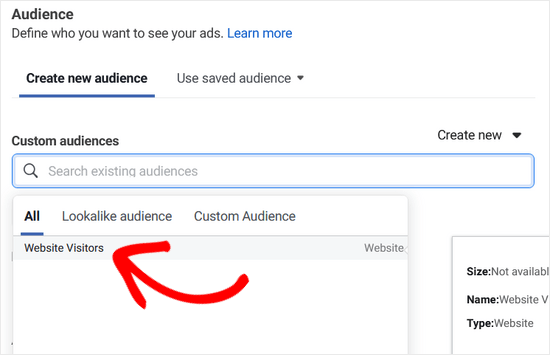
Umarız bu makale WordPress’te Facebook yeniden pazarlama/yeniden hedefleme pikselini yüklemenize yardımcı olmuştur. WordPress’te Facebook yorumlarını yükleme ve ayarlama kılavuzumuza ve blogunuzu büyütmek için en iyi WordPress Facebook eklentileri uzman seçimlerimize de göz atmak isteyebilirsiniz.
If you liked this article, then please subscribe to our YouTube Channel for WordPress video tutorials. You can also find us on Twitter and Facebook.





crystal
Can you make an updated version of this? Now FB has a partners integration option. I have tried this version of doing (downloading a plugin) and I’ve tried their partners way of doing it and neither way is working for me.
WPBeginner Support
We will be sure to take a look
Admin
Jeff Cope
Thank you for the post and even though it does need updating since Facebook has changed the links and process, I finally added the pixel to my website. Note with the improvement in the WordPress Customizer, a plugin is no longer needed to add the pixel code above the /head.
WPBeginner Support
Thank you for your feedback and we still recommend the plugin to ensure it is included on every page on the site
Admin
Joseph Abokhai
I was using the Facebook for woocommerce plugin that automatically sets up a Facebook pixel on a particular website.
I started a new hosting account and redirected my domain name servers to point to the new hosting account.
My question is, since I changed my hosting account and started building the site from scratch, will the pixel still be attatched to my domain?
WPBeginner Support
Sadly, for that plugin, you would need to check with the plugin’s support for how they handle a change like that
Admin
Andrew Wilkerson
Well I think it’s done right, thanks WpBeginner! Still not sure what I should be doing with the second bit of code from Facebook in order to track people who have gone to one particular page. I clicked around for over 2 hours on FB then my wp site, then gave up as usual.
I’m not even sure how this works, where does the headers and footers plugin put the code, in to every page? Do I just add the second bit of FB code beneath this? it needs to go after the . Does it go in the page template? Posts template? I’m lost as usual, until FB make this easier I’m not going to bother. Selecting your audiences, demographics, countries, Events? and all that, it’s just too overwhelming for most business owners. Those who have money will survive online, they can pay someone else to do it, one-man businesses like mine will eventually disappear. I can’t make any money wasting time on things like this so it just gets worse. Already slipped off the first page of Google after 14 years on there, all down hill from here I’m afraid, time to do something else.
Angie Sherbondy
Thank you! I followed the instructions. I already had headers and footers installed and there was already code in the header section so I put this above it. Is that OK?
Thanks,
Angie
Shivam Bhateja
Yes, it is okay. I used the analytics code and pixel code both in the headers section.
Shodkk
Ya, there is no Problem in doing So. It is Completely Fine this only a Code.
This Code load each time when your site page run. there is no problem in that OK. Both Code run and send the Respected data back to FB and Google by their Respective code.
Andre
Hi there. There is one question that I have on the FB pixel I just can’t seem to find an answer for anywhere. Shopify has an app called Trackify that allows you to segment the events, per product for example, and in doing so allows you to super target people who have purchased a particular product without setting up custom events. Is there a similar plugin for WordPress. Please if you could help that would be great! I am at my wits end with searching for a solution.
Maryann
I am so glad I came across your site. Very helpful and informative.
Thank you
vinton samms
Thank you most kindly for this tutorial. I really did not how how to use the FB pixel. Thanks again.
Vinton
Nathan
I’ve installed the pixel using the plugin.
Will the pixel automatically be place on every page?
Thanks
Claudio
It seems like Facebook has changed some of the details for doing this since this post was written. They now have a new pixel which also includes having to copy event code. How/where do we do this within the context of this article and plugin?
Matthew
How do you install the pixel to fire on page load given the plugin constraint?
I’ll clarify- Facebook states that if you want an event to fire on page load the code for that specific event has to be pasted BELOW the head tag.
The plugin in you recommend, as well as all the others I’ve seen available for WP, don’t address this issue.
Recommendations?
John Henry Gaspay
Is it also possible to add the code on the footer instead in the header portion? usually if it’s for tracking purposes better implementation would be on the footer part, your know for SEO purposes.
Pat
I went ahead and installed the pixel because i wanted more visits to my music site. I started filling in the remarketing stuff in FB, then I came to the part about paying! I didn’t realise I had to pay so I’ve uninstalled the remarketing pixel in WP and delete everything in FB that I’d filled out. I hope I don’t start getting demands for money. Maybe you could add a note to your article that there will be payment involved in FB marketing. I guess I should have realised.
Jim
You didn’t think you had to pay for marketing or advertising? Where have you been for the past one thousand years?
Michael
Is there any way to use a Facebook pixel if I am at wordpress.com?
WPBeginner Support
Please see our guide on the difference between self hosted WordPress.org vs free WordPress.com blog.
Admin
Alex
Great article! Thanks
I use wordpress on mys ite – I’ve managed to install the facebook pixel using the “insert headers and footers app” and facebook says it is successfully installed
in wordpress, what’s the best way to install a standard event code? I have a “thank you” page that I would like to use as my conversion referecence – the thank you page appears after the viewer has submitted a form
Thanks!
Karl
I have also successfully installed the facebook pixel code through insert headers and footers by wpbeginner, now I want to know how to add standard event codes. Can anyone teach us how to? Big thanks to WPBeginner for this
Terry Green
I added the FB retargeting pixel about a month or so ago to my WP site, and the Facebook Pixel Helper showed it was installed and working. Now I “hear” there is a new Facebook Pixel, AND my Facebook Pixel Helper shows “there are no Facebook pixels” on my site.
The article I read goes all over the world and back about everything I don’t want to know about. All I want to know is how to replace the pixel. You are a trusted source so I thought I would ask … is there a new pixel out? And can I add it (or replace the old one) as easily as it was to add it the first time (with a plugin), or will it require manually adding code to each page?
Nina
How do we add other rules, like these Search fbq(‘track’, ‘Search’);
Add to cart fbq(‘track’, ‘AddToCart’);
Add to wishlist fbq(‘track’, ‘AddToWishlist’);
do we simply add it to the code?
Yev
I need to re-copy the Facebook pixel if I add standard/custom events for Conversion Tracking, to paste the new one into the website.
Does that mean I only have PageView data up until I update the code on the website, or does any type of data backtrack and becomes available as long as I had the original/basic Pixel installed?
Darren
Hi,
I have done this and the Facebook pixel is tracking. However I am using the sign up form as well with the mailchimp API and I added the Lead and Complete registration aspects to the pixel in the header. They are firing as the chrome addon shows that however the sign up form isnt triggering as a sign up or registration complete. I am not sure if I am explain my problem well. So in business manage and the pixel I can see people visiting my site. But when they sign up the value for lead or complete registration is still 0. Any ideas why this occurs? I used the old FB conversion pixel and that was fine just this new one is so annoying!
Cheers
Ron Hudson
Wow! Thank you very much for writing this post and recording a video to help your audience implement this important tool.
WPBeginner Support
Glad you found it helpful.
Admin
Prakash Thakur
hi wp beginner
Great job by making this article..
one question only…
can i uninstall that plugin after uploading script in the header section???
Brendon Osborne
Great video, super simple and helpful!!
moon
Hi,
I need to add ” Facebook Pixel Code ” in my wordpress site.
May I know if this plugin suitable for it.
Thanks
Elle Van Buren
Dear author, I have a question on the “Add conversion tracking” feature. Like you instructed, if we place the Facebook pixel into the header section of the plugin, that piece of code will be on every page. But if I have a conversion page, how do I single out that particular page and add in a custom event such as fbq(‘track’, ‘Lead’); to the middle of the Facebook pixel?
Usually with WordPress or other CMS, once something is in the header, it is on every page. How do we then put up something different for a particular page?
Thanks!
I Have The Same Exact Question!
I have the same question! How do you I single out a particular page (Thank You Page) and add in a custom event?
Marvin
I too have this question.
Stephen
Has anyone gotten a solution for this?
Adrien
Still have this question remaining… any solution ?
Cheers
Luke
THANK YOU!
So much easier to understand than the official FB instructions.
Hammad Afzal
Great article, Can I use this feature right away or first I have to buy facebook ad campaign. I means paid Facebook advertising.
Thanks alot syed balkhi for a cool post.
WPBeginner Support
You can see information about your visitors right away. You can run a paid campaign later on.
Admin
Hammad Afzal
Thank you so much
fajar siagian
hello
i want to ask about this
is this using facebook ads first. become subscriber user facebook ads
thank you,
Kingsley
Great, thanks for this tutorial
Angelica Costa
This is perfect. I am starting to experiment on Facebook Ads.
On other note, is there a way to tell where are facebook visitors coming from? Sometimes I get a load of new user and have no idea who shared a link to my website.