Did you ever want to work on your WordPress website using your phone or tablet?
Luckily, a mobile app is available for WordPress that allows you to make changes to your WordPress website on the go.
In this article, we’ll show you how to use the WordPress app on your mobile devices.
We will also discuss what you can and can’t do using the WordPress mobile app.
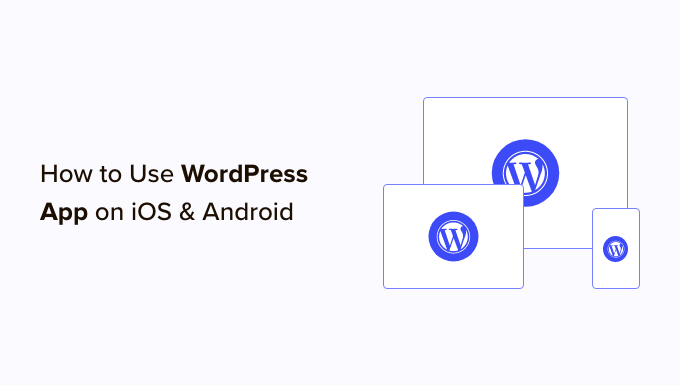
Why Use WordPress App on Mobile Devices?
The WordPress app allows you to create content and manage your WordPress website from anywhere worldwide, even when traveling.
You can capture and upload photos, record and upload a video, and write quick blog posts while riding the train or bus, walking around, or hanging out with friends. You can take your WordPress site with you in your pocket.
By default, the WordPress admin area is responsive and designed to work in mobile browsers.
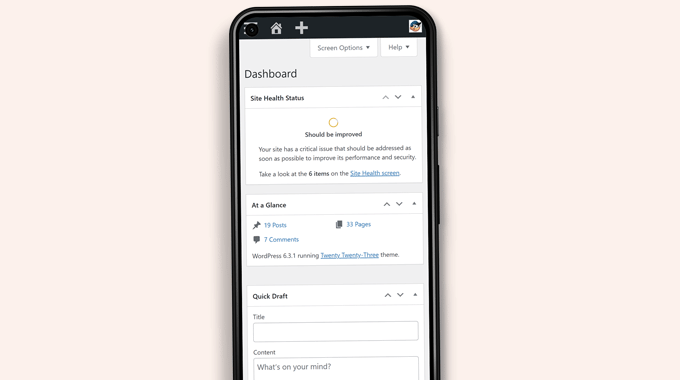
However, the content editing user interface does not provide a good user experience. On smaller screens, the responsive design shifts elements on the screen, making them less accessible.
For instance, the block toolbar disappears in the block editor as you scroll down. You will have to scroll up to access it, which becomes problematic when writing a longer post.

Similarly, the block settings panel takes over the entire screen, making the block you edit invisible.
On the other hand, the WordPress app is designed to be touch-friendly, mobile-optimized, and easy to use.
It has an intuitive user interface, which creates a good user experience on mobile devices.
Writing without a physical keyboard has been an issue for many bloggers. The app combines your device’s native touch keyboard with WordPress formatting buttons, making writing posts on touch devices simple and easy.
Note: Automattic, the company behind the WordPress.com hosting platform, maintains the WordPress mobile app.
What Do You Need to Use the WordPress Mobile App?
You need a WordPress website or a WordPress blog before you can start using the WordPress app.
The app works for the popular free self-hosted WordPress.org platform and the WordPress.com blog hosting service.
You can see our comparison of WordPress.com vs. WordPress.org to understand the difference.
Setting Up the WordPress App on Your Mobile Device
First, you need to install the WordPress app on your device.
After installation, you need to open the app on your device and tap on the ‘Enter your existing site address’ link at the bottom.
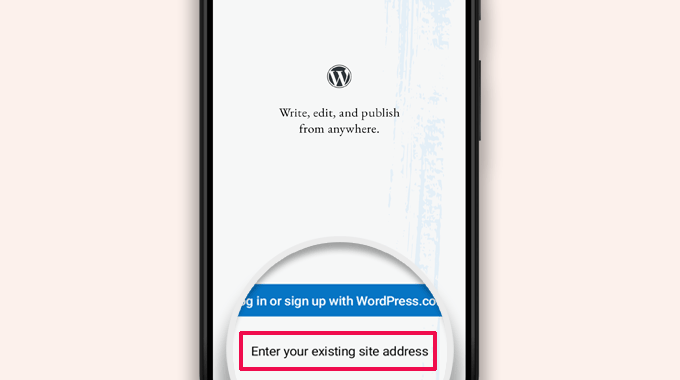
You will be asked to enter your site address on the next screen.
Enter the complete site address, including the https:// part.
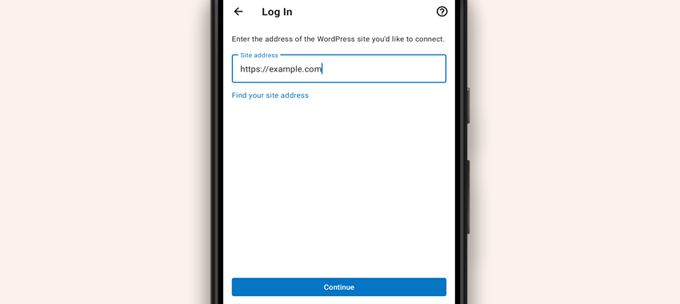
Tip: If you are unsure about your site address, you can find it by logging in to your WordPress admin area.
After that, go to the Settings » General page, and you will find your site address information.
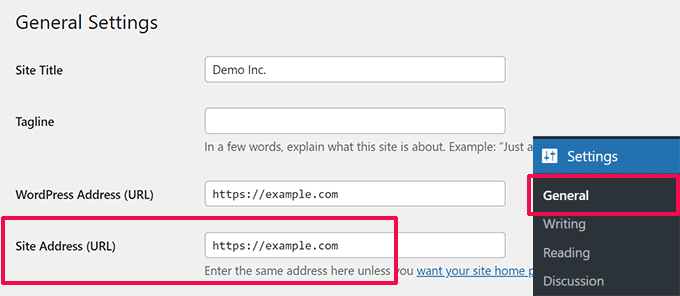
The app will now try to contact your WordPress website.
After that, it will show you the login screen. Enter your WordPress login credentials and tap ‘Continue.’
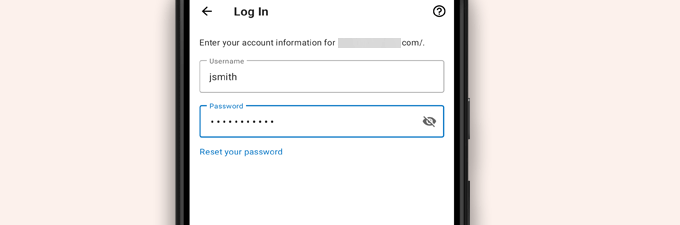
After successful login, you will reach the WordPress app dashboard.
You will see links to manage your WordPress posts, pages, and comments.
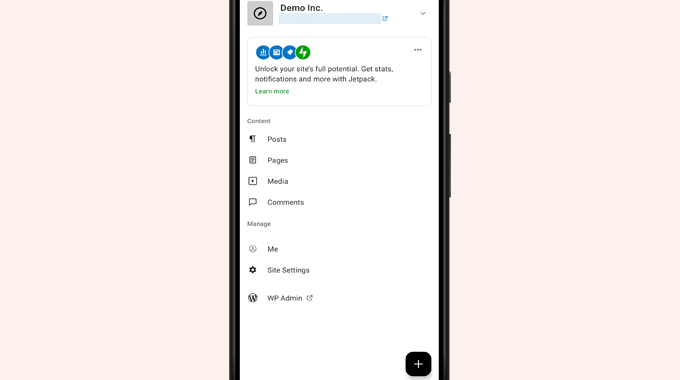
Editing Blog Posts With the WordPress App
The WordPress app has an intuitive user interface that makes it easy to create/edit blog posts and pages on your website.
You can view all your posts by tapping on the ‘Posts’ menu from the app dashboard. This will show you a list of your recent blog posts.
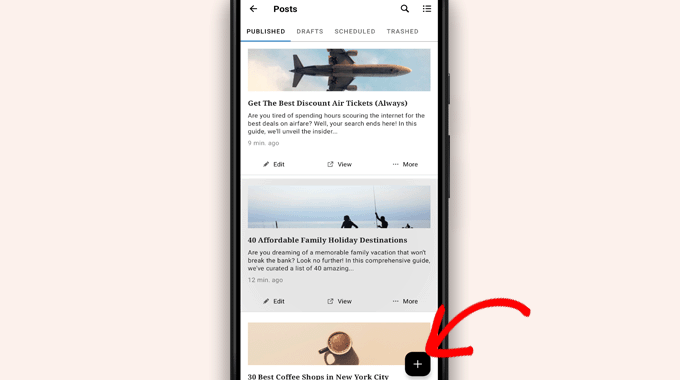
Then, you can edit any blog post or tap the add new ‘+’ button to create a new blog post.
This will launch the mobile-optimized version of the WordPress block editor. From here, you can write a new post using your phone’s native keyboard with a formatting toolbar at the bottom.
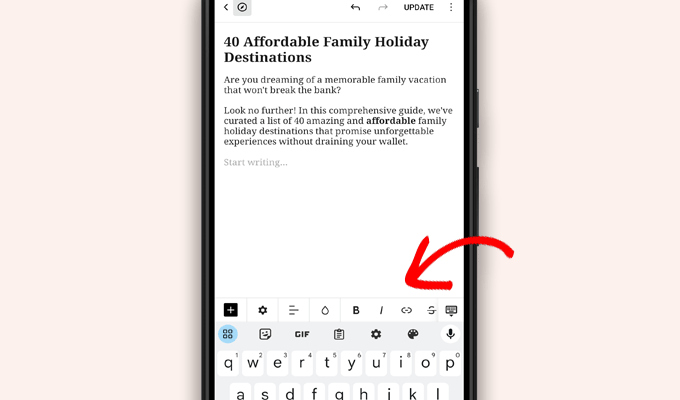
You can tap the ‘+’ button to add blocks to your post.
The mobile block editor has all the common blocks available on your WordPress site.
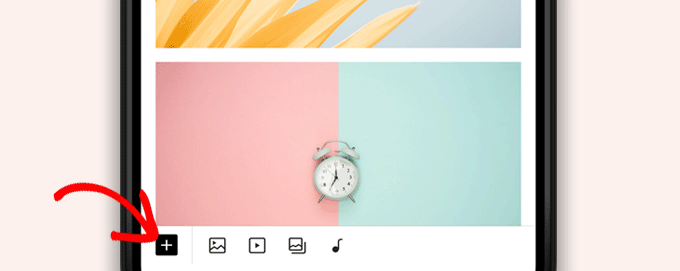
Tapping on the ‘+’ button will bring up the block inserter.
From here, you can add Image, Gallery, Video, Heading, Columns, or any other block to your post or page.
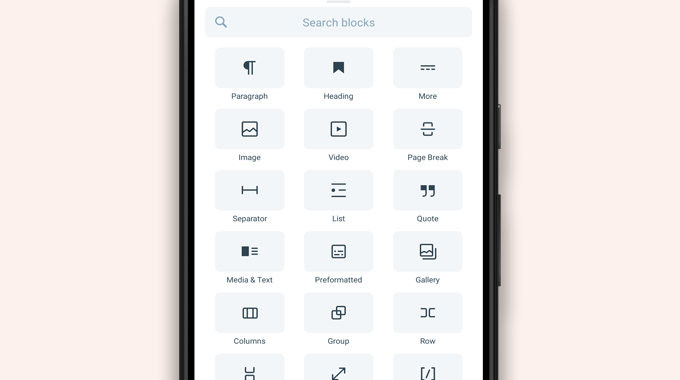
For instance, tapping the Image block will allow you to add images to your blog post.
You can choose a photo from your phone or the WordPress media library or use your camera to take a new photo.
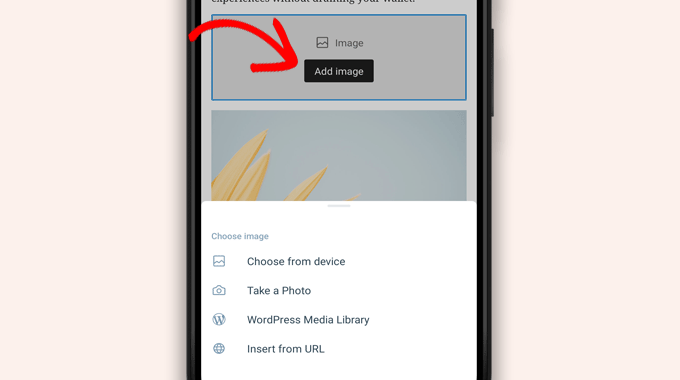
The app also allows you to change other post options.
To access those options, just tap on the three-dot menu in the top right corner of the edit screen and then select ‘Post settings’.
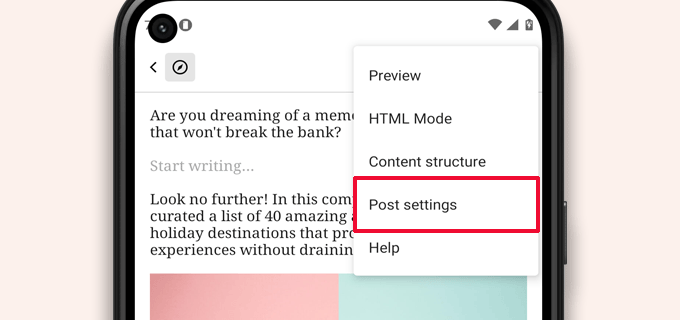
This will bring up the post settings menu.
From here, you can add categories and tags, pick a featured image, change the post status, and other options.
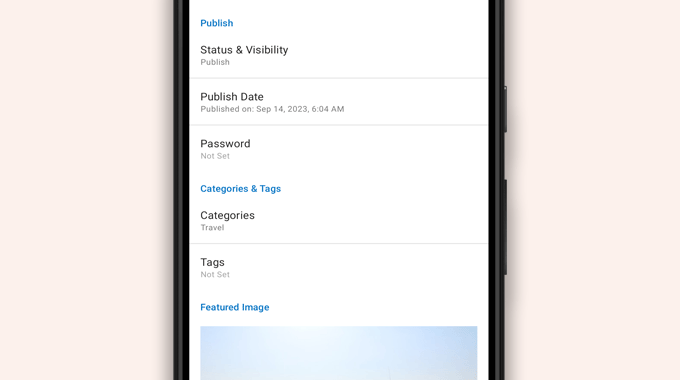
The WordPress app has a built-in autosave feature, which saves your posts locally on your device.
Once you are done editing the blog post, just tap on the ‘Publish’ or ‘Update’ button in the top right corner.
The app will now upload the post to your website. You can visit your website in a browser to see it in action.
Upload and Manage Media Files Using the WordPress App
The WordPress app allows you to easily manage and upload photos/videos from your phone.
You can upload media files while writing posts or directly launch the Media library from the app dashboard.
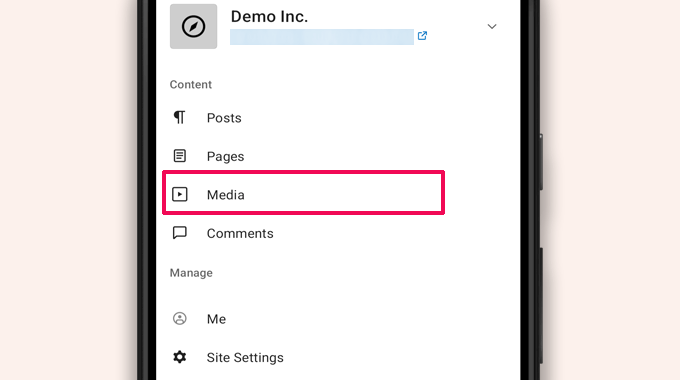
This will launch the WordPress media library, and you will be able to see all media files in your library.
You can edit media files, delete them, and even upload new photos and videos from your phone using the add ‘+’ button.
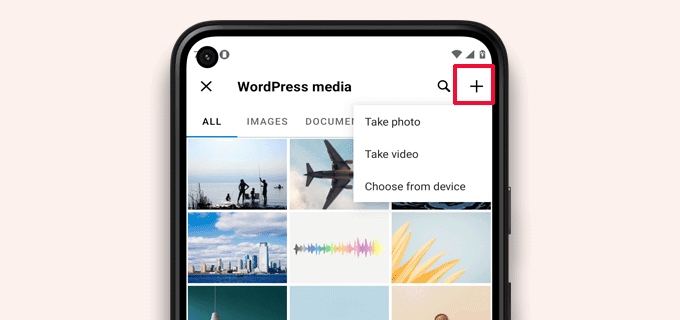
Managing Comments On the Go Using the WordPress App
Comments help boost user engagement and build a community around your WordPress blog. The WordPress app makes it easy to moderate comments on the go.
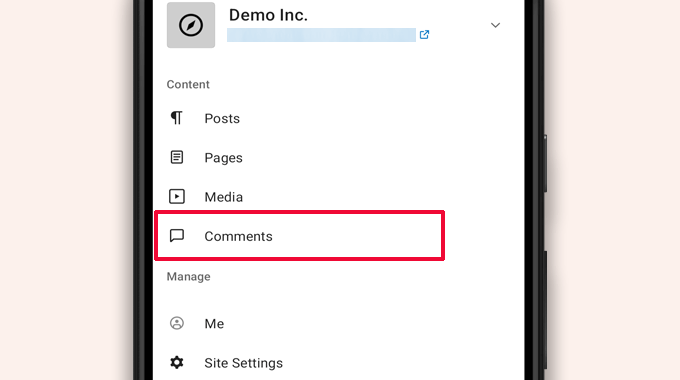
You can view all comments on your site by visiting the ‘Comments’ tab from the app dashboard.
You will see all your comments, including recent, approved, and awaiting moderation.
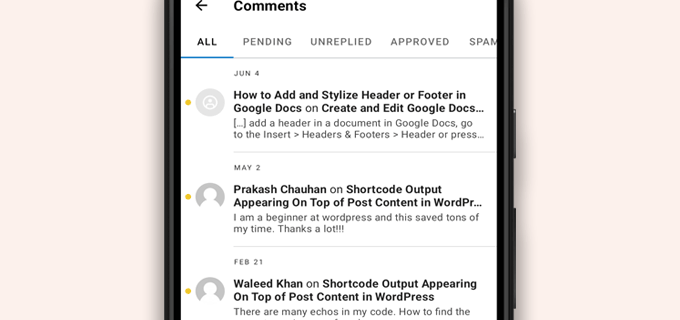
You can tap on any comment to view more options.
This will allow you to edit the comment, approve or disapprove it, mark it as spam, or add a reply.
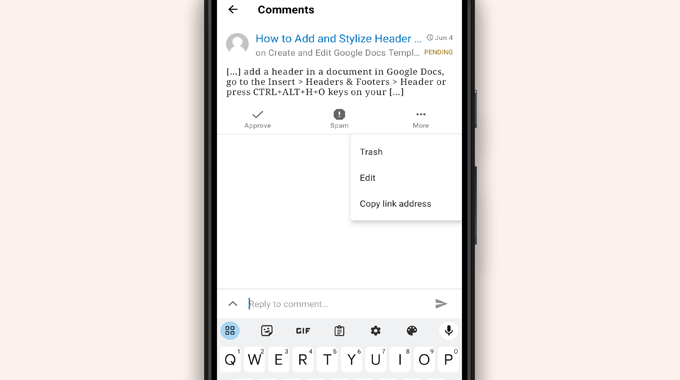
Performing Admin Tasks via the WordPress App
Unfortunately, the app doesn’t come with any administrative features at all.
You can’t install or remove any WordPress plugins or themes. You also can’t add or delete users or change your site settings.
Instead, you can tap on the ‘WP Admin’ menu item and access the admin area in your mobile browser to perform administrative tasks if needed.
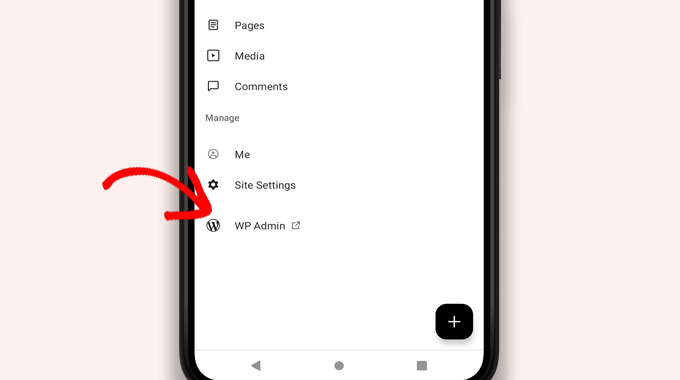
What’s The Difference Between WordPress and JetPack Apps?
You will notice that the WordPress app promotes and asks you to sign up for WordPress.com and install the JetPack app.
That’s because Automattic, the company behind the WordPress.com hosting platform and JetPack, develops the WordPress app.
While both apps work perfectly for self-hosted websites, you can get extra features by creating a WordPress.com ID and installing the JetPack app on your phone.
Note: You are not required to install the JetPack plugin on your WordPress site. However, this could change in the future.
The JetPack app allows you to install, activate, and deactivate plugins using the app. However, it does not give you access to any plugin settings pages.
While you can install and remove plugins from the app, you cannot use them like you could on desktop browsers.
Is It Possible to Run WordPress Entirely From the App?
No. It is currently impossible to efficiently run a WordPress site using only the WordPress app.
For example, you cannot manage plugins using the app. WordPress plugins are an essential part of a WordPress website, and you need them to extend your website’s functionality.
You also can’t access custom post types, see SEO options, use cover images, use blocks created by plugins, and more.
Why and When Should I Use the WordPress App?
While the WordPress app is not enough to efficiently run an entire website, it provides an easy-to-use interface to write content, upload photos, and manage comments while away from your computer.
It can also be used when traveling to places with low connectivity. You can use some app features offline, saving content as local drafts.
It can be used as a companion app to create content on the go and manage routine tasks like moderating comments.
Troubleshooting WordPress App Issues
Most login and connectivity issues in the WordPress mobile apps happen due to inaccessible XML-RPC endpoints.
The WordPress mobile app uses XML-RPC and the REST API to connect the app to your hosting server.
However, malicious bots and hackers often misuse these APIs to launch brute force and DDoS attacks. So, some WordPress hosting companies may limit or disable access to those APIs as a preventive measure.
If you cannot log in to the WordPress app or the app stops working for you, then you will need to contact your WordPress hosting provider for help.
We hope this article helped you learn how to use the WordPress app on your mobile devices. You may also want to see our list of the best mobile apps to manage your WordPress site and our guide on how to write a great blog post.
If you liked this article, then please subscribe to our YouTube Channel for WordPress video tutorials. You can also find us on Twitter and Facebook.





Syed Balkhi says
Hey WPBeginner readers,
Did you know you can win exciting prizes by commenting on WPBeginner?
Every month, our top blog commenters will win HUGE rewards, including premium WordPress plugin licenses and cash prizes.
You can get more details about the contest from here.
Start sharing your thoughts below to stand a chance to win!
Moinuddin Waheed says
Mobile apps are good for accessibility and easy access to modifications.. However, wordpress mobile app can never replace the desktop and large screen sizes. it gives good user interface and allows us to do everything about WordPress easily.
Mobile app at best can be used simply to edit normal blog posts with minimal customisation options.
is it possible for mobile OS to be compatible with plugins?
WPBeginner Support says
It would depend on the plugin and what it does for if it is compatible for mobile or not. Some plugins do not do anything visual while others are there to design an entire site.
Admin
Jiří Vaněk says
I tried this application several times and in the end I found that working on a mobile phone is really only for me in necessary cases and only for some really quick and very simple editing. I eventually found that I could do the same thing quickly through a mobile browser. Usually, for example, I just quickly edit the markup scheme when the google search console reports an error in the article, or correct a typo that I come across somewhere in the content. Otherwise, I did not find this application useful, because unfortunately it is not possible to work with WordPress very effectively on a mobile phone or tablet.
WPBeginner Support says
Thank you for sharing your opinion on the app
Admin
Ralph says
I tried this few times and never could find it useful. Maybe I’m a boomer, but nothing really can replace precision of working on a PC. I don’t know, maybe my niche is just full of technical stuff and writing or editing anything on a phone i just not pleasant. Maybe this works great for lifestyle blogs, when you just post something from a holidays on the other side of the world? This can be handy.
WPBeginner Support says
It definitely depends on personal preference and niche but having a preferred way to access your site is not a bad thing
Admin
Abstract says
I love this app, and enjoy creating posts, but I can’t number out how to put new posts at the top. On the computer, I would select to “stick to front page”. When I publish it places to new stake underneath my earliest post.
WPBeginner Support says
WordPress should by default show your newest posts first. If you have a post that is showing before your new content, that post was likely set as a sticky post and will stay first while it remains a sticky post.
Admin
Matt says
I cannot login to iOS WordPress app to a website in my domain, because I’ve changed the login URL, because of bots. The app doesn’t allow me to change (give) a specific URL for logging, though… Any help? Thanks for your blog.
WPBeginner Support says
Sadly, you would need to reach out to the WordPress App’s support for possible updates and options.
Admin
Lilly says
Have you really used the app yourself?! It is the most frustrating experience. While WordPress is good with being on Google listing, it is terrible with handheld and tablet upload and creation of blogs. I have been blogging with other platform for a long time. WordPress may sound great with its zillions of themes but it is also the most rigid in terms of template and layout. And the App from iTunes is the worst! Like one comment I read on your site here says, the spacing he/she created got deleted. I have added and published my photos, anchors and links and they are all just wiped out when you go online to check the blog page. Very frustrating that they don’t do anything to fix the bug.
Loreen says
I have been using the wordpress app on my iphone, but it takes up a TON of memory (almost 2G). How do I reduce that? Alternately, if I delete the app, will that do something to my blog? It is my 11 year old son’s blog (he is autistic and non-speaking) and he has worked so hard at it, it would be terrible to lose anything!
Ann says
I have 4 different Apple devices, on none of which WordPress works, including the latest iPhone and MacBook Air, to older an older MacBook and multiple iPads. I cannot login, neither from the app nor a browser (Safari). It’s utterly useless on iOS. It does work on PC. If you setup a blog using a PC, will it not work on iOS? Most often the login error that tells me the email/user ID is wrong, but countless other obstacles happen, too. Has anyone else had similar problems with WordPress?
Alexa says
I’ve been using the wordpress app for years and always run into the same problem. When I make a post, regardless of how I do spacing, the first post will always delete my spacing and make my entire text one big block. When I go into edit it and fix it, it’ll change the spacing in really bizarre ways or not accept any of the changes I’ve made.
For example, if I write:
This is my blog. I am blogging.
I will be blogging about X, Y, and Z.
If I try to put a space between those two sentences, the actual post will change it so there’s not space between them again,
Has anyone else routinely run into this problem or knows how to fix it? I’m about to leave for a six month hike and can only blog through my phone so I’d love to figure this out before I go.
Thanks!
Lana says
How can I change a post date on the mobile app?
Camille Bowen says
Love this app, and enjoy creating posts, but I can’t figure out how to put new posts at the top. On the computer I would select to “stick to front page”. When I publish it places to new post underneath my earliest post. I would love to be able to post from the app and have the post appear in the correct place without having to switch to my computer.
shalini says
Your blog done a great job, you have intimated me lot of things, i am a big fan of your blog and it is really nice and very much interesting.
Janine HM says
I can’t figure out how to add tags to my posts in the app?
Yvonne Berry-Porter says
I’m having trouble inserting pics into the body of my text when using my iPad. Is there s simple way to do this?
AliceLouise says
If I download WordPress on my Ipad can I also use it froom my desktop?
WPBeginner Support says
WordPress on iPad is an app that allows you to connect to your WordPress website from your mobile device.
Admin
Carol says
App opens everything in Safari.
What’s the point of an App if it uses browser?
Angela says
Have the wordless app on my iPhone and iPad.i write from iPad only. However any time I change to another tab to check info, I have to log back in to WordPress. Fine once in awhile, but over and over over again…
logavanig says
hi….its really good blog……u have clearly explained about word press on i phone or i pad.thank you for this useful blog
Chris Elsworth says
I have an iPhone 4. I cannot download the wordpress app because it requires iOS 9 and mine is an iOS 7 – the phone won’t let me download the newer OS. So can’t use wordpress app on the iphone. If I go to the site by its URL address, I can (clumsily) write posts on my blog site, but can’t post them. Any ideas? Thanks
Colin Pask says
I manage about 20 wordpress sites I have built for clients. I wanted and app that would allow me to add a photo to one site from my iPad while on holidays. Sadly, this app does not seem to allow me to do that – If it does, I would really appreacite knowing how to add a photo.
Sharon says
I installed this app on my iPad and the screen doesn’t look anything like you show. All I can do is write. Can’t add pics or preview. Not very helpfull
Nancy says
I can’t link my photo as an attachment using wordpress on my iPad. It only gives me the option to link to the address for my blog. Any help with this would be appreciated. It is not a self hosted site. It is a wordpress.com
Barbara Gabriel says
For self-hosted wordpress sites, this app seems useless. I can’t insert photos correctly or basically anything I’ve tried to do. Extremely frustrating.
Jyoti says
I couldn’t agree more.
I’m trying to blog for my wordpress.org self-hosted site suing my iPhone. Its extremely difficult to use.
– Cant copy pictures from Photos to the blog, not even locally like I can do in Notes app
– Cant upload more than a couple of pictures at a time. I try upload four pictures at a time but at least one or two will fail and i’ll need to reload. I spent hours just uploading pictures from half a day of sightseeing.
– Can’t even save to draft (locally) unless I have cellular or wifi connectivity.
So, I switched to using Notes app but to transfer the pictures and notes is extremely time consuming as it has to be done one at time.
If someone has a solution, I’ll appreciate any ideas.
Kathy Araujo says
Can’t find Events or our calendar. Where are they?
WPBeginner Support says
Your events and calendar are custom post types. Unfortunately, the WordPress app for mobile devices does not support custom post types. Your custom post types are safe and unharmed, you just can’t edit or manage them from the app.
Admin
DKB123 says
LOL … I simply cannot figure out how to do something as simple as looking at previous posts of a blog Im following. It’s kind of crazy. Any help there? I see the latest post but no apparent button for seeing older posts?
Meriharakka says
The application used to handle different picture sizes, but after some upgrade I’m only able to load full-size pictures?
Does anyone know if I just haven’t found it, or was it taken away?
And if it was taken away – does anyone know an up-to-date other wordpress application for iPad which could also handle pictures in different sizes?
Nati says
The app is limited. I have an Ipad and it is impossible to past or insert à pic correctly.
Lori says
Hi. I just downloaded the app on my iPad. I personally do not have a wordpress blog. when I signed up, I was able to sign up for a username only. I can not figure out how to add a blog that I want to read. There is no plus sign or a way to add. I have some on my reader from following while I’ve been on my laptop. Are you not able to add directly on the iPad?
Agnes Riley says
The WordPress app is for managing content on an already existing WordPress site you own or allowed to edit. It is not for reading other people’s blogs.
Rovan says
Can i change my wordpress url address?
Peter says
Hi , I have my own server running wordpress. I want to use wordpress IOS app. Is it possible?
– Peter
Jody says
Hi. I need help. When I view my post of FB from my IPad, they cannot be read? Others are saying they cannot read them on a device either. From a laptop, they are fine. I have checked all settings. Please can you help. When I click the blog on FB, it leads me to the mobile app??? Thank you.
Georgie Moon says
Hello
I am a complete beginner with WordPress on iPad and finding it VERY difficult! I have, I think, set up my blog and inserted pages and posts. I can’t get any widgets to appear on my site. Also, when I go to google and search for my WordPress blog it doesn’t appear anywhere so presumably no-one can see it. Is it because I am only using an iPad? Please help!
WPBeginner Support says
The iPad app currently does not allow you to do certain things that you can do on the web. However, you can access your site using the browser on your iPad and you will be able to take advantage of the full WordPress admin interface.
Admin
Colleen says
I have designed a 7 page WP site for a client. The 2 pages with contact text and gallery listing(s) CANNOT be read by her on her i pad. A few friends have had problems reading these 2 pages too. Is there a plug-in to make WP more readable to others? The site looks fine on my mac.
John draper says
I like the app, but it is lacking in the capability of managing more then one site. Is there a way to add additional sites to manage, without having to go to settings, and enter a new site, which I fins annoying and time consuming, and I don’t always have the access credentials. The app should let you choose a site, with stored access credentials.
Dianne says
Great article. I have been searching and searching for answers. I just started using the app. The symbols confuse me for editing comments. Trash can is obvious. Is the check mark the one we use to approve a comment or the flag? I can’t find this answer anywhere
Thank you for your helpful website.
WPBeginner Support says
The Checkmark is to approve a comment. Flag is to mark a comment as spam.
Admin
Vicki Winters says
Oh how I wish this worked for me. The app says I don’t have a website…
WPBeginner Support says
To use WordPress App on iPhone you first need to set up your self hosted WordPress site. See here how to install WordPress https://www.wpbeginner.com/how-to-install-wordpress/
Admin
Scott says
Does adding multiple WordPress.com blogs still work? I have several .com blogs that I want to add and it doesn’t seem to recognize multiple blogs in different accounts, just whatever blogs are associated with one account. Any ideas?
Angela says
I’m having the same issue, glad to know I’m not alone!
Fred Sandsmark says
Can you clarify on the comments moderation page what the four icons (checkmark, trashcan, flag, pencil) mean? I assume approve, delete, flag (as what?) and write a response; is flag the same as marking spam?
WPBeginner Support says
yes you are right.
Admin
Gerard @ CAP5 says
Good post, regretful that the app doesn’t work with Google’s oAuth (the authenticator app).
Kind regards,
Gerard.
marylruby says
Great article !!!!!! and very helpful in i phone and i pad
Bruce Gerencser says
I love the app. It makes handling comments much easier. I do wish the comments showed the IP address of the commenter like it does in the desktop version.
One recent change I don’t like it the admin panel opens in Safari now rather than in the app.
I always write my posts on my desktop computer. (Live Writer) however, when I later spot an error I use the IOS app or Blogsy to easily fix it.
Kudos to WordPress for their continued development of this app. I was quite buggy for a while but they have turned it into a first class app
Sagar Rai says
I use this tool on my iPad. But I donot like the Image integrity options on these kinda apps. Bit complicated.