Are you looking for a simple way to verify your WordPress site on Pinterest?
Verifying your website on Pinterest will unlock great features like Pinterest analytics, ads program, stats for your photos, and more.
In this article, we will show you how to easily verify your WordPress site on Pinterest.

Why Should You Verify Your WordPress Site on Pinterest?
Pinterest is one of the most popular social media platforms for sharing photos, videos, and other visual content. It allows you to create an account and manage your images like Instagram or Flickr.
It also allows other users to collect website links and other visual content by creating boards.
If you are running a photography website or any other type of blog with images and videos, then Pinterest can be an important source of traffic.
Verifying your website on Pinterest will help you learn more about your visitors using Pinterest Analytics. You will also be able to participate in their ad program and plan a strategy to grow your Pinterest traffic.
That being said, let’s take a look at how to easily verify your WordPress blog on Pinterest.
How to Verify Your WordPress Site on Pinterest
Before we start, you will need to upgrade your Pinterest profile to a business account. This will allow you to use all their Pro tools like analytics, ads program, and more. The Pinterest business account is free and easy to set up.
Then, let’s get started.
Video Tutorial
If you’d prefer written instructions, just keep reading.
Step 1: Upgrade Your Pinterest Account to Business
First, you need to log in to your Pinterest account and click on the down arrow in the top right corner of your screen. Next, click on the ‘Unlock business tools’ option.

On the next screen, you will see a list of features the business account will offer.
To use these features, click the ‘Switch to business’ button.

After that, enter your business account details like a profile name, website URL, country, and language.
Once you have entered all these details, click the ‘Next’ button.

Pinterest will now ask you to describe your business. You can select an industry from the dropdown menu and pick 3 goals from the given options.
After that, click the ‘Next’ button.

On the next screen, you will be asked to select an option to get customized recommendations.
Once you have done this, make sure you click the ‘Next’ button.

Now, you will be asked to select an option if you are interested in advertising on Pinterest and then click the ‘Next’ button.
For this tutorial, you can select the ‘No, I am not planning to advertise’ option.

Next, Pinterest will show you different options to get started with your business account.
You can click the ‘cross’ icon in the top right corner to skip this part.

Step 2: Claim Your Website on Pinterest
The next step is to claim your website on Pinterest.
To do that, you can click on the ‘Claim domain’ button from your Pinterest Business hub page, and it will directly take you to the claim settings page.

Another way to claim your website is by clicking on the down arrow in the top right corner and selecting the ‘Settings’ option. Then, head over to the ‘Claim’ section in the left menu.
To get the credit for your content on Pinterest, click the ‘Claim’ button for Websites.

Once you click the button, a popup window will appear with three options to claim your WordPress website.
We are choosing the ‘Add HTML tag’ option because it is the easiest.

However, if you prefer, you can choose the other option where you download the HTML file and upload it to your website’s root directory using an FTP client or your WordPress hosting file manager.
You can also add a verification record to your domain settings using your domain registrar.
Step 3: Add HTML Tag to Your WordPress Website
There are multiple ways to add an HTML tag to your website’s header, but we will only cover the two easiest methods.
Add Pinterest HTML Tag With an SEO Plugin
First, you can use the All in One SEO (AIOSEO) WordPress plugin and enter the HTML tag to your website. For more details, follow our guide on how to install a WordPress plugin.
AIOSEO is the best SEO plugin for WordPress and makes it very easy to optimize your site for search engines without hiring an expert.
While we recommend the Pro version, you can also use the free version of AIOSEO to add Pinterest verification.
To add the HTML tag, go to All in One SEO » General Settings and then click the ‘Webmaster Tools’ tab from the top menu.
After that, click the ‘Pinterest Site Verification’ block.

Now, enter the HTML tag you copied in the previous step in the Pinterest Site Verification field.
Then, you need to click the ‘Save Changes’ button.

Add Pinterest HTML Tag With a Code Snippets Plugin
Apart from using AIOSEO, another way of adding the HTML tag is by installing and activating the WPCode plugin.
Upon activation, you need to visit the Code Snippets » Header & Footer page in your WordPress admin area. In the ‘Header’ section, you need to paste the HTML tag. Then, click on the ‘Save Changes’ button.
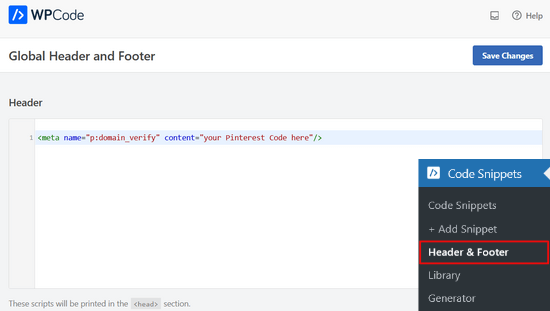
Once the HTML tag is added to your website’s header section, you need to go back to the Pinterest screen and click on the ‘Continue’ button in the popup.
It will now ask you to enter the URL of your website and then click the ‘Verify’ button.

Once you do that, you will see a message saying, ‘Verification in progress.’
Normally, the process takes 24 hours, and you get an email about your website’s verification.

That is it! You have now successfully verified your WordPress website on Pinterest.
Tip: If Pinterest fails to verify after you have added the verification code, then it means you need to clear your WordPress cache.
Expert Guides on Using Pinterest in WordPress
Now that you know how to verify your WordPress site on Pinterest, you may like to see some other guides related to using Pinterest in WordPress:
- How to Show Your Latest Pinterest Pins in WordPress Sidebar Widgets
- How to Hide Pinterest Images in Your WordPress Blog Posts
- How to Add Pinterest “Pin It” Button in your WordPress Blog
- The Complete Social Media Cheat Sheet for WordPress (Updated)
- Best Social Media Plugins for WordPress
We hope this article helped you learn how to verify your WordPress site on Pinterest. You may also want to see our guide on how to create a contact form in WordPress or our expert picks for the must-have WordPress plugins for your website.
If you liked this article, then please subscribe to our YouTube Channel for WordPress video tutorials. You can also find us on Twitter and Facebook.





Syed Balkhi says
Hey WPBeginner readers,
Did you know you can win exciting prizes by commenting on WPBeginner?
Every month, our top blog commenters will win HUGE rewards, including premium WordPress plugin licenses and cash prizes.
You can get more details about the contest from here.
Start sharing your thoughts below to stand a chance to win!
Michelle says
Hi
I’ve done this, but after 22 hours or so Pinterest says it can’t find the meta data. Is it be because I have the coming soon page on? Or is security to high or something? If you can help. It happened with confirming gsuite email address aswel.
WPBeginner Support says
That would be due to your coming soon page likely not including the meta information
Admin
Tracy Crites says
Thank you so much for this!!! I was trying to figure out how to link Pinterest for the 4,000th time, and your tutorial is the first that made sense to me. You are a teacher at heart. It worked!
WPBeginner Support says
You’re welcome, glad our guide could help make the process understandable
Admin
Shannon says
Thank you so much! I’ve been avoiding this for years because it seemed way too hard!!
WPBeginner Support says
You’re welcome, glad our guide could make the process manageable
Admin
Isaac Mutwiri says
This made the whole process seem so simple. Thanks a lot.
WPBeginner Support says
You’re welcome, glad we could simplify the process
Admin
Jesse says
Helpful indeed…..
WPBeginner Support says
Glad you found our guide helpful
Admin
Hannah says
This was the most helpful walk through I found!
Thank you so MUCH!
WPBeginner Support says
You’re welcome, glad our guide was helpful
Admin
Kristen says
Thank you for the super simple walk through!
WPBeginner Support says
You’re welcome
Admin
Mary says
Do you need to have the premium/paid version of the Yoast plug-in? I don’t have the options you refer to in your step by step process. The only place I can input anything regarding social is through the wizard, and this only allows for your social site url.
WPBeginner Support says
The method in this guide does not require the paid plugin, you may want to ensure your Yoast SEO is up to date and you should be able to see the options under SEO>Social in your wp-admin area
Admin
Candace Colt says
Thanks for this concise video! I went through all kinds of confusing posts and finally found this! This solution worked. Pinterest leaves you hanging!
WPBeginner Support says
Glad our guide was able to help
Admin
laura says
Awesome, thank you so much for this! The instructions I found through WordPress did NOT work, so this was perfect.
WPBeginner Support says
Glad our guide could be helpful
Admin
Nikki says
Thank you! The step by step was so easy to follow.
WPBeginner Support says
You’re welcome, glad our guide was helpful
Admin
Sharon says
thank you so much, really appreciate. This was easy and simple
WPBeginner Support says
You’re welcome, glad we could make the process easier for you
Admin
Madelynn says
This was helpful. Thank you!
WPBeginner Support says
You’re welcome
Admin
Saad Ali says
Still having problems claiming my website, when I click save changes button after entering meta tag for pinterest, it directs me to 404 error page
WPBeginner Support says
You would want to reach out to your hosting provider to ensure nothing on their end is causing this error.
Admin
Vanessa says
This was so helpful and easy!! Thank you so much
WPBeginner Support says
You’re welcome, glad our guide was helpful
Admin
Chrystal says
Thank you for explaining this is clear, simple terms!
WPBeginner Support says
You’re welcome
Admin
Denaye says
Hello, could you do the html tag with a personal plan? I don’t have a business plan yet. I do I need a business or a premium plan to install hmtl?
WPBeginner Support says
You would need to check with WordPress.com’s support for their currently allowed methods. Our tutorials are for WordPress.org sites:
https://www.wpbeginner.com/beginners-guide/self-hosted-wordpress-org-vs-free-wordpress-com-infograph/
Admin
Sushovita Nelson says
I was really so lost and confused. I was going around in circles to get this done. I then found this page that is so beautifully explained, I am so thankful for the support you give others.
WPBeginner Support says
Glad our content could be helpful
Admin
Tara says
Hi there. I have been trying to claim my website for 3 days with no luck. I have literally tried every single way possible, but I just get a message after many hours telling me that they couldn’t find the HTML meta tag or the verification file. I am waiting on a reply from Pinterest. I don’t know what esle to do.
WPBeginner Support says
Have you cleared all caching and reached out to your hosting provider to ensure they don’t have caching that would be showing the old page without the HTML tag?
Admin
Laura says
Thank you so much! Very helpful!
WPBeginner Support says
You’re welcome, glad our article was helpful
Admin
Abraar says
Thanks wpbegineer, you are really helping us beginners a lot. Never stop your work.
WPBeginner Support says
You’re welcome, we’ll certainly keep adding more content to our site
Admin
Celina says
Thanks so much! This was much easier than uploading the HTML. Your post was very helpful.
WPBeginner Support says
Glad our recommendation could help
Admin
Elizabeth says
WP Beginner’s text version of how to claim your website helped me get further in the process than any of the similar how-to articles I’ve encountered on the internet. So, many thanks.
When I say I got further in the process, I mean that I nearly completed it but not quite. When I selected the Pinterest tab, entered the meta tag at the Pinterest confirmation window, and hit save changes, no box appeared, pop-up or otherwise. Any idea what I should do next?
WPBeginner Support says
There shouldn’t be a popup from Yoast when you save normally but it should be added to your site. Once you clear your cache and give Pinterest 48 hours to recrawl your site it should be able to see the tag.
Admin
Elizabeth says
Hi there
I’m not on a wordpress business plan, I think my plan’s called premium or personal (one step before business). Can I still verify my Pinterest account another way? The ways shown here don’t work for me, I don’t have yoast / seo link on my dashboard, and I don’t want to upgrade to a business plan at this stage just to enable plugins for this site verification.
Thanks in advance for any help you can offer.
WPBeginner Support says
If you check WordPress.com’s support documentation they should let you know what options they have available currently
Admin
Keith says
Hi I tried using both yoast and insert header footer widgets but both didn’t work. For yoast, there weren’t any options for SEO at all. For insert header footer widget, do I have to use it with elementor as I’m using that to build my website? Thanks.
WPBeginner Support says
The insert headers and footers plugin is not a widget, it adds code to your header. You could check with Yoast if there is a conflict but the most common issue is if you have a caching plugin that is preventing the required code from being seen.
Admin
Brooke says
Thanks so much for this! I’ve been putting off doing this because every time I try and figure out how to, I’m left frustrated! This tutorial was exactly what I needed!
WPBeginner Support says
Glad our guide could be helpful
Admin
Corin says
Hi, thanks for your post. Very informative! You wrote about claiming a website on Pinterest. Is there a way to unlink it? Thanks in advance.
WPBeginner Support says
Unless I hear otherwise, there isn’t a method for unlinking at the moment other than closing the account.
Admin
Joy Lumu-Schmid says
I am having trouble accessing the wp-admin dashboard to select and customize a theme. Is it possible to upgrade the plan through Pinterest? If so, how much would it be? I do not need the expensive Word press business plan; I am not Tech savvy. I just need to launch a simple blog and promote educational, health, hair and beauty products without copyright violation. I would be grateful for your wise counsel.
Kind regards
Joy
WPBeginner Support says
Our tutorials are for WordPress.org site, on WordPress.com you would want to reach out to them for what is available: https://www.wpbeginner.com/beginners-guide/self-hosted-wordpress-org-vs-free-wordpress-com-infograph/
For WordPress.com their tools for this are usually in your site’s settings.
Admin
ania says
thank you for that
WPBeginner Support says
You’re welcome
Admin
Maddy says
Thank you so much, I’ve been trying to do this for a week and every other post I saw was not helpful! thanks!
WPBeginner Support says
You’re welcome
Admin
Sam Lodaria says
That was really helpful after spending 30 mins going through online written material. Thanks so much!
WPBeginner Support says
Glad our guide could help
Admin
Waliul Ripon says
Hi,
When I’m going to verify my website then it is showing this message
“Oops!
Domain failed to be verified. Try again!”
I’m using woocommerce, fastcomet for hosting and Yoast SEO seo plugin
Please help me. Thanks in advance.
Best regards,
ripon
WPBeginner Support says
Hello,
The most common reason for this would be if the caching either from your site or hosting has not properly cleared. You may want to ensure both of those are cleared for Pinterest to verify correctly.
Admin
Kelley says
Ho do you clear your cach? I can’t get my pinterest to verify either.
WPBeginner Support says
For the different caches you can clear, you would want to take a look at our guide here: https://www.wpbeginner.com/beginners-guide/how-to-clear-your-cache-in-wordpress/
Dawn says
Thank you! Finally found the answer I had been searching for!
WPBeginner Support says
Glad our article could help
Admin
LaDonna says
Thank you so much. Your videos help me a lot.
WPBeginner Support says
You’re welcome, glad our videos could help
Admin
Samantha says
I do this, both methods, and it just links me to a page saying, oops! That page cannot be found. Why won’t it save my link?
WPBeginner Support says
You may want to first resave your permalinks and if you continue to have that error you would likely need to reach out to your hosting provider to ensure there is not a setting on their end causing that error.
Admin
Martin says
I get the same error message.
Danica says
Thank you so much! Your tutorials are so easy and simple!
WPBeginner Support says
You’re welcome, glad our articles are helpful
Admin
Suraj Gupta says
THanks you So much
WPBeginner Support says
You’re welcome
Admin
Tinashe Jaricha says
Thank you for the text and video tutorial. My challenge is l don’t even see the menu tab on Pinterest and the 3 dots take me to messages.l’ve been hovering over my profile picture and nothing.Please help.
Thank you in advance
WPBeginner Support says
You may want to ensure you upgraded to a business account on Pinterest.
Admin
Cristina says
Thank you so much for this very easy tutorial! I already had Yoast so the process was done in 2 minutes!
WPBeginner Support says
Glad our guide could help
Admin
Kris says
Hi,
Just to say big thanks:). I wasn’t aware that Yoast can connect with Pinterest and verify my site. A lot quicker and faster than looking in CP to add that tag manually.
WPBeginner Support says
You’re welcome, glad our article could help
Admin
Linda says
This video was great and crystal clear. However, I am still having trouble with Pinterest not yet verifying my website. I have multiple claim tickets out there but largely non answers. Has anyone had this trouble? I have not yet launched the site…could that be the trouble? Appreciate anyone who can help with suggestions!
WPBeginner Support says
If you have a coming soon page active, that is one of the more common reasons that your site is unable to verify as Pinterest cannot reach your verification tag.
Admin
Here Wee Read says
Thank you so much for this tutorial – you made the process super simple to follow and get this done quickly!
WPBeginner Support says
Glad our guide could help
Admin
Linda says
Hi There,
Thank you for this great article, however, I have not yet been successful in having Pinterest verify my website. Could the issue be that I have not launched site yet? I have followed the very clear video and article and I am on 24 cycles with Pinterest. There is no chat or live person.
WPBeginner Support says
If you have a coming soon page up, that is the most likely reason your site is not verifying on Pinterest.
Liz says
This really helped me figure out what to do, thank you so much!
WPBeginner Support says
Glad it could help
Admin
yolinda says
i love every article you write! so helpful especially for someone not so tech-savvy
WPBeginner Support says
Glad our articles can help
Admin
Mark says
Great tutorial. I wasn’t sure how to verify my site on WP so this was just what I needed. Thanks for the great tutorial.
WPBeginner Support says
Glad our guide could help
Admin
Leigh says
THANK YOU so much!! This was an outstanding tutorial! I look forward to learning more as I am for sure a beginner!
WPBeginner Support says
Thank you for using our article, glad it was helpful
Admin
Dani says
Thanks! Esse tutorial foi realmente muito fácil.
WPBeginner Support says
Glad our tutorial could help
Admin
Dave says
Can I remove the code after done verifying or should I keep it
WPBeginner Support says
Hi Dave,
You need to keep it to verify your ownership of the domain.
Admin
Cynthia Smith says
Thank You this tutorial was so easy I was not sure how to do this I did tried to claim my website several time with no results, Pinterest email and said it wasn’t claimed.
Thanks again,
Cynthia
Linda says
Cynthia,
I see you had a problem with Pinterest verifying your site…what finally happened? It’s nearly week of an effort and still no luck.
Eric Meyer says
Thank you so much. This step by step was very helpful.