Do you want to remove the welcome panel in your WordPress dashboard?
The welcome panel is a box added to the dashboard page of your WordPress admin area. It contains shortcuts to perform different tasks and helps new users find their way around.
In this article, we will show you how to remove the welcome panel in WordPress dashboard.
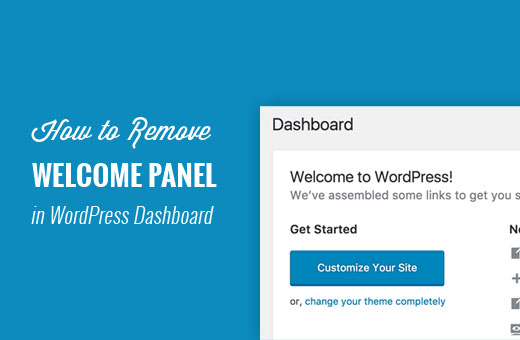
Why Remove Welcome Panel in WordPress?
The welcome panel is a meta box added to the dashboard screen of the WordPress admin area. It shows shortcuts to different sections of your WordPress site.
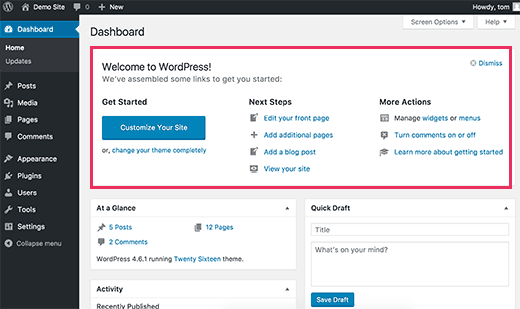
The purpose of the welcome panel is to help beginners find their way around WordPress.
However, as you become more familiar with all these locations, this panel will become less useful for you.
Having it on the screen pushes down other important dashboard widgets and makes them less noticeable.
Let’s see how you can easily get rid of the welcome panel from your WordPress dashboard screen.
Removing Welcome Panel from WordPress Dashboard
There are multiple ways to hide and even completely remove the welcome panel.
The easiest way to remove it is by simply clicking on the Dismiss button at the top right corner of the panel.
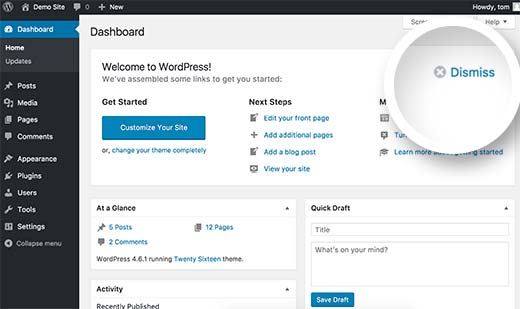
You can also remove the welcome panel by clicking on the Screen Options button at the top right corner of the screen.
This will bring a fly-down menu. You need to uncheck the checkbox next to the ‘Welcome’ option.
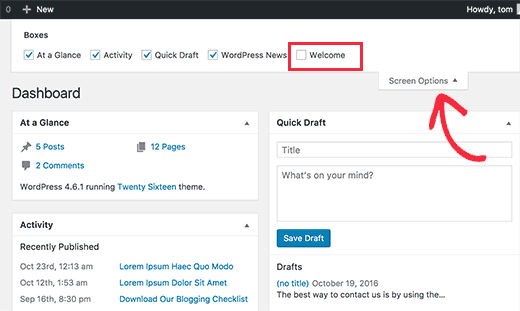
Both methods mentioned above will hide the welcome panel. You can access it again by clicking on the Screen Options button and checking the box next to the Welcome option.
However, if you want to completely remove the welcome panel even from the Screen Options, then that’s also possible.
This method requires you to add code to your WordPress site. If you haven’t done this before, then take a look at our guide on pasting snippets from the web into WordPress.
This code simply removes the action that adds the welcome panel to the admin dashboard.
remove_action('welcome_panel', 'wp_welcome_panel');
You will need to add this code to your theme’s functions.php file or a code snippets plugin.
To make it even easier, you can use WPCode, the best WordPress code snippets plugin.

WPCode comes with a full code library right inside the plugin. In the library, you can find verified, ready-to-use PHP code snippets for popular feature requests like removing the welcome panel, removing the WordPress version number, disabling comments, and more.
Plus, you can easily add the code snippets without editing your theme’s functions.php file.
The first thing you need to do is install and activate the free WPCode plugin. If you need help, see our tutorial on how to install a WordPress plugin.
Once the plugin is activated, go to Code Snippets » Library from your WordPress admin dashboard.
Then, search for the ‘Remove Dashboard Welcome Panel’ snippet and click the ‘Use snippet’ button.
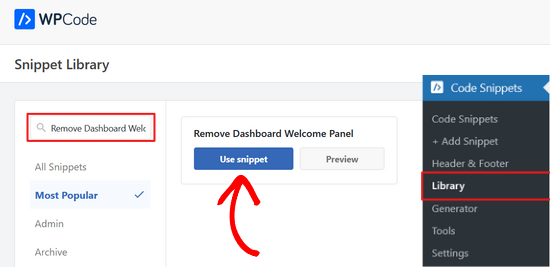
WPCode will then automatically add the snippet and select the proper insertion method.
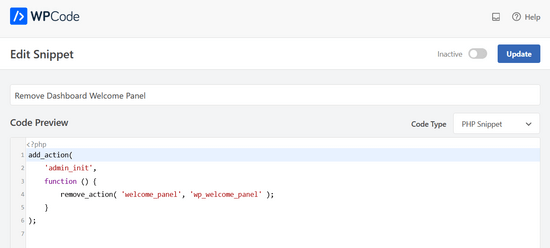
All you need to do is toggle the switch from ‘Inactive’ to ‘Active.’
Then, press the ‘Update’ button.

You can now visit the dashboard screen and click on the Screen Options menu. You will notice that the welcome panel option will no longer be available for all users.
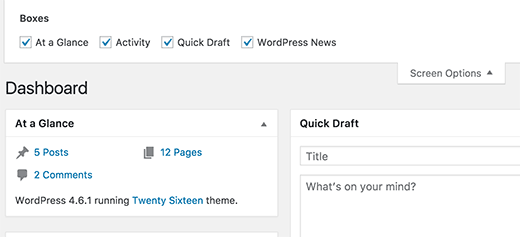
That’s all. We hope this article helped you remove the welcome panel in WordPress dashboard. You may also want to see our list of actionable tips to drive traffic to your new WordPress site and our picks of the best WordPress login page plugins.
If you liked this article, then please subscribe to our YouTube Channel for WordPress video tutorials. You can also find us on Twitter and Facebook.





Syed Balkhi says
Hey WPBeginner readers,
Did you know you can win exciting prizes by commenting on WPBeginner?
Every month, our top blog commenters will win HUGE rewards, including premium WordPress plugin licenses and cash prizes.
You can get more details about the contest from here.
Start sharing your thoughts below to stand a chance to win!
Nirmal says
Hi, how can I get rid of the auto-generated meta description “Welcome to WordPress? This is your first post. Edit or delete it, then start writing! ” from my web site? Further, I have deleted the “Hello World” & “Sample Page” from my page lists permanently but still, they are appearing when I browse to see my site. Please help.
WPBeginner Support says
You would want to start by clearing all caching on your site as that sounds like you are still seeing the information for the auto-generated first post
Admin
Heron says
Thanks so much. Third option worked :))
WPBeginner Support says
You’re welcome, glad our recommendation worked
Admin
Lauren says
Hi! I just tried adding the code to the functions.php file in my child theme on a Divi site to remove the Welcome panel. I loaded it on a playground site I use for testing. After saving the functions.php file change, I have refreshed (hard refresh) and logged out and back in. No luck. Any thoughts on why it wouldn’t work? I have other functions.php customizations that are working just fine. Has the code by chance changed since this post came out? Thank you for your help!
WPBeginner Support says
You may have a plugin or theme that is conflicting with the code to remove the welcome panel for a possible reason.
Admin
Tariq says
Thank you for the tip, but how can we update it or customize the user outputs not removing or hiding it? can you help in this please?
Thank you,
Tariq
Maria Blanco says
I want to delete panels 2 and 3 from my static HOME page, but keep the menu item selections that appear at the top of that page (Affinity theme)—Or at least make them match the pages that are linked at the top of the page.
How can I do this?? I’ve been searching and stumbling around forever.
Many thanks!
Dennis Henson says
How do you delete a an installed theme from wordpress?
WPBeginner Support says
Hi Dennis,
Simply login to WordPress admin area and go to Appearance » Themes page. If the theme you want to delete is currently active, then you will first need to switch to another theme. After that you can click on the theme you want to delete and then click on the Delete link.
Admin
Dennis Henson says
How do you delete wordpress from a domain?
Ryan Pradhan says
Hi, I completed creating my website, but I accidentally clicked the dismiss button, I am new to this & I want it back. I tried clicking Screen Options menu but | don’t see the welcome option. How can I get this fixed. Thanks.
Ryan
WPBeginner Support says
Hi Ryan,
The Screen Options button is on the top right corner of your screen just below the WordPress admin bar.
Admin
Michal Detko says
Hi how can I totaly disable the “Latest from WPBeginner” from dashboard.
It comes with one of your promo action, but I dont want it there.
Harsh says
Which plugin do you use for creating coupons?