Do you want to create a print on demand shop in WordPress?
You can use print on demand shop as a new online business idea, or use it to sell t-shirts and other swags to support your existing brand.
In this article, we will show you how to make a print on demand shop in WordPress, so you can run an online store without dealing with any inventory or shipping.
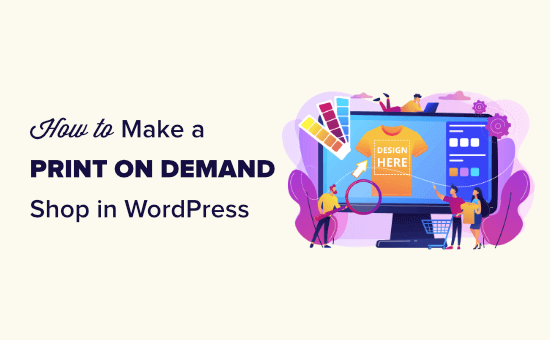
What is Print on Demand and Why Use It?
Print on demand is a manufacturing method where a design is only printed on a product once a customer orders it. This is very similar to dropshipping except the products are custom made for you.
It can be used for clothing, bags, homeware, and more.
Print on demand isn’t as cost effective as mass production manufacturing methods, but it has some big advantages for small businesses, and it can still be very profitable.
With print on demand, you don’t pay anything until a customer pays you which makes it much easier for small businesses to get started.
There’s no need to buy inventory upfront, and you don’t need any storage space either. Plus, you can easily experiment with different designs to see which is most popular.
There are a few different print on demand companies out there. In this tutorial, we’ll be using Printful. It’s well established and integrates easily with your WordPress site through WooCommerce.
As well as printed designs, Printful also offers embroidery for some products, such as baseball caps and backpacks.
You can use it to easily sell your custom branded merchandise such as t-shirts, hoodies, shorts, hats, backpacks, bracelets, phone cases, keychains, coffee mugs, blankets, and over 249 products.
Creating an Account with Printful to Sell Your Products
First, you need to sign up for a free account with Printful. Simply go to the Printful website and click the ‘Start selling’ button:
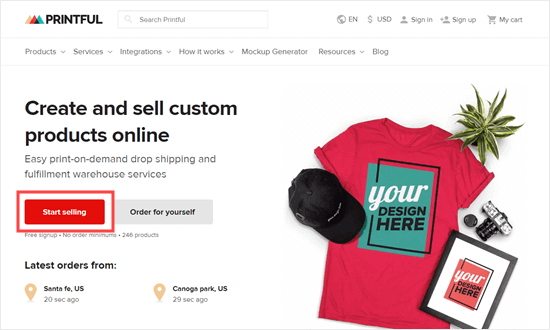
Next, enter your name, email address, and password. You also need to check the box to agree to Printful’s terms and conditions:
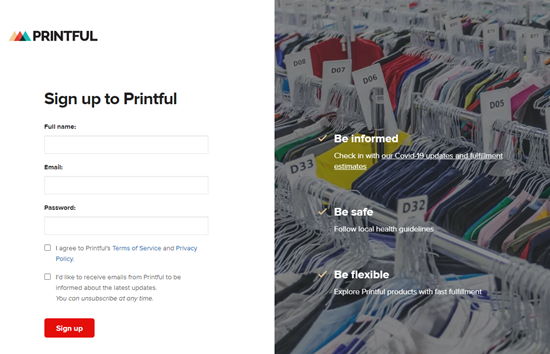
Printful will ask a few questions about how you plan to use their service. Once you’ve answered these, you will see the Printful dashboard.
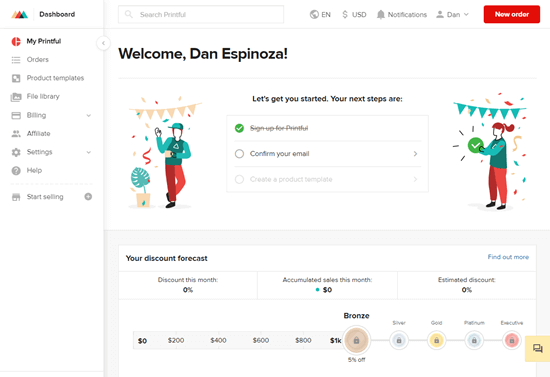
You will also get an email with a link that you need to click to confirm your email address.
You can go ahead and set up your products straight away. Simply go to ‘Product templates’, and then click the ‘New template’ button.
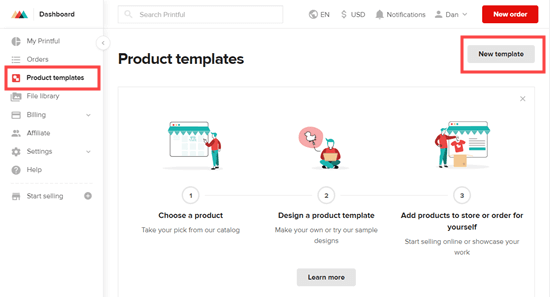
Here, you will see a wide range of different templates. Just click on the product you want to use. We’re going to create a basic T-Shirt:
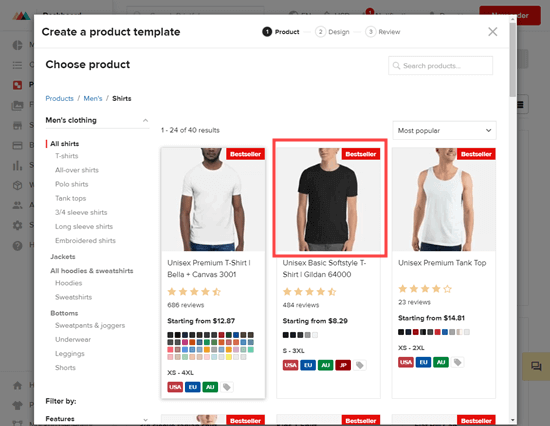
If you already have a design for your product, go ahead and drag it here to upload it. For example, you might use your business logo or company slogan. Here’s an example of a T-Shirt using the OptinMonster logo:
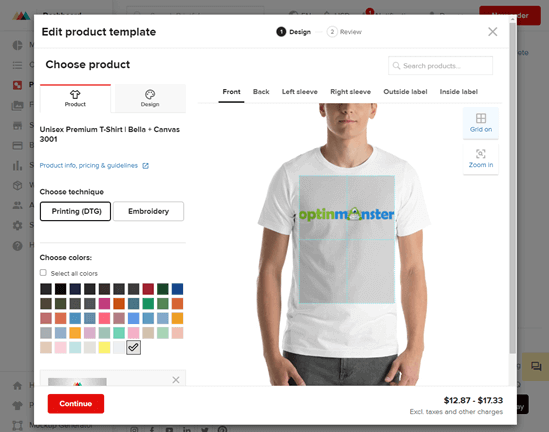
We’re going to add text and clipart from Printful to create our product. In the mockup generator, you can change the size and color of the text, and you can easily drag it to resize or reposition it.
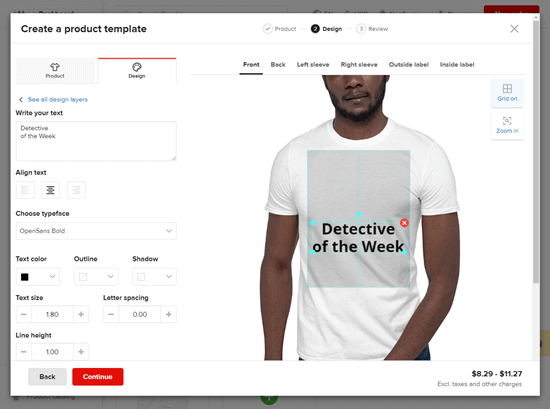
The tabs at the top of the screen let you add designs to other areas of the product, where applicable. Once you’re happy with your design, click the ‘Continue’ button:
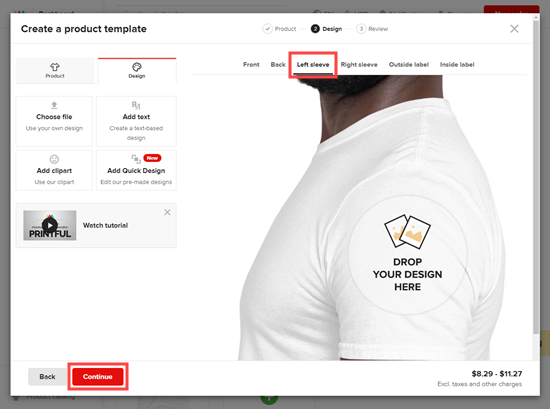
Now, it’s time to give your template a title and save it. It’s easy to go back and change it if you want to make changes in the future. You can find it by going to the ‘Product templates’ tab again:
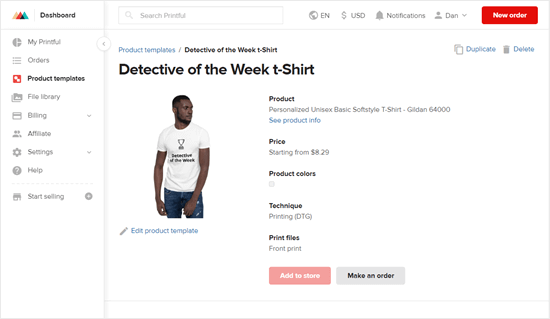
Go ahead and create as many products as you want.
You also need to set up a billing method for Printful. Your customers will pay you through your online store for the product, and Printful will charge you the cost of shipping it. We will show you how to setup your online store in the next step.
For now, let’s setup Printful billing. Simply go to Billing » Billing methods in Printful, then click the ‘Add new billing method’ button:
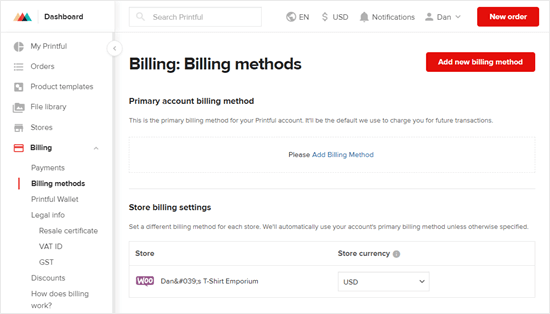
Then, you need to enter the details for either your credit card or your PayPal account. Don’t worry, you will not be charged unless you order a shirt from your account.
Connecting Printful to Your WordPress Site
The next step is to connect your Printful account to your WordPress site. You need to have the WooCommerce plugin installed and activated on your site.
If you don’t have an online store yet, then don’t worry. We have a step by step guide on how to start your online store.
You’ll need a domain name and web hosting for your store. Domain is your website’s name, and web hosting is where your website files are stored.
We recommend using Bluehost. They’re one of the largest hosting providers in the world, and they’re officially recommended by WordPress.
They’re offering WPBeginner readers a 60% discount + free domain + free SSL + automatic WooCommerce setup. This means you can get started for $3.95 per month instead of $13.99 regular price.
→ Click here to Claim this Exclusive Bluehost offer ←
Once your online store is setup, you’re ready to connect it to your Printful account.
In order to connect Printful to your online store, you need to enable the Legacy REST API feature in WooCommerce. In your WordPress admin area, go to the WooCommerce » Settings page:
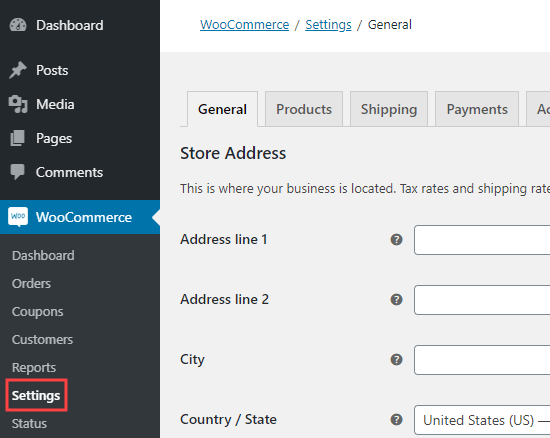
Next, click on Advanced » Legacy API. Here, you simply need to click the box for ‘Enable the legacy REST API’ then click the ‘Save changes’ button:
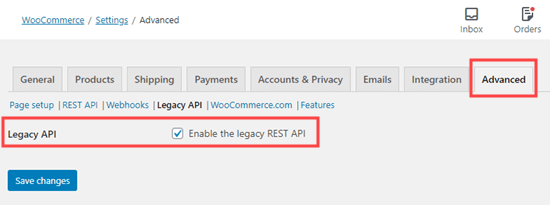
The next step is to install and activate the Printful Integration for WooCommerce plugin. For more details, see our step by step guide on how to install a WordPress plugin.
Upon activation, go to the Printful tab in your WordPress admin. Then, simply click the ‘Connect’ button:
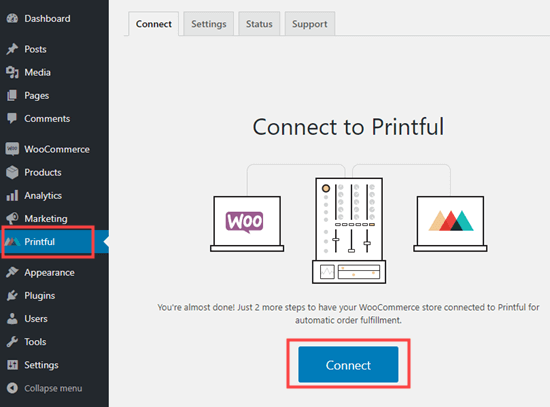
You will be prompted by WooCommerce to approve the connection. Simply click the ‘Approve’ button to continue, then follow the on-screen prompts to connect and confirm your account.
Once you’ve done that, you will see a message letting you know that your product data is being synchronized. After a minute or so, your WooCommerce store will be linked.
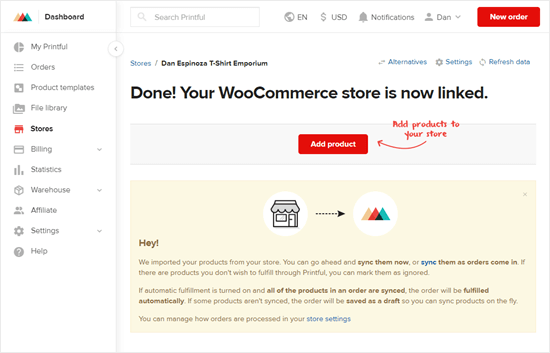
To put your products live in your store, you need to go back to your Printful account. Then, go to the Product Templates tab in your Printful dashboard.
Then, click the checkbox above the product you want to add to your store, and click the ‘Add to store’ button.
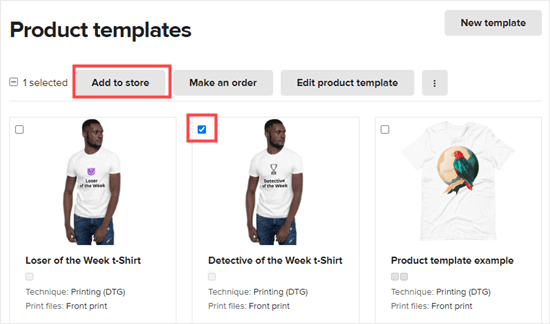
Note: You cannot add two or more products to your store at the same time. You need to go through an approval process for each product.
Now, simply follow Printful’s prompts. You will get to select colors and sizes, view the mockup images, and give your product a name and description.
The final step is to set the pricing. Printful will automatically suggest prices for you. These are marked up from the price that Printful charges so that you can make a profit on each item:
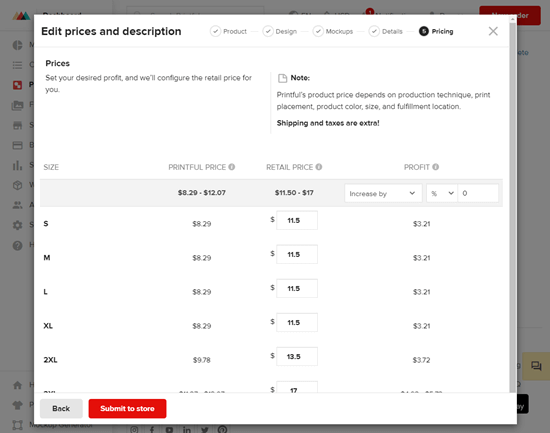
Once you’ve set your prices, simply click the ‘Submit to store’ button to send the product to your WooCommerce store. It will now be live on your site:
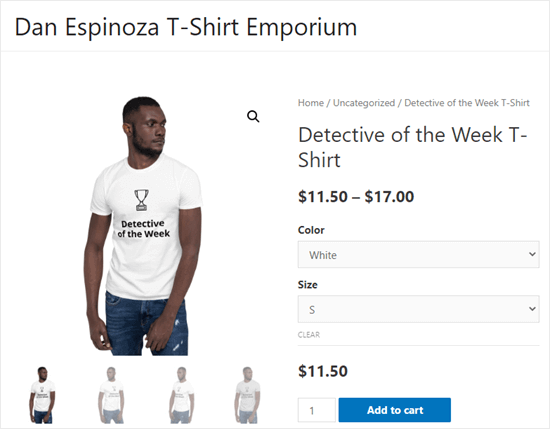
Go ahead and repeat this process for each product that you want to add to your store.
You will then be able to see and edit your Printful products in your WordPress admin by going to Products » All Products:
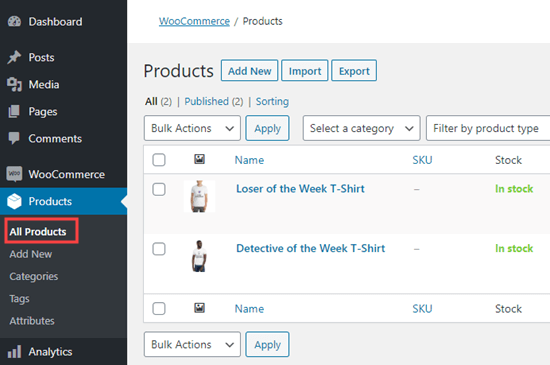
You can create as many products as you like in Printful. You don’t need to pay anything until you get orders. Printful will handle all the production and shipping for you.
Here’s our finished online store, with a range of Printful’s products:
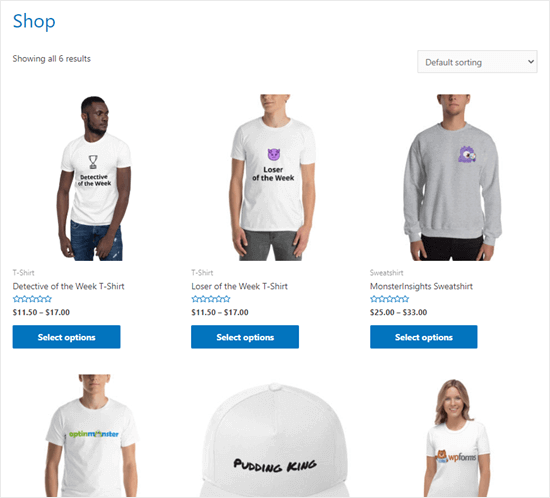
We hope this article helped you learn how to make a print on demand shop in WordPress. You may also be interested in our articles on the best WooCommerce plugins and best email marketing services to help you get more subscribers and sales.
If you liked this article, then please subscribe to our YouTube Channel for WordPress video tutorials. You can also find us on Twitter and Facebook.





Syed Balkhi says
Hey WPBeginner readers,
Did you know you can win exciting prizes by commenting on WPBeginner?
Every month, our top blog commenters will win HUGE rewards, including premium WordPress plugin licenses and cash prizes.
You can get more details about the contest from here.
Start sharing your thoughts below to stand a chance to win!
WPBeginner Support says
If we find a method we would recommend we will be sure to share and update our article!
Admin
Bobby says
Is there a way like this that is similar to set up a product generator for the customer that is connected to your wordpress site? They would upload their logos, art etc to preview on a product like a t shirt then if they like, they order then order goes through like the above method but instead of of pre-determined products, they can upload their art onto any product they want and then order.
liz says
but can you do both blogging and selling stuff together because i want to blog but i also want to sell stuff all in the same place
WPBeginner Support says
Yes, you can have a site that sells products and has a blog. We would recommend taking a look at our article below for more on blogs vs websites.
https://www.wpbeginner.com/beginners-guide/what-is-a-blog-and-how-is-it-different-from-a-website-explained/
Admin
Sanwan says
Is it possible to add your own t-shirt mockup images or do you have to use the standard Printful mockups? If so, how can you add your own mock up photos?
WPBeginner Support says
They have a mockup generator that you can use to customize the mockups for what you want them to be.
Admin
Dan says
If you connect the printful shop to your Woo commerce store
can you then only add products from your printful store to your site or can you add products that you have in your own stock that you will ship yourself?
WPBeginner Support says
You can also sell products that are not on Printful.
Admin
Aurora M says
This is great way to monetize and secondly easy to start
WPBeginner Support says
Glad you found our guide helpful
Admin