Are you having trouble with RSS feed errors on your WordPress site?
RSS feeds allow users to subscribe to your blog using apps like Feedly. But, because RSS feeds use the XML markup language, even a small mistake can make the feed unreadable. This means users won’t see your new content in their news feeds.
In this guide, we will help you quickly resolve RSS feed errors in WordPress. We will also discuss what causes these errors and how to prevent them in the future.
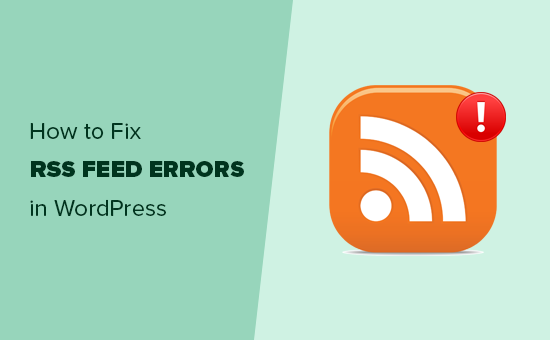
Most Common WordPress RSS Feed Errors
Most common WordPress RSS feed errors are caused by poor formatting.
WordPress outputs RSS feeds in a strict XML markup language. A missing line break or an extra tab can break the RSS feed on your WordPress blog.
The RSS error message will look something like this:
XML Parsing Error: XML or text declaration not at start of entity
Location: http://example.com/feed
Line Number 2, Column 1:
Depending on which browser you are using, your RSS feed error message may vary.
You can also see this error message when visiting your feed in a browser:
Warning: Cannot modify header information – headers already sent by (output started at /home/username/example.com/wp-content/themes/twentysixteen/functions.php:433) in /home/username/example.com/wp-includes/pluggable.php on line 1228
If you use FeedBurner or other apps like IFTTT for social sharing automation, the error messages might look different. These errors not only affect your feed but can also disrupt services relying on your WordPress RSS feed for content updates to subscribers.
Having said that, let’s look at what causes these RSS feed errors and how to troubleshoot them. You can use these quick links to skip to a specific step:
Manually Fixing RSS Feed Errors in WordPress
To manually fix RSS feed errors in WordPress, you’ll often need to address poor formatting. This formatting issue is frequently triggered by an extra space after the closing PHP tag in your plugin or theme’s functions.php file.
If you recently added a code snippet to your theme or child theme‘s functions.php file, then you need to open and edit that file.
One thing you need to make sure is that there is no PHP closing tag at the end of the file, as it’s not required.
If there is a closing PHP tag at the end of your functions file, then you need to either remove the tag or make sure that there is no blank space or line breaks after it, like below. Note how there are no lines or spaces after the ?>.
// Your PHP code here
?>
We also don’t recommend editing your theme files using the default theme editor. Instead, you can use WPCode for inserting code snippets in the future.
This plugin enables you to insert code snippets into your website without editing your functions.php file. Plus, its smart code validation will help prevent common code errors that could break your site.
For more details, please see our guide on how to easily add custom code in WordPress.
This should fix the problem in most cases. However, if it does not fix your RSS feed error, then continue reading.
Disable RSS Feed Related Plugins
If you are using a WordPress plugin that modifies your website’s RSS feed or creates a new one, then you need to disable that plugin.
If you are unsure, then you can temporarily disable all WordPress plugins.
Simply head to Plugins » Installed Plugins in your WordPress admin dashboard. Then, check the box in the top left corner of the plugins list and choose ‘Deactivate’ from the ‘Bulk actions’ dropdown.
Finally, you will need to click on ‘Apply’.

Next, check your RSS feed for the error. If the error disappears, then one of the plugins installed on your WordPress website was the culprit.
You can now reactivate your installed plugins one by one and check your RSS feed after activating each plugin. This way, you can find out exactly which plugin is causing the issue.
Once you have located the plugin, you can contact the plugin’s support team for an update or find an alternative plugin that does the same thing.
Check out our top picks for the best WordPress RSS feed plugins to find a suitable alternative.
Temporarily Switch to a Default Theme
Occasionally, a poorly coded WordPress theme function can also affect your WordPress RSS feed. To see if the problem is caused by your WordPress theme, you need to temporarily switch to a default WordPress theme.
Simply go to the Appearance » Themes page, and if you already have a default theme installed, then activate it.
Default themes include Twenty Twenty-Three, Twenty Twenty-Two, and so on.
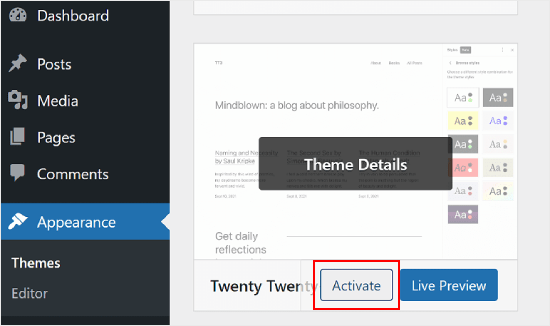
If you don’t have one installed on your website, then add a new one to your WordPress. See our guide on how to install a WordPress theme for step-by-step instructions.
After switching to the default theme, check your WordPress feed for errors. You can visit your feed in a browser window or test it with a feed validator tool.
If the error disappears, then this means your WordPress theme was causing the issue. You can contact the theme author for support or find a new WordPress theme for your website.
We hope this article helped you fix WordPress RSS feed errors on your site. You may also want to take a look at our guide on how to fix the most common WordPress errors and our expert picks for the best social media plugins for WordPress.
If you liked this article, then please subscribe to our YouTube Channel for WordPress video tutorials. You can also find us on Twitter and Facebook.





Syed Balkhi says
Hey WPBeginner readers,
Did you know you can win exciting prizes by commenting on WPBeginner?
Every month, our top blog commenters will win HUGE rewards, including premium WordPress plugin licenses and cash prizes.
You can get more details about the contest from here.
Start sharing your thoughts below to stand a chance to win!
Charles Jones says
Under settings / reading, increase the number of syndication feeds to show
WPBeginner Support says
It would depend on the error but if our methods from the article did not work you could certainly try this
Admin
Sahariar says
When i update feedburner rss link, and save website feed link its shows me this error. and for that reason my RSS campaign in Mailchimp was no working properly. “Received HTTP error: “Forbidden” while fetching source feed. “
WPBeginner Support says
That sounds like a 403 error, in that situation, you would want to follow the recommendations in our article below:
https://www.wpbeginner.com/wp-tutorials/how-to-fix-the-403-forbidden-error-in-wordpress/
Admin
Babatunde says
Whenever a user clicks on the RSS feed icon on my website, it displays the XML source code.
Is this safe for my website?
If not, how can I solve this issue?
WPBeginner Support says
That is fine, the RSS feed by default is set up for sites that crawl your site rather than users to directly visit unless they’re adding it to their preferred RSS tool
Admin
Aylin says
Hi there! My feed only shows my very 2 posts which I deleted later and not use at all. Now I have too many pages on my website but feed is not updated and subscribers do not receive updates. What can I do? Thanks fot he help.
WPBeginner Support says
We would first recommend clearing any caching on your site to ensure there isn’t an issue with the old feed being shown. For other common troubleshooting steps you can try you would want to take a look at our article below:
https://www.wpbeginner.com/beginners-guide/beginners-guide-to-troubleshooting-wordpress-errors-step-by-step/
Admin
Caroline says
Thank you! I tried the feed validator tool and got this message: “Feeds should not be served with the “text/html” media type”.
I clicked on the link but there are no instructions on what to do in WordPress. I also tried the RSS Fix but doesn’t help either! Do you know what I can do about this? Many thanks!
WPBeginner Support says
There are a few possible reasons, you may want to start by disabling your plugins to see if this error is caused by a specific plugin
Admin
Wendela Kilmer says
After migrating to a new theme (Soledad) my “automatic RSS campaign” sent out by MailerLite shows my readers the latest published post in full PLUS three snippets of the same post with a link. No idea where to look to fix this to get rid of the three additional snippets.
WPBeginner Support says
For a starting point, you may want to check your MailerLite to ensure it is still set up properly. Your RSS may have looked like it updated when you updated themes.
Admin
Wendela Kilmer says
Yes, I checked with MailerLite immediately. They said it is all set up properly with my feed. The feed did not change. I’ve deactivated all my plugins, and nothing made a difference. I put in a support ticket with the PenciDesign about my new theme and they said they do nothing with RSS. I’ve checked my WordPress settings, and all is fine. It is a mystery, and I have no idea where to go from here.
WPBeginner Support says
If it happens with your next published post then please reach out to us using our contact form for us to take a look. Our contact form can be found here: https://www.wpbeginner.com/contact/
E C Nielsen says
Most of the 9 RSS feeds I’m subscribed to haven’t been working for some time, I get an error message that seems to be linked to Microsoft I tried this morning to see if I could fix the problem, only to have WordPress say I don’t have an account, even though I’ve successfully subscribed to these blogs for years! I don’t get it. I just want my feeds to work again. Help??
I tried this morning to see if I could fix the problem, only to have WordPress say I don’t have an account, even though I’ve successfully subscribed to these blogs for years! I don’t get it. I just want my feeds to work again. Help??
Sylver says
i got this error when i try to import what should i do
Fatal error: Uncaught Error: Call to undefined function set_magic_quotes_runtime()
Anthony T. says
Thanks for the tip. For me my RSS Feed for my podcast was throwing the following error: XML parsing error: :1:1: not well-formed (invalid token)
It ended up being a missed PHP close tag at the end of my functions.php file on the new theme I had installed. It actually may have been attributed to the favicon.ico refusing to be applied when trying to save the settings.
Donato says
This worked for me!!
imrane says
Hi,
I tried thoses solutions but not worked with me.
RSS page shows all the text and images of all the posts withous css.
László Várkondi says
Hi,
If curl_init or other curl functions disabled on server, it can be also a reason of RSS error in WordPress.
Munna Hossain says
Great sharing. I have already fix RSS feed errors using this plugin. This is really an excellent plugin. Thanks for your article and many many thanks for your help.
asad says
How to fix this broken link ????
Michael Manago says
My RSS problems is none of the above. You can view it from my Entries RSS and Comments RSS found in my Meta Tags widget at my right side bar.
What could be wrong with them?
Wally says
The problem I have is conflict Mailchimp and 3W cache, mailchimp will not send newsletter out unless I temporary deactivate the 3W. I not able to find someone to help yet. I contacted both no response from both. and sound it has to do with RSS because when I want to create campaign the stage where it ask example.com/feed I get error.
Thank you
Marie says
Hi Wally,
Have you found a solution to your problem? because I seem to have something similar.
Joseph says
Nice tips for RSS feed error. I got from Google to fix this error. Thank you for helping me now.
Have a nice day. I will check back for more tips. God bless you.
John says
Thanks for the help..
Still I see 404 not found on links like :”/feeds/1175639818555185176/comments/default”